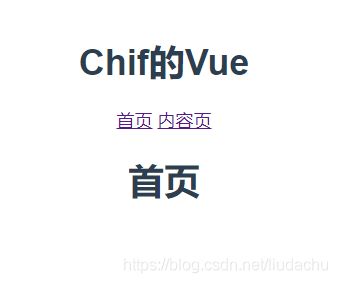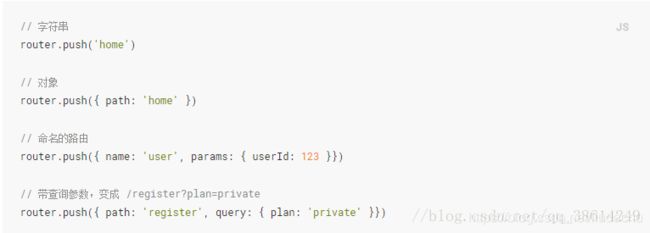- Vue的单元测试和端到端测试:确保组件可靠性与应用完整性
哎 你看
vuevue.js单元测试前端
引言在软件开发过程中,测试是保证代码质量和应用稳定性的关键环节。Vue.js作为流行的前端框架,提供了一套完善的测试工具和生态系统,支持开发者进行单元测试和端到端测试。本文将深入探讨如何为Vue组件编写单元测试,并讨论如何使用Cypress等工具进行端到端测试。单元测试1.单元测试的概念单元测试是针对程序中最小的可测试单元进行检查和验证的过程,通常关注函数或方法级别的测试。2.Vue组件的单元测试
- Vue.js 组件化开发:从入门到进阶
小李学软件
vue学习前端框架vue.js前端javascript前端框架
Vue.js组件化开发:从入门到进阶大家好,今天我们来聊一聊Vue.js的“组件化开发”。目前Vue开发已经相对成熟了,相信很多朋友对组件化开发并不陌生。如果你对组件化开发已经非常熟悉,看到我的文章,欢迎点个支持一下。如果你是刚入门,我强烈建议学习一下哦。如果你想巩固Vue组件化的知识,非常推荐来学习。一、什么是组件化开发?在进入正题之前,想问大家一个问题:你有没有拼过乐高?如果有的话,你就会知道
- Vue.js组件开发:从基础到进阶
码上飞扬
vue.js
在现代前端开发中,Vue.js因其简洁、灵活和易上手的特点,成为了众多开发者首选的框架之一。组件化是Vue.js的核心思想之一,它让我们能够更高效、模块化地开发应用。在本文中,我们将从Vue.js的组件开发的基础知识开始,逐步探索如何通过Vue.js进行高效的组件化开发。一、Vue.js组件的基础Vue.js中的组件可以理解为一个具有特定功能的代码块,它通常包含视图(HTML)、样式(CSS)和逻
- Vue.js 深入解析:从基础到进阶
sleepwalking450
vue.js前端javascript
Vue.js是一个渐进式JavaScript框架,专注于构建用户界面,尤其是单页面应用(SPA)。它的设计理念强调“渐进式框架”,即你可以从最基本的功能开始,逐步引入更多的功能以应对复杂的应用需求。Vue.js既可以作为一个简单的UI渲染引擎,也可以通过VueRouter和Vuex扩展为强大的全栈开发工具。本篇文章将对Vue.js的核心特性进行更加细致的分析,帮助你从基本的入门知识到更加复杂的高级
- Vue.js 入门指南:从基础到实战
阿绵
前端vue.js前端javascript
Vue.js是一款流行的渐进式JavaScript框架,广泛用于构建交互式Web界面。它具有简单易学、轻量级、高性能的特点,适合前端新手入门。本文将从Vue的基本概念入手,详细介绍Vue的生命周期及常见用法,帮助你快速上手Vue开发官网:https://cn.vuejs.org/1.Vue.js介绍1.1Vue的特点易学易用:Vue采用直观的模板语法,降低了学习成本响应式数据绑定:使用双向绑定(v
- 深入浅出 Vue.js:从基础到进阶的全面总结
多年以后_
vue.js前端javascript
深入浅出Vue.js:从基础到进阶的全面总结Vue.js是一个用于构建用户界面的渐进式框架。它不仅易于上手,还能通过其强大的生态系统支持复杂的应用开发。本文将从基础到进阶,全面总结Vue.js的核心概念、常用技术和最佳实践,并提供代码示例以便更好地理解。目录Vue.js基础Vue实例模板语法计算属性和侦听器组件系统组件基础父子组件通信插槽VueRouter路由基础动态路由匹配嵌套路由Vuex状态管
- Vue.js 详细介绍
DOMINICHZL
vue.jsvue.js
1.引言在前端开发领域,Vue.js无疑是一个备受瞩目的框架。它以其轻量、易用和高效的特点,迅速成为开发者们的首选。无论你是前端新手,还是有一定经验的开发者,Vue.js都能为你提供强大的支持。本文将带你从零开始,深入了解Vue.js的核心概念、使用方法以及最佳实践。2.Vue.js简介2.1什么是Vue.js?Vue.js是一套用于构建用户界面的渐进式JavaScript框架。与其他大型框架不同
- 基于微信小程序的毕业设计——花店管理系统(附源码+论文)
picking_bananas
微信小程序课程设计小程序毕业设计
关键词:微信小程序;花店管理;花室管理;毕业;我们专注于软件开发工程领域,熟练掌握多种开发技术,包括基于SpringBoot、Vue.js、SSM框架的应用开发,以及针对AndroidAPP和微信小程序的开发。(具体流程参见文章最后段落)一、引言随着移动互联网的普及和微信小程序的崛起,越来越多的传统行业开始利用小程序进行数字化转型。花店作为一个具有浪漫和文化意义的行业,通过微信小程序可以更好地满足
- 基于微信小程序的设计—挂号管理系统设计(附论文+源码)
picking_bananas
微信小程序小程序毕业设计课程设计
关键词:微信小程序;挂号管理;名医推荐;毕业;论文;我们专注于软件开发工程领域,熟练掌握多种开发技术,包括基于SpringBoot、Vue.js、SSM框架的应用开发,以及针对AndroidAPP和微信小程序的开发。(具体流程参见文章最后段落)一、引言随着移动设备的普及和微信小程序技术的发展,医疗服务的移动化已成为趋势。挂号是医疗服务中一个关键环节,对于患者来说,方便、快捷的挂号方式是他们所期待的
- 基于微信小程序的毕业设计——社区宠物管理系统(附源码+论文)
picking_bananas
微信小程序课程设计宠物小程序
关键词:SpringBoot;宠物管理;宠物医院;宠物店管理;毕业;我们专注于软件开发工程领域,熟练掌握多种开发技术,包括基于SpringBoot、Vue.js、SSM框架的应用开发,以及针对AndroidAPP和微信小程序的开发。(具体流程参见文章最后段落)摘要随着移动互联网的普及,微信小程序因其便捷性受到了广大用户的青睐。本文旨在探讨如何利用微信小程序设计一个社区宠物管理系统,以提升社区居民对
- 基于Vue的水果购物车系统
啊sen丶
vue.js前端javascript
下面是一个基于Vue.js的购物车系统,功能较为完整,包括商品的增删改查、全选/反选、总价计算等功能。购物车/购物车选中图片单价个数小计操作{{item.price}}-{{item.num}}+{{item.num*item.price}}删除全选总价 : ¥ {{totalPrice}}结算({{fruitList.length}})空空如
- 解读 Uniapp: 从入门到精通的底层原理
xcLeigh
UniApp技术点解析uni-app
解读Uniapp:从入门到精通的底层原理一、前言二、Uniapp与Vue.js的关系2.1Vue.js基础回顾2.2Uniapp对Vue.js的继承与扩展三、Uniapp的组件系统3.1组件的基本概念与创建3.2组件的生命周期四、数据绑定与响应式原理4.1数据绑定的实现方式4.2响应式原理剖析五、Uniapp的跨平台实现原理5.1多端编译机制5.2条件编译六、总结结束语优质源码分享解读Uniapp
- Vite 与 Webpack:性能差异解析
阿珊和她的猫
webpack前端node.js
前端开发工程师、技术日更博主、已过CET6阿珊和她的猫_CSDN博客专家、23年度博客之星前端领域TOP1牛客高级专题作者、打造专栏《前端面试必备》、《2024面试高频手撕题》蓝桥云课签约作者、上架课程《Vue.js和Egg.js开发企业级健康管理项目》、《带你从入门到实战全面掌握uni-app》文章目录Vite与Webpack:性能差异解析开发模式下的性能ViteWebpack生产模式下的性能V
- Vue 3 生命周期函数详解
licy__
vue.js前端javascript
Vue3生命周期函数详解引言Vue.js是一个渐进式的JavaScript框架,用于构建用户界面。Vue3在性能、API设计和开发者体验方面进行了重大改进。理解Vue3的生命周期函数(LifecycleHooks)对于开发高效的Vue应用至关重要。本文将详细介绍Vue3的生命周期钩子、每个阶段的作用及其代码示例,帮助读者更好地掌握这一重要概念。1.Vue3生命周期概述Vue实例从创建到销毁经历了一
- Vue.js 编写组件单元测试
轻口味
VUE.JS入门与实践vue.js
Vue.js编写组件单元测试今天我们来聊聊如何编写Vue组件的单元测试。单元测试是确保我们组件逻辑正确、功能稳定的重要手段,通过自动化测试,我们可以及时发现问题,避免后期调试困难。下面我会详细介绍如何使用VueTestUtils和Jest来编写组件的单元测试,并提供一些实际的代码示例,帮助你快速上手。为什么需要编写组件单元测试在项目开发过程中,组件通常包含了各种业务逻辑和交互功能。编写单元测试能帮
- Pinia
Sunshinedada
flutter
官网:https://pinia.vuejs.org/zh/introduction.htmlPinia和VuexPinia和Vuex都是Vue.js状态管理库,但它们在一些方面有所不同。Pinia是一个轻量级的状态管理库,它专注于提供一个简单的API来管理应用程序的状态。相比之下,Vuex是一个更完整的状态管理库,它提供了更多的功能,比如模块化、插件和严格模式等。Pinia是基于Vue3的Com
- Vue框架介绍
2301_80148369
vue.js前端javascript
一、Vue.js的定义Vue.js是一个开源的前端框架,由尤雨溪(EvanYou)于2014年首次发布。它专注于构建用户界面,允许开发者通过声明式的数据绑定和组件化开发模式来构建复杂的单页面应用(SPA)。Vue.js的设计目标是易于上手和灵活集成,既可以作为小型项目的轻量级库使用,也可以扩展为大型项目的完整框架。二、Vue.js的核心特性响应式数据绑定Vue.js通过响应式系统将数据和视图连接起
- Vue 开发效率翻倍:10 个 VS Code 插件助你成为编码高手!
HelloZheQ
vue.js前端javascript
Vue.js作为前端开发的热门框架,其简洁的语法和强大的功能深受开发者喜爱。为了进一步提升Vue开发效率,VSCode提供了丰富的插件生态系统。今天,我就来分享10个我常用的VSCodeVue插件,它们能帮你告别重复劳动,专注于业务逻辑,让你成为真正的Vue编码高手!工欲善其事,必先利其器。选择合适的插件,能让你的Vue开发之旅事半功倍!核心插件:打造Vue开发的基石Vetur(byPineWu)
- 前端工程化:基于Vue.js 3.0的设计与实践
码农阿豪@新空间
好“物”分享前端vue.jsjavascript
个人名片作者简介:java领域优质创作者个人主页:码农阿豪工作室:新空间代码工作室(提供各种软件服务)个人邮箱:[
[email protected]]个人微信:15279484656个人导航网站:www.forff.top座右铭:总有人要赢。为什么不能是我呢?专栏导航:码农阿豪系列专栏导航面试专栏:收集了java相关高频面试题,面试实战总结️Spring5系列专栏:整理了Spring5重要知识点与
- node.js+mongodb
猫咪大大
mongodbexpressjquerynode.jsui
安装:Node.js:0.10.32Express:4.10.2MongoDB:2.6.1sublime3过程中要用到的东西amazeui前端框架,放在public文件夹下与其他并列vue和jquery:vue.js,jquery-2.1.4.min.js,JSXTranformer.js放在javascripts里安装的包有:"async":"^1.5.0","bluebird":"^3.3.5
- Vue.js 组件开发:从基础到高级的实践与创新
全栈探索者chen
vuevue.js前端javascript开发语言前端框架组件SFC
Vue.js组件开发:从基础到高级的实践与创新前言在现代前端开发中,Vue.js因其易用性、灵活性和高效性而备受青睐,而组件化开发正是Vue框架的核心理念。无论你是初学者还是资深开发者,掌握组件开发技术都能大幅提升代码的复用性、可维护性和扩展性。本文将从Vue.js组件的基础概念、常见设计模式,到高级实践与创新思路,带你深入了解如何构建灵活、高质量的组件系统,并提供大量代码示例,助你打造出既美观又
- Vue 2 vs. Vue 3:全面解析新一代框架的升级之处
HelloZheQ
vue.js前端javascript
Vue.js自发布以来,凭借其易用性、灵活性和高效性,迅速成为前端开发领域的热门选择。从Vue2到Vue3,不仅仅是版本号的简单递增,而是一次彻底的重构和升级。本文将深入探讨Vue3相对于Vue2的主要区别,帮助你更好地理解和选择适合自己的框架版本。1.性能优化:更快、更小、更强Vue3在性能方面进行了显著的优化,主要体现在以下几个方面:更快的渲染速度:Vue3使用了Proxy作为响应式系统的基础
- vue页面导出Word文档(含图片)
·零落·
Vue日常研发问题总结vue页面导出word文档wordvue
前些天发现了一个巨牛的人工智能学习网站,通俗易懂,风趣幽默,忍不住分享一下给大家。点击跳转到网站:人工智能教程文章目录一、vue介绍二、引用插件安装引入插件三、Word模板data数据页面函数echart图片获取四、热门博客一、vue介绍Vue.js是一个渐进式JavaScript框架,用于构建用户界面。与其他庞大的框架不同,Vue被设计为可以自底向上逐层应用。Vue的核心库只关注视图层,不仅易于
- 全栈跨平台组件vue、tauri、blazor、maui、flutter对比,rust、py微服务架构可行性分析
垣宇
开发语言vue.jsrustnode.jspythonjavascript系统架构微服务
在实际开发中,要考虑前端页面展示的美观性,个人定制化需求;同时要考虑服务器端处理可能遇到的情况,如响应处理时间,跨域代理,高并发数据处理,怎么样合理利用服务端资源等问题。下面搜集对比市场比较主流的前端组件库/框架,及与后端搭配的可行性研究。一.前端组件库/框架1.vue.js组件Vue.js是一个渐进式JavaScript框架,易于上手,同时也能支持复杂的应用开发。安装nodejs前置安装可参考:
- Vue学习:22.Vue组件库-Vant
星仔如雨
Vue2vue.js学习前端vant
Vue组件库是一系列预先构建好的、可复用的UI组件集合,它们设计用于加速Vue.js应用程序的开发过程。这些组件通常遵循一定的设计规范,提供统一的外观和交互体验,让开发者能够快速搭建用户界面。组件库举例Vant:专注于移动端的轻量级UI库,提供丰富的基础组件和业务组件,适用于快速构建高性能的移动端页面。ElementUI:针对桌面端Web应用的Vue组件库,包含丰富的表单元素、布局组件、导航组件等
- Vue学习教程-14内置指令
番茄番茄君
vue.js学习前端
文章目录前言一、v-text指令二、v-html指令三、v-cloak指令四、v-once指令五、v-pre指令六、其他指令前言Vue.js提供了许多内置指令(Directives),这些指令用于在模板中添加特殊功能。内置指令以v-前缀开始。v-text:更新元素的textContent更新元素的textContent。例如:v-html:更新元素的innerHTML更新元素的innerHTML。
- Vue.js 与 Ajax(Axios)的深入探索
wjs2024
开发语言
Vue.js与Ajax(Axios)的深入探索引言在当前的前端开发领域,Vue.js已经成为了最受欢迎的JavaScript框架之一。它以其简洁的语法、高效的性能和强大的生态系统获得了广泛的应用。而在与后端服务交互时,Ajax技术是不可或缺的。本文将深入探讨Vue.js与Ajax(Axios)的结合,帮助读者更好地理解这两种技术的协同工作。Vue.js简介Vue.js是一个渐进式JavaScrip
- Vue.js前端框架教程16:Element UI的el-dialog组件
Cachel wood
前端学习Vue/JS/TS前端框架vue.jsuipythonrpc开发语言java
文章目录el-dialog组件属性el-dialog组件基本用法基本用法事件示例注意事项el-dialog组件属性ElementPlus的el-dialog组件是用于创建弹出对话框的Vue组件,它提供了丰富的属性来自定义对话框的行为和样式。以下是一些常用的属性及其功能:model-value:绑定一个布尔值,用于控制对话框的显示与隐藏。title:设置对话框的标题。width:设置对话框的宽度,可
- 【Rust】——使用Drop Trait 运行清理代码和Rc<T> 引用计数智能指针
Y小夜
Rust(官方文档重点总结)rust开发语言后端
博主现有专栏:C51单片机(STC89C516),c语言,c++,离散数学,算法设计与分析,数据结构,Python,Java基础,MySQL,linux,基于HTML5的网页设计及应用,Rust(官方文档重点总结),jQuery,前端vue.js,Javaweb开发,Python机器学习等主页链接:Y小夜-CSDN博客目录使用DropTrait运行清理代码通过std::mem::drop提早丢弃值
- 深入解析 Uniapp 的页面结构
烂蜻蜓
uni-app前端htmlcssvue.jshtml5
一、引言Uniapp是一个使用Vue.js开发跨平台应用的前端框架,它能让开发者通过编写一套代码,发布到iOS、Android、H5、小程序等多个平台。在Uniapp开发中,清晰理解页面结构是高效开发的基础,本文将深入剖析Uniapp的页面结构。二、初始化项目后的目录结构当我们使用HBuilderX新建一个Uniapp项目后,会得到如下基本目录结构:components:存放自定义组件的目录。比如
- Algorithm
香水浓
javaAlgorithm
冒泡排序
public static void sort(Integer[] param) {
for (int i = param.length - 1; i > 0; i--) {
for (int j = 0; j < i; j++) {
int current = param[j];
int next = param[j + 1];
- mongoDB 复杂查询表达式
开窍的石头
mongodb
1:count
Pg: db.user.find().count();
统计多少条数据
2:不等于$ne
Pg: db.user.find({_id:{$ne:3}},{name:1,sex:1,_id:0});
查询id不等于3的数据。
3:大于$gt $gte(大于等于)
&n
- Jboss Java heap space异常解决方法, jboss OutOfMemoryError : PermGen space
0624chenhong
jvmjboss
转自
http://blog.csdn.net/zou274/article/details/5552630
解决办法:
window->preferences->java->installed jres->edit jre
把default vm arguments 的参数设为-Xms64m -Xmx512m
----------------
- 文件上传 下载 解析 相对路径
不懂事的小屁孩
文件上传
有点坑吧,弄这么一个简单的东西弄了一天多,身边还有大神指导着,网上各种百度着。
下面总结一下遇到的问题:
文件上传,在页面上传的时候,不要想着去操作绝对路径,浏览器会对客户端的信息进行保护,避免用户信息收到攻击。
在上传图片,或者文件时,使用form表单来操作。
前台通过form表单传输一个流到后台,而不是ajax传递参数到后台,代码如下:
<form action=&
- 怎么实现qq空间批量点赞
换个号韩国红果果
qq
纯粹为了好玩!!
逻辑很简单
1 打开浏览器console;输入以下代码。
先上添加赞的代码
var tools={};
//添加所有赞
function init(){
document.body.scrollTop=10000;
setTimeout(function(){document.body.scrollTop=0;},2000);//加
- 判断是否为中文
灵静志远
中文
方法一:
public class Zhidao {
public static void main(String args[]) {
String s = "sdf灭礌 kjl d{';\fdsjlk是";
int n=0;
for(int i=0; i<s.length(); i++) {
n = (int)s.charAt(i);
if((
- 一个电话面试后总结
a-john
面试
今天,接了一个电话面试,对于还是初学者的我来说,紧张了半天。
面试的问题分了层次,对于一类问题,由简到难。自己觉得回答不好的地方作了一下总结:
在谈到集合类的时候,举几个常用的集合类,想都没想,直接说了list,map。
然后对list和map分别举几个类型:
list方面:ArrayList,LinkedList。在谈到他们的区别时,愣住了
- MSSQL中Escape转义的使用
aijuans
MSSQL
IF OBJECT_ID('tempdb..#ABC') is not null
drop table tempdb..#ABC
create table #ABC
(
PATHNAME NVARCHAR(50)
)
insert into #ABC
SELECT N'/ABCDEFGHI'
UNION ALL SELECT N'/ABCDGAFGASASSDFA'
UNION ALL
- 一个简单的存储过程
asialee
mysql存储过程构造数据批量插入
今天要批量的生成一批测试数据,其中中间有部分数据是变化的,本来想写个程序来生成的,后来想到存储过程就可以搞定,所以随手写了一个,记录在此:
DELIMITER $$
DROP PROCEDURE IF EXISTS inse
- annot convert from HomeFragment_1 to Fragment
百合不是茶
android导包错误
创建了几个类继承Fragment, 需要将创建的类存储在ArrayList<Fragment>中; 出现不能将new 出来的对象放到队列中,原因很简单;
创建类时引入包是:import android.app.Fragment;
创建队列和对象时使用的包是:import android.support.v4.ap
- Weblogic10两种修改端口的方法
bijian1013
weblogic端口号配置管理config.xml
一.进入控制台进行修改 1.进入控制台: http://127.0.0.1:7001/console 2.展开左边树菜单 域结构->环境->服务器-->点击AdminServer(管理) &
- mysql 操作指令
征客丶
mysql
一、连接mysql
进入 mysql 的安装目录;
$ bin/mysql -p [host IP 如果是登录本地的mysql 可以不写 -p 直接 -u] -u [userName] -p
输入密码,回车,接连;
二、权限操作[如果你很了解mysql数据库后,你可以直接去修改系统表,然后用 mysql> flush privileges; 指令让权限生效]
1、赋权
mys
- 【Hive一】Hive入门
bit1129
hive
Hive安装与配置
Hive的运行需要依赖于Hadoop,因此需要首先安装Hadoop2.5.2,并且Hive的启动前需要首先启动Hadoop。
Hive安装和配置的步骤
1. 从如下地址下载Hive0.14.0
http://mirror.bit.edu.cn/apache/hive/
2.解压hive,在系统变
- ajax 三种提交请求的方法
BlueSkator
Ajaxjqery
1、ajax 提交请求
$.ajax({
type:"post",
url : "${ctx}/front/Hotel/getAllHotelByAjax.do",
dataType : "json",
success : function(result) {
try {
for(v
- mongodb开发环境下的搭建入门
braveCS
运维
linux下安装mongodb
1)官网下载mongodb-linux-x86_64-rhel62-3.0.4.gz
2)linux 解压
gzip -d mongodb-linux-x86_64-rhel62-3.0.4.gz;
mv mongodb-linux-x86_64-rhel62-3.0.4 mongodb-linux-x86_64-rhel62-
- 编程之美-最短摘要的生成
bylijinnan
java数据结构算法编程之美
import java.util.HashMap;
import java.util.Map;
import java.util.Map.Entry;
public class ShortestAbstract {
/**
* 编程之美 最短摘要的生成
* 扫描过程始终保持一个[pBegin,pEnd]的range,初始化确保[pBegin,pEnd]的ran
- json数据解析及typeof
chengxuyuancsdn
jstypeofjson解析
// json格式
var people='{"authors": [{"firstName": "AAA","lastName": "BBB"},'
+' {"firstName": "CCC&
- 流程系统设计的层次和目标
comsci
设计模式数据结构sql框架脚本
流程系统设计的层次和目标
- RMAN List和report 命令
daizj
oraclelistreportrman
LIST 命令
使用RMAN LIST 命令显示有关资料档案库中记录的备份集、代理副本和映像副本的
信息。使用此命令可列出:
• RMAN 资料档案库中状态不是AVAILABLE 的备份和副本
• 可用的且可以用于还原操作的数据文件备份和副本
• 备份集和副本,其中包含指定数据文件列表或指定表空间的备份
• 包含指定名称或范围的所有归档日志备份的备份集和副本
• 由标记、完成时间、可
- 二叉树:红黑树
dieslrae
二叉树
红黑树是一种自平衡的二叉树,它的查找,插入,删除操作时间复杂度皆为O(logN),不会出现普通二叉搜索树在最差情况时时间复杂度会变为O(N)的问题.
红黑树必须遵循红黑规则,规则如下
1、每个节点不是红就是黑。 2、根总是黑的 &
- C语言homework3,7个小题目的代码
dcj3sjt126com
c
1、打印100以内的所有奇数。
# include <stdio.h>
int main(void)
{
int i;
for (i=1; i<=100; i++)
{
if (i%2 != 0)
printf("%d ", i);
}
return 0;
}
2、从键盘上输入10个整数,
- 自定义按钮, 图片在上, 文字在下, 居中显示
dcj3sjt126com
自定义
#import <UIKit/UIKit.h>
@interface MyButton : UIButton
-(void)setFrame:(CGRect)frame ImageName:(NSString*)imageName Target:(id)target Action:(SEL)action Title:(NSString*)title Font:(CGFloa
- MySQL查询语句练习题,测试足够用了
flyvszhb
sqlmysql
http://blog.sina.com.cn/s/blog_767d65530101861c.html
1.创建student和score表
CREATE TABLE student (
id INT(10) NOT NULL UNIQUE PRIMARY KEY ,
name VARCHAR
- 转:MyBatis Generator 详解
happyqing
mybatis
MyBatis Generator 详解
http://blog.csdn.net/isea533/article/details/42102297
MyBatis Generator详解
http://git.oschina.net/free/Mybatis_Utils/blob/master/MybatisGeneator/MybatisGeneator.
- 让程序员少走弯路的14个忠告
jingjing0907
工作计划学习
无论是谁,在刚进入某个领域之时,有再大的雄心壮志也敌不过眼前的迷茫:不知道应该怎么做,不知道应该做什么。下面是一名软件开发人员所学到的经验,希望能对大家有所帮助
1.不要害怕在工作中学习。
只要有电脑,就可以通过电子阅读器阅读报纸和大多数书籍。如果你只是做好自己的本职工作以及分配的任务,那是学不到很多东西的。如果你盲目地要求更多的工作,也是不可能提升自己的。放
- nginx和NetScaler区别
流浪鱼
nginx
NetScaler是一个完整的包含操作系统和应用交付功能的产品,Nginx并不包含操作系统,在处理连接方面,需要依赖于操作系统,所以在并发连接数方面和防DoS攻击方面,Nginx不具备优势。
2.易用性方面差别也比较大。Nginx对管理员的水平要求比较高,参数比较多,不确定性给运营带来隐患。在NetScaler常见的配置如健康检查,HA等,在Nginx上的配置的实现相对复杂。
3.策略灵活度方
- 第11章 动画效果(下)
onestopweb
动画
index.html
<!DOCTYPE html PUBLIC "-//W3C//DTD XHTML 1.0 Transitional//EN" "http://www.w3.org/TR/xhtml1/DTD/xhtml1-transitional.dtd">
<html xmlns="http://www.w3.org/
- FAQ - SAP BW BO roadmap
blueoxygen
BOBW
http://www.sdn.sap.com/irj/boc/business-objects-for-sap-faq
Besides, I care that how to integrate tightly.
By the way, for BW consultants, please just focus on Query Designer which i
- 关于java堆内存溢出的几种情况
tomcat_oracle
javajvmjdkthread
【情况一】:
java.lang.OutOfMemoryError: Java heap space:这种是java堆内存不够,一个原因是真不够,另一个原因是程序中有死循环; 如果是java堆内存不够的话,可以通过调整JVM下面的配置来解决: <jvm-arg>-Xms3062m</jvm-arg> <jvm-arg>-Xmx
- Manifest.permission_group权限组
阿尔萨斯
Permission
结构
继承关系
public static final class Manifest.permission_group extends Object
java.lang.Object
android. Manifest.permission_group 常量
ACCOUNTS 直接通过统计管理器访问管理的统计
COST_MONEY可以用来让用户花钱但不需要通过与他们直接牵涉的权限
D
![]()