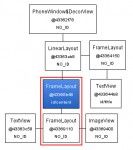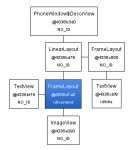定义Android Layout(XML)时,有四个比较特别的标签是非常重要的,其中有三个是与资源复用有关,分别是
1.)
android:inflatedId="@+id/subTree"
android:layout="@layout/mySubTree"
android:layout_width="120dip"
android:layout_height="40dip" />
2.)
3.)
android:layout_width="fill_parent"
android:layout_height="wrap_content"
android:layout_weight="0"
android:paddingBottom="4">
4.)
单独将
将通过一个例子来了解这个标签实际所产生的作用,这样可以更直观的了解
建立一个简单的Layout,其中包含两个Views元素:ImageView和TextView 默认状态下我们将这两个元素放在FrameLayout中。其效果是在主视图中全屏显示一张图片,之后将标题显示在图片上,并位于视图的下方。以下是xml代码:
android:layout_width="fill_parent"
android:layout_height="fill_parent">
android:layout_width="fill_parent"
android:layout_height="fill_parent"
android:scaleType="center"
android:src="@drawable/golden_gate" />
android:layout_width="wrap_content"
android:layout_height="wrap_content"
android:layout_marginBottom="20dip"
android:layout_gravity="center_horizontal|bottom"
android:padding="12dip"
android:background="#AA000000"
android:textColor="#ffffffff"
android:text="Golden Gate" />
应用上边的Layout运行的视图为:
启动 tools> hierarchyviewer.bat工具查看当前UI结构视图:
我 们可以很明显的看到由红色线框所包含的结构出现了两个framelayout节点,很明显这两个完全意义相同的节点造成了资源浪费(这里可以提醒大家在开 发工程中可以习惯性的通过hierarchyViewer查看当前UI资源的分配情况),那么如何才能解决这种问题呢(就当前例子是如何去掉多余的 frameLayout节点)?这时候就要用到
android:layout_width="fill_parent"
android:layout_height="fill_parent"
android:scaleType="center"
android:src="@drawable/golden_gate" />
android:layout_width="wrap_content"
android:layout_height="wrap_content"
android:layout_marginBottom="20dip"
android:layout_gravity="center_horizontal|bottom"
android:padding="12dip"
android:background="#AA000000"
android:textColor="#ffffffff"
android:text="Golden Gate" />
运 行程序后在Emulator中显示的效果是一样的,可是通过hierarchyviewer查看的UI结构是有变化的,当初多余的 FrameLayout节点被合并在一起了,或者可以理解为将merge标签中的子集直接加到Activity的FrameLayout跟节点下(这里需 要提醒大家注意:所有的Activity视图的根节点都是frameLayout)。如果你所创建的Layout并不是用framLayout作为根节点 (而是应用LinerLayout等定义root标签),就不能应用上边的例子通过merge来优化UI结构。
除了上边的例子外,meger还有另外一个用法
当应用Include或者ViewStub标签从外部导入xml结构时,可以将被导入的xml用merge作为根节点表示,这样当被嵌入父级结构中后可以很好的将它所包含的子集融合到父级结构中,而不会出现冗余的节点。
另外有两点需要特别注意: