Flutter笔记(12)flutter中swiper实现轮播图
实现方式
flutter_swiper利用的是这个库,可以实现多样式的布局。先说说库的导入。 之前的文章有提到过本地图片的加载方式,是进入到pubspec.yaml文件里添加,同时,引入三方库也是一样。
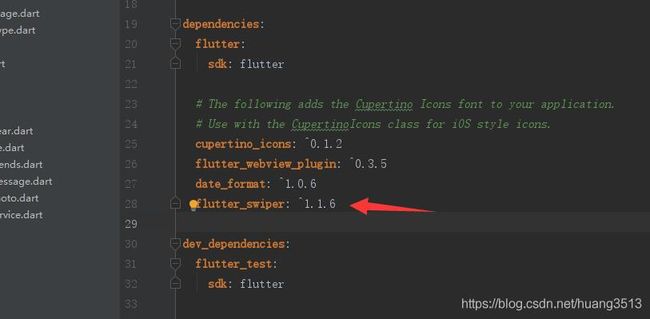
在配置文件中找到箭头所指的位置,flutter_swiper: ^1.1.6添加依赖,要记得点击packages get导入。
实现代码
import 'package:flutter/material.dart';
import 'package:flutter_swiper/flutter_swiper.dart';
///好友动态-图片轮播
class MineFriends extends StatefulWidget {
@override
MineFriendsState createState() => MineFriendsState();
}
class MineFriendsState extends State {
// 声明一个list,存放image Widget
List imageList = List();
@override
void initState() {
// TODO: implement initState
imageList.add(Image.network(
'https://pics1.baidu.com/feed/08f790529822720e6aa6f6410a5a4d43f31fabb3.jpeg?token=8fb7f32253df1531c46bfa67fe21cc75&s=EC836E99524B10E7113DF0C1030070D0',
fit: BoxFit.fill,
));
imageList.add(Image.network(
'https://pics7.baidu.com/feed/9213b07eca80653884f4b8bfe74ce641ac348292.jpeg?token=f1c223af398963687fc1d41ca058526b&s=5A25A944114213E7D66D0917030040C9',
fit: BoxFit.fill,
));
imageList.add(Image.network(
'https://pics4.baidu.com/feed/3b87e950352ac65caf49b4788863f51492138a80.jpeg?token=a7dd7eb878a6fbb92255c263cac17547&s=6BA00D89440B0AEF5180B9930100E081',
fit: BoxFit.fill,
));
imageList.add(Image.network(
'https://pics7.baidu.com/feed/f11f3a292df5e0fea0f01a102ef173ad5fdf7249.jpeg?token=1908e5b736e045888160bf77893ac19e&s=EE924C83428A3EE50894C09303004093',
fit: BoxFit.fill,
));
super.initState();
}
@override
Widget build(BuildContext context) {
// TODO: implement build
return Scaffold(
backgroundColor: Colors.black12,
appBar: new AppBar(
title: new Text('轮播图'),
),
body: ListView(
children: [firstSwiperView(), firstSwiperView()],
),
);
}
///实现android中ViewPager轮播的效果
Widget firstSwiperView() {
return Container(
padding: const EdgeInsets.fromLTRB(0, 0, 0, 0),
width: MediaQuery.of(context).size.width,
height: 250,
child: Swiper(
itemCount: 4,
itemBuilder: _swiperBuilder,
pagination: SwiperPagination(
alignment: Alignment.bottomRight,
margin: const EdgeInsets.fromLTRB(0, 0, 15, 10),
builder: DotSwiperPaginationBuilder(
color: Colors.black54, activeColor: Colors.white),
),
controller: SwiperController(),
scrollDirection: Axis.horizontal,
autoplay: true,
//是否自动播放
onTap: (index) => print('您点击了第$index'),
),
);
}
Widget _swiperBuilder(BuildContext context, int index) {
return (imageList[index]);
}
}
其中Swiper的属性
下面主要是介绍Swiper的属性():
Swiper({
this.itemBuilder,
this.indicatorLayout: PageIndicatorLayout.NONE,
///
this.transformer,
@required this.itemCount, // 个数
this.autoplay: false, // 是否自动播放,默认false
this.layout: SwiperLayout.DEFAULT, // 设置样式,后面会介绍,default就是上面轮播的样式
this.autoplayDelay: kDefaultAutoplayDelayMs,
this.autoplayDisableOnInteraction: true, // 用户拖拽的时候,是否停止自动播放
this.duration: kDefaultAutoplayTransactionDuration, // 动画时间,默认300.0毫秒
this.onIndexChanged, // 当用户手动拖拽或自动播放引起下标改变的时候调用
this.index, // 初始播放轮播时的下标位置
this.onTap, // 点击轮播的事件
this.control, // 分页按钮(一般是左右或上下两边的箭头按钮)
this.loop: true, // 无限轮播模式开关
this.curve: Curves.ease, // 动画的方式
this.scrollDirection: Axis.horizontal, // 滚动方式
this.pagination, // 分页指示器(下面跟着滚动的点)
this.plugins,
this.physics,
Key key,
this.controller,
this.customLayoutOption,
/// since v1.0.0
this.containerHeight,
this.containerWidth,
this.viewportFraction: 1.0,
this.itemHeight,
this.itemWidth,
this.outer: false,
this.scale,
this.fade,
})
仅作为学习笔记,不喜勿喷!
文章参考
