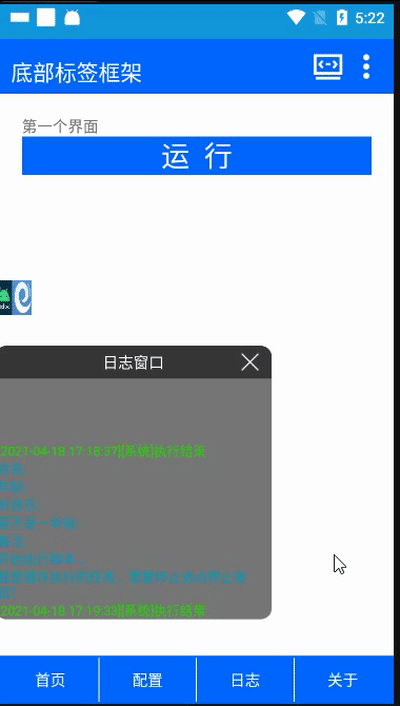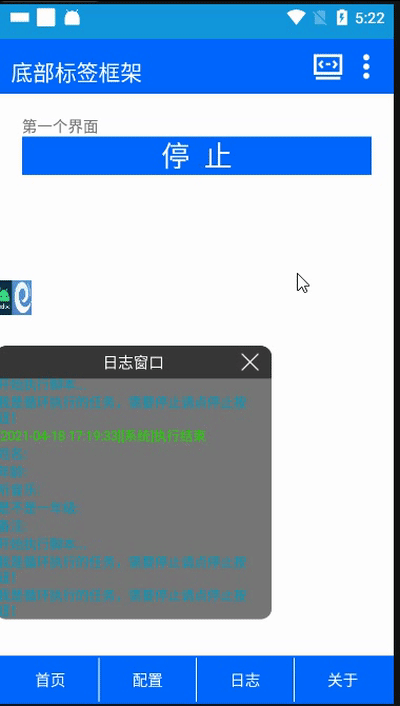EasyClick 原生UI连载十八
EasyClick 原生UI连载目录
- EasyClick 原生UI教程
- EasyClick 原生UI连载十八之底部标签栏UI简易框架
-
- 效果图
- 布局代码
- ui.js 代码
- main.js 代码
- 总结
EasyClick 原生UI教程
讲师:Mr-老鬼,QQ:1156346325
EasyClick 原生UI教程电梯直达: EasyClick 原生UI教程总纲
EasyClick 原生UI连载十八之底部标签栏UI简易框架
效果图
布局代码
main.xml
<LinearLayout xmlns:xsi="http://www.w3.org/2001/XMLSchema-instance"
xmlns:android="http://schemas.android.com/apk/res/android"
xsi:noNamespaceSchemaLocation="layout.xsd"
android:layout_height="match_parent"
android:layout_width="match_parent"
android:background="#0066ff"
android:orientation="vertical"
android:paddingTop="10dp">
<include android:layout="@layout/titlebar" />
<include android:layout="@layout/homelayout" />
<include android:layout="@layout/configlayout" />
<include android:layout="@layout/logbooklayout" />
<include android:layout="@layout/aboutlayout" />
<include android:layout="@layout/bottombar" />
LinearLayout>
titlebar.xml
<LinearLayout xmlns:xsi="http://www.w3.org/2001/XMLSchema-instance"
xmlns:android="http://schemas.android.com/apk/res/android"
xsi:noNamespaceSchemaLocation="layout.xsd"
android:layout_height="40dp"
android:layout_width="match_parent"
android:orientation="horizontal"
android:paddingLeft="10dp"
android:paddingRight="10dp"
android:background="#0066ff">
<TextView android:layout_width="wrap_parent"
android:layout_height="match_parent"
android:gravity="center"
android:textColor="#FFFFFF"
android:background="#0066ff"
android:textSize="20sp"
android:text="底部标签框架" />
<TextView android:layout_width="0dp"
android:layout_height="match_parent"
android:layout_weight="1"
android:textColor="#FFFFFF"
android:background="#0066ff"
android:text="" />
<Button android:layout_width="30dp"
android:layout_height="30dp"
android:tag="remotedebug"
android:gravity="center"
android:textColor="#FFFFFF"
android:background="#0066ff"
android:textSize="20sp"
android:text=""
android:layout_marginRight="5dp" />
<Button android:layout_width="30dp"
android:layout_height="30dp"
android:tag="settings"
android:gravity="center"
android:textColor="#FFFFFF"
android:background="#0066ff"
android:textSize="20sp"
android:text="" />
LinearLayout>
bottombar.xml
<LinearLayout xmlns:xsi="http://www.w3.org/2001/XMLSchema-instance"
xmlns:android="http://schemas.android.com/apk/res/android"
xsi:noNamespaceSchemaLocation="layout.xsd"
android:layout_height="40dp"
android:layout_width="match_parent"
android:orientation="horizontal"
android:layout_margin="2dp">
<Button android:layout_width="0dp"
android:layout_weight="1"
android:layout_height="match_parent"
android:tag="btn1"
android:text="首页"
android:textColor="#FFFFFF"
android:background="#0066ff" />
<View android:layout_height="match_parent"
android:layout_width="1dp"
android:background="#FFFFFF" />
<Button android:layout_width="0dp"
android:layout_weight="1"
android:layout_height="match_parent"
android:tag="btn2"
android:text="配置"
android:textColor="#FFFFFF"
android:background="#0066ff" />
<View android:layout_height="match_parent"
android:layout_width="1dp"
android:background="#FFFFFF" />
<Button android:layout_width="0dp"
android:layout_weight="1"
android:layout_height="match_parent"
android:tag="btn3"
android:text="日志"
android:textColor="#FFFFFF"
android:background="#0066ff" />
<View android:layout_height="match_parent"
android:layout_width="1dp"
android:background="#FFFFFF" />
<Button android:layout_width="0dp"
android:layout_weight="1"
android:layout_height="match_parent"
android:tag="btn4"
android:text="关于"
android:textColor="#FFFFFF"
android:background="#0066ff" />
LinearLayout>
homelayout.xml
<ScrollView xmlns:xsi="http://www.w3.org/2001/XMLSchema-instance"
xmlns:android="http://schemas.android.com/apk/res/android"
xsi:noNamespaceSchemaLocation="layout.xsd"
android:layout_width="match_parent"
android:layout_height="wrap_content"
android:layout_weight="1"
android:padding="20dp"
android:tag="sv1"
android:background="#FFFFFF">
<LinearLayout android:layout_height="wrap_content"
android:layout_width="match_parent"
android:orientation="vertical">
<TextView android:layout_width="match_parent"
android:layout_height="wrap_content"
android:text="第一个界面" />
<TextView android:layout_width="match_parent"
android:layout_height="wrap_content"
android:tag="startjob"
android:gravity="center"
android:text="运 行"
android:textSize="26sp"
android:textColor="#FFFFFF"
android:background="#0066ff" />
<TextView android:layout_width="match_parent"
android:layout_height="wrap_content"
android:tag="stopjob"
android:gravity="center"
android:text="停 止"
android:textSize="26sp"
android:textColor="#FFFFFF"
android:background="#0066ff"
android:visibility="gone" />
LinearLayout>
ScrollView>
configlayout.xml
<ScrollView xmlns:xsi="http://www.w3.org/2001/XMLSchema-instance"
xmlns:android="http://schemas.android.com/apk/res/android"
xsi:noNamespaceSchemaLocation="layout.xsd"
android:layout_width="match_parent"
android:layout_height="match_parent"
android:layout_weight="1"
android:padding="20dp"
android:background="#FFFFFF"
android:tag="sv2"
android:visibility="gone">
<LinearLayout android:layout_height="wrap_content"
android:layout_width="match_parent"
android:orientation="vertical">
<TextView android:layout_width="match_parent"
android:layout_height="wrap_content"
android:text="第二个界面" />
LinearLayout>
ScrollView>
logbooklayout.xml
<ScrollView xmlns:xsi="http://www.w3.org/2001/XMLSchema-instance"
xmlns:android="http://schemas.android.com/apk/res/android"
xsi:noNamespaceSchemaLocation="layout.xsd"
android:layout_width="match_parent"
android:layout_height="match_parent"
android:layout_weight="1"
android:padding="20dp"
android:background="#FFFFFF"
android:tag="sv3"
android:visibility="gone">
<LinearLayout android:layout_height="wrap_content"
android:layout_width="match_parent"
android:orientation="vertical">
<TextView android:layout_width="match_parent"
android:layout_height="wrap_content"
android:text="第三个界面" />
LinearLayout>
ScrollView>
aboutlayout.xml
<ScrollView xmlns:xsi="http://www.w3.org/2001/XMLSchema-instance"
xmlns:android="http://schemas.android.com/apk/res/android"
xsi:noNamespaceSchemaLocation="layout.xsd"
android:layout_width="match_parent"
android:layout_height="match_parent"
android:layout_weight="1"
android:padding="20dp"
android:background="#FFFFFF"
android:tag="sv4"
android:visibility="gone">
<LinearLayout android:layout_height="wrap_content"
android:layout_width="match_parent"
android:orientation="vertical">
<TextView android:layout_width="match_parent"
android:layout_height="wrap_content"
android:text="第四个界面" />
LinearLayout>
ScrollView>
ui.js 代码
文中图片资源可以自行制作成你想要的图片即可。
/*
* Copyright(c) 2021,
* 项目名称:底部标签栏
* 文件名称:ui.js
* 创建时间:2021/4/17 下午6:12
* 作者:laogui
*/
function main() {
ui.layout("参数设置", "main.xml");
ui.resetUIVar();
// 获取res 目录下的 png图 转为Android 资源
let bgRemote = ui.resResAsDrawable("ic_remote_debug.png");
let bgSettings = ui.resResAsDrawable("ic_more.png");
// 设置背景图
ui.remotedebug.setBackgroundDrawable(bgRemote);
ui.settings.setBackgroundDrawable(bgSettings);
//---------------------- 固定内容 请勿随意修改 -------------------------------
/**
* 说明 :
* 原创作者 :Mr、老鬼 ,QQ:1156346325
* 本框架基于Android viwe的Visibility 属性 参数为 View.VISIBLE(显示控件或布局) View.GONE(隐藏控件或布局)
* 使用最简单的办法解决标签不在底部的问题
* 加入顶部标题栏 可自定义标题
* 新建项目一定是单标签项目
*/
//----------------------------页面切换按钮 ------------------
importPackage(android.view);//导入 view 包
importPackage(android.widget); // 导入 widget 包
// 第一个功能界面
ui.setEvent(ui.btn1, "click", function (view) {
setvis(0)
});
// 第二个功能界面
ui.setEvent(ui.btn2, "click", function (view) {
setvis(1)
});
// 第三个功能界面
ui.setEvent(ui.btn3, "click", function (view) {
setvis(2)
});
// 第四个功能界面
ui.setEvent(ui.btn4, "click", function (view) {
setvis(3)
})
//-------------------------------------------------------
//------------------------ EC 系统设置按钮------------------
ui.setEvent(ui.settings, "click", function (view) {
openECSystemSetting();
})
//-------------------------------------------------------
//------------------------ EC 脚本运行 按钮 ------------------
ui.setEvent(ui.startjob, "click", function (view) {
ui.run(1000, function (view) {
let stopView = ui.stopjob;
stopView.setVisibility(View.VISIBLE);
let statView = ui.startjob;
statView.setVisibility(View.GONE);
})
sleep(1000);
ui.start();
})
//-------------------------------------------------------
//------------------------ EC 脚本停止 按钮 ------------------
ui.setEvent(ui.stopjob, "click", function (view) {
ui.run(1000, function (view) {
let stopView = ui.stopjob;
stopView.setVisibility(View.GONE);
let statView = ui.startjob;
statView.setVisibility(View.VISIBLE);
})
sleep(1000);
ui.stopTask();
})
//----------------- EC DeBUg 远程调试按钮 ----------------
ui.setEvent(ui.remotedebug, "click", function (view) {
// 远程调试 界面com.android.ui.RemoteDebugActivity
ui.toast("dianle ");
//远程调试activity 类名 "com.android.ui.RemoteDebugActivity");
try {
let androidId = device.getSdkInt();
logd(androidId);
if (androidId < 29) {
importClass(android.content.Intent);
importClass(android.net.Uri)
importClass(android.app.PendingIntent)
var intent = new Intent();
intent.setClassName(context, "com.android.ui.RemoteDebugActivity");
context.startActivity(intent);
} else {
ui.logd("当前Android版本不小于10,请手动点击远程调试")
swipeToPoint(0, device.getScreenHeight() / 3, device.getScreenWidth() / 2, device.getScreenHeight() / 3, 1000);
toast("当前Android版本不小于10,请手动点击远程调试");
}
} catch (e) {
loge(e)
}
});
//----------------------------------- 固定内容结束 ------------------------------
// ---------------- 这里开始添加 UI 内容 --------------------
}
/**
* 选择打开页面控制函数 默认底部四个标签 请勿随意修改
* @param svtag 底部标签标记
*/
function setvis(svtag) {
let sv = ui.sv1;
switch (svtag) {
case 0:
sv.setVisibility(View.VISIBLE);
sv = ui.sv2;
sv.setVisibility(View.GONE);
sv = ui.sv3;
sv.setVisibility(View.GONE);
sv = ui.sv4;
sv.setVisibility(View.GONE);
break;
case 1:
sv.setVisibility(View.GONE);
sv = ui.sv2;
sv.setVisibility(View.VISIBLE);
sv = ui.sv3;
sv.setVisibility(View.GONE);
sv = ui.sv4;
sv.setVisibility(View.GONE);
break;
case 2:
sv.setVisibility(View.GONE);
sv = ui.sv2;
sv.setVisibility(View.GONE);
sv = ui.sv3;
sv.setVisibility(View.VISIBLE);
sv = ui.sv4;
sv.setVisibility(View.GONE);
break;
case 3:
sv.setVisibility(View.GONE);
sv = ui.sv2;
sv.setVisibility(View.GONE);
sv = ui.sv3;
sv.setVisibility(View.GONE);
sv = ui.sv4;
sv.setVisibility(View.VISIBLE);
break;
}
}
main();
main.js 代码
/*
* Copyright(c) 2021,
* 项目名称:619
* 文件名称:main.js
* 创建时间:2021/4/17 下午6:12
* 作者:laogui
*/
function main() {
//开始再这里编写代码了!!
toast("Hello World");
//如果自动化服务正常
if (!autoServiceStart(3)) {
logd("自动化服务启动失败,无法执行脚本")
exit();
return;
}
logd("开始执行脚本...")
home();
while(true){
logd("我是循环执行的任务,需要停止请点停止按钮!");
sleep(5*1000);
}
}
function autoServiceStart(time) {
for (var i = 0; i < time; i++) {
if (isServiceOk()) {
return true;
}
var started = startEnv();
logd("第" + (i + 1) + "次启动服务结果: " + started);
if (isServiceOk()) {
return true;
}
}
return isServiceOk();
}
main();
到此结束,这是个初级版的代码框架,不完美,效果丑了点,后期会继续完善。
总结
Android原生view 动态调整布局。xml编写布局 线性布局做外层,线性布局做顶部标题栏和底部标签栏,多个scrollview做切换的界面。
新增 include标签
<include android:layout="@layout/titlebar" />
说明: 引用 titlebar.xml布局文件 没有其他特异功能就是引用 另外的xml布局
我是Mr-老鬼、QQ1156346325 。交流QQ群:620028786,647082990
------------------------------------------------版权声明------------------------------------------------------
本文版权所有~Mr-老鬼 ~转载请注明原文地址