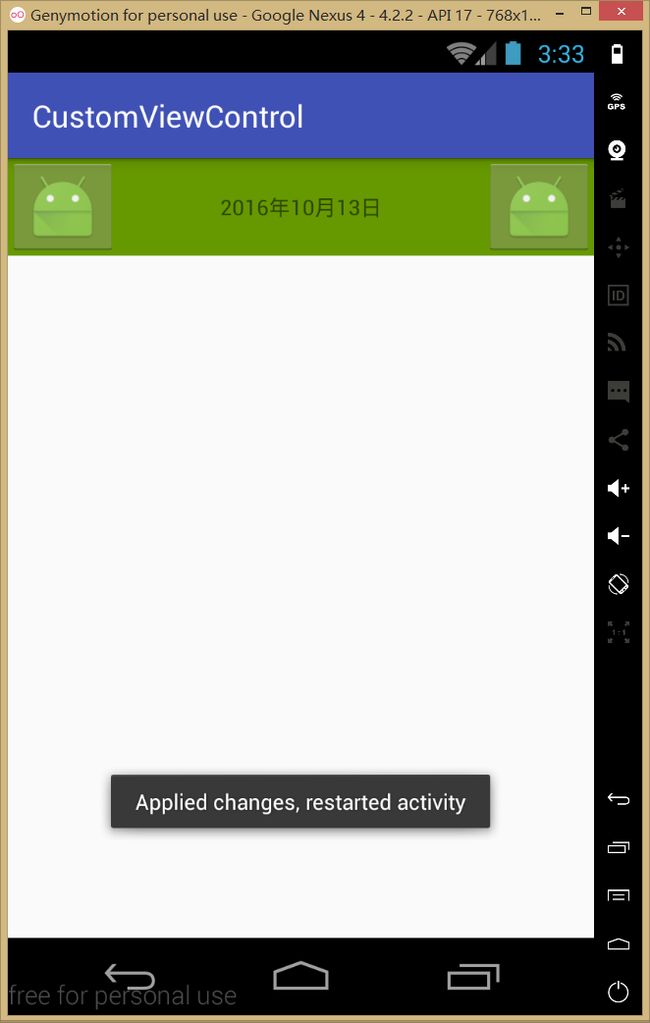Android自定义view组合控件解析
##使用场景
在开发中,或许一个业务需求中会出现很多系统控件组合成的布局,并且经常需要复用。
比如下图中 qq或者微博的title栏,在一款app中,可能不同的界面 类似的view要出现很多次,这个时候 就可以设计自己的view控件,就称为组合控件吧。
创建灵活的模板,通过调用自己的view,提高开发效率、降低耦合度。好处不言而喻
这边以微博的title为例,创建一个组合控件
首先分析一下,上图微博的当前页面似乎包含了三四个控件,具体看你要怎么做了:
ImageButton、TextView+DrwableRight、ImageButton
或者是 ImageButton、TextView+ImageView、ImageButton。
这边以三个控件为例,创建一个布局,在里面添加三个控件,然后控制其属性
创建控件
- 为控件添加自定义属性:
在资源文件res-values文件夹下创建一个xml文件attrs,这时候可以考虑一下控件中需要哪些属性,比如(左边的控件是否可见、中间的text文本、整个title的背景等等),可以根据需求去添加。
<resources>
<declare-styleable name="TitleBar">
<attr name="centerText" format="string" />
<attr name="centerIsShowRightIcon" format="string" />
<attr name="titleBackground" format="reference|color" />
<attr name="leftImageDrwable" format="reference" />
<attr name="rightImageDrwable" format="reference" />
declare-styleable>
resources>- 创建控件,并加入系统自带控件
使用布局加入控件,并关联
创建一个布局
<RelativeLayout xmlns:android="http://schemas.android.com/apk/res/android"
xmlns:tools="http://schemas.android.com/tools"
android:layout_width="match_parent"
android:layout_height="50dp"
android:background="@android:color/holo_green_dark"
tools:context="com.example.skym.customviewcontrol.MainActivity">
<ImageButton
android:id="@+id/ib_left"
android:layout_width="wrap_content"
android:layout_height="wrap_content"
android:layout_alignParentStart="true"
android:layout_alignParentTop="true"
android:src="@mipmap/ic_launcher" />
<TextView
android:id="@+id/tv_title"
android:layout_width="wrap_content"
android:layout_height="wrap_content"
android:layout_centerHorizontal="true"
android:layout_centerVertical="true"
android:text="sinaWeibo"
android:textColor="@android:color/white"
android:textSize="15dp" />
<ImageButton
android:id="@+id/ib_right"
android:layout_width="wrap_content"
android:layout_height="wrap_content"
android:layout_alignParentEnd="true"
android:layout_alignParentTop="true"
android:src="@mipmap/ic_launcher" />
RelativeLayout>
//使用布局添加
private void initUiViews(Context context) {
//关联布局
View.inflate(context, R.layout.layout_title_bar, this);
ibLeft = (ImageButton) findViewById(R.id.ib_left);
ibRight = (ImageButton) findViewById(R.id.ib_right);
tvTitle = (TextView) findViewById(R.id.tv_title);
}使用代码加入控件,并关联
private void initCodeViews(Context context) {
ibRight = new ImageButton(context);
ibLeft = new ImageButton(context);
tvTitle = new TextView(context);
//控件new出来后 接下来设置三个控件的大小 位置 并加入到当前的布局
mleftLayoutParams = new LayoutParams(ViewGroup.LayoutParams.WRAP_CONTENT, ViewGroup.LayoutParams.WRAP_CONTENT);
mleftLayoutParams.addRule(RelativeLayout.ALIGN_PARENT_START, TRUE);
addView(ibLeft, mleftLayoutParams);
mrightLayoutParams = new LayoutParams(ViewGroup.LayoutParams.WRAP_CONTENT, ViewGroup.LayoutParams.WRAP_CONTENT);
mrightLayoutParams.addRule(RelativeLayout.ALIGN_PARENT_END, TRUE);
addView(ibRight, mrightLayoutParams);
mtextLayoutParams = new LayoutParams(ViewGroup.LayoutParams.WRAP_CONTENT, ViewGroup.LayoutParams.WRAP_CONTENT);
mtextLayoutParams.addRule(RelativeLayout.CENTER_HORIZONTAL, TRUE);
mtextLayoutParams.addRule(RelativeLayout.CENTER_VERTICAL, TRUE);
addView(tvTitle, mtextLayoutParams);
}两种用法应该是一样的,可以挑一个方便的,个人认为用ui比较方便
//关联属性
private void contactAttrs() {
//关联属性后 只要在引用控件的xml中设置centerText就可以,其他属性也是一样
tvTitle.setText(mCenterTextViewText);
//右侧的icon是否显示,这边简单举例 需要灵活设置图片 还需要自己封装一个方法
tvTitle.setCompoundDrawables(null,
null,
mIsShowCenterIconToRight ? getResources().getDrawable(R.drawable.ic_launcher) : null,
null);
//这个属性设置的是当前控件的背景,这个控件继承了RelativeLayout,所以直接调用this里的方法
this.setBackground(mBackground);
ibLeft.setImageDrawable(mLeftDrawble);
ibRight.setImageDrawable(mLeftDrawble);
}到这一部 静态布局已经做好了
- 在layout中使用控件
直接在布局中引用
<RelativeLayout xmlns:android="http://schemas.android.com/apk/res/android"
//这边注意添加这句代码,因为我们用到了自定义属性,所以要加入自定义属性的命名空间
//名称可以自定义,这边我就用"auto"
**xmlns:auto="http://schemas.android.com/apk/res-auto"**
xmlns:tools="http://schemas.android.com/tools"
android:layout_width="match_parent"
android:layout_height="match_parent"
tools:context="com.example.skym.customviewcontrol.MainActivity">
<com.example.skym.customviewcontrol.TitleBar
android:id="@+id/titlebar"
android:layout_width="wrap_content"
android:layout_height="wrap_content"
auto:centerIsShowRightIcon="true"
auto:centerText="2016年10月13日"
auto:leftImageDrwable="@drawable/ic_launcher"
auto:rightImageDrwable="@drawable/ic_launcher"
auto:titleBackground="@android:color/holo_red_dark" />
RelativeLayout>事件处理、代码控制控件属性
为了复用,可以定义一个回调接口进行各种操作
//设置中间文本内容
public void setCenterText(String text){
tvTitle.setText(text);
}
public void setmCallback(TitleBarCliclCallback mCallback) {
this.mCallback = mCallback;
}
//按钮监听回调
public interface TitleBarCliclCallback {
public void leftClick();
public void rightClick();
}
private void setListener() {
ibLeft.setOnClickListener(new OnClickListener() {
@Override
public void onClick(View v) {
mCallback.leftClick();
}
});
ibRight.setOnClickListener(new OnClickListener() {
@Override
public void onClick(View v) {
mCallback.rightClick();
}
});
}在MainActivity中使用
mTitleBar = (TitleBar) findViewById(R.id.titlebar);
mTitleBar.setmCallback(new TitleBar.TitleBarCliclCallback() {
@Override
public void leftClick() {
Toast.makeText(MainActivity.this,"leftClick",Toast.LENGTH_SHORT).show();
}
@Override
public void rightClick() {
Toast.makeText(MainActivity.this,"rightClick",Toast.LENGTH_SHORT).show();
}
});
mTitleBar.setCenterText("mainActivity");
}下面是控件完整代码
public class TitleBar extends RelativeLayout {
private String mCenterTextViewText;
private boolean mIsShowCenterIconToRight;
private Drawable mBackground;
private Drawable mLeftDrawble;
private Drawable mRightDrawble;
private ImageButton ibLeft, ibRight;
private TextView tvTitle;
private LayoutParams mleftLayoutParams, mrightLayoutParams, mtextLayoutParams;
//有自定义的属性,要用到attrs。所以需要两个参数的构造方法
public TitleBar(Context context, AttributeSet attrs) {
super(context, attrs);
initAttrs(attrs);
initCodeViews(context);
// initUiViews(context);
contactAttrs();
}
//关联属性
private void contactAttrs() {
//关联属性后 只要在引用控件的xml中设置centerText就可以,其他属性也是一样
tvTitle.setText(mCenterTextViewText);
//右侧的icon是否显示,这边简单举例 需要灵活设置图片 还需要自己封装一个方法
tvTitle.setCompoundDrawables(null,
null,
mIsShowCenterIconToRight ? getResources().getDrawable(R.drawable.ic_launcher) : null,
null);
//这个属性设置的是当前控件的背景,这个控件继承了RelativeLayout,所以直接调用this里的方法
this.setBackground(mBackground);
ibLeft.setImageDrawable(mLeftDrawble);
ibRight.setImageDrawable(mLeftDrawble);
}
//使用ui的方式加入空间
private void initUiViews(Context context) {
//关联布局
View.inflate(context, R.layout.layout_title_bar, this);
ibLeft = (ImageButton) findViewById(R.id.ib_left);
ibRight = (ImageButton) findViewById(R.id.ib_right);
tvTitle = (TextView) findViewById(R.id.tv_title);
}
//与initUiViews 方法作用一致 可以挑一个用 个人认为用ui加入比较方便
//使用代码加入控件,并关联属性
private void initCodeViews(Context context) {
ibRight = new ImageButton(context);
ibLeft = new ImageButton(context);
tvTitle = new TextView(context);
//控件有了 接下来要设置控件大小 位置 并加入到当前的布局
mleftLayoutParams = new LayoutParams(ViewGroup.LayoutParams.WRAP_CONTENT, ViewGroup.LayoutParams.WRAP_CONTENT);
mleftLayoutParams.addRule(RelativeLayout.ALIGN_PARENT_START, TRUE);
addView(ibLeft, mleftLayoutParams);
mrightLayoutParams = new LayoutParams(ViewGroup.LayoutParams.WRAP_CONTENT, ViewGroup.LayoutParams.WRAP_CONTENT);
mrightLayoutParams.addRule(RelativeLayout.ALIGN_PARENT_END, TRUE);
addView(ibRight, mrightLayoutParams);
mtextLayoutParams = new LayoutParams(ViewGroup.LayoutParams.WRAP_CONTENT, ViewGroup.LayoutParams.WRAP_CONTENT);
mtextLayoutParams.addRule(RelativeLayout.CENTER_HORIZONTAL, TRUE);
mtextLayoutParams.addRule(RelativeLayout.CENTER_VERTICAL, TRUE);
addView(tvTitle, mtextLayoutParams);
}
//获取到在attrs中创建的各个属性
private void initAttrs(AttributeSet attrs) {
final TypedArray a = getContext().obtainStyledAttributes(attrs, R.styleable.TitleBar);
//TitleBar_centerText 是系统生成的属性名默认格式 联想就能找到了 对应xml中TitleBar下的centerText
//这个属性返回的是String,其他的属性写法一样
mCenterTextViewText = a.getString(R.styleable.TitleBar_centerText);
//默认值false
mIsShowCenterIconToRight = a.getBoolean(R.styleable.TitleBar_centerIsShowRightIcon, false);
mBackground = a.getDrawable(R.styleable.TitleBar_titleBackground);
mLeftDrawble = a.getDrawable(R.styleable.TitleBar_leftImageDrwable);
mRightDrawble = a.getDrawable(R.styleable.TitleBar_rightImageDrwable);
//用完a后 回收TypedArray 节省资源
a.recycle();
}
}