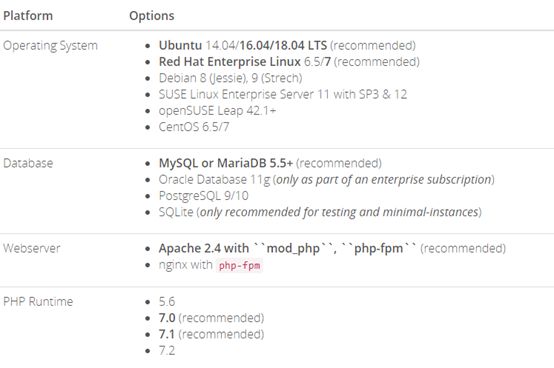CentOS7环境部署NextCloud 13
介绍:Nextcloud是一款免费开源的私有网盘软件,支持存储文件,在线预览视频、图片,支持多用户(Seafile免费版只支持到3用户),支持移动端使用,并且可以扩展功能。
安装环境要求:
本次安装环境:
CentOS 7.4 3.10.0-862
Mariadb-5.5.56
PHP-7.1.18
Nginx-1.12.2
Nextcloud-13
安装过程
操作系统准备(略)
我选择在Azure上搭建虚拟机来部署。关闭防火墙和selinux(使用网络安全组开放22端口和80/443端口)
systemctl stop firewalld
setenforce 0(临时关闭,但建议修改/etc/sysconfig/selinux文件关闭)
- 安装基本工具
yum –y install lrzsz unzip vim gcc wget epel-release
yum -y install libsmbclient libsmbclient-devel redis
- 安装运行Mariadb(yum安装即可),配置开机自启
yum -y install mariadb mariadb-server
systemctl enable mariadb.service
systemctl start mariadb.service
- 初始化数据库(设置root密码,具体过程略),为nextcloud创建数据库用户
mysql_secure_installation
mysql –u root –p
create database nextcloud_db;
grant all privileges on nextcloud_db.* to nextclouduser@localhost identified by 'nextcloudpass';
flush privileges;
exit
这样就创建了一个拥有nextcloud_db库全部权限的nextclouduser用户,该用户可本地连接,密码为nextcloudpass
- 安装启动Nginx,设置开机自启
yum -y install nginx
mkdir /var/www
chown -R nginx:nginx /var/www
systemctl enable nginx.service
systemctl start nginx.service
- 安装PHP
rpm -Uvh https://mirror.webtatic.com/yum/el7/webtatic-release.rpm
yum -y install php71w php71w-fpm
yum -y install php71w-mbstring php71w-common php71w-gd php71w-mcrypt
yum -y install php71w-mysql php71w-xml php71w-cli php71w-devel
yum -y install php71w-pecl-memcached php71w-pecl-redis php71w-opcache
vi /etc/php-fpm.d/www.conf
;修改user和group这两行,大概在8行左右
user = nginx
group = nginx
;取消这几行的注释,大概在第370行左右
env[HOSTNAME] = $HOSTNAME
env[PATH] = /usr/local/bin:/usr/bin:/bin
env[TMP] = /tmp
env[TMPDIR] = /tmp
env[TEMP] = /tmp
建立相关目录,修改相关目录权限
mkdir -p /var/lib/php/session
chown -R nginx:nginx /var/lib/php/session/
vi /etc/php.d/opcache.ini
修改/etc/php.d/opcache.ini,将以下行注释去掉,并修改为对应的配置值
zend_extension=opcache.so
opcache.enable=1
opcache.enable_cli=1
opcache.memory_consumption=128
opcache.interned_strings_buffer=8
opcache.max_accelerated_files=10000
opcache.revalidate_freq=1
opcache.save_comments=1
安装smbclient扩展模块
yum -y install libsmbclient libsmbclient-devel
pecl install smbclient
vi /etc/php.d/smbclient.ini
新建/etc/php.d/smbclient.ini,添加如下内容
extension=smbclient.so
开启、启动php-fpm服务
systemctl enable php-fpm.service
systemctl start php-fpm.service
- 安装Nextcloud
下载Nextcloud(选择合适的版本,这里我选择了latest-13.zip)
其他版本请访问https://download.nextcloud.com/server/releases/
解压
unzip latest-13.zip
mv nextcloud /var/www/
chown -R nginx:nginx /var/www
生成SSL证书(这里为自签名证书,如需要正规的免费证书,请访问SSL FOR FREE申请)
mkdir -p /etc/nginx/cert/
openssl req -new -x509 -days 365 -nodes -out /etc/nginx/cert/nextcloud.crt -keyout /etc/nginx/cert/nextcloud.key
chmod 700 /etc/nginx/cert
chmod 600 /etc/nginx/cert/*
配置Nginx
修改nginx服务配置文件/etc/nginx/nginx.conf为以下内容,将“yourname.domain”替换为自己的域名,修改client_max_body_size可以设置最大可上传的文件大小
vim /etc/nginx/nginx.conf
#user nobody;
worker_processes 1;
#error_log logs/error.log;
#error_log logs/error.log notice;
#error_log logs/error.log info;
#pid logs/nginx.pid;
events {
worker_connections 1024;
}
http {
include mime.types;
default_type application/octet-stream;
#log_format main '$remote_addr - $remote_user [$time_local] "$request" '
# '$status $body_bytes_sent "$http_referer" '
# '"$http_user_agent" "$http_x_forwarded_for"';
#access_log logs/access.log main;
sendfile on;
#tcp_nopush on;
#keepalive_timeout 0;
keepalive_timeout 65;
#gzip on;
upstream php-handler {
server 127.0.0.1:9000;
#server unix:/var/run/php5-fpm.sock;
}
server {
listen 80;
server_name yourname.domain;
# enforce https
return 301 https://$server_name$request_uri;
}
server {
listen 443 ssl http2;
server_name yourname.domain;
ssl_certificate /etc/nginx/cert/nextcloud.crt;
ssl_certificate_key /etc/nginx/cert/nextcloud.key;
# Add headers to serve security related headers
# Before enabling Strict-Transport-Security headers please read into this
# topic first.
# add_header Strict-Transport-Security "max-age=15768000;
# includeSubDomains; preload;";
#
# WARNING: Only add the preload option once you read about
# the consequences in https://hstspreload.org/. This option
# will add the domain to a hardcoded list that is shipped
# in all major browsers and getting removed from this list
# could take several months.
add_header X-Content-Type-Options nosniff;
add_header X-XSS-Protection "1; mode=block";
add_header X-Robots-Tag none;
add_header X-Download-Options noopen;
add_header X-Permitted-Cross-Domain-Policies none;
# Path to the root of your installation
root /var/www/nextcloud/;
location = /robots.txt {
allow all;
log_not_found off;
access_log off;
}
# The following 2 rules are only needed for the user_webfinger app.
# Uncomment it if you're planning to use this app.
#rewrite ^/.well-known/host-meta /public.php?service=host-meta last;
#rewrite ^/.well-known/host-meta.json /public.php?service=host-meta-json
# last;
location = /.well-known/carddav {
return 301 $scheme://$host/remote.php/dav;
}
location = /.well-known/caldav {
return 301 $scheme://$host/remote.php/dav;
}
# set max upload size
client_max_body_size 512M;
fastcgi_buffers 64 4K;
# Enable gzip but do not remove ETag headers
gzip on;
gzip_vary on;
gzip_comp_level 4;
gzip_min_length 256;
gzip_proxied expired no-cache no-store private no_last_modified no_etag auth;
gzip_types application/atom+xml application/javascript application/json application/ld+json application/manifest+json application/rss+xml application/vnd.geo+json application/vnd.ms-fontobject application/x-font-ttf application/x-web-app-manifest+json application/xhtml+xml application/xml font/opentype image/bmp image/svg+xml image/x-icon text/cache-manifest text/css text/plain text/vcard text/vnd.rim.location.xloc text/vtt text/x-component text/x-cross-domain-policy;
# Uncomment if your server is build with the ngx_pagespeed module
# This module is currently not supported.
#pagespeed off;
location / {
rewrite ^ /index.php$uri;
}
location ~ ^/(?:build|tests|config|lib|3rdparty|templates|data)/ {
deny all;
}
location ~ ^/(?:\.|autotest|occ|issue|indie|db_|console) {
deny all;
}
location ~ ^/(?:index|remote|public|cron|core/ajax/update|status|ocs/v[12]|updater/.+|ocs-provider/.+)\.php(?:$|/) {
fastcgi_split_path_info ^(.+\.php)(/.*)$;
include fastcgi_params;
fastcgi_param SCRIPT_FILENAME $document_root$fastcgi_script_name;
fastcgi_param PATH_INFO $fastcgi_path_info;
fastcgi_param HTTPS on;
#Avoid sending the security headers twice
fastcgi_param modHeadersAvailable true;
fastcgi_param front_controller_active true;
fastcgi_pass php-handler;
fastcgi_intercept_errors on;
fastcgi_request_buffering off;
}
location ~ ^/(?:updater|ocs-provider)(?:$|/) {
try_files $uri/ =404;
index index.php;
}
# Adding the cache control header for js and css files
# Make sure it is BELOW the PHP block
location ~ \.(?:css|js|woff|svg|gif)$ {
try_files $uri /index.php$uri$is_args$args;
add_header Cache-Control "public, max-age=15778463";
# Add headers to serve security related headers (It is intended to
# have those duplicated to the ones above)
# Before enabling Strict-Transport-Security headers please read into
# this topic first.
# add_header Strict-Transport-Security "max-age=15768000;
# includeSubDomains; preload;";
#
# WARNING: Only add the preload option once you read about
# the consequences in https://hstspreload.org/. This option
# will add the domain to a hardcoded list that is shipped
# in all major browsers and getting removed from this list
# could take several months.
add_header X-Content-Type-Options nosniff;
add_header X-XSS-Protection "1; mode=block";
add_header X-Robots-Tag none;
add_header X-Download-Options noopen;
add_header X-Permitted-Cross-Domain-Policies none;
# Optional: Don't log access to assets
access_log off;
}
location ~ \.(?:png|html|ttf|ico|jpg|jpeg)$ {
try_files $uri /index.php$uri$is_args$args;
# Optional: Don't log access to other assets
access_log off;
}
}
}
让Nginx重新载入配置
nginx -s reload
- 初始化Nextcloud
使用域名或者IP进行访问,出现初始设置页面在这里设置Nextcloud管理员用户名和密码,然后选择使用的数据库为MySQL/MariaDB,填入之前设置数据库时的用户名(nextclouduser)、密码(nextcloudpass)、数据库名称(nextcloud_db),然后确认进行初始化后就可以使用了
- 开启缓存
开启内存缓存,可以提升响应速度。之前我们已经通过yum安装了redis服务,通过pecl安装了php的apcu、redis组件,下面先把redis设置为系统服务,再修改Nextcloud的配置。
安装、配置redis服务,设置服务自启、启动服务
yum -y install redis
systemctl enable redis
systemctl start redis
修改/var/www/nextcloud/config/config.php文件,在配置加入
vim /var/www/nextcloud/config/config.php
'memcache.local' => '\OC\Memcache\APCu',
'memcache.locking' => '\OC\Memcache\Redis',
'redis' => array(
'host' => 'localhost',
'port' => 6379,
),
让Nginx重新载入配置
nginx -s reload
11.一个可能遇到的无法登陆的问题
创建完成可能无法登陆,建议检查一下你的/var/lib/php目录权限,我的遇到这个问题发现是这个目录的属主属组为root,修改为nginx:nginx后就可以正常访问了。