“工欲善其事必先利其器”,身为一个开发人员,快熟的搭建一个能使用的环境是必备的技能之一。我们来记录一个简单的LA(N)MP环境的搭建的过程,也方便后面的查阅
安装Apache&Nginx
nginx_Apache.jpg
①.升级一下yum源(不是必须的),升级会花点时间,需要选择的地方都选择都输入“y”即可
yum update
②. 安装Apache
yum list |grep httpd //查看有哪些Apache可以安装
yum install -y httpd //安装Apache指令
http -v //安装完成后查看Apache版本指令
显示内容如下
Server version: Apache/2.4.6 (CentOS)
Server built: Apr 12 2017 21:03:28
③.通过浏览器访问
在本机的浏览器的地址栏中输入虚拟主机的ip地址,但是浏览器中没有显示有效的内容
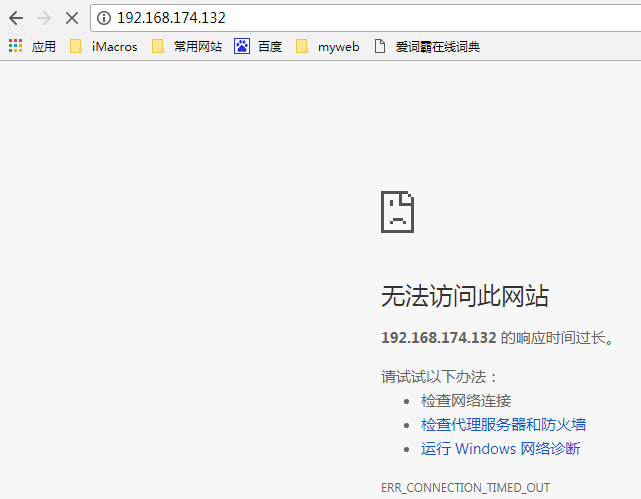 2017-06-11_124942.png
2017-06-11_124942.png
这种情况基本是Centos自带的防火墙开启造成的
1.关闭防火墙
[root@localhost /]# systemctl systemctl stop firewalld //关闭防火墙
[root@localhost /]# systemctl systemctl status firewalld //查看防火墙状态
[root@localhost /]# systemctl systemctl restart httpd //重启Apache
再次刷新浏览器
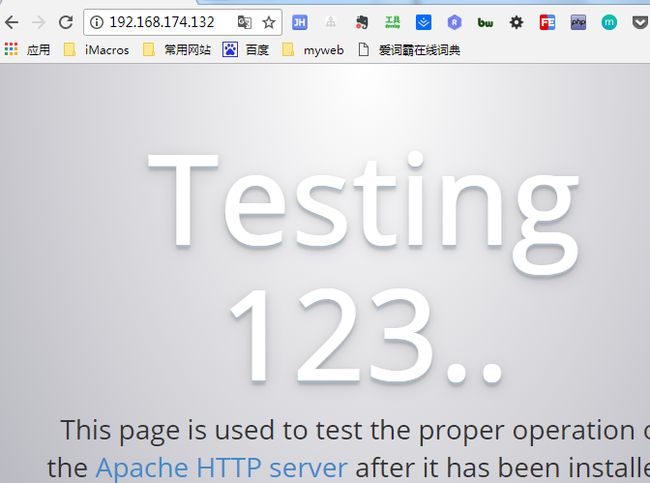 2017-06-11.png
2017-06-11.png如果不想关闭防火墙,那我们可以在防火墙上允许访问80端口(这是Apache默认的端口)
2.防火墙上开启80端口
[root@localhost /]# firewall-cmd --permanent --zone=public --add-port=80/tcp //开启80端口并且永久生效
success
[root@localhost /]# firewall-cmd --reload //重新载入防火墙配置
success
[root@localhost /]# systemctl status firewalld
● firewalld.service - firewalld - dynamic firewall daemon
Loaded: loaded (/usr/lib/systemd/system/firewalld.service; enabled; vendor preset: enabled)
Active: active (running) since Sun 2017-06-11 13:08:10 CST; 8s ago //防火墙的状体是开启的
刷新浏览器依旧能访问到Apache的默认页面
④.安装Ngixn
[root@localhost /]# yum search nginx //搜索没有nginx这个安装包 很遗憾的是没有
[root@localhost /]# yum install nginx //尝试安装
Loaded plugins: fastestmirror
Loading mirror speeds from cached hostfile
* base: mirrors.tuna.tsinghua.edu.cn
* extras: mirrors.tuna.tsinghua.edu.cn
* updates: mirrors.tuna.tsinghua.edu.cn
No package nginx available. //还是没有nginx的安装包
//将nginx放到yum repro库中
[root@localhost /]# rpm -ivh http://nginx.org/packages/centos/7/noarch/RPMS/nginx-release-centos-7-0.el7.ngx.noarch.rpm
[root@localhost /]# yum search nginx //再次搜索nginx安装包
======================================================== N/S matched: nginx =========================================================
nginx-debug.x86_64 : debug version of nginx
nginx-debuginfo.x86_64 : Debug information for package nginx
nginx-module-geoip.x86_64 : nginx GeoIP dynamic modules
nginx-module-geoip-debuginfo.x86_64 : Debug information for package nginx-module-geoip
nginx-module-image-filter.x86_64 : nginx image filter dynamic module
nginx-module-image-filter-debuginfo.x86_64 : Debug information for package nginx-module-image-filter
nginx-module-njs.x86_64 : nginx nginScript dynamic modules
nginx-module-njs-debuginfo.x86_64 : Debug information for package nginx-module-njs
nginx-module-perl.x86_64 : nginx Perl dynamic module
nginx-module-perl-debuginfo.x86_64 : Debug information for package nginx-module-perl
nginx-module-xslt.x86_64 : nginx xslt dynamic module
nginx-module-xslt-debuginfo.x86_64 : Debug information for package nginx-module-xslt
nginx-nr-agent.noarch : New Relic agent for NGINX and NGINX Plus
nginx-release-centos.noarch : nginx repo configuration and pgp public keys
pcp-pmda-nginx.x86_64 : Performance Co-Pilot (PCP) metrics for the Nginx Webserver
nginx.x86_64 : High performance web server //是存在nginx安装包的
[root@localhost /]# yum install nginx //安装nginx
[root@localhost /]# nginx -v //查看nginx版本
nginx version: nginx/1.12.0
[root@localhost /]# systemctl restart nginx // 重启nginx
我希望通过80端口访问的是Apach服务器,通过8080端口访问的是nginx服务器,这么做?
[root@localhost /]# firewall-cmd --permanent --zone=public --add-port=8080/tcp
success
[root@localhost /]# firewall-cmd --reload
success
[root@localhost /]# firewall-cmd --zone=public --list-ports //查看所有打开的端口
80/tcp 8080/tcp //80,8080已经打开
[root@localhost /]# cd /etc/nginx/conf.d
[root@localhost conf.d]# vim default.conf //将其中的listen 80;修改为 listen 8080;
[root@localhost conf.d]# systemctl restart nginx //重启nginx
通过浏览器访问
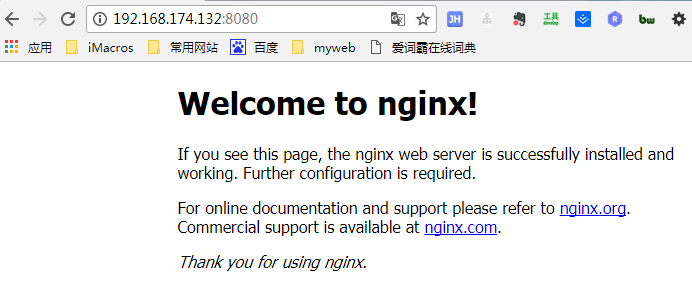 2017-06-11.png
2017-06-11.png
安装MySql
2017-06-11.png
CetOS7已使用了MariaDB替代了默认的MySQL ,所以我们想使用MySQL还得多做点事情
[root@localhost /]# yum install wget //安装wget
[root@localhost /]# wget http://dev.mysql.com/get/mysql57-community-release-el7-8.noarch.rpm //下载mysql5.7的rpm文件
[root@localhost /]# yum localinstall mysql57-community-release-el7-8.noarch.rpm //安装rmp文件
[root@localhost /]#yum install mysql-community-server //安装MySQL数据库 约190M左右
[root@localhost /]# systemctl start mysqld //启动数据库
[root@localhost /]# grep 'temporary password' /var/log/mysqld.log //查看MySQL数据的原始密码文件
2017-06-11T06:18:16.057811Z 1 [Note] A temporary password is generated for root@localhost: uvrpXRuul6/h
[root@localhost /]# mysql -u root -p //进入数据库系统
mysql> set password for 'root'@'localhost'=password('Aa@123456'); //重新为数据库设置密码
Query OK, 0 rows affected, 1 warning (0.01 sec)
//将MySQL设置为开机启动项
[root@localhost /]# systemctl enable mysqld
[root@localhost /]# systemctl daemon-reload
//设置数据的默认字符集(非必须的)
[root@localhost ~]# vim /etc/my.cnf
//将下面两行配置代码加入到my.cnf最后面
character_set_server=utf8
init_connect='SET NAMES utf8'
[root@localhost ~]# systemctl restart mysqld //重启MySQL
//进入MySQL数据库
mysql> select version();
+-----------+
| version() |
+-----------+
| 5.7.18 |
+-----------+
1 row in set (0.00 sec)
mysql> show variables like '%character%';
+--------------------------+----------------------------+
| Variable_name | Value |
+--------------------------+----------------------------+
| character_set_client | utf8 |
| character_set_connection | utf8 |
| character_set_database | utf8 |
| character_set_filesystem | binary |
| character_set_results | utf8 |
| character_set_server | utf8 |
| character_set_system | utf8 |
| character_sets_dir | /usr/share/mysql/charsets/ |
+--------------------------+----------------------------+
8 rows in set (0.01 sec)
安装PHP7
php7.jpg
//安装依赖文件
yum install gcc-c++ libxml2 libxml2-devel openssl openssl-devel bzip2 bzip2-devel libcurl libcurl-devel libjpeg libjpeg-devel libpng libpng-devel freetype freetype-devel gmp gmp-devel libmcrypt libmcrypt-devel readline readline-devel libxslt libxslt-devel
//安装php组新版本rpm
[root@localhost ~]# rpm -Uvh https://mirror.webtatic.com/yum/el7/epel-release.rpm
Retrieving https://mirror.webtatic.com/yum/el7/epel-release.rpm
warning: /var/tmp/rpm-tmp.F1aZTS: Header V4 RSA/SHA1 Signature, key ID 62e74ca5: NOKEY
Preparing... ################################# [100%]
Updating / installing...
1:epel-release-7-5 ################################# [100%]
[root@localhost ~]# rpm -Uvh https://mirror.webtatic.com/yum/el7/webtatic-release.rpm
Retrieving https://mirror.webtatic.com/yum/el7/webtatic-release.rpm
warning: /var/tmp/rpm-tmp.rnxYY3: Header V4 RSA/SHA1 Signature, key ID 62e74ca5: NOKEY
Preparing... ################################# [100%]
Updating / installing...
1:webtatic-release-7-3 ################################# [100%]
[root@localhost ~]# yum search php71 //查看有哪些php最新版的安装包文件
[root@localhost ~]# yum install mod_php71w php71w-mysqlnd php71w-cli php71w-fpm //安装php7最新版
[root@localhost ~]# php -v //查看php版本
PHP 7.1.5 (cli) (built: May 12 2017 21:54:58) ( NTS )
Copyright (c) 1997-2017 The PHP Group
Zend Engine v3.1.0, Copyright (c) 1998-2017 Zend Technologies
[root@localhost ~]# systemctl restart httpd //重启Apache
[root@localhost ~]# vim /var/www/html/index.php
刷新浏览器
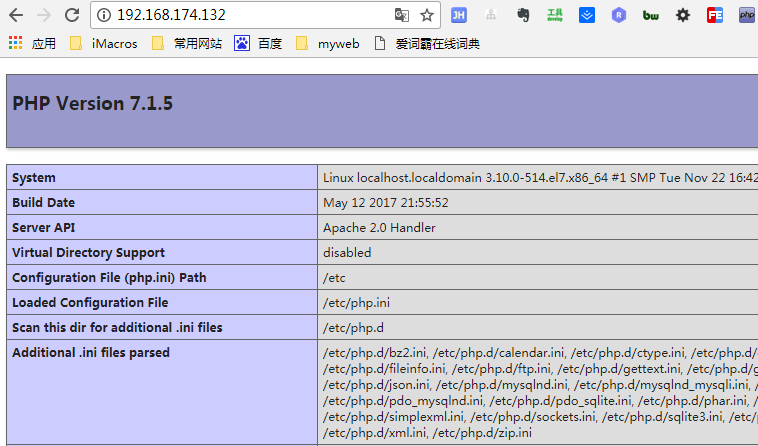 2017-06-11.png
2017-06-11.png
