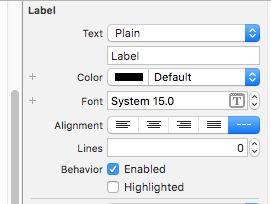很多情况下TableView 的高度要随着cell 的内容的变化而改变,今天试了下Autolayout 让cell自适应高度。
首先我们实现一个控制器,创建一个UITableView
.h文件
#import
@interface ViewController : UIViewController
@end
#import "ViewController.h"
#import "YMTableViewCell.h"
@interface ViewController ()
@end
@implementation ViewController
{
UITableView * mytabView;
NSArray * dataSource;
}
- (void)viewDidLoad {
[super viewDidLoad];
//数据源
dataSource = [self getData];
mytabView = [[UITableView alloc] initWithFrame:self.view.bounds style:UITableViewStylePlain];
mytabView.delegate = self;
mytabView.rowHeight = UITableViewAutomaticDimension;
mytabView.estimatedRowHeight = 44;//期望高度
mytabView.dataSource = self;
[self.view addSubview:mytabView];
}
#pragma mark - TableView DataSource delegate
-(NSInteger)tableView:(UITableView *)tableView numberOfRowsInSection:(NSInteger)section
{
return dataSource.count;
}
-(UITableViewCell *)tableView:(UITableView *)tableView cellForRowAtIndexPath:(NSIndexPath *)indexPath
{
static NSString * reuseID = @"YMTableViewCell";
YMTableViewCell * cell = [tableView dequeueReusableCellWithIdentifier:reuseID];
if (!cell) {
cell = [[[NSBundle mainBundle] loadNibNamed:@"YMTableViewCell" owner:nil options:nil] firstObject];
}
//获取数据源
NSDictionary * model = dataSource[indexPath.row];
cell.title = model[@"title"];
cell.imgUrl = model[@"imgUrl"];
return cell;
}
-(NSArray *)getData
{
return @[
@{@"title":@"键路径是一个由用点作分隔符的键组成的字符串,用于指定一个连接在一起的对象性质序列。第一个键的 性质是由先前的性质决定的,接下来每个键的值也是相对于其前面的性",@"imgUrl":@"https://ss2.bdstatic.com/70cFvnSh_Q1YnxGkpoWK1HF6hhy/it/u=2068189867,652372891&fm=21&gp=0.jpg"},
@{@"title":@"键路径是一个由用点作分隔符的键组成的字符串,用于指定一个连接在一起的对象性质序列。第一个键的 性质是由先前的性质决定的,接下来每个键的值也是相对于其前面的性质。键路径使您可以以独立于模型实现的方式指定相关对象的性质。通过键路径,您可以指定对象图中的一个任意深度的路径,使其指向相关对象的特定属性",@"imgUrl":@"https://ss2.bdstatic.com/70cFvnSh_Q1YnxGkpoWK1HF6hhy/it/u=2068189867,652372891&fm=21&gp=0.jpg"},
@{@"title":@"键路径是一个由用点作分隔符的键组成的字符串,用于指定一个连接在一起的对象性质序列。第一个键的 性质是由先前的性质决定的,接下来每个键的值也是相对于其前面的性质。键路径使您可以以独立于模型实现的方式指定相关对象的性质。通过键路径,您可以指定对象图中的一个任意深度的路径,使其指向相关对象的特定属性",@"imgUrl":@"https://ss2.bdstatic.com/70cFvnSh_Q1YnxGkpoWK1HF6hhy/it/u=2068189867,652372891&fm=21&gp=0.jpg"},
@{@"title":@"键路径是一个由用点作分隔符的键组成的字符串,用于指定一个连接在一起的对象性质序列。第一个键的 性质是由先前的性质决定的,接下来每个键的值也是相关对象的性质。通过键路径,您可以指定对象图中的一个任意深度的路径,使其指向相关对象的特定属性",@"imgUrl":@"https://ss2.bdstatic.com/70cFvnSh_Q1YnxGkpoWK1HF6hhy/it/u=2068189867,652372891&fm=21&gp=0.jpg"},
@{@"title":@"键路径是一个由用点作分隔符的键组成的字符串,用于指定一个连接在一起的对象性质序列。第一个键的 性质是由先前的性质决定的,接下来每个键的值也性",@"imgUrl":@"https://ss2.bdstatic.com/70cFvnSh_Q1YnxGkpoWK1HF6hhy/it/u=2068189867,652372891&fm=21&gp=0.jpg"},
@{@"title":@"键路径是一个由用点作分隔符的键组成的字符串,用于指定一个连接在一起的对象性质序列。第一个键的 性质是由先前的性质决定的,接下来每个键的值也是相对于其前面的性质。键路径使您可以以独立于模型实现的方式指定相关对象的性质。通过键路径,您可以指定对象图中的一个任意深度的路径,使其指向相关对象的特定属性",@"imgUrl":@"https://ss2.bdstatic.com/70cFvnSh_Q1YnxGkpoWK1HF6hhy/it/u=2068189867,652372891&fm=21&gp=0.jpg"},
@{@"title":@"键路径径是一个由用点作分隔符的键组成的字符串,用于指定一个连接在一起的对象性质序列。第一个键的 性质是由先前的性质决定的,接下来每个键的值也是相对于其前面的性质是一个由用点作分隔符的键组成的字符串,用于指定一个连接在一起的对象性质序列。第一个键的 性质是由先前的性质决定的,接下来每个键的值也是相对于其前面的性质。键路径使您可以以独立于模型实现的方式指定相关对象的性质。通过键路径,您可以指定对象图中的一个任意深度的路径,使其指向相关对象的特定属性",@"imgUrl":@"https://ss2.bdstatic.com/70cFvnSh_Q1YnxGkpoWK1HF6hhy/it/u=2068189867,652372891&fm=21&gp=0.jpg"},
];
}
@end
接下来我问用xib 定制一个TableViewCell ,如下图,其中中间的lable设置约束上下左右距离固定,Lines为0这样lable才能根据内容来自适应自己的高度,最下面对View目的是用来装图片的,它的约束是上下左右间距固定,高度固定
下面来看下YMTableViewCell是怎么写的
.h文件
#import
@interface YMTableViewCell : UITableViewCell
@property (nonatomic,copy) NSString * title;//lable 的内容
@property (nonatomic,copy) NSString * imgUrl;//图片的链接
@end
.m文件
#import "YMTableViewCell.h"
@implementation YMTableViewCell
{
__weak IBOutlet NSLayoutConstraint *bgViewHeigth;//下方图片BGView的高度约束
__weak IBOutlet UIView *bgView;
__weak IBOutlet UILabel *titleLb;
__weak IBOutlet UIImageView *imgView;
}
-(void)setTitle:(NSString *)title
{
if (title) {
_title = title;
titleLb.text = _title;
[titleLb sizeToFit];
}
}
-(void)setImgUrl:(NSString *)imgUrl
{
if (imgUrl) {
_imgUrl = imgUrl;
//子线程网络请求图片,主线程刷新UI ,避免造成TableView 卡顿
dispatch_async(dispatch_get_global_queue(DISPATCH_QUEUE_PRIORITY_DEFAULT, 0), ^{
UIImage * img = [UIImage imageWithData:[NSData dataWithContentsOfURL:[NSURL URLWithString:_imgUrl]]];
dispatch_async(dispatch_get_main_queue(), ^{
imgView.image = img;
});
});
}
}
- (void)awakeFromNib {
[super awakeFromNib];
NSArray * arr = @[
@"https://ss1.bdstatic.com/70cFuXSh_Q1YnxGkpoWK1HF6hhy/it/u=3637379975,3338374522&fm=21&gp=0.jpg",
@"https://ss2.bdstatic.com/70cFvnSh_Q1YnxGkpoWK1HF6hhy/it/u=2068189867,652372891&fm=21&gp=0.jpg",
@"https://ss1.bdstatic.com/70cFuXSh_Q1YnxGkpoWK1HF6hhy/it/u=3365690640,4217511699&fm=11&gp=0.jpg",
@"https://ss0.bdstatic.com/70cFuHSh_Q1YnxGkpoWK1HF6hhy/it/u=2116183623,2547584189&fm=11&gp=0.jpg",
@"https://ss1.bdstatic.com/70cFuXSh_Q1YnxGkpoWK1HF6hhy/it/u=3637379975,3338374522&fm=21&gp=0.jpg",
@"https://ss2.bdstatic.com/70cFvnSh_Q1YnxGkpoWK1HF6hhy/it/u=2068189867,652372891&fm=21&gp=0.jpg",
@"https://ss1.bdstatic.com/70cFuXSh_Q1YnxGkpoWK1HF6hhy/it/u=3365690640,4217511699&fm=11&gp=0.jpg",
@"https://ss0.bdstatic.com/70cFuHSh_Q1YnxGkpoWK1HF6hhy/it/u=2116183623,2547584189&fm=11&gp=0.jpg",
@"http://img2.imgtn.bdimg.com/it/u=984366901,3085090843&fm=11&gp=0.jpg",
@"http://img4.imgtn.bdimg.com/it/u=3137969434,2784896854&fm=11&gp=0.jpg",
@"http://img4.imgtn.bdimg.com/it/u=2297567659,3444652177&fm=23&gp=0.jpg",
@"http://img3.imgtn.bdimg.com/it/u=686859721,4258685574&fm=23&gp=0.jpg",
@"http://img2.imgtn.bdimg.com/it/u=3749387269,1232254169&fm=23&gp=0.jpg",
@"http://img3.imgtn.bdimg.com/it/u=2577062333,855172360&fm=11&gp=0.jpg"];
//随机创建0-9个UIImageView
NSInteger count = arc4random()%9+1;
NSLog(@"count == %ld",count);
for (NSInteger i = 0; i < count; ++i) {
UIImageView * picView = [[UIImageView alloc] initWithFrame:CGRectMake(0+ 60 *(i%3), 60*(i/3), 50, 50)];
dispatch_async(dispatch_get_global_queue(DISPATCH_QUEUE_PRIORITY_DEFAULT, 0), ^{
UIImage * img = [UIImage imageWithData:[NSData dataWithContentsOfURL:[NSURL URLWithString:arr[i]]]];
//主线程刷新
dispatch_async(dispatch_get_main_queue(), ^{
picView.image = img;
});
});
[bgView addSubview:picView];
}
//给 bgViewHeigth.constant 赋值
if (1 <= count && count <=3) {
bgViewHeigth.constant = 60 * 1;
}else if (4 <= count && count <= 6){
bgViewHeigth.constant = 60 * 2;
}else if (7 <= count && count <= 9){
bgViewHeigth.constant = 60 * 3;
}else{
bgViewHeigth.constant = 0;
}
}
@end
附上下过图
效果图.gif