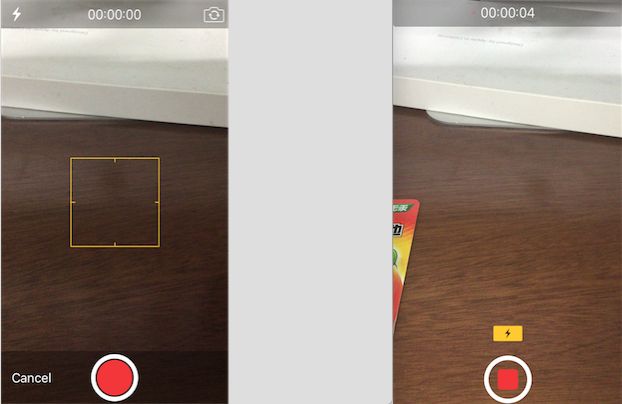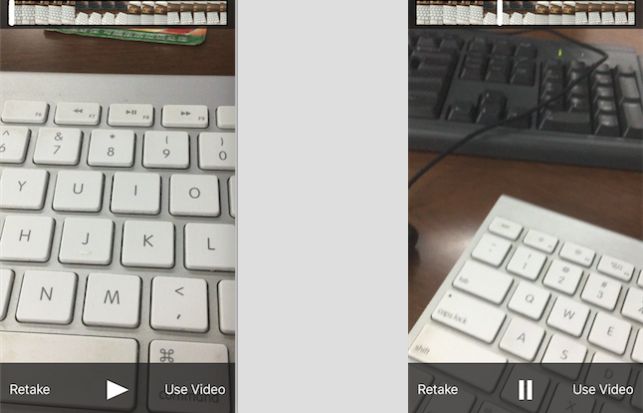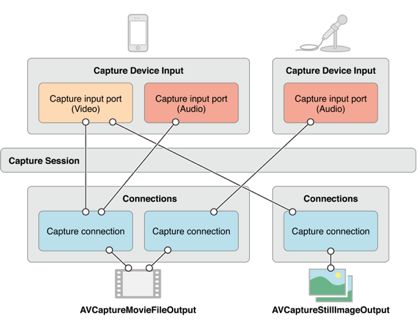一、摄像头
在iOS中,手机摄像头的使用有以下两种方法:
UIImagePickerController拍照和视频录制
- 优点:使用方便,功能强大
- 缺点:高度封装性,无法实现一些自定义工作
-
AVFoundation框架实现
- 优点:灵活性强,提供了很多现成的输入设备和输出设备,还有很多底层的内容可以供开发者使用
- 缺点:需要和底层打交道,学习难度大,使用复杂
我们平常使用UIImagePickerController就基本可以满足了,功能确实强大,但它也有不好的一点,那就是由于它的高度封装性,如果要进行某些自定义工作就比较复杂,例如如果要做出一款类似于美颜相机的拍照界面就比较难以实现,这个时候就要考虑AVFoundation框架实现。
二、UIImagePickerController
UIImagePickerController继承于UINavigationController,属于UIKit框架,可以实现图片选取、拍照、录制视频等功能,使用起来十分方便。
1. 常用属性:
@property (nonatomic) UIImagePickerControllerSourceType sourceType;/* 拾取源类型枚举 */
typedef NS_ENUM(NSInteger, UIImagePickerControllerSourceType) {
UIImagePickerControllerSourceTypePhotoLibrary,//照片库
UIImagePickerControllerSourceTypeCamera,//摄像头
UIImagePickerControllerSourceTypeSavedPhotosAlbum//相簿
};
/*
媒体类型,默认情况下此数组包含kUTTypeImage,表示拍照
如果要录像,必须设置为kUTTypeVideo(视频不带声音)或kUTTypeMovie(视频带声音)
*/
@property (nonatomic,copy) NSArray *mediaTypes;
@property (nonatomic) NSTimeInterval videoMaximumDuration;//视频最大录制时长,默认10s
@property (nonatomic) UIImagePickerControllerQualityType videoQuality;//视频质量
typedef NS_ENUM(NSInteger, UIImagePickerControllerQualityType) {
UIImagePickerControllerQualityTypeHigh = 0, //高清
UIImagePickerControllerQualityTypeMedium, //中等,适合WiFi传输
UIImagePickerControllerQualityTypeLow, //低质量,适合蜂窝网传输
UIImagePickerControllerQualityType640x480, //640*480
UIImagePickerControllerQualityTypeIFrame1280x720, //1280*720
UIImagePickerControllerQualityTypeIFrame960x540, //960*540
};
@property (nonatomic) BOOL showsCameraControls;/* 是否显示摄像头控制面板,默认为YES */
@property (nonatomic,strong) UIView *cameraOverlayView;/* 摄像头上覆盖的视图 */
@property (nonatomic) CGAffineTransform cameraViewTransform;/* 摄像头形变 */
@property (nonatomic) UIImagePickerControllerCameraCaptureMode cameraCaptureMode;/* 摄像头捕捉模式 */
typedef NS_ENUM(NSInteger, UIImagePickerControllerCameraCaptureMode) {
UIImagePickerControllerCameraCaptureModePhoto,//拍照模式
UIImagePickerControllerCameraCaptureModeVideo//视频录制模式
};
@property (nonatomic) UIImagePickerControllerCameraDevice cameraDevice;/* 摄像头设备 */
typedef NS_ENUM(NSInteger, UIImagePickerControllerCameraDevice) {
UIImagePickerControllerCameraDeviceRear,//前置摄像头
UIImagePickerControllerCameraDeviceFront//后置摄像头
};
@property (nonatomic) UIImagePickerControllerCameraFlashMode cameraFlashMode;/* 闪光灯模式 */
typedef NS_ENUM(NSInteger, UIImagePickerControllerCameraFlashMode) {
UIImagePickerControllerCameraFlashModeOff = -1,//关闭闪光灯
UIImagePickerControllerCameraFlashModeAuto = 0,//闪光灯自动,默认
UIImagePickerControllerCameraFlashModeOn = 1//打开闪光灯
};
2. 常用对象方法:
- (void)takePicture; //拍照
- (BOOL)startVideoCapture;//开始录制视频
- (void)stopVideoCapture;//停止录制视频
3. 代理方法:
/* 媒体获取完成会调用 */
- (void)imagePickerController:(UIImagePickerController *)picker
didFinishPickingMediaWithInfo:(NSDictionary *)info;
/* 取消获取会调用 */
- (void)imagePickerControllerDidCancel:(UIImagePickerController *)picker;
4. 扩展函数,用于保存到相簿:
/* 保存图片到相簿 */
void UIImageWriteToSavedPhotosAlbum(
UIImage *image,//保存的图片UIImage
id completionTarget,//回调的执行者
SEL completionSelector, //回调方法
void *contextInfo//回调参数信息
);
//上面一般保存图片的回调方法为:
- (void)image:(UIImage *)image
didFinishSavingWithError:(NSError *)error
contextInfo:(void *)contextInfo;
/* 判断是否能保存视频到相簿 */
BOOL UIVideoAtPathIsCompatibleWithSavedPhotosAlbum(NSString *videoPath);
/* 保存视频到相簿 */
void UISaveVideoAtPathToSavedPhotosAlbum(
NSString *videoPath, //保存的视频文件路径
id completionTarget, //回调的执行者
SEL completionSelector,//回调方法
void *contextInfo//回调参数信息
);
//上面一般保存视频的回调方法为:
- (void)video:(NSString *)videoPath
didFinishSavingWithError:(NSError *)error
contextInfo:(void *)contextInfo;
5. 使用摄像头的步骤:
- 创建
UIImagePickerController对象
- 指定拾取源,拍照和录像都需要使用摄像头
- 指定摄像头设备,是前置的还是后置的
- 设置媒体类型,媒体类型定义在
MobileCoreServices.framework中 - 指定摄像头捕捉模式,录像必须先设置媒体类型再设置捕捉模式。
- 展示
UIImagePickerController,通常以模态弹出形式打开 - 拍照或录像结束后,在代理方法中展示或者保存照片或视频
6. 下面是具体实例代码:
#import "ViewController.h"
#import
@interface ViewController ()
@property (strong, nonatomic) UIImagePickerController *pickerController;//拾取控制器
@property (strong, nonatomic) IBOutlet UIImageView *showImageView;//显示图片
@end
@implementation ViewController
- (void)viewDidLoad {
[super viewDidLoad];
//初始化拾取控制器
[self initPickerController];
}
/* 初始化拾取控制器 */
- (void)initPickerController{
//创建拾取控制器
UIImagePickerController *pickerController = [[UIImagePickerController alloc] init];
//设置拾取源为摄像头
pickerController.sourceType = UIImagePickerControllerSourceTypeCamera;
//设置摄像头为后置
pickerController.cameraDevice = UIImagePickerControllerCameraDeviceRear;
pickerController.editing = YES;//设置运行编辑,即可以点击一些拾取控制器的控件
pickerController.delegate = self;//设置代理
self.pickerController = pickerController;
}
#pragma mark - UI点击
/* 点击拍照 */
- (IBAction)imagePicker:(id)sender {
//设定拍照的媒体类型
self.pickerController.mediaTypes = @[(NSString *)kUTTypeImage];
//设置摄像头捕捉模式为捕捉图片
self.pickerController.cameraCaptureMode = UIImagePickerControllerCameraCaptureModePhoto;
//模式弹出拾取控制器
[self presentViewController:self.pickerController animated:YES completion:nil];
}
/* 点击录像 */
- (IBAction)videoPicker:(id)sender {
//设定录像的媒体类型
self.pickerController.mediaTypes = @[(NSString *)kUTTypeMovie];
//设置摄像头捕捉模式为捕捉视频
self.pickerController.cameraCaptureMode = UIImagePickerControllerCameraCaptureModeVideo;
//设置视频质量为高清
self.pickerController.videoQuality = UIImagePickerControllerQualityTypeHigh;
//模式弹出拾取控制器
[self presentViewController:self.pickerController animated:YES completion:nil];
}
#pragma mark - 代理方法
/* 拍照或录像成功,都会调用 */
- (void)imagePickerController:(UIImagePickerController *)picker
didFinishPickingMediaWithInfo:(NSDictionary *)info
{
//从info取出此时摄像头的媒体类型
NSString *mediaType = [info objectForKey:UIImagePickerControllerMediaType];
if ([mediaType isEqualToString:(NSString *)kUTTypeImage]) {//如果是拍照
//获取拍照的图像
UIImage *image = [info objectForKey:UIImagePickerControllerOriginalImage];
//保存图像到相簿
UIImageWriteToSavedPhotosAlbum(image, self,
@selector(image:didFinishSavingWithError:contextInfo:), nil);
} else if ([mediaType isEqualToString:(NSString *)kUTTypeMovie]) {//如果是录像
//获取录像文件路径URL
NSURL *url = [info objectForKey:UIImagePickerControllerMediaURL];
NSString *path = url.path;
//判断能不能保存到相簿
if (UIVideoAtPathIsCompatibleWithSavedPhotosAlbum(path)) {
//保存视频到相簿
UISaveVideoAtPathToSavedPhotosAlbum(path, self,
@selector(video:didFinishSavingWithError:contextInfo:), nil);
}
}
//拾取控制器弹回
[self dismissViewControllerAnimated:YES completion:nil];
}
/* 取消拍照或录像会调用 */
- (void)imagePickerControllerDidCancel:(UIImagePickerController *)picker
{
NSLog(@"取消");
//拾取控制器弹回
[self dismissViewControllerAnimated:YES completion:nil];
}
#pragma mark - 保存图片或视频完成的回调
- (void)image:(UIImage *)image didFinishSavingWithError:(NSError *)error
contextInfo:(void *)contextInfo {
NSLog(@"保存图片完成");
self.showImageView.image = image;
self.showImageView.contentMode = UIViewContentModeScaleToFill;
}
- (void)video:(NSString *)videoPath didFinishSavingWithError:(NSError *)error
contextInfo:(void *)contextInfo {
NSLog(@"保存视频完成");
}
@end
功能十分强大,基本满足一般的需求,使用起来也很简单。
三、AVFoundation的拍照录像
首先了解下AVFoundation做拍照和录像的相关类:
AVCaptureSession:
媒体捕捉会话,负责把捕获到的音视频数据输出到输出设备上,一个会话可以有多个输入输出。
-
AVCaptureVideoPervieewLayer:
相机拍摄预览图层,是CALayer的子类,实时查看拍照或录像效果。
-
AVCaptureDevice:
输入设备,包括麦克风、摄像头等,可以设置一些物理设备的属性 -
AVCaptureDeviceInput:
设备输入数据管理对象,管理输入数据 -
AVCaptureOutput:
设备输出数据管理对象,管理输出数据,通常使用它的子类:
AVCaptureAudioDataOutput//输出音频管理对象,输出数据为NSData
AVCaptureStillImageDataOutput//输出图片管理对象,输出数据为NSData
AVCaptureVideoDataOutput//输出视频管理对象,输出数据为NSData
/* 输出文件管理对象,输出数据以文件形式输出 */
AVCaptureFileOutput
{//子类
AVCaptureAudioFileOutput //输出是音频文件
AVCaptureMovieFileOutput //输出是视频文件
}
拍照或录像的一般步骤为:
- 创建
AVCaptureSession对象
- 使用
AVCaptureDevice的类方法获得要使用的设备 - 利用输入设备
AVCaptureDevice创建并初始化AVCaptureDeviceInput对象 - 初始化输出数据管理对象,看具体输出什么数据决定使用哪个
AVCaptureOutput子类 - 将
AVCaptureDeviceInput、AVCaptureOutput添加到媒体会话管理对象AVCaptureSession中 - 创建视频预览图层
AVCaptureVideoPreviewLayer并指定媒体会话,添加图层到显示容器中 - 调用媒体会话
AVCaptureSession的startRunning方法开始捕获,stopRunning方法停止捕捉 - 将 捕获的音频或视频数据输出到指定文件
拍照使用实例如下:
#import "ViewController.h"
#import
@interface ViewController ()
@property (strong, nonatomic) AVCaptureSession *session;//媒体管理会话
@property (strong, nonatomic) AVCaptureDeviceInput *captureInput;//输入数据对象
@property (strong, nonatomic) AVCaptureStillImageOutput *imageOutput;//输出数据对象
@property (strong, nonatomic) AVCaptureVideoPreviewLayer *captureLayer;//视频预览图层
@property (strong, nonatomic) IBOutlet UIButton *captureBtn;//拍照按钮
@property (strong, nonatomic) IBOutlet UIButton *openCaptureBtn;//打开摄像头按钮
@end
@implementation ViewController
- (void)viewDidLoad {
[super viewDidLoad];
[self initCapture];
self.openCaptureBtn.hidden = NO;
self.captureBtn.hidden = YES;
}
/* 初始化摄像头 */
- (void)initCapture{
//1. 创建媒体管理会话
AVCaptureSession *session = [[AVCaptureSession alloc] init];
self.session = session;
//判断分辨率是否支持1280*720,支持就设置为1280*720
if( [session canSetSessionPreset:AVCaptureSessionPreset1280x720] ) {
session.sessionPreset = AVCaptureSessionPreset1280x720;
}
//2. 获取后置摄像头设备对象
AVCaptureDevice *device = nil;
NSArray *cameras = [AVCaptureDevice devicesWithMediaType:AVMediaTypeVideo];
for (AVCaptureDevice *camera in cameras) {
if (camera.position == AVCaptureDevicePositionBack) {//取得后置摄像头
device = camera;
}
}
if(!device) {
NSLog(@"取得后置摄像头错误");
return;
}
//3. 创建输入数据对象
NSError *error = nil;
AVCaptureDeviceInput *captureInput = [[AVCaptureDeviceInput alloc] initWithDevice:device
error:&error];
if (error) {
NSLog(@"创建输入数据对象错误");
return;
}
self.captureInput = captureInput;
//4. 创建输出数据对象
AVCaptureStillImageOutput *imageOutput = [[AVCaptureStillImageOutput alloc] init];
NSDictionary *setting = @{ AVVideoCodecKey:AVVideoCodecJPEG };
[imageOutput setOutputSettings:setting];
self.imageOutput = imageOutput;
//5. 添加输入数据对象和输出对象到会话中
if ([session canAddInput:captureInput]) {
[session addInput:captureInput];
}
if ([session canAddOutput:imageOutput]) {
[session addOutput:imageOutput];
}
//6. 创建视频预览图层
AVCaptureVideoPreviewLayer *videoLayer =
[[AVCaptureVideoPreviewLayer alloc] initWithSession:session];
self.view.layer.masksToBounds = YES;
videoLayer.frame = self.view.bounds;
videoLayer.videoGravity = AVLayerVideoGravityResizeAspectFill;
//插入图层在拍照按钮的下方
[self.view.layer insertSublayer:videoLayer below:self.captureBtn.layer];
self.captureLayer = videoLayer;
}
#pragma mark - UI点击
/* 点击拍照按钮 */
- (IBAction)takeCapture:(id)sender {
//根据设备输出获得连接
AVCaptureConnection *connection = [self.imageOutput connectionWithMediaType:AVMediaTypeVideo];
//通过连接获得设备输出的数据
[self.imageOutput captureStillImageAsynchronouslyFromConnection:connection
completionHandler:^(CMSampleBufferRef imageDataSampleBuffer, NSError *error)
{
//获取输出的JPG图片数据
NSData *imageData =
[AVCaptureStillImageOutput jpegStillImageNSDataRepresentation:imageDataSampleBuffer];
UIImage *image = [UIImage imageWithData:imageData];
UIImageWriteToSavedPhotosAlbum(image, nil, nil, nil);//保存到相册
self.captureLayer.hidden = YES;
self.captureBtn.hidden = YES;
self.openCaptureBtn.hidden = NO;
[self.session stopRunning];//停止捕捉
}];
}
/* 点击打开摄像头按钮 */
- (IBAction)openCapture:(id)sender {
self.captureLayer.hidden = NO;
self.captureBtn.hidden = NO;
self.openCaptureBtn.hidden = YES;
[self.session startRunning];//开始捕捉
}
@end
录像的操作差不多,下面代码是以上面代码为基础进行修改:
- 比拍照多了一个音频输入,改变输出数据对象的类
- 需要处理视频输出代理方法
- 录制的方法是在输出数据对象上
1. 获取音频输入数据对象以及视频输出数据对象
//获取麦克风设备对象
AVCaptureDevice *device = [AVCaptureDevice devicesWithMediaType:AVMediaTypeAudio].firstObject;
if(!device) {
NSLog(@"取得麦克风错误");
return;
}
//创建输入数据对象
NSError *error = nil;
AVCaptureDeviceInput *audioInput = [[AVCaptureDeviceInput alloc] initWithDevice:device
error:&error];
if (error) {
NSLog(@"创建输入数据对象错误");
return;
}
//创建视频文件输出对象
AVCaptureMovieFileOutput *movieOutput = [[AVCaptureMovieFileOutput alloc] init];
self.movieOutput = movieOutput;
2. 添加进媒体管理会话中
if([session canAddInput:captureInput]) {
[session addInput:captureInput];
[session addInput:audioInput];
//添加防抖动功能
AVCaptureConnection *connection = [movieOutput connectionWithMediaType:AVMediaTypeVideo];
if ([connection isVideoStabilizationSupported]) {
connection.preferredVideoStabilizationMode = AVCaptureVideoStabilizationModeAuto;
}
}
if ([session canAddOutput:movieOutput]) {
[session addOutput:movieOutput];
}
3. 点击录像按钮
if (!self.movieOutput.isRecording) {
NSString *outputPath = [NSTemporaryDirectory() stringByAppendingString:@"myMovie.mov"];
NSURL *url = [NSURL fileURLWithPath:outputPath];//记住是文件URL,不是普通URL
//开始录制并设置代理监控录制过程,录制文件会存放到指定URL路径下
[self.movieOutput startRecordingToOutputFileURL:url recordingDelegate:self];
} else {
[self.movieOutput stopRecording];//结束录制
}
4. 处理录制代理AVCaptureFileOutputRecordingDelegate
/* 开始录制会调用 */
- (void)captureOutput:(AVCaptureFileOutput *)captureOutput
didStartRecordingToOutputFileAtURL:(NSURL *)fileURL
fromConnections:(NSArray *)connections
{
NSLog(@"开始录制");
}
/* 录制完成会调用 */
- (void)captureOutput:(AVCaptureFileOutput *)captureOutput
didFinishRecordingToOutputFileAtURL:(NSURL *)outputFileURL
fromConnections:(NSArray *)connections
error:(NSError *)error
{
NSLog(@"完成录制");
NSString *path = outputFileURL.path;
//保存录制视频到相簿
if (UIVideoAtPathIsCompatibleWithSavedPhotosAlbum(path)) {
UISaveVideoAtPathToSavedPhotosAlbum(path, nil, nil, nil);
}
}
四、iOS音频视频使用总结
以上的表格中,我没有全部都讲,我主要讲
AVFoundation框架,里面还有非常多的内容可以学习,这个框架是非常强大,有时间也可以再深入去学习。
iOS对于多媒体支持相当灵活和完善,具体开发过程到底如何选择,以上的表格仅供参考。
代码Demo点这里:LearnDemo里面的CaptureDemo