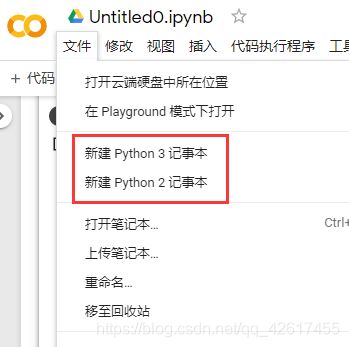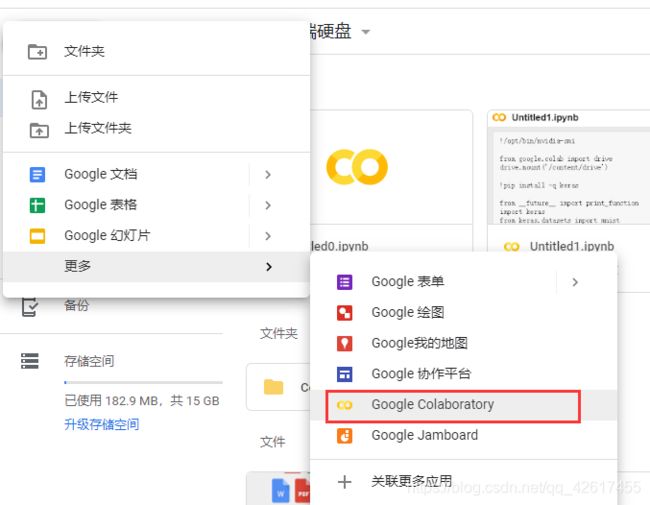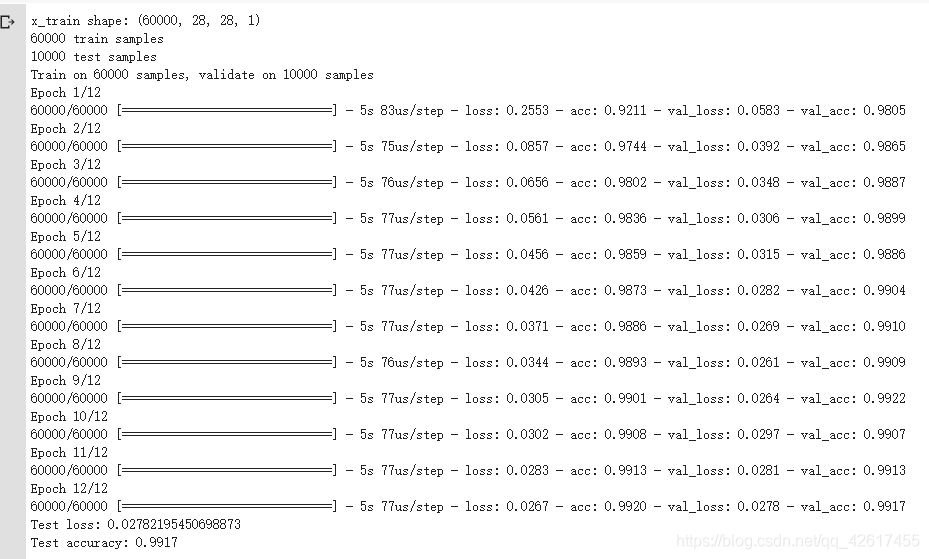使用Google Colab训练模型
Google Colab
一、简介
谷歌推出的一个免费GPU服务器,官方对其的说明是:
Colaboratory是一个研究项目,可免费使用。
Colaboratory 旨在帮助传播机器学习培训和研究成果,它是一个 Jupyter 笔记本环境,不需要进行任何设置就可以使用,并且完全在云端运行可以方便的使用Keras,TensorFlow,PyTorch等框架进行深度学习应用的开发。虚拟机配置T4 GPU,12G内存,39G硬盘空间。但是自己查看配置还是显示K80 GPU,可能因为这个
二、使用
1、前期准备
(1)谷歌浏览器
(2)一个谷歌账号
(3) Google Colab:https://colab.research.google.com
Google Colab官方文档:https://research.google.com/colaboratory/local-runtimes.html
谷歌云盘:https://drive.google.com
2、查看硬件信息
显示出你所使用的所有硬件
from tensorflow.python.client import device_lib
device_lib.list_local_devices()
查看CPU信息
!cat /proc/cpuinfo
查看内存信息
!cat /proc/meminfo
查看版本信息
!cat /proc/version
查看设备
!cat /proc/devices
查看GPU
!/opt/bin/nvidia-smi
3、库的安装
Colab自带了Tensorflow、Matplotlib、Numpy、Pandas等深度学习基础库,如果还需要其他依赖,如Keras,需要自己安装,安装命令如下:
!pip install keras
4、运行代码
首先在左上角修改 -> 笔记本设置 ->硬件加速器 设置为GPU
方式一:使用记事本
新建一个Python记事本,写入代码,直接运行(与Jupyter的使用类似)
eg.示例代码
from __future__ import print_function
import keras
from keras.datasets import mnist
from keras.models import Sequential
from keras.layers import Dense, Dropout, Flatten
from keras.layers import Conv2D, MaxPooling2D
from keras import backend as K
batch_size = 128
num_classes = 10
epochs = 12
\# input image dimensions
img_rows, img_cols = 28, 28
\# the data, shuffled and split between train and test sets
(x_train, y_train), (x_test, y_test) = mnist.load_data()
if K.image_data_format() == 'channels_first':
x_train = x_train.reshape(x_train.shape[0], 1, img_rows, img_cols)
x_test = x_test.reshape(x_test.shape[0], 1, img_rows, img_cols)
input_shape = (1, img_rows, img_cols)
else:
x_train = x_train.reshape(x_train.shape[0], img_rows, img_cols, 1)
x_test = x_test.reshape(x_test.shape[0], img_rows, img_cols, 1)
input_shape = (img_rows, img_cols, 1)
x_train = x_train.astype('float32')
x_test = x_test.astype('float32')
x_train /= 255
x_test /= 255
print('x_train shape:', x_train.shape)
print(x_train.shape[0], 'train samples')
print(x_test.shape[0], 'test samples')
\# convert class vectors to binary class matrices
y_train = keras.utils.to_categorical(y_train, num_classes)
y_test = keras.utils.to_categorical(y_test, num_classes)
model = Sequential()
model.add(Conv2D(32, kernel_size=(3, 3),
activation='relu',
input_shape=input_shape))
model.add(Conv2D(64, (3, 3), activation='relu'))
model.add(MaxPooling2D(pool_size=(2, 2)))
model.add(Dropout(0.25))
model.add(Flatten())
model.add(Dense(128, activation='relu'))
model.add(Dropout(0.5))
model.add(Dense(num_classes, activation='softmax'))
model.compile(loss=keras.losses.categorical_crossentropy,
optimizer=keras.optimizers.Adadelta(),
metrics=['accuracy'])
model.fit(x_train, y_train,
batch_size=batch_size,
epochs=epochs,
verbose=1,
validation_data=(x_test, y_test))
score = model.evaluate(x_test, y_test, verbose=0)
print('Test loss:', score[0])
print('Test accuracy:', score[1])
方式二:利用Google Drive
step1:Google Drive
如果要跑自己的数据集就需要先把项目和数据集上传到Google Drive
可以直接把文件夹拖进去
或者新建一个文件,第一次用Google Drive需要在关联更多应用里关联Google Colaboratory
step2:加载Google Drive
from google.colab import drive drive.mount('/content/drive')
或者在左侧文件栏中点击装载Goole云端硬盘,自动生成上述代码后运行;
点击运行后会生成一个链接,点进去登录云盘,把验证码复制过来,输入之后enter
step3:切换当前文件夹
在左侧栏中找到项目存放路径,运行以下代码:
import os
os.chdir(your_path)
eg.
import os
os.chdir("/content/drive/My Drive/Colab Notebooks/test_Mnist")
step4:运行代码
! python your_filename
eg. ! python HelloMnist.py
方式三:连接到本地的Jupyter服务器
具体可参考Colab官方文档: https://research.google.com/colaboratory/local-runtimes.html
step1:打开本地Jupyter,安装并启用jupyter_http_over_ws扩展程序(一次性);
输入代码:
!pip install jupyter_http_over_ws !jupyter serverextension enable *--py jupyter_http_over_ws
step2:以管理员身份运行Anaconda Prompt,输入命令:(port对应的端口号是自定义的)
jupyter notebook --NotebookApp.allow_origin='https://colab.research.google.com' --port=8899 --NotebookApp.port_retries=0
然后会弹出Jupyter的新界面,注意使用的浏览器切换成谷歌
step3 :在Colab右上角选择连接到本地代码执行程序,输入自定义的端口号:
补充:使用Pytorch
输入以下代码,运行后会输出一个链接,点击进入visdom,如果不行,修改URL,将https, 修改为http便可
! npm install -g localtunnel # 8097是自己设置的端口号,可修改为自己要用的端口号
get_ipython().system_raw('python3 -m pip install visdom')
get_ipython().system_raw('python3 -m visdom.server -port 8097 >> visdomlog.txt 2>&1 &')
get_ipython().system_raw('lt --port 8097 >> url.txt 2>&1 &')
import time
time.sleep(5)
! cat url.txt
import visdom
time.sleep(5)
vis = visdom.Visdom(port='8097')
print(vis)
time.sleep(3)
vis.text('testing')
! cat visdomlog.txt
三、优缺点对比
优点:
1、最大的优点就是免费;
2、运行速度快;
按照方式一运行代码,Google Colab运行速度(一次迭代时间):5s
按照方式二运行,速度明显变慢,我还没找到原因
本地运行速度(一次迭代时间):
最慢:349s
最快:257s