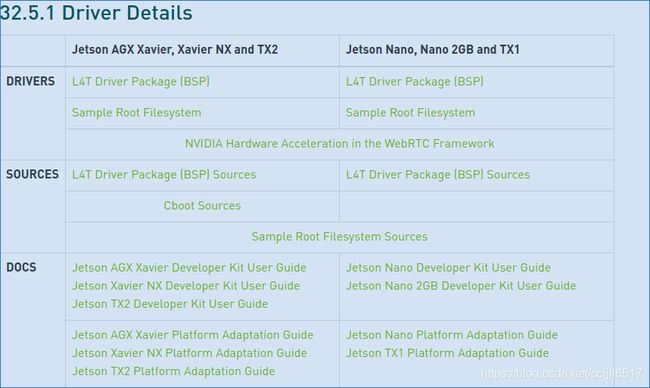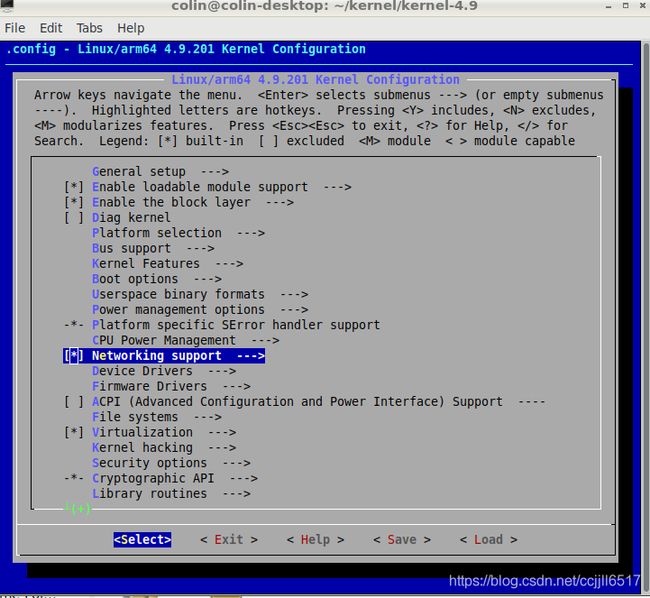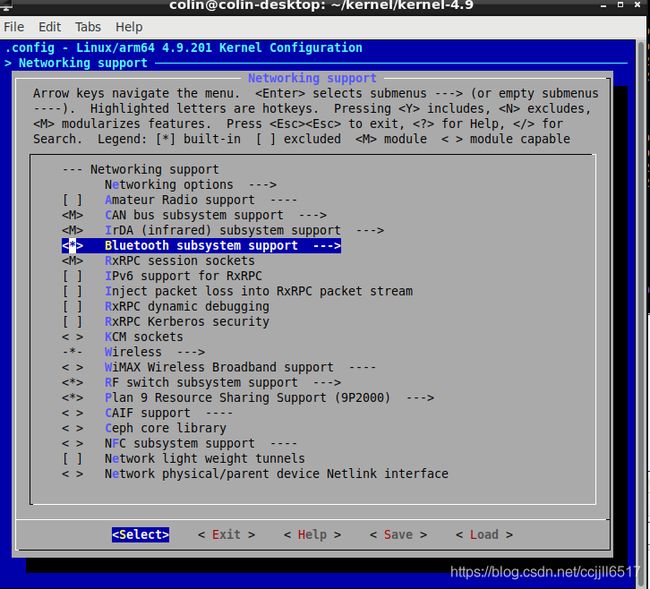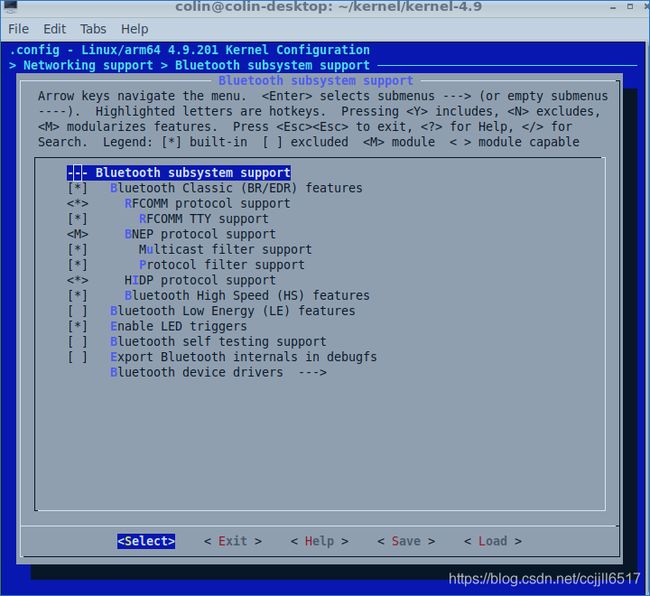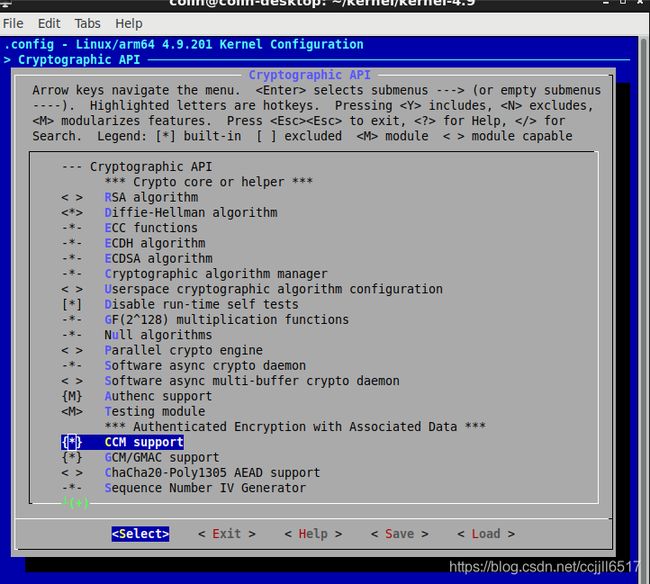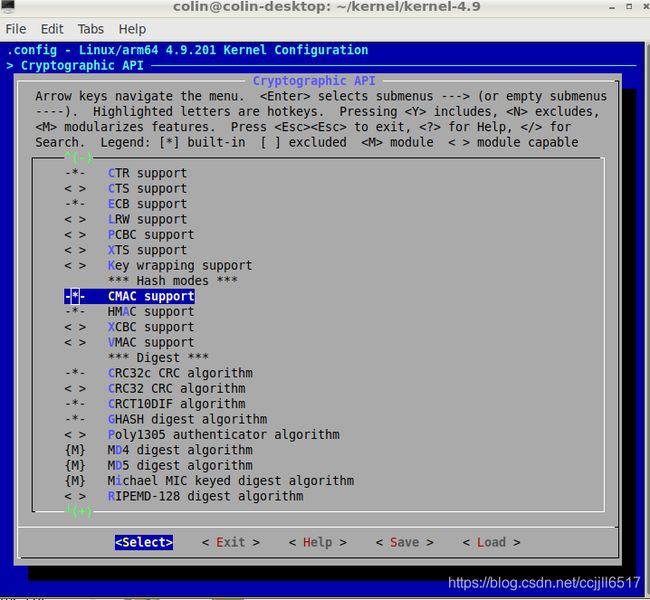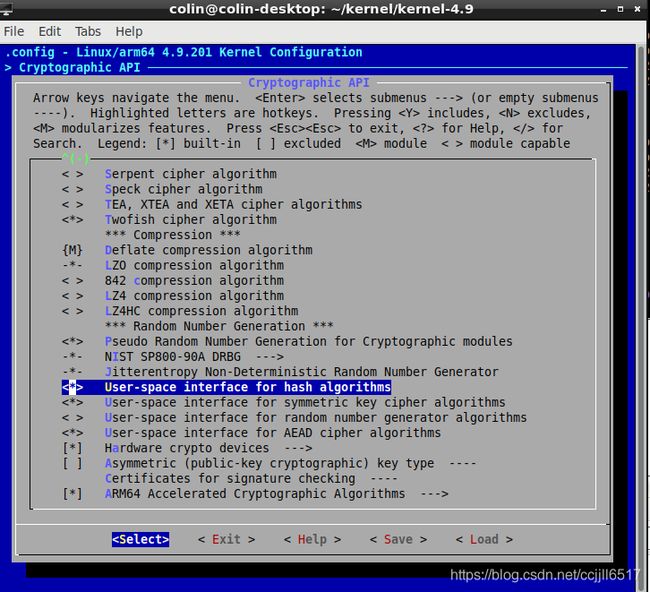How to config Bluetooth base Ubuntu 18.04 for Nvidia NANO 2G
目录
Make kernel
Config Bluetooth
Check the environment
Others
Make kernel
Update linux kernel 4.9.201, and config modules related to bluetooth
Reference links(if need):
https://blog.hypriot.com/post/nvidia-jetson-nano-build-kernel-docker-optimized/
https://blog.csdn.net/qq_33475105/article/details/111995309
Prepare
If sudo get install someting firstly:
$ sudo apt-get update
$ sudo apt-get install -y libncurses5-develse
$ sudo apt-get install -y libncurses5-devDownload kernel 4.9.201
https://developer.nvidia.com/embedded/linux-tegra
Select L4T Driver Package[BSP] Sources
Extrace kernel BSP source file
In download dir
$ cd
$ mkdir -p nano-bsp-sources
$ cd nano-bsp-sourcesThen copy BSP resources to nona-bsp-sources, and tar
$ tar xvf public_sources.tbz2
$ mv Linux_for_Tegra/source/public/kernel_src.tbz2 ~/
$ cdExtrace kernel src
$ cd
$ tar xvf ./kernel_src.tbz2Compile the default Linux Kerne
*Below information is updated after I re-config the kernel, maybe your old kernel has the different things, ignore them;
$ cd ~/kernel/kernel-4.9
$ zcat /proc/config.gz > .config
$ head -10 .config
#
# Automatically generated file; DO NOT EDIT.
# Linux/arm64 4.9.201 Kernel Configuration
#
CONFIG_ARM64=y
CONFIG_64BIT=y
CONFIG_ARCH_PHYS_ADDR_T_64BIT=y
CONFIG_MMU=y
CONFIG_DEBUG_RODATA=y
CONFIG_ARM64_PAGE_SHIFT=12
Backup orignal kernel
$ cp .config kernel.config.originalCustomizing kernel config
$ make menuconfig
**Important selections for Bluetooth as below
You need to config this same as mine
Some others that need to config as well
In Cryptographic API, enable
CCM support、CMAC support、User-space interface for hash algorithms、User-space interface for symmetric key cipher algorithms、User-space interface for AEAD cipher algorithms
Then Save and exit
Make kernal and module
$ cd ~/kernel/kernel-4.9
# Prepare the kernel build
$ make prepare
$ make modules_prepare
# Compile kernel image and kernel modules
$ time make -j5 Image
$ time make -j5 modules
# Install modules and kernel image
$ sudo make modules_install
$ sudo cp arch/arm64/boot/Image /boot/ImageThen reboot NANO and check if the kernel time is the build time
$ sudo reboot
...
#After restart
$ uname -a
Linux colin-desktop 4.9.201 #1 SMP PREEMPT Fri Apr 9 21:41:19 CST 2021 aarch64 aarch64 aarch64 GNU/Linux
Config Bluetooth
Install libbluetooth
dpkg -l|grep bluetoo Check whether libbluetooth lib is installed or not;
if not,
sudo apt-get install libbluetooth-devEdit bluetooth service file, in NANO, the service file is as below:
gedit /lib/systemd/system/bluetooth.service.d/nv-bluetooth-service.conf&
Backup --noplugin=audio,a2dp,avrcp, and add parameters: -d -C
Automatically add SP protocol in channel 1, then we can use serier port for bluetooth to communicate with other bluetooth device.
[Service]
# systemd needs to reset value first before assigning new one
#--noplugin=audio,a2dp,avrcp
ExecStart=
ExecStart=/usr/lib/bluetooth/bluetoothd -d -C
ExecStartPost=/usr/bin/sdptool add --channel=1 SPReboot NANO;
Check the environment
Check bluetoothd
$ ps aux | grep blue
root 4660 0.0 0.1 7108 3144 ? Ss 14:41 0:00 /usr/lib/bluetooth/bluetoothd -d -C
You will find the bluetooth deamon is running as expected;
Check SP protocol
$ su
#In root user
$ sdptool browse local
...
Service Name: Serial Port
Service Description: COM Port
Service Provider: BlueZ
Service RecHandle: 0x10001
Service Class ID List:
"Serial Port" (0x1101)
Protocol Descriptor List:
"L2CAP" (0x0100)
"RFCOMM" (0x0003)
Channel: 1
Language Base Attr List:
code_ISO639: 0x656e
encoding: 0x6a
base_offset: 0x100
Profile Descriptor List:
"Serial Port" (0x1101)
Version: 0x0100
...SP protocol is constructed succesfully.
Others
Check bluetooth status
$ hciconfig hci0
hci0: Type: Primary Bus: USB
BD Address: 00:1A:7D:DA:71:0A ACL MTU: 310:10 SCO MTU: 64:8
UP RUNNING PSCAN
RX bytes:694 acl:0 sco:0 events:50 errors:0
TX bytes:3656 acl:0 sco:0 commands:50 errors:0
You will find its status is UP RUNNING PSCAN
You need to use
$ hciconfig hci0 piscanto change the status as UP RUNNING PSCAN ISCAN
$ hciconfig hci0
hci0: Type: Primary Bus: USB
BD Address: 00:1A:7D:DA:71:0A ACL MTU: 310:10 SCO MTU: 64:8
UP RUNNING PSCAN ISCAN
RX bytes:706 acl:0 sco:0 events:52 errors:0
TX bytes:3695 acl:0 sco:0 commands:52 errors:0
Finnally you can use SP protocol to develop your own bluetooth communication feature .