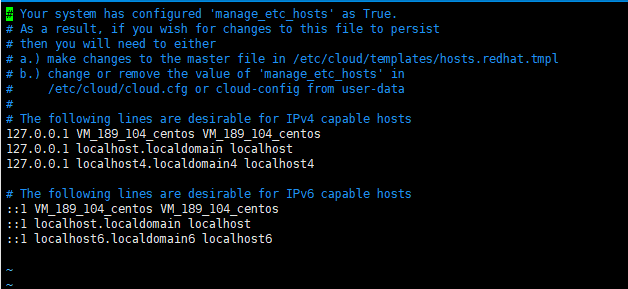- Nginx 请求转发配置指南
web13093320398
面试学习路线阿里巴巴nginxlinux运维
Nginx请求转发配置指南1.简介Nginx是一款高性能的HTTP和反向代理服务器,也是一个IMAP/POP3/SMTP代理服务器。本文档将介绍如何使用Nginx配置请求转发,并解释一些常用的配置参数。2.Nginx安装在配置之前,确保你的系统已经安装了Nginx。如果未安装,可以使用以下命令进行安装:在CentOS/RHEL上:sudoyuminstallnginx-y在Ubuntu/Debia
- 非常实用的linux操作系统一键巡检脚本
我科绝伦(Huanhuan Zhou)
linuxlinuxchrome运维
[root@localhost~]#chmod+xsystem_check.sh[root@localhost~]#./system_check.sh[root@localhost~]#cat/root/check_log/check-20250227.txt脚本内容:#!/bin/bash#@Author:zhh#beseemCentOS6.XCentOS7.X#date:20250224#检查
- Linux查看端口占用情况的几种方式
liu_caihong
linux服务器网络
Linux查看端口占用情况的几种方式概述测试环境为Centos7.9,本文简单给出了几种检测端口的例子。一、查看本机端口占用1、netstat#安装netstatyum-yinstallnet-tools#检测端口占用netstat-npl|grep"端口"[外链图片转存失败,源站可能有防盗链机制,建议将图片保存下来直接上传(img-FFUW0j6I-1655191692938)(C:%5CUse
- 【spug】使用
勤不了一点
CI/CDpythondjangoci/cd运维devops
目录简介下载与安装初始化配置启动与日志版本更新登录与使用工作台主机管理批量执行配置中心应用发布系统管理监控与告警使用问题简介手动部署|Spugwalle的升级版本轻量级无Agent主机管理主机批量执行主机在线终端文件在线上传下载应用发布部署在线任务计划配置中心监控报警如果有测试错误请指出。下载与安装测试环境:Python3.7.8CentOSLinuxrelease7.4.1708(Core)sp
- nginx 在线预览与强制下载
勤不了一点
nginxnginx运维
环境如下:nginxversion:nginx/1.14.1nginxversion:nginx/1.16.1Chrome:102.0.5005.63(正式版本)(64位)CentOSLinuxrelease7.5.1804(Core)将任意类型文件设置成在线预览或者直接下载以.log和.txt文件为例,nginx默认配置下.txt是可以在线打开,而.log会有弹窗,也就是下载。使用是nginx,
- 女人,你成功引起了安装vm和centos的兴趣了
心仪悦悦
linux
先打开vm安装包按下一步勾上我同意,然后下一步然后一直下一步就OK了。然后就到了我们新建虚拟机了来到上面那个页面,然后下一步,直到来到下面这个页面,选择稍后安装然后下一步然后将默认改成下图所示就下一步然后将位置名字改一下就好啦在来个低低配后面就是下一步到完成,此时我们还不能打开虚拟机,要配置cd改成这样就完成了。
- 02DevOps基础环境准备
梁萌
DevOpsDevOpsCICDdocker
准备两台Linux的操作系统,最简单的方式就是在本机上使用虚拟机搭建两个操作系统(实际生产环境是两台服务器,虚拟机的方式用于学习使用)我搭建的两台服务器的ip分别是192.168.1.10、192.168.1.11192.168.1.10服务器用于安装docker、Gitlab、Jenkins。192.168.1.11服务器用于自动化应用发布和运行应用。设备拓扑图VMware下Centos7安装步
- 在 Centos7 上部署 ASP.NET 8.0 + YOLOv11 的踩坑实录
Rverdoser
asp.netYOLO后端
在CentOS7上部署ASP.NET8.0应用(实际上截至目前最新的稳定版本是ASP.NETCore6,ASP.NET8.0目前并不存在,可能是指ASP.NETCore8.0,但考虑到您的问题,我将假定您指的是ASP.NETCore6)并结合YOLOv11模型进行图像识别,确实会遇到一些技术挑战。下面我将分步骤介绍如何配置环境、安装必要的组件以及解决可能遇到的问题。步骤1:安装.NETCore首先
- Ollama本地私有化部署通义千问大模型Qwen2.5
ErbaoLiu
数据分析&大模型机器学习&大模型自然语言处理&大模型大模型LLMQwen2.5Qwen2Ollama
目录Qwen2.5介绍Qwen2.5新闻Ollama介绍Linux安装Ollama一键安装Ollama手工安装Ollama卸载OllamaOllama运行Qwen2基于Transformers进行推理本文复现环境:Python3.12.6+Windows8.1+LinuxCentOS7+PyCharmCommunityEdition2022.3.3。Qwen2.5github地址如下:GitHub
- 在 CentOS 上安装 Docker 和 Docker Compose(可指定版本或安装最新版本)
用数据说话用数据决策
centosdockerlinux
文章目录一、安装Docker1.1安装最新版本的Docker1.2安装指定版本的Docker二、配置Docker镜像加速器(国内镜像源)三、安装DockerCompose3.1安装最新版本的DockerCompose3.2安装指定版本的DockerCompose四、卸载Docker和DockerCompose4.1卸载Docker4.2卸载DockerCompose五、常见问题与解决方案六、总结一
- 如何连接到服务器
Honeysea_70
基础知识服务器运维
连接到服务器的方法取决于你使用的操作系统和服务器的类型(如Linux服务器、Windows服务器等)。这里我提供两种常见的连接方法:通过SSH连接Linux服务器和通过RDP连接Windows服务器。1.通过SSH连接Linux服务器如果你要连接的是Linux服务器(例如Ubuntu、CentOS等),可以通过SSH协议进行连接。以下是步骤:在Linux或MacOS系统中:打开终端。使用以下命令连
- Centos7安装ZLMediaKit
倔强的初学者
后端服务开发linuxZLMediaKitzlmCentos7
https://github.com/ZLMediaKit/ZLMediaKit一获取代码gitclonehttps://gitee.com/xia-chu/ZLMediaKitcdZLMediaKitgitsubmoduleupdate--initgitsubmoduleupdate--init命令用于初始化和更新Git仓库中的子模块(submodules)。这个命令在Git仓库中包含对其他Gi
- MySQL8 安装及主从搭建
zl_code_le
linuxmysql
MySQL8安装及主从搭建文章目录MySQL8安装及主从搭建前言一、MySQL8安装1.下载\上传包到服务器2.创建用户组及用户3.配置my.cnf4.初始化二、搭建主从1.主库配置2.从库配置总结前言MySQL8版本采用的mysql-8.0.28-linux-glibc2.12-x86_64.tar.xz,Linux服务器采用CentOS8,所以以下安装步骤均以此版本为主,其它大同小异。一、My
- python http服务
面向未来的历史
pythonpython3httpserver
环境:python3.68centos7.5python3中实现httpserverr有很多种方法,可以使用flask(light),django,tornado等等。也可以使用build-in模块实现,即:http.server-HTTPservers以下代码就是实现的一个httpget请求的完整流程。importjsonimporthttp.serverimportsocketserverfr
- CentOS7下修改配置yum源
junzhen_chen
linuxcentos运维
在CentOS7中,修改YUM源可以通过以下步骤进行:1.备份当前的YUM源:cp-ar/etc/yum.repos.d/etc/yum.repos.d.bak2.清除原有的YUM源文件:rm-f/etc/yum.repos.d/*3.以阿里云YUM源为例,创建一个新的YUM源配置文件:vim/etc/yum.repos.d/CentOS-Base.repo4.将以下内容复制粘贴进去(根据您的需求
- 2.部署kafka:9092
AustinCien
kafkazookeeperelk
官方文档:http://kafka.apache.org/documentation.html(虽然kafka中集成了zookeeper,但还是建议使用独立的zk集群)Kafka3台集群搭建环境:操作系统:centos7防火墙:全关3台zookeeper集群内的机器,1台logstash软件版本:zookeeper-3.4.12.tar.gz软件版本kafka_2.12-2.1.0.tgz安装软件
- 1.部署zookeeper集群:2181
AustinCien
zookeeperkafkaelk分布式云原生
官网:ApacheZooKeeperZookeeper集群的工作是超过半数才能对外提供服务,成员数量一般为奇数台环境:操作系统:centos7软件版本:zookeeper-3.4.12.tar.gz防火墙:全关三台服务器改主机名:hostnamectlset-hostnamekafka-1hostnamectlset-hostnamekafka-2hostnamectlset-hostnameka
- Linux(Centos 7.6)命令详解:uniq
豆是浪个
linux运维服务器
1.命令作用过滤标准输入的相邻匹配行,写入标准输出(FilteradjacentmatchinglinesfromINPUT(orstandardinput),writingtoOUTPUT(orstandardoutput).)简单作用解释为,删除文件中多余的相邻相同行,仅保留一行。如果没有选项,匹配的行将合并到第一个出现(Withnooptions,matchinglinesaremerged
- 如何防止 Docker 注入了恶意脚本
调皮的芋头
docker容器运维web安全阿里云
根据您的描述,攻击者通过CentOS7系统中的Docker注入了恶意脚本,导致自动启动名为“masscan”和“x86botnigletjsw”的进程。这些进程可能用于网络扫描或其他恶意活动。为了解决这一问题,建议您采取以下步骤:1.停止并删除可疑容器和进程:列出所有运行中的容器:dockerps-a检查输出,寻找与“masscan”或“x86botnigletjsw”相关的容器。停止并删除可疑容
- Rocky Linux9下安装Docker和卸载Docker
Hadoop_Liang
dockerdocker容器运维
前提条件安装好RockyLinux9,可参考Vmware下安装RockyLinux9.4安装Docker精简版命令yuminstall-yyum-utilsyum-config-manager--add-repohttps://mirrors.aliyun.com/docker-ce/linux/centos/docker-ce.repoyuminstall-ydocker-cesystemctl
- Centos系统磁盘占用:/dev/vda1占用100%空间不足处理与解决思路(实战docker占用空间太大)
热心码民阿振
Linux服务器docker运维
前言服务器Centos操作系统,空间不足的问题处理了三次了,决定把它的解决思路和处理过程记录下来。服务器空间不足是一个经常会遇到的问题,尤其是在大型应用程序和网站上。当服务器空间不足时,应该采取一些步骤来处理和解决这个问题。以下记录最近这次的解决方案和思路(原因:docker占用空间太大了)现象服务器空间不足会导致以下一些现象:应用程序无法运行:当服务器空间不足时,某些应用程序可能会无法正常启动或
- 在 Linux 系统上编译安装高版本 Python
perfect12312645
python
在Linux系统上进行软件安装时,我们经常会面临各种挑战,其中一个典型的情况就是官网不再提供所需软件的二进制包,这时我们就不得不进行编译安装。本文将为你详细展示如何在CentOS7.6系统上完成高版本Python的编译安装,并涵盖了一系列前置依赖的安装、高版本OpenSSL的编译安装以及相关的环境配置过程,帮助你克服可能遇到的困难。一、实验环境说明本次实验使用的系统是CentOS7.6,你可以通过
- CentOS8 解决设置基础软件仓库时出错
kewen_123
linux
安装源设置代理url:https://mirrors.aliyun.com/centos/8-stream/BaseOS/x86_64/os/
- VMware Centos8突然上不了网,`Could not resolve host: mirrorlist.centos.org` 错误
kewen_123
linux运维服务器
VMwareCentos8突然上不了网,疑似是强制关机导致的#重启网络连接nmclinetworkingon#查看网卡ipnmclideviceshow
- YashanDB安装前准备
数据库
本文内容来自YashanDB官网,原文内容请见https://doc.yashandb.com/yashandb/23.3/zh/%E5%BF%AB%E9%80%9F%...本章节将介绍个人版单机形态YashanDB服务端安装部署所需的前期准备,安装前请根据本文所述内容进行相关配置。演示环境如下:操作系统CPU内存CentOSLinuxx86\_6432G服务器准备下表为个人开发环境最小配置,请根
- linux内核模块管理命令lsmod、insmod、rmmod、modinfo、modprobe、depmod
zbee
Linux命令linux服务器驱动开发c语言
文章目录前言一、Linux内核模块管理命令二、基本介绍2.1这些命令均是安装再“kmod”包中2.1CentOS中所有与内核模块相关的文件都存放在"/lib/modules/$(uname-r)/“下面(不管32位还是64位系统,都在/lib/...之下):三、命令介绍3.1lsmod查看内核已加载的模块3.2lsmodmodinfo:查看模块的基本信息3.3insmod:将指定模块加载到内核,建
- 自己搭建远程桌面服务器-RustDesk(小白版),借花献佛
嘻嘻哈哈学编程
2024年程序员学习服务器运维
如果想使用内网穿透,我建议使用花生壳、NAT123(早些年非常好用、现在弄得特别复杂)自己有服务器,穿透可使用RustDesk、frp本人目前使用为RustDesk、向日葵混合使用。4.准备内容①一个公网服务器(可装Centos7.6或Windows系统)建议使用Centos可以命令部署如果没有服务器,可自行到腾讯云、阿里云申请(一般都会有活动什么年终、双十一、双十二等等,价格不贵,便宜的100多
- rpm、yum、编译安装
zai.zai
linuxnginxcentos运维
1、软件包系统不同的Linux发行版用的是不同的软件包系统,并且原则上,适用于发行版的软件包与其他版本是不兼容的。多数Linux发行版采用不外乎两种软件包技术阵营软件包系统发行版本(部分)Debian类Debian、Ubuntu、Xandros、LinspireRedHat类Fedora、CentOS、RedHatEnterpriseLinux2、软件包工作方式软件包:软件包是包含应用程序及器元数
- linux服务器双网卡做bond-安装ifconfig
寻址00000001
安服学习以及实战演练linux网络运维ifconfig
环境:CentOSLinuxrelease7.6.1810(Core)yuminstallnet-tools安装ifconfig1目前有三张网卡分别是ens33\37\38,我们将ens3337绑定为bond02分别更改ens3337的配置文件cat/etc/sysconfig/network-scripts/ifcfg-ens33/37bond13down掉bond0中的一块网卡,看网络连通性。
- centos-stream9/7如何安装kubenetes1.28版本?如何添加集群节点与token过期如何重新生成?
终端行者
Kubernetescentoskubernetes
Kubernetes集群部署零、版本信息操作系统:CentosStream9、Centos7通过k8s版本:1.26.11.28.2本文档未使用docker,使用containerd从版本1.24开始已经去掉默认对docker的支持,需要使用go编译安装cri-dockerd,通信变得复杂,新版本不推荐使用docker运行时一、Kubernetes集群部署方式方式1.minikubeMinikub
- 项目中 枚举与注解的结合使用
飞翔的马甲
javaenumannotation
前言:版本兼容,一直是迭代开发头疼的事,最近新版本加上了支持新题型,如果新创建一份问卷包含了新题型,那旧版本客户端就不支持,如果新创建的问卷不包含新题型,那么新旧客户端都支持。这里面我们通过给问卷类型枚举增加自定义注解的方式完成。顺便巩固下枚举与注解。
一、枚举
1.在创建枚举类的时候,该类已继承java.lang.Enum类,所以自定义枚举类无法继承别的类,但可以实现接口。
- 【Scala十七】Scala核心十一:下划线_的用法
bit1129
scala
下划线_在Scala中广泛应用,_的基本含义是作为占位符使用。_在使用时是出问题非常多的地方,本文将不断完善_的使用场景以及所表达的含义
1. 在高阶函数中使用
scala> val list = List(-3,8,7,9)
list: List[Int] = List(-3, 8, 7, 9)
scala> list.filter(_ > 7)
r
- web缓存基础:术语、http报头和缓存策略
dalan_123
Web
对于很多人来说,去访问某一个站点,若是该站点能够提供智能化的内容缓存来提高用户体验,那么最终该站点的访问者将络绎不绝。缓存或者对之前的请求临时存储,是http协议实现中最核心的内容分发策略之一。分发路径中的组件均可以缓存内容来加速后续的请求,这是受控于对该内容所声明的缓存策略。接下来将讨web内容缓存策略的基本概念,具体包括如如何选择缓存策略以保证互联网范围内的缓存能够正确处理的您的内容,并谈论下
- crontab 问题
周凡杨
linuxcrontabunix
一: 0481-079 Reached a symbol that is not expected.
背景:
*/5 * * * * /usr/IBMIHS/rsync.sh
- 让tomcat支持2级域名共享session
g21121
session
tomcat默认情况下是不支持2级域名共享session的,所有有些情况下登陆后从主域名跳转到子域名会发生链接session不相同的情况,但是只需修改几处配置就可以了。
打开tomcat下conf下context.xml文件
找到Context标签,修改为如下内容
如果你的域名是www.test.com
<Context sessionCookiePath="/path&q
- web报表工具FineReport常用函数的用法总结(数学和三角函数)
老A不折腾
Webfinereport总结
ABS
ABS(number):返回指定数字的绝对值。绝对值是指没有正负符号的数值。
Number:需要求出绝对值的任意实数。
示例:
ABS(-1.5)等于1.5。
ABS(0)等于0。
ABS(2.5)等于2.5。
ACOS
ACOS(number):返回指定数值的反余弦值。反余弦值为一个角度,返回角度以弧度形式表示。
Number:需要返回角
- linux 启动java进程 sh文件
墙头上一根草
linuxshelljar
#!/bin/bash
#初始化服务器的进程PId变量
user_pid=0;
robot_pid=0;
loadlort_pid=0;
gateway_pid=0;
#########
#检查相关服务器是否启动成功
#说明:
#使用JDK自带的JPS命令及grep命令组合,准确查找pid
#jps 加 l 参数,表示显示java的完整包路径
#使用awk,分割出pid
- 我的spring学习笔记5-如何使用ApplicationContext替换BeanFactory
aijuans
Spring 3 系列
如何使用ApplicationContext替换BeanFactory?
package onlyfun.caterpillar.device;
import org.springframework.beans.factory.BeanFactory;
import org.springframework.beans.factory.xml.XmlBeanFactory;
import
- Linux 内存使用方法详细解析
annan211
linux内存Linux内存解析
来源 http://blog.jobbole.com/45748/
我是一名程序员,那么我在这里以一个程序员的角度来讲解Linux内存的使用。
一提到内存管理,我们头脑中闪出的两个概念,就是虚拟内存,与物理内存。这两个概念主要来自于linux内核的支持。
Linux在内存管理上份为两级,一级是线性区,类似于00c73000-00c88000,对应于虚拟内存,它实际上不占用
- 数据库的单表查询常用命令及使用方法(-)
百合不是茶
oracle函数单表查询
创建数据库;
--建表
create table bloguser(username varchar2(20),userage number(10),usersex char(2));
创建bloguser表,里面有三个字段
&nbs
- 多线程基础知识
bijian1013
java多线程threadjava多线程
一.进程和线程
进程就是一个在内存中独立运行的程序,有自己的地址空间。如正在运行的写字板程序就是一个进程。
“多任务”:指操作系统能同时运行多个进程(程序)。如WINDOWS系统可以同时运行写字板程序、画图程序、WORD、Eclipse等。
线程:是进程内部单一的一个顺序控制流。
线程和进程
a. 每个进程都有独立的
- fastjson简单使用实例
bijian1013
fastjson
一.简介
阿里巴巴fastjson是一个Java语言编写的高性能功能完善的JSON库。它采用一种“假定有序快速匹配”的算法,把JSON Parse的性能提升到极致,是目前Java语言中最快的JSON库;包括“序列化”和“反序列化”两部分,它具备如下特征:
- 【RPC框架Burlap】Spring集成Burlap
bit1129
spring
Burlap和Hessian同属于codehaus的RPC调用框架,但是Burlap已经几年不更新,所以Spring在4.0里已经将Burlap的支持置为Deprecated,所以在选择RPC框架时,不应该考虑Burlap了。
这篇文章还是记录下Burlap的用法吧,主要是复制粘贴了Hessian与Spring集成一文,【RPC框架Hessian四】Hessian与Spring集成
- 【Mahout一】基于Mahout 命令参数含义
bit1129
Mahout
1. mahout seqdirectory
$ mahout seqdirectory
--input (-i) input Path to job input directory(原始文本文件).
--output (-o) output The directory pathna
- linux使用flock文件锁解决脚本重复执行问题
ronin47
linux lock 重复执行
linux的crontab命令,可以定时执行操作,最小周期是每分钟执行一次。关于crontab实现每秒执行可参考我之前的文章《linux crontab 实现每秒执行》现在有个问题,如果设定了任务每分钟执行一次,但有可能一分钟内任务并没有执行完成,这时系统会再执行任务。导致两个相同的任务在执行。
例如:
<?
//
test
.php
- java-74-数组中有一个数字出现的次数超过了数组长度的一半,找出这个数字
bylijinnan
java
public class OcuppyMoreThanHalf {
/**
* Q74 数组中有一个数字出现的次数超过了数组长度的一半,找出这个数字
* two solutions:
* 1.O(n)
* see <beauty of coding>--每次删除两个不同的数字,不改变数组的特性
* 2.O(nlogn)
* 排序。中间
- linux 系统相关命令
candiio
linux
系统参数
cat /proc/cpuinfo cpu相关参数
cat /proc/meminfo 内存相关参数
cat /proc/loadavg 负载情况
性能参数
1)top
M:按内存使用排序
P:按CPU占用排序
1:显示各CPU的使用情况
k:kill进程
o:更多排序规则
回车:刷新数据
2)ulimit
ulimit -a:显示本用户的系统限制参
- [经营与资产]保持独立性和稳定性对于软件开发的重要意义
comsci
软件开发
一个软件的架构从诞生到成熟,中间要经过很多次的修正和改造
如果在这个过程中,外界的其它行业的资本不断的介入这种软件架构的升级过程中
那么软件开发者原有的设计思想和开发路线
- 在CentOS5.5上编译OpenJDK6
Cwind
linuxOpenJDK
几番周折终于在自己的CentOS5.5上编译成功了OpenJDK6,将编译过程和遇到的问题作一简要记录,备查。
0. OpenJDK介绍
OpenJDK是Sun(现Oracle)公司发布的基于GPL许可的Java平台的实现。其优点:
1、它的核心代码与同时期Sun(-> Oracle)的产品版基本上是一样的,血统纯正,不用担心性能问题,也基本上没什么兼容性问题;(代码上最主要的差异是
- java乱码问题
dashuaifu
java乱码问题js中文乱码
swfupload上传文件参数值为中文传递到后台接收中文乱码 在js中用setPostParams({"tag" : encodeURI( document.getElementByIdx_x("filetag").value,"utf-8")});
然后在servlet中String t
- cygwin很多命令显示command not found的解决办法
dcj3sjt126com
cygwin
cygwin很多命令显示command not found的解决办法
修改cygwin.BAT文件如下
@echo off
D:
set CYGWIN=tty notitle glob
set PATH=%PATH%;d:\cygwin\bin;d:\cygwin\sbin;d:\cygwin\usr\bin;d:\cygwin\usr\sbin;d:\cygwin\us
- [介绍]从 Yii 1.1 升级
dcj3sjt126com
PHPyii2
2.0 版框架是完全重写的,在 1.1 和 2.0 两个版本之间存在相当多差异。因此从 1.1 版升级并不像小版本间的跨越那么简单,通过本指南你将会了解两个版本间主要的不同之处。
如果你之前没有用过 Yii 1.1,可以跳过本章,直接从"入门篇"开始读起。
请注意,Yii 2.0 引入了很多本章并没有涉及到的新功能。强烈建议你通读整部权威指南来了解所有新特性。这样有可能会发
- Linux SSH免登录配置总结
eksliang
ssh-keygenLinux SSH免登录认证Linux SSH互信
转载请出自出处:http://eksliang.iteye.com/blog/2187265 一、原理
我们使用ssh-keygen在ServerA上生成私钥跟公钥,将生成的公钥拷贝到远程机器ServerB上后,就可以使用ssh命令无需密码登录到另外一台机器ServerB上。
生成公钥与私钥有两种加密方式,第一种是
- 手势滑动销毁Activity
gundumw100
android
老是效仿ios,做android的真悲催!
有需求:需要手势滑动销毁一个Activity
怎么办尼?自己写?
不用~,网上先问一下百度。
结果:
http://blog.csdn.net/xiaanming/article/details/20934541
首先将你需要的Activity继承SwipeBackActivity,它会在你的布局根目录新增一层SwipeBackLay
- JavaScript变换表格边框颜色
ini
JavaScripthtmlWebhtml5css
效果查看:http://hovertree.com/texiao/js/2.htm代码如下,保存到HTML文件也可以查看效果:
<html>
<head>
<meta charset="utf-8">
<title>表格边框变换颜色代码-何问起</title>
</head>
<body&
- Kafka Rest : Confluent
kane_xie
kafkaRESTconfluent
最近拿到一个kafka rest的需求,但kafka暂时还没有提供rest api(应该是有在开发中,毕竟rest这么火),上网搜了一下,找到一个Confluent Platform,本文简单介绍一下安装。
这里插一句,给大家推荐一个九尾搜索,原名叫谷粉SOSO,不想fanqiang谷歌的可以用这个。以前在外企用谷歌用习惯了,出来之后用度娘搜技术问题,那匹配度简直感人。
环境声明:Ubu
- Calender不是单例
men4661273
单例Calender
在我们使用Calender的时候,使用过Calendar.getInstance()来获取一个日期类的对象,这种方式跟单例的获取方式一样,那么它到底是不是单例呢,如果是单例的话,一个对象修改内容之后,另外一个线程中的数据不久乱套了吗?从试验以及源码中可以得出,Calendar不是单例。
测试:
Calendar c1 =
- 线程内存和主内存之间联系
qifeifei
java thread
1, java多线程共享主内存中变量的时候,一共会经过几个阶段,
lock:将主内存中的变量锁定,为一个线程所独占。
unclock:将lock加的锁定解除,此时其它的线程可以有机会访问此变量。
read:将主内存中的变量值读到工作内存当中。
load:将read读取的值保存到工作内存中的变量副本中。
- schedule和scheduleAtFixedRate
tangqi609567707
javatimerschedule
原文地址:http://blog.csdn.net/weidan1121/article/details/527307
import java.util.Timer;import java.util.TimerTask;import java.util.Date;
/** * @author vincent */public class TimerTest {
- erlang 部署
wudixiaotie
erlang
1.如果在启动节点的时候报这个错 :
{"init terminating in do_boot",{'cannot load',elf_format,get_files}}
则需要在reltool.config中加入
{app, hipe, [{incl_cond, exclude}]},
2.当generate时,遇到:
ERROR