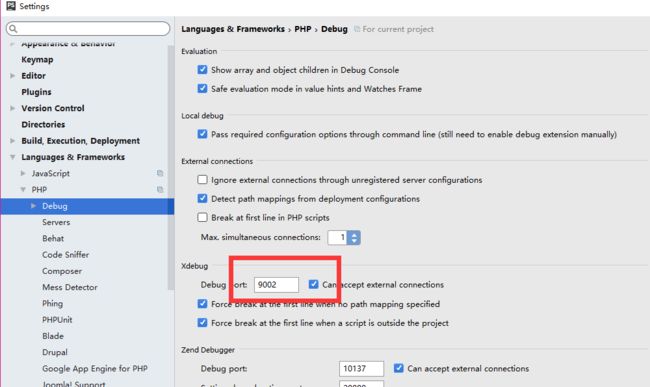- Android 开源组件和第三方库汇总
gyyzzr
AndroidAndroid开源框架
转载1、github排名https://github.com/trending,github搜索:https://github.com/search2、https://github.com/wasabeef/awesome-android-ui目录UIUI卫星菜单节选器下拉刷新模糊效果HUD与Toast进度条UI其它动画网络相关响应式编程地图数据库图像浏览及处理视频音频处理测试及调试动态更新热更新
- ARM嵌入式可编程控制器技术开发
拉勾科研工作室
arm开发
PLC自动化设计|毕业设计指导|工业自动化解决方案✨专业领域:PLC程序设计与调试工业自动化控制系统HMI人机界面开发工业传感器应用电气控制系统设计工业网络通信擅长工具:西门子S7系列PLC编程三菱/欧姆龙PLC应用触摸屏界面设计电气CAD制图工业现场总线技术自动化设备调试主要内容:PLC控制系统设计工业自动化方案规划电气原理图绘制控制程序编写与调试毕业论文指导毕业设计题目与程序设计✅具体问题可以
- 蓝牙MTU含义 ,协商修改的过程案例分析
悟空胆好小
嵌入式硬件网络人工智能
蓝牙MTU含义,协商修改的过程案例分析文章目录**蓝牙MTU含义,协商修改的过程案例分析****一、MTU含义解析****二、MTU协商过程详解****步骤流程****三、修改MTU的实践案例分析****案例1:中心设备主动设置(主控端)****案例2:外设端响应优化(从设备)****案例3:调试工具强制修改****四、关键限制与注意事项**蓝牙MTU(MaximumTransmissionUni
- 如何为加壳保护后的程序提供调试支持
深盾科技
安全开发语言
在软件开发领域,加壳保护是一种常见的安全手段,用于防止程序被逆向分析。然而,当程序崩溃时,开发人员需要定位原始错误位置,这就与加壳保护产生了天然的矛盾。本文将从加壳原理出发,为大家介绍兼容调试的解决方案。一、加壳的基本功能1.加密/压缩加壳最常见的功能就是对程序的整个代码段和数据段进行压缩或加密。这样做的目的是防止静态反编译,但在程序运行过程中,代码段和数据段是明文状态,所以不会对调试造成影响。2
- .NET nupkg包的深度解析与安全防护指南
深盾科技
.net
在.NET开发领域,nupkg包是开发者们不可或缺的工具。它不仅是代码分发和资源共享的核心载体,还贯穿了开发、构建、部署的全流程。今天,我们将深入探讨nupkg包的核心功能、打包发布流程以及安全防护措施,帮助你在.NET开发中更加得心应手。nupkg包的核心功能nupkg是NuGet包的文件格式,本质上是一个ZIP压缩包,包含编译后的程序集(.dll文件)、调试符号(.pdb文件)、描述文件(.n
- Flutter——数据库Drift开发详细教程之迁移(九)
怀君
flutterflutter数据库
迁移入门引导式迁移配置用法例子切换到make-migrations开发过程中手动迁移迁移后回调导出模式导出架构下一步是什么?调试导出架构的问题修复这个问题架构迁移助手自定义分步迁移转向逐步迁移手动生成测试迁移编写测试验证数据完整性在运行时验证数据库模式迁移器API一般提示迁移视图、触发器和索引复杂的迁移更改列的类型更改列约束删除列重命名列合并列添加新列入门Drift通过严格的架构确保查询类型安全。
- 探索WPF界面的神器:Snoop
伍霜盼Ellen
探索WPF界面的神器:Snoop项目地址:https://gitcode.com/gh_mirrors/sno/snoopwpfSnoop是一款由PeteBlois发起,并由BastianSchmidt维护的开源WPF应用监视工具。它提供了一种无需调试器就能浏览和操作任何运行中WPF应用程序视觉、逻辑和自动化树的强大功能。无论是修改属性值、查看触发器还是在属性变化时设置断点,Snoop都能轻松应对
- 《Effective Python》第十三章 测试与调试——使用 pdb 进行交互式调试
不学无术の码农
EffectivePython精读笔记python开发语言
引言本文基于《EffectivePython:125SpecificWaystoWriteBetterPython,3rdEdition》第十三章:测试与调试中的Item114:ConsiderInteractiveDebuggingwithpdb,旨在系统总结书中关于Python内置调试器pdb的使用方法,结合笔者在实际开发中的调试经验,探讨其应用场景、技巧以及延伸思考。Python开发过程中,
- c++中如何排查死锁
三月微风
c++java开发语言
排查死锁(deadlock)是多线程C++开发中的一项核心调试技能,死锁通常是因为多个线程交叉持有资源而相互等待导致程序卡死。下面详细讲讲如何排查和预防死锁:一、死锁的常见成因锁获取顺序不一致(最常见)多个互斥量之间相互等待一个线程尝试多次加锁同一个非递归互斥锁忘记释放锁条件变量使用错误(如wait时未持锁)二、排查死锁的方法✅1.日志调试法在加锁和解锁前后打日志,确认:哪些线程获取了锁哪个线程卡
- 【前端】接口日志追踪
毕业茄
前端
1.问题描述场景:前端提交数据后,接口回调再次添加参数,但页面跳转/刷新导致之前的console.log数据丢失。影响:无法追踪完整的请求流程,调试困难。2.环境信息项目说明浏览器GoogleChrome120+开发者工具ChromeDevTools技术栈前端:Vue/React/其他接口类型RESTfulAPI/GraphQL3.解决方案3.1保留控制台日志(推荐)步骤:打开Chrome开发者工
- 三、【docker】docker和docker-compose的常用命令
文章目录一、docker常用命令1、镜像管理2、容器管理3、容器监控和调试4、网络管理5、数据卷管理6、系统维护7、实用组合命令8、常用技巧二、docker-compose常用命令1、基本命令2、构建相关3、运行维护4、常用组合命令5、实用参数一、docker常用命令1、镜像管理#查看本地镜像dockerimages#拉取镜像dockerpull:#删除镜像dockerrmi#构建镜像docker
- IDEA实现Debug远程调试Linux中的系统
IT 刘工
面试题java面试题IDEA
有朋友面试时被问到,怎么远程调试部署在Linux中的系统?听到这个问题,那位朋友直接懵了,第一反应是震惊,已经部署在Linux中的系统还能调试?沉默了几秒,只好说没有远程调试过Linux中的系统,一般线上问题都是看日志解决的,本地运行才通过调试解决。那么,真的能在本地远程调试Linux系统吗?接下来,介绍一下在IDEA中调试远程部署在Linux系统中的详细过程。1、需求项目已经部署到Linux服务
- 流重定向方式实现日志多路输出(c++/c)
通过流重定向方式实现日志多路输出,设计为可扩展架构,支持动态添加多个输出目标(控制台、文件、调试窗口等)。其中C++方案更符合面向对象设计,而C方案则更轻量、更接近系统底层。C++实现(基于流缓冲区)基于标准库的std::streambuf实现流重定向通过MultiStreambuf类将数据分发到多个目标缓冲区支持控制台、文件和调试窗口(OutputDebugString)输出使用单例模式管理日志
- STM32-- 调试 -日志输出
code_snow
stm32stm32嵌入式硬件单片机
在调试嵌入式程序时,输出日志是非常重要的环节,可以帮助开发者定位问题、监控程序状态和性能。以下是几种常见的日志输出方式及其适用场景:1.使用串口(UART)输出日志实现方式:通过串口将日志输出到主机的串口工具(如PuTTY、TeraTerm、minicom)中。优点:简单易用,几乎所有嵌入式设备都支持。实时性强,适合调试运行时的动态信息。与printf结合使用方便。示例代码:#include//配
- 从原理到实战:ISP(图像信号处理器)深度解析与应用指南
从原理到实战:ISP(图像信号处理器)深度解析与应用指南摘要本文系统解析ISP(ImageSignalProcessor,图像信号处理器)的核心功能,详细拆解其工作流程(RAW处理→黑电平校正→AWB→3DNR→Defog→Gamma),深入解读关键参数(吞吐量、WDR类型、低照度性能)的技术意义,并详解寄存器表与在线调试工具的配置方法。通过表格对比、分点解析等方式,从基础原理到工程实践,覆盖IS
- 鸿蒙南向开发实战:如何对接图形框架?
蜀道山QAQ
鸿蒙鸿蒙南向开发OpenHarmonyharmonyos华为鸿蒙前端鸿蒙系统android
当前,小型系统图形模块以子系统的形式在OpenHarmony中运行。开发者只需适配实现OpenHarmonyHDF层API即可。由于使用场景不同,图形子系统也支持在不同平台集成运行。例如,在Windows/Mac上开发应用程序时,可以使用QTCreator进行简单的页面布局、开发和调试。此时,图形子系统已经适配到了Windows/Mac平台上运行。如果想要将图形子系统独立集成到现有项目中,则需要进
- Xilinx系FPGA学习笔记(三)Vivado的仿真及ILA使用
贾saisai
FPGA学习fpga开发学习笔记
系列文章目录文章目录系列文章目录前言仿真验证(类似modelsim)ILA在线调试工具添加ILAILA的例化ILA的使用前言接着学习vivado的使用方法仿真验证(类似modelsim)首先类似添加.v文件的方法,在File-AddSource中选择Addorcreatesimulationsources或者直接在Sources里面选就行然后就编写testbench,类似之前介绍的modelsim
- 【常见滤波器】PCL 点云投影到拟合平面
X-Vision
《PCL算法案例开发》平面3dpcl计算机视觉算法点云
PCL点云投影到拟合平面-原理、实现与最佳实践目录平面投影的核心原理⚙️PCL平面投影架构基础平面投影实现高级投影技术与优化投影质量评估与分析️工程应用案例⚠️常见问题与解决方案可视化与调试平面投影的核心原理数学原理与几何概念点云投影到拟合平面是将三维点云数据降维到二维平面的过程,核心思想是正交投影:平面方程:ax+by+cz+d=0ax+by+cz+d=0ax+by+cz+d=0平面法向量:n=
- 【常见滤波器】PCL 模型滤波器
PCL模型滤波器-几何模型驱动的点云处理技术目录模型滤波器核心概念⚙️PCL模型滤波器架构基础模型滤波器实践高级模型滤波技术模型拟合精度优化️工业应用案例调试与可视化⚡️性能优化策略模型滤波器核心概念模型滤波的本质模型滤波器通过拟合几何模型并评估点云与模型的贴合度,实现对点云的过滤和处理。不同于基础的空间滤波器,模型滤波器能够识别并利用点云的底层几何结构信息。在阈值内超出阈值输入点云模型识别与拟合
- JAVA打断点技巧
weixin_43783165
java
以下是Java开发中高效使用断点的核心技巧,结合调试场景分类整理,帮助开发者精准定位问题:一、断点类型与适用场景行断点(最常用)用法:在代码行号左侧双击(IDE通用)。场景:暂停在特定代码行,检查变量状态或执行流程。技巧:结合命中次数(HitCount):循环中设置i==N,仅在第N次循环时暂停。临时禁用断点:避免频繁暂停,右键断点取消勾选"Enabled"。方法断点(接口/实现类调试)用法:在方
- adb简介及常用命令
深.com
adb工具搭建及命令实践adb常用命令adbshell常用命令
adb是什么adb的全称为AndroidDebugBridge,起到调试桥的作用。adb是作用利用adb工具的前提是在手机上打开usb调试,然后通过数据线连接电脑。在电脑上使用命令模式来操作手机:重启、进入recovery、进入fastboot、推送文件功能,运行设备的shell(命令行),管理模拟器或设备的端口映射,计算机和设备之间上传/下载文件,将本地apk软件安装至模拟器或android设备
- adb 简介与常用命令
程序员的世界你不懂
Android自动化系列adb
1.adb简介adb的全称为AndroidDebugBridge,就是起到调试桥的作用。借助adb工具,我们可以管理设备或手机模拟器的状态。还可以进行很多手机操作,如安装软件、系统升级、运行shell命令等等。其实简而言说,adb就是连接Android手机与PC端的桥梁,可以让用户在电脑上对手机进行全面的操作。通过adb我们也可以在Eclipse中方面通过DDMS来调试Android程序(即deb
- Python(29)Python生成器函数深度解析:asyncio事件循环的底层实现与异步编程实战
一个天蝎座白勺程序猿
python开发语言
目录引言一、生成器与异步编程的渊源1.1技术背景与发展1.2关键结合点:协程概念1.3实际应用演进1.4底层实现原理1.5生成器的基础特性代码1.6协程的进化之路代码二、asyncio事件循环深度解析2.1事件循环架构2.2生成器调度流程三、高级特性实现3.1生成器双向通信3.2异常处理机制四、性能优化实战4.1内存管理对比4.2执行时间优化技巧五、实践建议5.1代码组织规范5.2调试技巧六、总结
- 《凤凰架构》C13-持久化存储
目录一、存储设计二、存储生态三、容器&云原生领域常见缩写一、存储设计1)Docker存储挂载类型是否持久化管理方式参数关键字适用场景与特点Volume✅是Docker自动管理type=volume或-vvol:/path最推荐方式,支持跨平台、备份、驱动、持久化BindMount✅是用户手动管理type=bind或-v/host:/container灵活性高,直接使用宿主路径,开发调试常用Tmpf
- ARMv7单核CPU上SWI(软件中断)验证
liuluyang530
FPGA验证软件中断armcpu异常处理
在ARMv7单核CPU上验证SWI(软件中断)功能需结合硬件初始化、异常向量表配置、处理函数实现及调试手段,以下是详细验证方案:一、验证环境搭建1.硬件准备开发板:搭载ARMv7单核CPU(如Cortex-A7/A8/A9)的嵌入式板(如树莓派、BeagleBone或自定义板)。调试工具:JTAG/SWD调试器(如J-Link、ST-Link)用于单步调试和寄存器查看。串口工具(如UART转USB
- 数据结构课程设计
秋悠然
深度优先算法图论
项目名称:图的遍历课程设计主要目的:1.了解并掌握数据结构与算法的设计方法。2.通过应用数据结构的基本理论和方法来解决实际问题。3.初步掌握软件开发过程中的问题分析、系统设计、程序编码、调试、数据测试等基本方法和技能。4.学习编写课程设计报告,软件开发文档。课程设计任务要求:任务:实现图的深度遍历(递归和非递归两种方法)以及实现图的广度遍历(队列)要求:1.程序能够正确运行,实现图的深度遍历和广度
- 【手把手教程】支付宝沙箱环境部署与调试全流程指南(附源码演示)
源码云商
后端springbootvue.js数据库java
支付宝作为国内最主流的支付平台之一,其提供的沙箱环境是开发者在接入支付宝支付时非常重要的一步。本篇文章将带你从零配置支付宝沙箱环境,实现本地支付接口的调试部署,适用于个人学习、项目开发、毕业设计等多个场景。✨一、什么是支付宝沙箱环境?支付宝沙箱环境是专门提供给开发者进行接口联调测试的仿真环境,与正式环境接口一致,但不涉及真实资金流转,适合用来测试支付、退款、回调等流程。二、准备工作1.注册支付宝开
- 小程序SSL证书常见问题解析
ssl证书小程序https
SSL证书是小程序实现HTTPS加密通信的核心组件,其配置错误或失效会直接导致用户无法访问、数据泄露风险及平台功能限制。以下从小程序SSL证书的常见问题、原因及解决方案三方面进行系统性解析:一、证书过期:最易忽视的致命风险1.现象:小程序突然无法打开,开发者工具或真机调试显示“证书已过期”警告。微信公众平台后台收到安全警告通知,用户访问时出现红色警告页面。2.原因:SSL证书有效期通常为1年(39
- MCP Inspector 高危远程代码执行漏洞威胁AI开发者(CVE-2025-49596)
FreeBuf-
MCPAIInspector
漏洞概述2025年6月,Oligo安全研究团队披露了Anthropic公司ModelContextProtocol(MCP,模型上下文协议)框架核心调试工具MCPInspector中存在的高危远程代码执行(RemoteCodeExecution,RCE)漏洞CVE-2025-49596。该漏洞CVSS评分为9.4分,攻击者仅需通过浏览器标签页即可完全控制开发者的计算机。图片来源:Oligo安全研究
- 微信直播回访视频下载方法
tianyatest
网页视频提取M3U8
今天在网上看2024制冷展大会直播回放,对于两个讲的比较好的视频,想下载下,发现居然不能直接下载,后来从调试模式抓到网址,进行了下载。操作流程:(1)将视频网页用Edge打开,F12进入调试模式;(2)找到网络,或者Network,然后在筛选器内填入M3U8;(3)这步最简单,也很关键,就是刷新网页;(4)就会看到一条记录,然后找到那个记录里面的地址。(5)此时,有两个选择:方法1:采用迅雷下载该
- LeetCode[位运算] - #137 Single Number II
Cwind
javaAlgorithmLeetCode题解位运算
原题链接:#137 Single Number II
要求:
给定一个整型数组,其中除了一个元素之外,每个元素都出现三次。找出这个元素
注意:算法的时间复杂度应为O(n),最好不使用额外的内存空间
难度:中等
分析:
与#136类似,都是考察位运算。不过出现两次的可以使用异或运算的特性 n XOR n = 0, n XOR 0 = n,即某一
- 《JavaScript语言精粹》笔记
aijuans
JavaScript
0、JavaScript的简单数据类型包括数字、字符创、布尔值(true/false)、null和undefined值,其它值都是对象。
1、JavaScript只有一个数字类型,它在内部被表示为64位的浮点数。没有分离出整数,所以1和1.0的值相同。
2、NaN是一个数值,表示一个不能产生正常结果的运算结果。NaN不等于任何值,包括它本身。可以用函数isNaN(number)检测NaN,但是
- 你应该更新的Java知识之常用程序库
Kai_Ge
java
在很多人眼中,Java 已经是一门垂垂老矣的语言,但并不妨碍 Java 世界依然在前进。如果你曾离开 Java,云游于其它世界,或是每日只在遗留代码中挣扎,或许是时候抬起头,看看老 Java 中的新东西。
Guava
Guava[gwɑ:və],一句话,只要你做Java项目,就应该用Guava(Github)。
guava 是 Google 出品的一套 Java 核心库,在我看来,它甚至应该
- HttpClient
120153216
httpclient
/**
* 可以传对象的请求转发,对象已流形式放入HTTP中
*/
public static Object doPost(Map<String,Object> parmMap,String url)
{
Object object = null;
HttpClient hc = new HttpClient();
String fullURL
- Django model字段类型清单
2002wmj
django
Django 通过 models 实现数据库的创建、修改、删除等操作,本文为模型中一般常用的类型的清单,便于查询和使用: AutoField:一个自动递增的整型字段,添加记录时它会自动增长。你通常不需要直接使用这个字段;如果你不指定主键的话,系统会自动添加一个主键字段到你的model。(参阅自动主键字段) BooleanField:布尔字段,管理工具里会自动将其描述为checkbox。 Cha
- 在SQLSERVER中查找消耗CPU最多的SQL
357029540
SQL Server
返回消耗CPU数目最多的10条语句
SELECT TOP 10
total_worker_time/execution_count AS avg_cpu_cost, plan_handle,
execution_count,
(SELECT SUBSTRING(text, statement_start_of
- Myeclipse项目无法部署,Undefined exploded archive location
7454103
eclipseMyEclipse
做个备忘!
错误信息为:
Undefined exploded archive location
原因:
在工程转移过程中,导致工程的配置文件出错;
解决方法:
- GMT时间格式转换
adminjun
GMT时间转换
普通的时间转换问题我这里就不再罗嗦了,我想大家应该都会那种低级的转换问题吧,现在我向大家总结一下如何转换GMT时间格式,这种格式的转换方法网上还不是很多,所以有必要总结一下,也算给有需要的朋友一个小小的帮助啦。
1、可以使用
SimpleDateFormat SimpleDateFormat
EEE-三位星期
d-天
MMM-月
yyyy-四位年
- Oracle数据库新装连接串问题
aijuans
oracle数据库
割接新装了数据库,客户端登陆无问题,apache/cgi-bin程序有问题,sqlnet.log日志如下:
Fatal NI connect error 12170.
VERSION INFORMATION: TNS for Linux: Version 10.2.0.4.0 - Product
- 回顾java数组复制
ayaoxinchao
java数组
在写这篇文章之前,也看了一些别人写的,基本上都是大同小异。文章是对java数组复制基础知识的回顾,算是作为学习笔记,供以后自己翻阅。首先,简单想一下这个问题:为什么要复制数组?我的个人理解:在我们在利用一个数组时,在每一次使用,我们都希望它的值是初始值。这时我们就要对数组进行复制,以达到原始数组值的安全性。java数组复制大致分为3种方式:①for循环方式 ②clone方式 ③arrayCopy方
- java web会话监听并使用spring注入
bewithme
Java Web
在java web应用中,当你想在建立会话或移除会话时,让系统做某些事情,比如说,统计在线用户,每当有用户登录时,或退出时,那么可以用下面这个监听器来监听。
import java.util.ArrayList;
import java.ut
- NoSQL数据库之Redis数据库管理(Redis的常用命令及高级应用)
bijian1013
redis数据库NoSQL
一 .Redis常用命令
Redis提供了丰富的命令对数据库和各种数据库类型进行操作,这些命令可以在Linux终端使用。
a.键值相关命令
b.服务器相关命令
1.键值相关命令
&
- java枚举序列化问题
bingyingao
java枚举序列化
对象在网络中传输离不开序列化和反序列化。而如果序列化的对象中有枚举值就要特别注意一些发布兼容问题:
1.加一个枚举值
新机器代码读分布式缓存中老对象,没有问题,不会抛异常。
老机器代码读分布式缓存中新对像,反序列化会中断,所以在所有机器发布完成之前要避免出现新对象,或者提前让老机器拥有新增枚举的jar。
2.删一个枚举值
新机器代码读分布式缓存中老对象,反序列
- 【Spark七十八】Spark Kyro序列化
bit1129
spark
当使用SparkContext的saveAsObjectFile方法将对象序列化到文件,以及通过objectFile方法将对象从文件反序列出来的时候,Spark默认使用Java的序列化以及反序列化机制,通常情况下,这种序列化机制是很低效的,Spark支持使用Kyro作为对象的序列化和反序列化机制,序列化的速度比java更快,但是使用Kyro时要注意,Kyro目前还是有些bug。
Spark
- Hybridizing OO and Functional Design
bookjovi
erlanghaskell
推荐博文:
Tell Above, and Ask Below - Hybridizing OO and Functional Design
文章中把OO和FP讲的深入透彻,里面把smalltalk和haskell作为典型的两种编程范式代表语言,此点本人极为同意,smalltalk可以说是最能体现OO设计的面向对象语言,smalltalk的作者Alan kay也是OO的最早先驱,
- Java-Collections Framework学习与总结-HashMap
BrokenDreams
Collections
开发中常常会用到这样一种数据结构,根据一个关键字,找到所需的信息。这个过程有点像查字典,拿到一个key,去字典表中查找对应的value。Java1.0版本提供了这样的类java.util.Dictionary(抽象类),基本上支持字典表的操作。后来引入了Map接口,更好的描述的这种数据结构。
&nb
- 读《研磨设计模式》-代码笔记-职责链模式-Chain Of Responsibility
bylijinnan
java设计模式
声明: 本文只为方便我个人查阅和理解,详细的分析以及源代码请移步 原作者的博客http://chjavach.iteye.com/
/**
* 业务逻辑:项目经理只能处理500以下的费用申请,部门经理是1000,总经理不设限。简单起见,只同意“Tom”的申请
* bylijinnan
*/
abstract class Handler {
/*
- Android中启动外部程序
cherishLC
android
1、启动外部程序
引用自:
http://blog.csdn.net/linxcool/article/details/7692374
//方法一
Intent intent=new Intent();
//包名 包名+类名(全路径)
intent.setClassName("com.linxcool", "com.linxcool.PlaneActi
- summary_keep_rate
coollyj
SUM
BEGIN
/*DECLARE minDate varchar(20) ;
DECLARE maxDate varchar(20) ;*/
DECLARE stkDate varchar(20) ;
DECLARE done int default -1;
/* 游标中 注册服务器地址 */
DE
- hadoop hdfs 添加数据目录出错
daizj
hadoophdfs扩容
由于原来配置的hadoop data目录快要用满了,故准备修改配置文件增加数据目录,以便扩容,但由于疏忽,把core-site.xml, hdfs-site.xml配置文件dfs.datanode.data.dir 配置项增加了配置目录,但未创建实际目录,重启datanode服务时,报如下错误:
2014-11-18 08:51:39,128 WARN org.apache.hadoop.h
- grep 目录级联查找
dongwei_6688
grep
在Mac或者Linux下使用grep进行文件内容查找时,如果给定的目标搜索路径是当前目录,那么它默认只搜索当前目录下的文件,而不会搜索其下面子目录中的文件内容,如果想级联搜索下级目录,需要使用一个“-r”参数:
grep -n -r "GET" .
上面的命令将会找出当前目录“.”及当前目录中所有下级目录
- yii 修改模块使用的布局文件
dcj3sjt126com
yiilayouts
方法一:yii模块默认使用系统当前的主题布局文件,如果在主配置文件中配置了主题比如: 'theme'=>'mythm', 那么yii的模块就使用 protected/themes/mythm/views/layouts 下的布局文件; 如果未配置主题,那么 yii的模块就使用 protected/views/layouts 下的布局文件, 总之默认不是使用自身目录 pr
- 设计模式之单例模式
come_for_dream
设计模式单例模式懒汉式饿汉式双重检验锁失败无序写入
今天该来的面试还没来,这个店估计不会来电话了,安静下来写写博客也不错,没事翻了翻小易哥的博客甚至与大牛们之间的差距,基础知识不扎实建起来的楼再高也只能是危楼罢了,陈下心回归基础把以前学过的东西总结一下。
*********************************
- 8、数组
豆豆咖啡
二维数组数组一维数组
一、概念
数组是同一种类型数据的集合。其实数组就是一个容器。
二、好处
可以自动给数组中的元素从0开始编号,方便操作这些元素
三、格式
//一维数组
1,元素类型[] 变量名 = new 元素类型[元素的个数]
int[] arr =
- Decode Ways
hcx2013
decode
A message containing letters from A-Z is being encoded to numbers using the following mapping:
'A' -> 1
'B' -> 2
...
'Z' -> 26
Given an encoded message containing digits, det
- Spring4.1新特性——异步调度和事件机制的异常处理
jinnianshilongnian
spring 4.1
目录
Spring4.1新特性——综述
Spring4.1新特性——Spring核心部分及其他
Spring4.1新特性——Spring缓存框架增强
Spring4.1新特性——异步调用和事件机制的异常处理
Spring4.1新特性——数据库集成测试脚本初始化
Spring4.1新特性——Spring MVC增强
Spring4.1新特性——页面自动化测试框架Spring MVC T
- squid3(高命中率)缓存服务器配置
liyonghui160com
系统:centos 5.x
需要的软件:squid-3.0.STABLE25.tar.gz
1.下载squid
wget http://www.squid-cache.org/Versions/v3/3.0/squid-3.0.STABLE25.tar.gz
tar zxf squid-3.0.STABLE25.tar.gz &&
- 避免Java应用中NullPointerException的技巧和最佳实践
pda158
java
1) 从已知的String对象中调用equals()和equalsIgnoreCase()方法,而非未知对象。 总是从已知的非空String对象中调用equals()方法。因为equals()方法是对称的,调用a.equals(b)和调用b.equals(a)是完全相同的,这也是为什么程序员对于对象a和b这么不上心。如果调用者是空指针,这种调用可能导致一个空指针异常
Object unk
- 如何在Swift语言中创建http请求
shoothao
httpswift
概述:本文通过实例从同步和异步两种方式上回答了”如何在Swift语言中创建http请求“的问题。
如果你对Objective-C比较了解的话,对于如何创建http请求你一定驾轻就熟了,而新语言Swift与其相比只有语法上的区别。但是,对才接触到这个崭新平台的初学者来说,他们仍然想知道“如何在Swift语言中创建http请求?”。
在这里,我将作出一些建议来回答上述问题。常见的
- Spring事务的传播方式
uule
spring事务
传播方式:
新建事务
required
required_new - 挂起当前
非事务方式运行
supports
&nbs