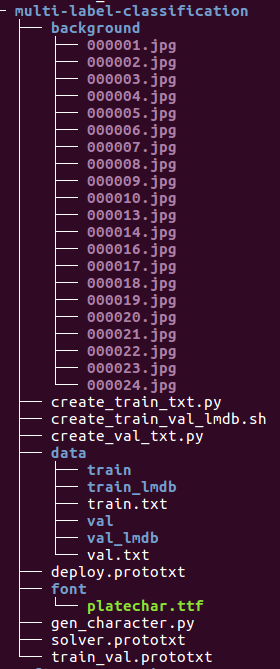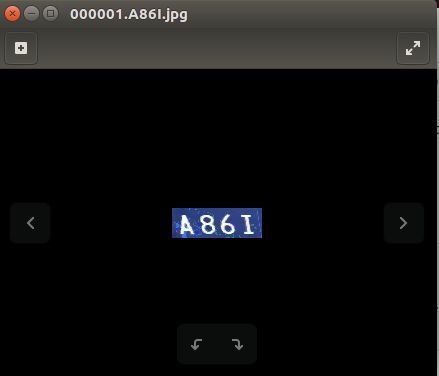常规的基于CNN的图像分类网络如Lenet、Alexnet、VGGnet等都是单分类模型,本文记录在ubuntu16.04下如何对传统的单分类模型进行调整,实现多标签分类的效果,这里主要指的是对固定长度字符串的识别,相同原理可用于验证码识别和车牌识别。
声明:本文代码主要来自于以下两篇博文:
- 深度学习caffe实战(一)验证码识别
- 车牌识别中的不分割字符的端到端(End-to-End)识别
下面整理了使用caffe完成多标签分类(multi-label classification)模型训练测试的整个流程,主要分为4个部分:
- 如何制作多标签分类数据集;
- 修改caffe源代码,实现多标签数据集的转换和读取;
- 修改分类模型Alexnet,实现多标签分类;
- 模型的训练和测试。
1.如何制作多标签分类数据集
制作的数据集图片类似于:
这里的每张图片中包含4个字符(0-9或者A-Z),通过对代码的简单修改,可以扩展成任意长度。
为了简单,将车牌识别中的不分割字符的端到端(End-to-End)识别中的源代码修改简化。
首先建立一个名为multi-label-classification的文件夹,下面的子目录/子文件如下:
其中蓝色的是文件夹,其他颜色的是文件。
生成多标签字符图片的思路大概是:
首先确定字符串的长度,即想要生成包含几个标签的图片;
根据字符串的长度,确定图像的尺寸;比如我生成4个字符的图片,再考虑单个字符和长宽比,字符间的间隙,以及字体的大小,确定4字符图像的长和宽是90x30;
需要找到一种.ttf格式的字体,这根据实际情况选择合适的字体;
-
接下来,需要确定图像要用什么样的背景;比如我随便找了十几种颜色的背景图片(放在../background/文件夹下),部分显示如下,每张都是90x30大小。

- 最后考虑需要对字符串图像做什么处理,比如随机旋转,畸变处理,加入噪声,模糊等等,用于增强模型的泛化能力。
下面是gen_character.py的代码:
#coding=utf-8
import PIL
from PIL import ImageFont
from PIL import Image
from PIL import ImageDraw
import cv2
import numpy as np
import os
from math import *
chars = ["0", "1", "2", "3", "4", "5", "6", "7", "8", "9", "A","B", "C", "D", "E", "F", "G", "H", "I",
"J", "K", "L", "M", "N", "O", "P", "Q", "R", "S", "T", "U", "V", "W", "X","Y", "Z"];
# 引入畸变,将使字符随机地向左或者向右倾斜一个随机的角度(4-10个像素值)
def distortionRandom(img):
w = img.shape[1]
h = img.shape[0]
pts1 = np.float32([[0, 0], [0, h], [w, 0], [w, h]])
pos_or_neg = np.random.random_integers(0,1)
distortion_value = np.random.random_integers(4,10)
if(pos_or_neg==0):
pts2 = np.float32([[0, 0], [distortion_value, h], [w-distortion_value, 0], [w, h]])
else:
pts2 = np.float32([[distortion_value, 0], [0, h], [w, 0], [w-distortion_value, h]])
M = cv2.getPerspectiveTransform(pts1, pts2)
dst = cv2.warpPerspective(img, M, (w,h))
return dst
# 在背景图像块中写入一个字符
def GenCh(f,val):
img=Image.new("RGB", (16,28),(255,255,255))
draw = ImageDraw.Draw(img)
draw.text((2, 0),val.decode('utf-8'),(0,0,0),font=f, align="center")
A = np.array(img)
A = cv2.resize(A, (22,28))
return A
# 定义一个类GenCharacter,用于生成固定长度多标签图片
class GenCharacter:
def __init__(self,font):
# 初始化所用的字符字体
self.fontE = ImageFont.truetype(font,28,0)
# 初始化多标签图片的大小为90x30
self.img=np.array(Image.new("RGB", (90,30),(255,255,255)))
# 初始化标签图片所用的背景,这里在./background/文件夹中准备了十几张90x30的不同背景
# 全部读取到一个list中,生成多标签图片时随机选择某一个背景
self.bgs = []
for file in os.listdir("./background/"):
bg = cv2.resize(cv2.imread("./background/"+file),(90,30))
self.bgs.append(bg)
# 将长度为4的字符串写入90x30的图片中
def draw(self,val):
offset = 2
for i in range(4):
base = offset + i*22
self.img[0:28, base:base+22]= GenCh(self.fontE,val[i])
return self.img
# 生成一张带随机背景的随机字符串
def generate(self,text):
if len(text) == 4:
fg = self.draw(text.decode(encoding="utf-8"))
fg = cv2.bitwise_not(fg)
k = np.random.random_integers(0,len(self.bgs)-1)
com = cv2.bitwise_or(fg,self.bgs[k])
com = distortionRandom(com)
com = cv2.bitwise_or(com,self.bgs[k])
return com
# 随机生成长度为4的字符串
def genCharacterString(self):
CharacterStr = ""
box = [0,0,0,0]
for unit,cpos in zip(box,xrange(len(box))):
CharacterStr += chars[np.random.random_integers(0,35)]
return CharacterStr
# 生成指定批次大小的多标签图片,病保存到指定文件夹
def genBatch(self, batchSize,outputPath):
if (not os.path.exists(outputPath)):
os.mkdir(outputPath)
for i in xrange(batchSize):
CharacterStr = G.genCharacterString()
img = G.generate(CharacterStr)
filename = os.path.join(outputPath, str(i).zfill(6) + '.' + CharacterStr + ".jpg")
cv2.imwrite(filename, img)
G = GenCharacter('./font/platechar.ttf')
G.genBatch(30000,"./data/train")
G.genBatch(10000,"./data/val")
直接在/multi-label-classification/文件夹下打开bash,执行
python ./gen_character.py
生成30000张训练集图片和10000张验证集图片。
如何生成train.txt和val.txt文本文件?
使用过caffe分类模型的同学应该清楚,除了图片文件之外,还需要保存有图片名和对应gt-label的train.txt和val.txt文本文件,写了一个简单的python脚本实现:
create_train_txt.py:
#coding=utf-8
#根据图像名的特点如000001.5GSB.jpg,生成gt-label文件
import os
train_src_path = "data/train/"
train_dst_file = "data/train.txt"
if __name__ == '__main__':
train_file = open(train_dst_file, 'w')
k=0
for file in os.listdir(train_src_path):
lines = file
strs = file.split('.')
for i in range(4):
cha = strs[1][i]
# '0'-'9'对应的ASCII码值是48-57,'A'-'Z'对应的ASCII码值是65-90,
# 这里为了方便,将'0'-'9'减去48映射到0-9;将'A'-'Z'减去55映射到10-35,
if ord(cha)>=65:
num = ord(cha)-55
else:
num = ord(cha)-48
lines+=' '+str(num)
lines+='\n'
train_file.writelines(lines)
k+=1
train_file.close()
print('there are %d images in total' % int(k))
print('done')
create_train_txt.py文件放在/multi-label-classification/文件夹下,在/multi-label-classification/文件夹下打开bash,执行
python ./create_train_txt.py
将在/multi-label-classification/data/下面生成train.txt文件。
将上面代码中路径名的train改成val,相同的方法,生成val.txt文件。
比如train.txt文件的部分内容如下:
接下来,需要将多标签的训练集和验证集转换成LMDB格式,这一步需要对/caffe/tools/convert_imageset.cpp文件做修改,所以这一步留到后面进行。
2.修改caffe源代码,实现多标签数据集的转换和读取
下载的caffe源码中有一个/caffe/tools/convert_imageset.cpp文件,使用它可以将图像图像格式的数据集转换成LMDB格式,但它只能处理单标签的数据集,为了处理多标签数据集,需要修改convert_imageset.cpp文件;而convert_imageset.cpp的实现涉及到io.hpp和io.cpp中的函数,于是要修改io.hpp和io.cpp。
同样,caffe的Data层也只能读取单标签的数据集,为了处理多标签数据集,需要修改data_layer.cpp文件。
另外,需要在caffe.proto中添加一个参数。
总的来说,需要修改以下几个文件:
- /caffe/tools/convert_imageset.cpp
- /caffe/include/caffe/util/io.hpp
- /caffe/src/caffe/util/io.cpp
- /caffe/src/caffe/proto/caffe.proto
- /caffe/src/caffe/layers/data_layer.cpp
原来的代码用/* ... */注释掉,新增的代码用////////////// ...... //////////////////包围起来
修改/caffe/tools/convert_imageset.cpp,在约74行处:
/*
std::ifstream infile(argv[2]);
std::vector > lines;
std::string line;
size_t pos;
int label;
while (std::getline(infile, line)) {
pos = line.find_last_of(' ');
label = atoi(line.substr(pos + 1).c_str());
lines.push_back(std::make_pair(line.substr(0, pos), label));
}
*/
////////////////////////////
std::ifstream infile(argv[2]);
std::vector > > lines;
std::string filename;
vector labels(4);
while (infile >> filename >> labels[0] >> labels[1] >> labels[2] >> labels[3]){
lines.push_back(std::make_pair(filename, labels));
}
///////////////////////////
修改/caffe/include/caffe/util/io.hpp。
在其中新加入/////// ..... ///////内的两个成员函数声明,不删除原来的任何代码,下面的前两个函数声明是原来文件中就有的,可以看到,原来代码中的label参数是int类型,只能处理单标签字符;新增的两个成员函数就是参考上面两个函数,将const int label参数改成了std::vector,以接受多标签字符。
bool ReadImageToDatum(const string& filename, const int label,
const int height, const int width, const bool is_color,
const std::string & encoding, Datum* datum);
bool ReadFileToDatum(const string& filename, const int label, Datum* datum);
//////////////////////////////////////////
bool ReadImageToDatum(const string& filename, std::vector labels,
const int height, const int width, const bool is_color,
const std::string & encoding, Datum* datum);
bool ReadFileLabelsToDatum(const string& filename, std::vector labels,
Datum* datum);
///////////////////////////////////
修改/caffe/src/caffe/util/io.cpp。
在ReadImageToDatum()函数实现下面添加下面函数实现,约143行处:
//////////////////////////////////////////////////////////////////////////
bool ReadImageToDatum(const string& filename, std::vector labels,
const int height, const int width, const bool is_color,
const std::string & encoding, Datum* datum)
{
std::cout << filename << " " << labels[0] << " " << labels[1] << " " << labels[2] << " " << labels[3] << std::endl;
cv::Mat cv_img = ReadImageToCVMat(filename, height, width, is_color);
if (cv_img.data) {
if (encoding.size()) {
if ((cv_img.channels() == 3) == is_color && !height && !width &&
matchExt(filename, encoding))
//return ReadFileToDatum(filename, label, datum);
return ReadFileLabelsToDatum(filename, labels, datum);//ReadFileToDatum -> ReadFileLabelsToDatum
std::vector buf;
cv::imencode("." + encoding, cv_img, buf);
datum->set_data(std::string(reinterpret_cast(&buf[0]),
buf.size()));
//datum->set_label(label);
datum->clear_labels();
datum->add_labels(labels[0]);
datum->add_labels(labels[1]);
datum->add_labels(labels[2]);
datum->add_labels(labels[3]);
//////////////////
datum->set_encoded(true);
return true;
}
CVMatToDatum(cv_img, datum);
//datum->set_label(label);
datum->clear_labels();
datum->add_labels(labels[0]);
datum->add_labels(labels[1]);
datum->add_labels(labels[2]);
datum->add_labels(labels[3]);
//////////////////
return true;
}
else {
return false;
}
}
/////////////////////////////////////////////////////////////////////
在ReadFileToDatum()函数实现下面添加下面的函数实现,约209行处:
//////////////////////////////////////////////////////////////////////
bool ReadFileLabelsToDatum(const string& filename, std::vector labels,
Datum* datum)
{
std::streampos size;
fstream file(filename.c_str(), ios::in | ios::binary | ios::ate);
if (file.is_open()) {
size = file.tellg();
std::string buffer(size, ' ');
file.seekg(0, ios::beg);
file.read(&buffer[0], size);
file.close();
datum->set_data(buffer);
//datum->set_label(label);
datum->clear_labels();
datum->add_labels(labels[0]);
datum->add_labels(labels[1]);
datum->add_labels(labels[2]);
datum->add_labels(labels[3]);
//////////////////
datum->set_encoded(true);
return true;
}
else {
return false;
}
}
///////////////////////////////////////////////////////
修改/caffe/src/caffe/proto/caffe.proto。
在下面的源代码中添加一行代码,即添加一个labels,是repeated类型的,以便接受多标签数据集。
message Datum {
optional int32 channels = 1;
optional int32 height = 2;
optional int32 width = 3;
// the actual image data, in bytes
optional bytes data = 4;
optional int32 label = 5;
// Optionally, the datum could also hold float data.
repeated float float_data = 6;
// If true data contains an encoded image that need to be decoded
optional bool encoded = 7 [default = false];
//////////////////////////////////
repeated float labels = 8;
//////////////////////////////////
}
修改/caffe/src/caffe/layers/data_layer.cpp。
约49行处:
// label
/*
if (this->output_labels_) {
vector label_shape(1, batch_size);
top[1]->Reshape(label_shape);
for (int i = 0; i < this->prefetch_.size(); ++i) {
this->prefetch_[i]->label_.Reshape(label_shape);
}
}
*/
/////////////////////////////////////////////////
if (this->output_labels_){
top[1]->Reshape(batch_size, 4, 1, 1);
for (int i = 0; i < this->prefetch_.size(); ++i) {
this->prefetch_[i]->label_.Reshape(batch_size, 4, 1, 1);
}
}
//////////////////////////////////////////////////
约128行处:
// Copy label.
/*
if (this->output_labels_) {
Dtype* top_label = batch->label_.mutable_cpu_data();
top_label[item_id] = datum.label();
}
*/
///////////////////////////////////////////////
if (this->output_labels_) {
Dtype* top_label = batch->label_.mutable_cpu_data();
for (int i = 0; i < 4; i++)
top_label[item_id * 4 + i] = datum.labels(i);
}
///////////////////////////////////////////////
修改完成,在caffe根目录执行:
make clean
make all -j8
将修改后的caffe重新编译。
将原始数据集转换成LMDB格式
修改编译caffe后,就可以使用convert_imageset工具将原始数据集转换成LMDB格式了。
执行脚本create_train_val_lmdb.sh进行完成数据集转换。
create_train_val_lmdb.sh内容:
echo "create train lmdb..."
/home/ys/caffe/build/tools/convert_imageset \
--resize_height=227 \
--resize_width=227 \
--backend="lmdb" \
--shuffle \
/home/ys/caffe/models/multi-label-classification/data/train/ \
/home/ys/caffe/models/multi-label-classification/data/train.txt \
/home/ys/caffe/models/multi-label-classification/data/train_lmdb
echo "done"
echo "create val lmdb..."
/home/ys/caffe/build/tools/convert_imageset \
--resize_height=227 \
--resize_width=227 \
--backend="lmdb" \
--shuffle \
/home/ys/caffe/models/multi-label-classification/data/val/ \
/home/ys/caffe/models/multi-label-classification/data/val.txt \
/home/ys/caffe/models/multi-label-classification/data/val_lmdb
echo "done"
文件路径根据自己的实际情况更改。
3.修改分类模型Alexnet,实现多标签分类
在/caffe/models/bvlc_alexnet/下有经典的Alexnet模型,其train_val.prototxt模型结构如下:
将其修改后的train_val.prototxt模型结构如下:
Data层不改动,在Data层后面新增了一个Slice层,将Data层读取的多标签分解:
layer {
name: "slicers"
type: "Slice"
bottom: "label"
top: "label_1"
top: "label_2"
top: "label_3"
top: "label_4"
slice_param {
axis: 1
slice_point: 1
slice_point: 2
slice_point: 3
}
}
之后的Conv1层一直到fc6层的Dropout层都不变,然后将后面的fc7层以后的内容改成如下:
layer {
name: "fc7_1"
type: "InnerProduct"
bottom: "fc6"
top: "fc7_1"
param {
lr_mult: 1
decay_mult: 1
}
param {
lr_mult: 2
decay_mult: 0
}
inner_product_param {
num_output: 4096
weight_filler {
type: "gaussian"
std: 0.005
}
bias_filler {
type: "constant"
value: 0.1
}
}
}
layer {
name: "relu7_1"
type: "ReLU"
bottom: "fc7_1"
top: "fc7_1"
}
layer {
name: "drop7_1"
type: "Dropout"
bottom: "fc7_1"
top: "fc7_1"
dropout_param {
dropout_ratio: 0.5
}
}
layer {
name: "fc7_2"
type: "InnerProduct"
bottom: "fc6"
top: "fc7_2"
param {
lr_mult: 1
decay_mult: 1
}
param {
lr_mult: 2
decay_mult: 0
}
inner_product_param {
num_output: 4096
weight_filler {
type: "gaussian"
std: 0.005
}
bias_filler {
type: "constant"
value: 0.1
}
}
}
layer {
name: "relu7_2"
type: "ReLU"
bottom: "fc7_2"
top: "fc7_2"
}
layer {
name: "drop7_2"
type: "Dropout"
bottom: "fc7_2"
top: "fc7_2"
dropout_param {
dropout_ratio: 0.5
}
}
layer {
name: "fc7_3"
type: "InnerProduct"
bottom: "fc6"
top: "fc7_3"
param {
lr_mult: 1
decay_mult: 1
}
param {
lr_mult: 2
decay_mult: 0
}
inner_product_param {
num_output: 4096
weight_filler {
type: "gaussian"
std: 0.005
}
bias_filler {
type: "constant"
value: 0.1
}
}
}
layer {
name: "relu7_3"
type: "ReLU"
bottom: "fc7_3"
top: "fc7_3"
}
layer {
name: "drop7_3"
type: "Dropout"
bottom: "fc7_3"
top: "fc7_3"
dropout_param {
dropout_ratio: 0.5
}
}
layer {
name: "fc7_4"
type: "InnerProduct"
bottom: "fc6"
top: "fc7_4"
param {
lr_mult: 1
decay_mult: 1
}
param {
lr_mult: 2
decay_mult: 0
}
inner_product_param {
num_output: 4096
weight_filler {
type: "gaussian"
std: 0.005
}
bias_filler {
type: "constant"
value: 0.1
}
}
}
layer {
name: "relu7_4"
type: "ReLU"
bottom: "fc7_4"
top: "fc7_4"
}
layer {
name: "drop7_4"
type: "Dropout"
bottom: "fc7_4"
top: "fc7_4"
dropout_param {
dropout_ratio: 0.5
}
}
layer {
name: "fc8_1"
type: "InnerProduct"
bottom: "fc7_1"
top: "fc8_1"
param {
lr_mult: 1
decay_mult: 1
}
param {
lr_mult: 2
decay_mult: 0
}
inner_product_param {
num_output: 36 #1000->36
weight_filler {
type: "gaussian"
std: 0.01
}
bias_filler {
type: "constant"
value: 0
}
}
}
layer {
name: "fc8_2"
type: "InnerProduct"
bottom: "fc7_2"
top: "fc8_2"
param {
lr_mult: 1
decay_mult: 1
}
param {
lr_mult: 2
decay_mult: 0
}
inner_product_param {
num_output: 36 #1000->36
weight_filler {
type: "gaussian"
std: 0.01
}
bias_filler {
type: "constant"
value: 0
}
}
}
layer {
name: "fc8_3"
type: "InnerProduct"
bottom: "fc7_3"
top: "fc8_3"
param {
lr_mult: 1
decay_mult: 1
}
param {
lr_mult: 2
decay_mult: 0
}
inner_product_param {
num_output: 36 #1000->36
weight_filler {
type: "gaussian"
std: 0.01
}
bias_filler {
type: "constant"
value: 0
}
}
}
layer {
name: "fc8_4"
type: "InnerProduct"
bottom: "fc7_4"
top: "fc8_4"
param {
lr_mult: 1
decay_mult: 1
}
param {
lr_mult: 2
decay_mult: 0
}
inner_product_param {
num_output: 36 #1000->36
weight_filler {
type: "gaussian"
std: 0.01
}
bias_filler {
type: "constant"
value: 0
}
}
}
layer {
name: "accuracy_1"
type: "Accuracy"
bottom: "fc8_1"
bottom: "label_1"
top: "accuracy_1"
include {
phase: TEST
}
}
layer {
name: "accuracy_2"
type: "Accuracy"
bottom: "fc8_2"
bottom: "label_2"
top: "accuracy_2"
include {
phase: TEST
}
}
layer {
name: "accuracy_3"
type: "Accuracy"
bottom: "fc8_3"
bottom: "label_3"
top: "accuracy_3"
include {
phase: TEST
}
}
layer {
name: "accuracy_4"
type: "Accuracy"
bottom: "fc8_4"
bottom: "label_4"
top: "accuracy_4"
include {
phase: TEST
}
}
layer {
name: "loss_1"
type: "SoftmaxWithLoss"
bottom: "fc8_1"
bottom: "label_1"
top: "loss_1"
loss_weight: 0.25
}
layer {
name: "loss_2"
type: "SoftmaxWithLoss"
bottom: "fc8_2"
bottom: "label_2"
top: "loss_2"
loss_weight: 0.25
}
layer {
name: "loss_3"
type: "SoftmaxWithLoss"
bottom: "fc8_3"
bottom: "label_3"
top: "loss_3"
loss_weight: 0.25
}
layer {
name: "loss_4"
type: "SoftmaxWithLoss"
bottom: "fc8_4"
bottom: "label_4"
top: "loss_4"
loss_weight: 0.25
}
也就是层之前的单个分支改成了4个分支。后面分别计算loss和accuracy。
solver.protxt代码:
net: "train_val.prototxt"
test_iter: 100
test_interval: 500
base_lr: 0.01
lr_policy: "step"
gamma: 0.1
stepsize: 6000
display: 10
max_iter: 10000
momentum: 0.9
weight_decay: 0.0005
snapshot: 10000
snapshot_prefix: "multi-label-classification"
solver_mode: GPU
模型修改完成。
4.模型的训练和测试
训练模型
现在,/multi-label-classification/文件夹下有如下内容:
在/multi-label-classification/文件夹下打开bash,执行
/home/ys/caffe/build/tools/caffe train --solver solver.prototxt --gpu 0
开始模型训练,训练好的模型文件保存在了/multi-label-classification/文件夹下。
测试模型
在/multi-label-classification/文件夹下打开bash,执行
/home/ys/caffe/build/tools/caffe test \
-model train_val.prototxt \
-weights multi-label-classification_iter_10000.caffemodel \
-iterations 100
即可查看训练好的模型的测试效果。
使用pycaffe可视化测试结果
参考这篇文章,使用caffe的python接口测试单张图片。
现在在/multi-label-classification/data/test_images/文件夹下有一张测试图片:
使用python脚本pycaffe_test.py加载训练好的caffe模型对这张图片进行预测。
pycaffe_test.py:
#encoding:utf-8
import numpy as np
import sys,os
import caffe
import time
caffe.set_device(0)
caffe.set_mode_gpu()
time_begin = time.time()
# 设置当前的工作环境在caffe下, 根据自己实际情况更改
caffe_root = '/home/ys/caffe/'
# 我们也把caffe/python也添加到当前环境
sys.path.insert(0, caffe_root + 'python')
os.chdir(caffe_root)#更换工作目录
# 设置网络结构
net_file=caffe_root + 'models/multi-label-classification/deploy.prototxt'
# 添加训练之后的参数
caffe_model=caffe_root + 'models/multi-label-classification/multi-label-classification_iter_10000.caffemodel'
# 均值文件
mean_file=caffe_root + 'python/caffe/imagenet/ilsvrc_2012_mean.npy'
# 这里对任何一个程序都是通用的,就是处理图片
# 把上面添加的两个变量都作为参数构造一个Net
net = caffe.Net(net_file,caffe_model,caffe.TEST)
# 得到data的形状,这里的图片是默认matplotlib底层加载的
transformer = caffe.io.Transformer({'data': net.blobs['data'].data.shape})
# matplotlib加载的image是像素[0-1],图片的数据格式[h,w,c],RGB
# caffe加载的图片需要的是[0-255]像素,数据格式[c,h,w],BGR,那么就需要转换
# channel 放到前面
transformer.set_transpose('data', (2,0,1))
transformer.set_mean('data', np.load(mean_file).mean(1).mean(1))
# 图片像素放大到[0-255]
transformer.set_raw_scale('data', 255)
# RGB-->BGR 转换
transformer.set_channel_swap('data', (2,1,0))
# 加载一张测试图片
image_file = caffe_root+'models/multi-label-classification/data/test_images/000001.A86I.jpg'
im=caffe.io.load_image(image_file)
# 用上面的transformer.preprocess来处理刚刚加载图片
net.blobs['data'].data[...] = transformer.preprocess('data',im)
#注意,网络开始向前传播啦
output = net.forward()
# 最终的结果: 当前这个图片的属于哪个物体的概率(列表表示)
output_prob1 = output['prob_1'][0]
output_prob2 = output['prob_2'][0]
output_prob3 = output['prob_3'][0]
output_prob4 = output['prob_4'][0]
# 找出最大的那个概率
chars = ["0", "1", "2", "3", "4", "5", "6", "7", "8", "9", "A","B", "C", "D", "E", "F", "G", "H", "I",
"J", "K", "L", "M", "N", "O", "P", "Q", "R", "S", "T", "U", "V", "W", "X","Y", "Z"];
print 'test image: ', image_file
print 'the predicted result is:', chars[output_prob1.argmax()],' ',chars[output_prob2.argmax()],' ',chars[output_prob3.argmax()],' ',chars[output_prob4.argmax()]
print 'time used: ', round(time.time()-time_begin, 4), 's'
在/multi-label-classification/文件夹下打开bash,执行
python ./pycaffe_test.py
运行结果:
本文用到的代码在 这里。