kickstart一键自动安装Linux系统
kickstart,无人值守,自动安装系统。本文介绍kickstart的用法。
#安装系统的信息——可以参考 [root@larrywen pdf]# vim ~/anaconda-ks.cfg
第一步 安装kickstart
[root@larrywen /]#yum installsystem-config-kickstart -y #退出,再以X Window的形式登录 [root@serv01 opt]# exit logout Connection to 192.168.1.11 closed. [root@larrywen Desktop]# ssh 192.168.1.11-X [root@larrywen Desktop]#system-config-kickstart
第二步 生成ks.cfg文件
第一项,基本配置。默认语言选择English(USA),键盘选择U.S.English,时区选择Africa/Chongqing,虚拟机下不建议勾选"Use UTC clock",设定root密码,如果我们不选择加密root密码,生成的文件中密码就以明文显示,高级配置中把目标架构选择x86, AMD64, or Intel EM64T,然后把"Rebootsystem after installation"。
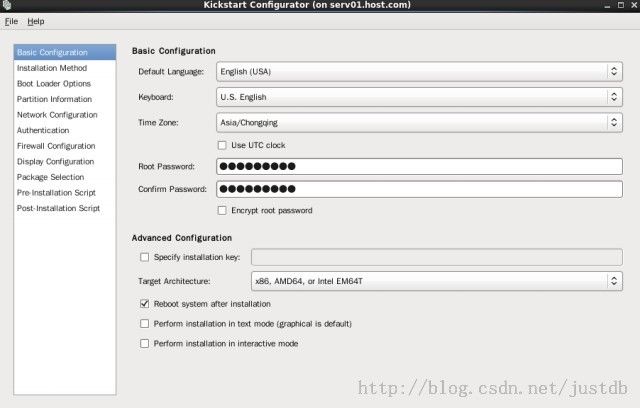
第二项,安装方法。安装方法选择“Perfome new installation(新安装)",安装源选择NFS,NFS 服务器:192.168.1.11,NFS 目录:/iso
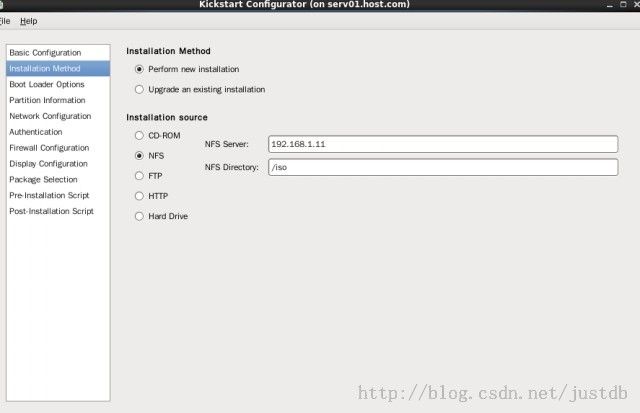
第三项,Boot Loader 选项。安装类型选择:安装新的boot loader,GRUB 忽略不写,这个是启动GRUB时使用的密码,如果没设置GRUB密码,进入单用户模式是可以的,但是设置了GRUB密码后,进入单用户模式必须输入GRUB密码。安装选项把"Install boot loader on Master Boot Record(MBR)"勾选该上,内核参数忽略。
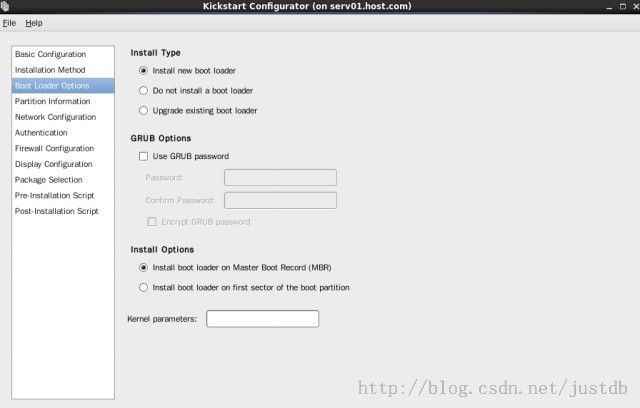
第四项,Partition Information(分区信息)。Master Boot Record:Clear Master Boot Record(清除MBR)。Partitions:Remove allexisting partitions(移除所有存在的分区)。Disk label:Do not initialize the disk lable(不初始化卷标)。布局:测试用:我这样分区:/boot(200M) swap(1024M) /(其他的空间分配给根分区)。

第五项,Network Configuration(网络配置)。我们配置一个eth0,自动获取IP。
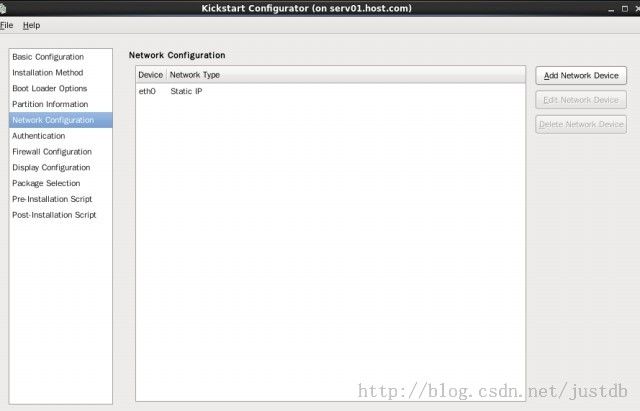
第六项,Authentication(验证)。保持默认即可。

第七项,Firewall Configuration(防火墙配置)。我们激活SELinux,启用防火墙,信任的服务把SSH勾选上。
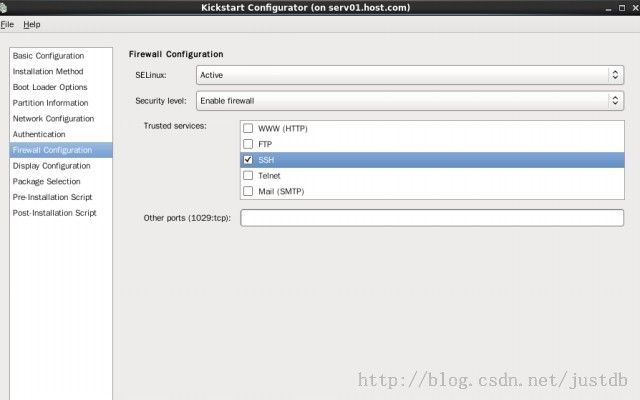
第八项,Display Configuration(显示配置)。在图形化环境安装后,我们第一次启动时把配置的图形化界面禁用掉。
第九项,Package Selection(包的选择)。在语言包中把“Chinese Support(中文支持”勾选上。
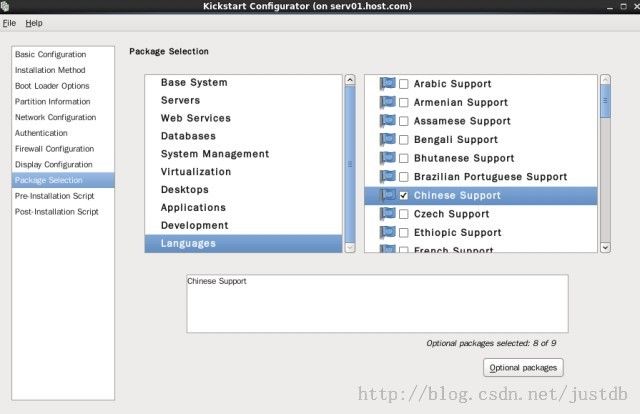
第十项,Pre-Installation Script(安装前脚本)。这是在安装前执行的脚本,此处忽略。
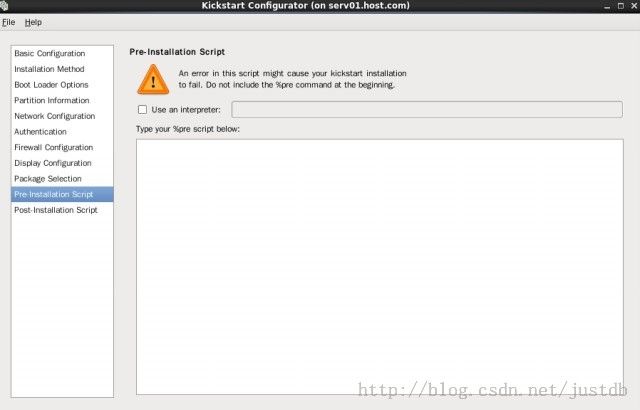
第十一项,Post-Installation(安装后脚本)。这是安装后执行的脚本,此处我们添加两条命令,以做测试。
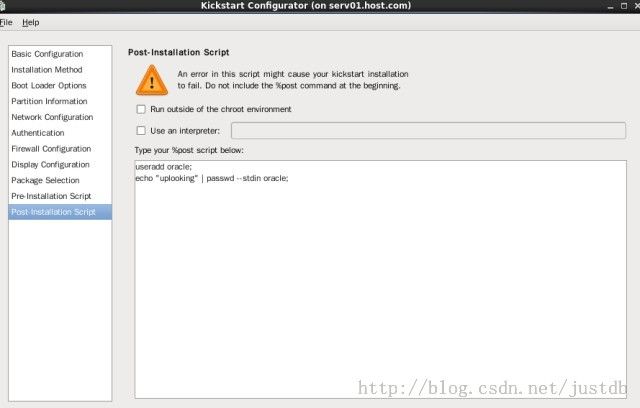
useradd oracle; echo "testoracle" | passwd--stdin oracle;
#查看配置的文件 [root@serv01 opt]# cat ks.cfg #platform=x86, AMD64, or Intel EM64T ##version=DEVEL ## Firewall configuration #firewall --enabled --ssh ## Install OS instead of upgrade #install ## Use NFS installation media #nfs --server=192.168.1.11 --dir=/iso ## Root password #rootpw --plaintext uplooking ## System authorization information #auth --useshadow --passalgo=sha512 ## Use graphical install #graphical #firstboot --disable ## System keyboard #keyboard us ## System language #lang en_US ## SELinux configuration #selinux --enforcing ## Installation logging level #logging --level=info ## Reboot after installation #reboot ## System timezone #timezone Asia/Chongqing ## Network information #network --bootproto=dhcp --device=eth0 --onboot=on ## System bootloader configuration #bootloader --location=mbr ## Clear the Master Boot Record #zerombr ## Partition clearing information #clearpart --all ## Disk partitioning information #part /boot --fstype="ext4"--size=200 #part swap --fstype="swap"--size=1024 #part / --fstype="ext4" --grow--size=1 # #%post #useradd oracle; #echo "uplooking" | passwd--stdin oracle; #%end # #%packages #@chinese-support # #%end #
第三步 配置nfs
[root@serv01 opt]# vim /etc/exports [root@serv01 opt]# cat /etc/exports /iso *(ro) /opt *(ro) #安装nfs相关的RPM包 [root@serv01 opt]# yum install nfs* -y Installed: nfs-utils.x86_64 1:1.2.3-7.el6 nfs-utils-lib.x86_64 0:1.1.5-3.el6 nfs4-acl-tools.x86_64 0:0.3.3-5.el6 Complete! #启动rpcbind服务 [root@serv01 opt]# /etc/init.d/rpcbindstart Starting rpcbind: [ OK ] #启动nfs服务 [root@serv01 opt]# /etc/init.d/nfs start Starting NFS services: [ OK ] Starting NFS daemon: [ OK ] Starting NFS mountd: [ OK ] Starting RPC idmapd: [ OK ] #以上两步可以通过service nfsstart解决
第四步 关闭防火墙和SELINUX
[root@serv01 opt]# /etc/init.d/iptablesstop [root@serv01 opt]# setenforce 0
第五步 新建虚拟机
选择安装镜像作为引导,然后按ESC键,输入linux ks=nfs:192.168.1.11:/opt/ks.cfg:等待自动安装系统吧。
5.1镜像选择
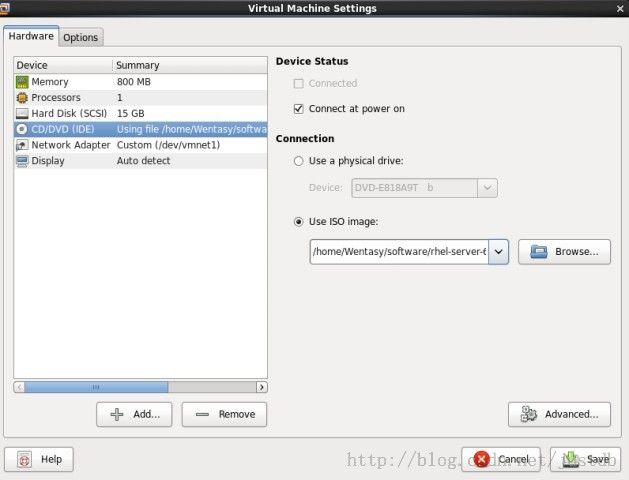
5.2DHCP配置
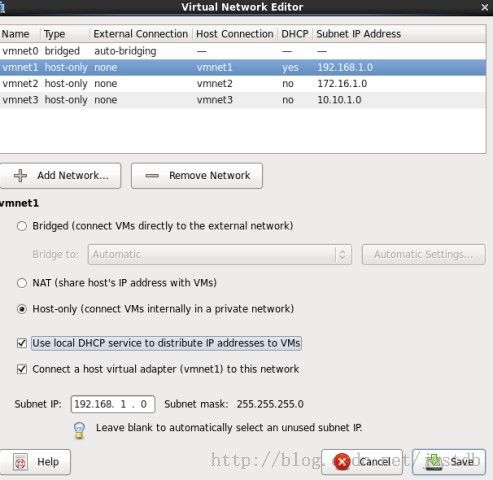
5.3Linux kickstart安装界面
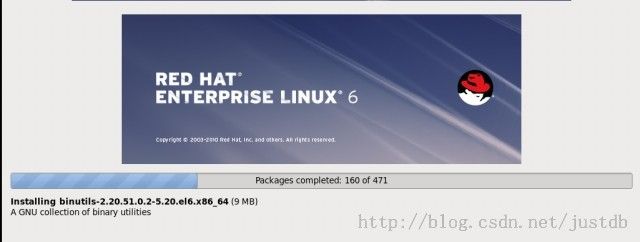
5.4测试oracle用户安装成功
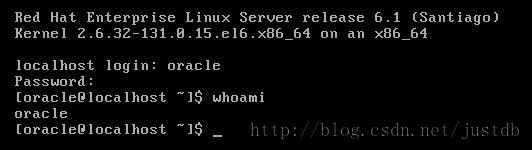
注意
1.Vmware中所使用网卡需要选择DHCP,因为我们通过kickstart安装的系统使用的是DHCP。
2.我们需要在配置虚拟机时需要选择ISO镜像作为引导,然后进入安装界面后按ESC,输入nfs相关的命令进行安装。
3.保存后的配置文件不要保存到root目录下,因为是以普通用户读取的。
4.如果出现错误,要么是拼写错误,要么是NFS服务未正确配置或者没启动,要么是防火墙没关,要么是网络不通。
我的邮箱:[email protected] 新浪微博:@Wentasy27 微信公众平台:JustOracle(微信号:justoracle) 数据库技术交流群:336882565(加群时验证 From CSDN XXX) Oracle交流讨论组:https://groups.google.com/d/forum/justoracle By Larry Wen
 |
  |
| @Wentasy 博文仅供参考,欢迎大家来访。如有错误之处,希望批评指正。原创博文如需转载请注明出处,谢谢 :) [CSDN博客] |