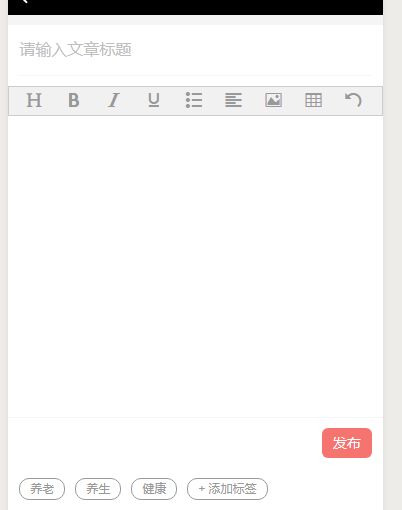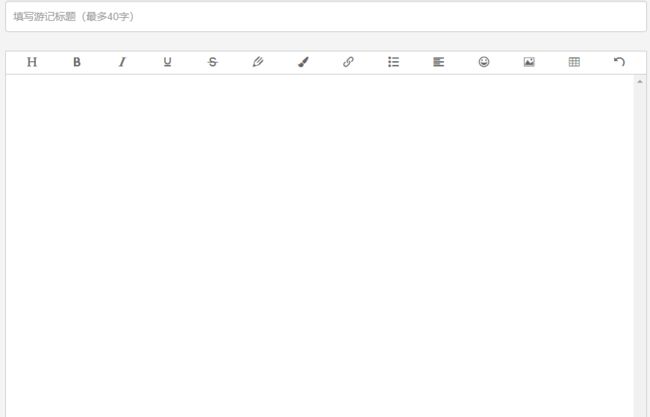在刚开发的项目之中,在移动端/PC端,需要一个富文本编辑器,要求:简单-轻量-实用。比较了几种编辑器后,选择了wangEditor。
移动端的截图(手机效果好些):
PC端的截图:
;
在wangEditor的官网(http://www.wangeditor.com/)中,提供了一些常用的工具,可以按需来配置,还可以自己二次封装:
。
先说配置:在PC端直接引入 wangEditor.js来创建,在移动端用的vue.js模块开发,所以用的:npm install wangeditor来安装。
移动端:
1 . import wangeditor from 'wangeditor'来引入
2 . this.editor = new wangeditor ('#div1')
-
this.editor.customConfig.onchange = (html) => { this.editorContent = html };editor改变时,将里面的内容放进editorContent
4 .配置需要的选项,具体的到官网查看
this.editor.customConfig.menus = [
'head',//
'bold',//
'list', // 列表
'justify', // 对齐方式
'image', // 插入图片
'undo', // 撤销
];
5.常用的配置:
//关闭粘贴样式的过滤
this.editor.customConfig.pasteFilterStyle = false;
//忽略粘贴内容中的图片
this.editor.customConfig.pasteIgnoreImg = true;
// 使用 base64 保存图片
this.editor.customConfig.uploadImgShowBase64 = true;
// 隐藏“网络图片”tab
this.editor.customConfig.showLinkImg = false;
//改变z-index
this.editor.customConfig.zIndex = 10;
// 最大300M
this.editor.customConfig.uploadImgMaxSize = 300 * 1024 * 1024
this.editor.customConfig.customUploadImg = function (files, insert) {
// files 是 input 中选中的文件列表
// insert 是获取图片 url 后,插入到编辑器的方法
// 上传代码返回结果之后,将图片插入到编辑器中
insert(imgUrl)
}
6 . this.editor.create();//创建编辑器,到这里创建就完成了。
7 . 但是你去发现在移动端,会不怎么适配,这时候就需要用 rem 来做适配。
如果:想要自己改变样式,那么直接在node_moudles/wangwditor 下找到 wangEditor.js,来自行修改。
PC端:在确保引入wangEditor.js之后,在之后的js中,写入:
var editor = new E('#editor');
editor.create();//就创建好了编辑器
//说说里面的配置,PC端常用的未以下这些
// 自定义菜单配置---选中你想要的来配置,
editor.customConfig.menus = [
'head', // 标题
'bold', // 粗体
'fontSize', // 字号
'fontName', // 字体
'italic', // 斜体
'underline', // 下划线
'strikeThrough', // 删除线
'foreColor', // 文字颜色
'backColor', // 背景颜色
'link', // 插入链接
'list', // 列表
'justify', // 对齐方式
'emoticon', // 表情
'image', // 插入图片
'table', // 表格
'undo', // 撤销
];
//插入链接
editor.customConfig.linkCheck = function (text, link) {
console.log(text) // 插入的文字
console.log(link) // 插入的链接
return true // 返回 true 表示校验成功
// return '验证失败' // 返回字符串,即校验失败的提示信息
};
//处理图片,我用的是自定义的方式来选图,
//如果想完全自己控制图片上传的过程,可以使用如下代码
editor.customConfig.customUploadImg = function (files, insert) {
// files 是 input 中选中的文件列表
// insert 是获取图片 url 后,插入到编辑器的方法
// 上传代码返回结果之后,将图片插入到编辑器中
insert(imgUrl)
}