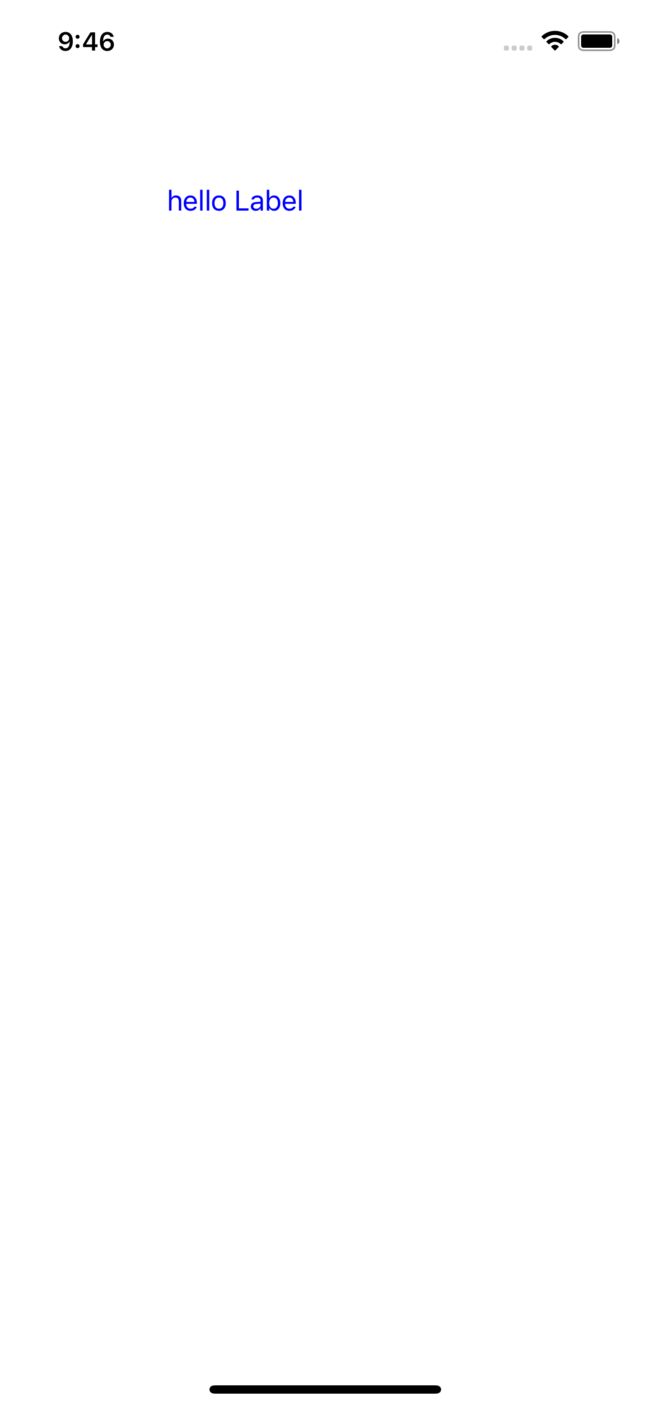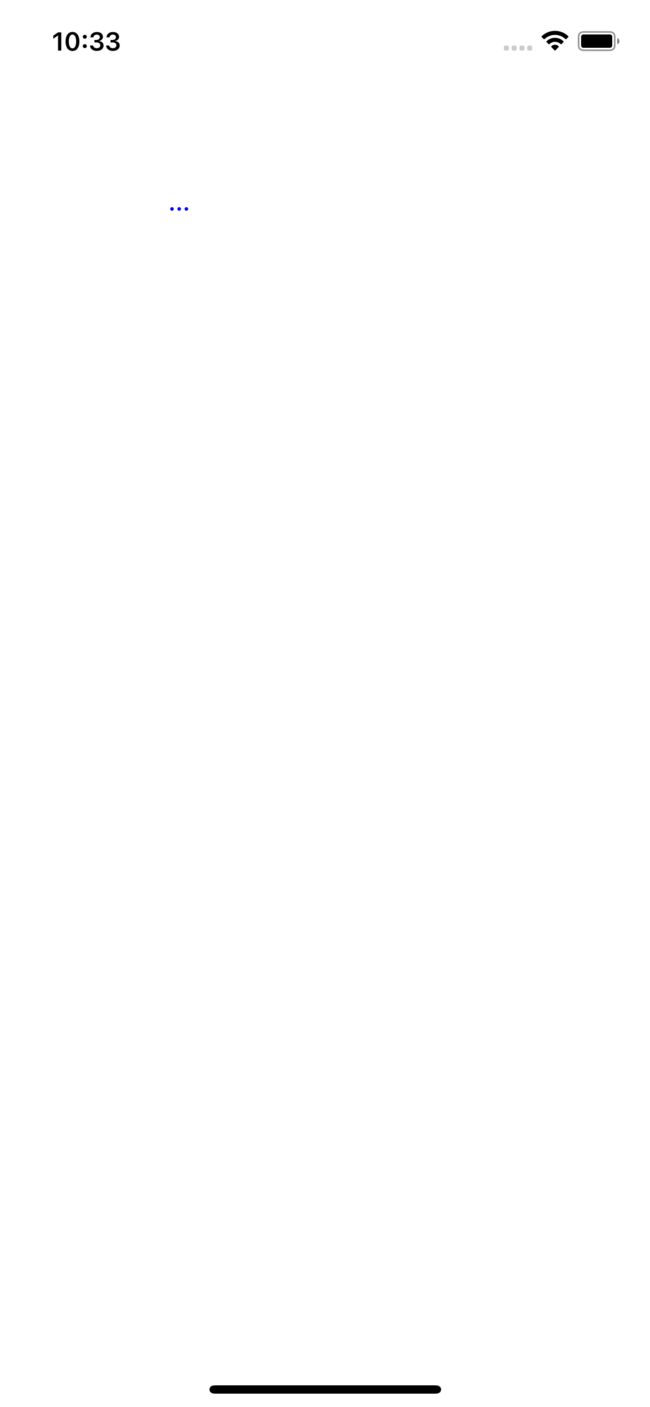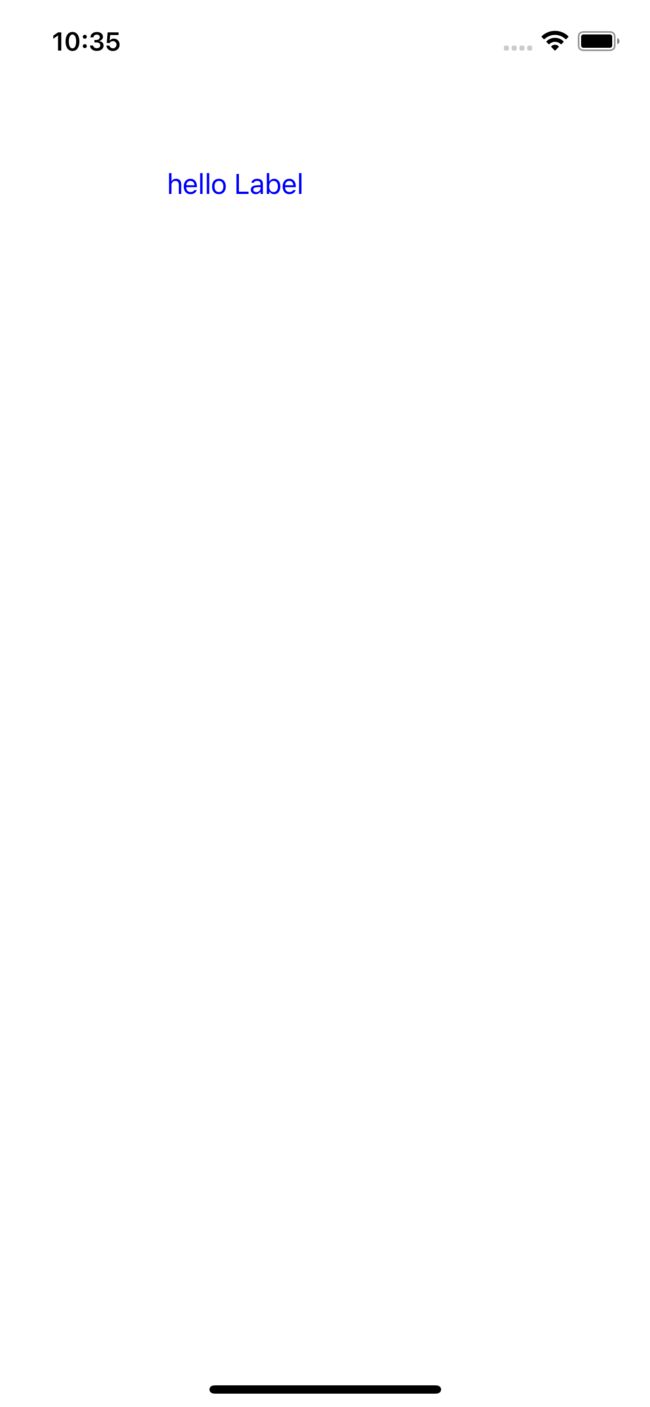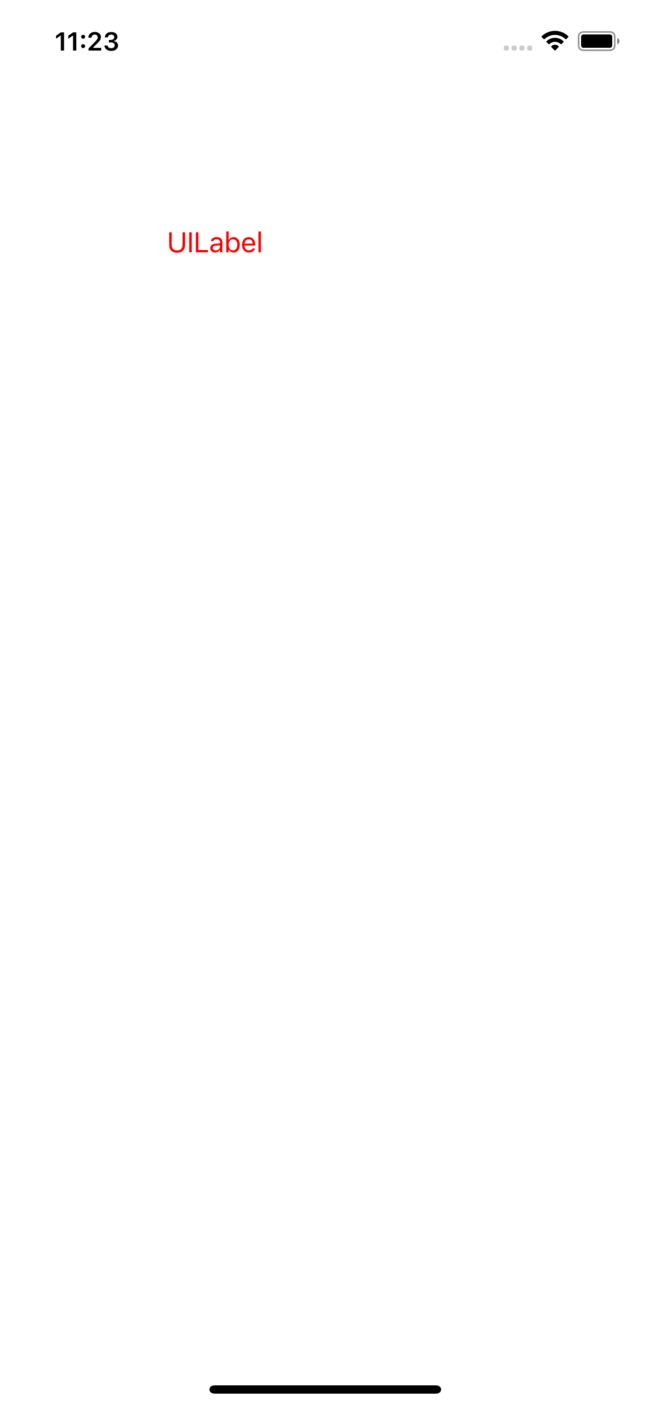本章内容:
- 使用代码创建Label。
- 常用的Label属性。
- 特殊要求的使用。
一、 使用代码创建Label
使用xib或者storeboard拖拽的就不介绍了,毕竟在项目中已经是几乎没用过了,而且在接触的项目开发中,都是用的纯代码开发,下面代码就是简单的创建一个Label展示:
#import "ViewController.h"
@interface ViewController ()
@property (nonatomic, strong) UILabel *textLabel;
@end
@implementation ViewController
- (void)viewDidLoad {
[super viewDidLoad];
_textLabel = [[UILabel alloc]initWithFrame:CGRectMake(100, 100, 90, 40)];
_textLabel.font = [UIFont systemFontOfSize:17];
_textLabel.textColor = UIColor.blueColor;
_textLabel.text = @"hello Label";
[self.view addSubview:_textLabel];
}
@end
以上代码运行显示的结果如下:
)
二、常用的Label属性。
1.设置字体使用 font,font的类型是UIFont,下面这段代码设置的字体是系统默认字体,字体大小是17号。
_textLabel.font = [UIFont systemFontOfSize:17];
2.设置字体颜色用textColor,textColor的类型是UIColor。
_textLabel.textColor = UIColor.blueColor;
3.设置需要显示的文字。
_textLabel.text = @"hello Label";
4.设置Label显示或隐藏,默认是显示。
_textLabel.hidden = NO;
5.设置Label显示的行数,如果没有设置,默认是1行。单高度足够显示多行时也不会换行,设置-1表示无限行。
_textLabel.numberOfLines = -1;
通常设置完以上属性,就可以正常显示出Label内容了。
三、 特殊要求的使用。
- 高亮状态显示highlightedTextColor,这个属性是设置文字在高亮状态下的颜色,通常配合UItableCell一起使用。
_textLabel.highlightedTextColor = UIColor.orangeColor;
- 文字超出显示模式。
在实际开发中,因为屏幕限制原因,要显示的文字过长,这就可能显示不了,在Label中,有几种设置超出设置宽度的显示模式,通过属性lineBreakMode设置。
_textLabel.lineBreakMode = NSLineBreakByTruncatingTail;// Truncate at tail of line: "abcd..."
lineBreakMode是一个NSLineBreakMode枚举类型,里面有如下几种类型:
typedef NS_ENUM(NSInteger, NSLineBreakMode) {
NSLineBreakByWordWrapping = 0, // Wrap at word boundaries, default
NSLineBreakByCharWrapping, // Wrap at character boundaries
NSLineBreakByClipping, // Simply clip
NSLineBreakByTruncatingHead, // Truncate at head of line: "...wxyz"
NSLineBreakByTruncatingTail, // Truncate at tail of line: "abcd..."
NSLineBreakByTruncatingMiddle // Truncate middle of line: "ab...yz"
} API_AVAILABLE(macos(10.0), ios(6.0), watchos(2.0), tvos(9.0));
可根据具体需求进行设置。
- 字体自动适配大小。
有这么一个需求,Label需要适配字体的宽高,其中一种方式是指定字体,通过计算字体的宽高再设置Label的宽高,还有一种,就是Label自带的一种计算方式,使用sizeToFit方法。
下面就进行一项对比,首先是没有使用sizeToFit的方法。
#import "ViewController.h"
@interface ViewController ()
@property (nonatomic, strong) UILabel *textLabel;
@end
@implementation ViewController
- (void)viewDidLoad {
[super viewDidLoad];
_textLabel = [[UILabel alloc]initWithFrame:CGRectMake(100, 100, 10, 40)];
_textLabel.font = [UIFont systemFontOfSize:17];
_textLabel.textColor = UIColor.blueColor;
_textLabel.text = @"hello Label";
_textLabel.textAlignment = NSTextAlignmentCenter;
_textLabel.highlightedTextColor = UIColor.orangeColor;
// [_textLabel sizeToFit];
[self.view addSubview:_textLabel];
}
@end
可以看到,设置固定的宽度之后,因为要显示的内容过长,导致无法正常显示,这是设置了如果过长就以...进行代替。
下面看使用sizeToFit方法之后的效果:
#import "ViewController.h"
@interface ViewController ()
@property (nonatomic, strong) UILabel *textLabel;
@end
@implementation ViewController
- (void)viewDidLoad {
[super viewDidLoad];
_textLabel = [[UILabel alloc]initWithFrame:CGRectMake(100, 100, 15, 40)];
_textLabel.font = [UIFont systemFontOfSize:17];
_textLabel.textColor = UIColor.blueColor;
_textLabel.text = @"hello Label";
_textLabel.textAlignment = NSTextAlignmentCenter;
_textLabel.lineBreakMode = NSLineBreakByTruncatingTail;
_textLabel.highlightedTextColor = UIColor.orangeColor;
[_textLabel sizeToFit];///调用sizeTofit方法
[self.view addSubview:_textLabel];
}
@end
结果显示,可以完整的显示出内容,而不会受Label本身的size影响。
- 富文本显示。
在上面我们直接调用属性,设置了Label的字体、颜色、对齐方式等,在Label中还有一个属性,即attributedText这个属性,是NSAttributedString富文本类型,通过key-value键值方式,也可以设置上面这些属性,只是设置的方式有所不同,而且它的功能非常强大,通常在使用的时候,使用的是它的子类NSMutableAttributedString进行设置。
#import "ViewController.h"
@interface ViewController ()
@property (nonatomic, strong) UILabel *textLabel;
@end
@implementation ViewController
- (void)viewDidLoad {
[super viewDidLoad];
_textLabel = [[UILabel alloc]initWithFrame:CGRectMake(100, 100, 150, 90)];
_textLabel.attributedText = [self returnAttributedText:@"UILabel"];
[self.view addSubview:_textLabel];
}
- (NSMutableAttributedString*)returnAttributedText:(NSString*)stg {
NSMutableAttributedString *aStg = [[NSMutableAttributedString alloc]initWithString:stg];
[aStg addAttribute:NSFontAttributeName value:[UIFont systemFontOfSize:17] range:NSMakeRange(0, stg.length)];
[aStg addAttribute:NSForegroundColorAttributeName value:[UIColor redColor] range:NSMakeRange(0, stg.length)];
return aStg;
}
@end
写到这发现,富文本可以说的东西太多了,而且不局限于只是Label里面可以使用,所以打算接下来用一遍新的文章讲解回顾NSMutableAttributedString的使用,下一章object-c 回顾总结---NSMutableAttributedString的使用。