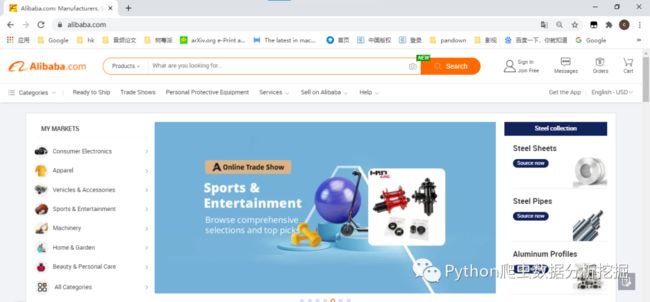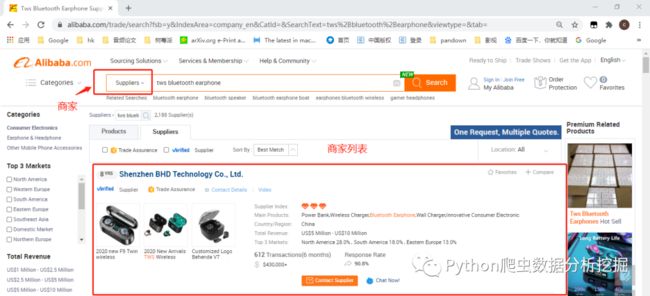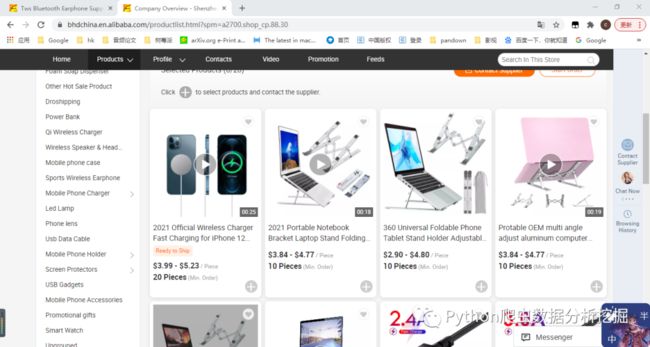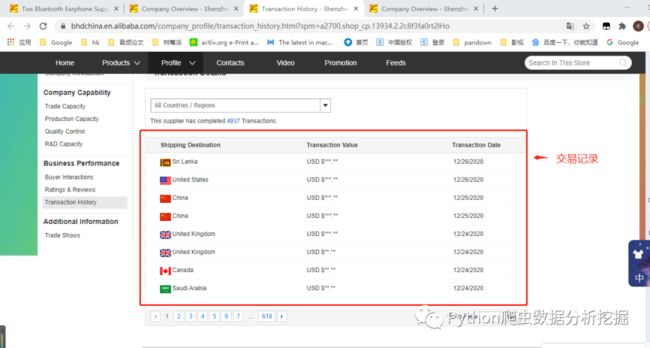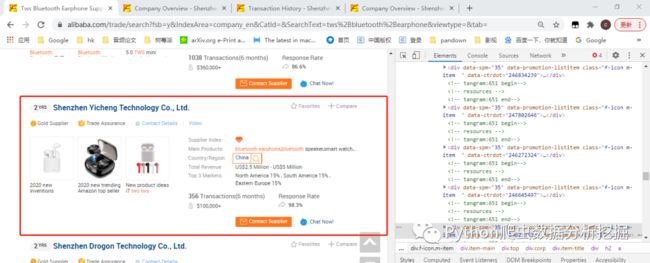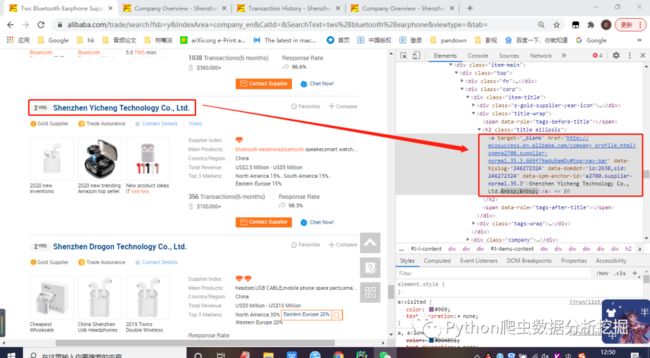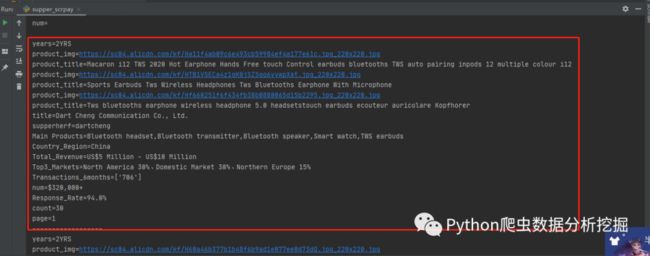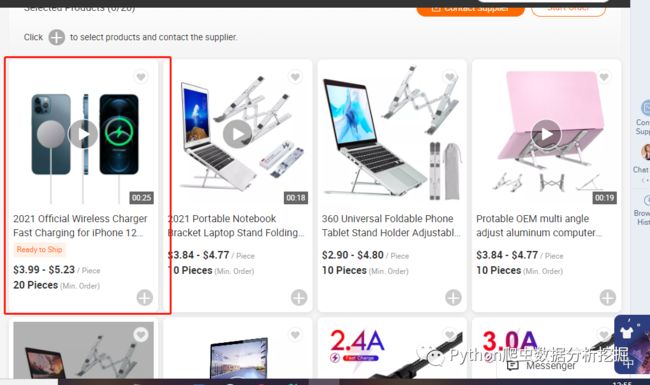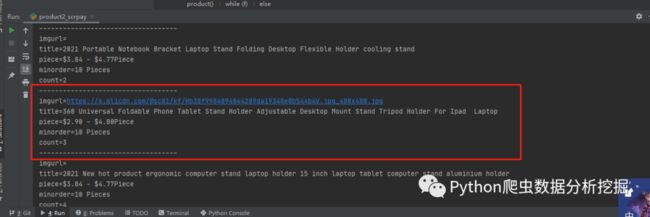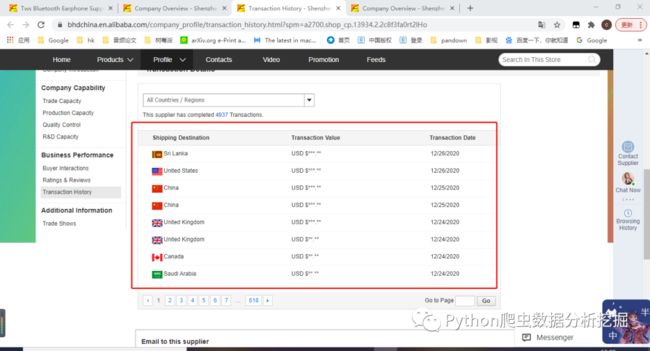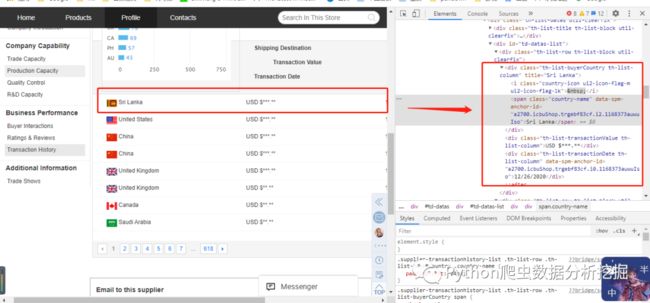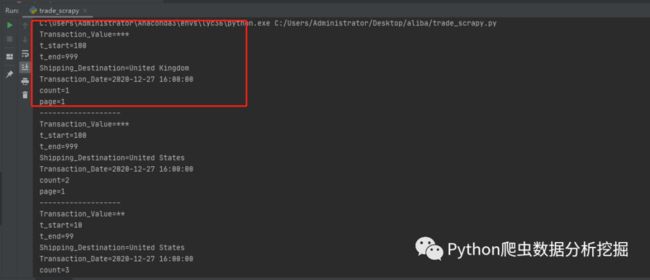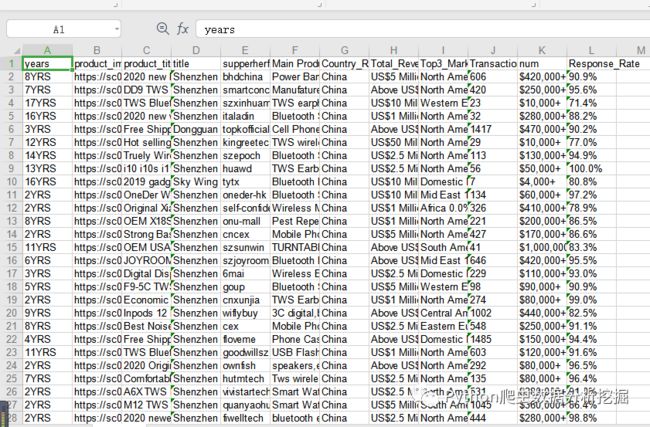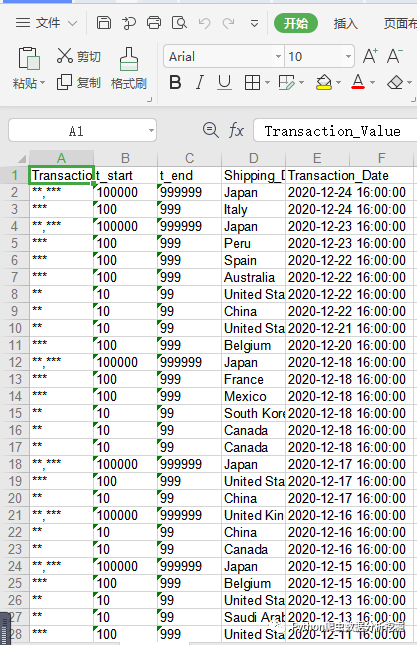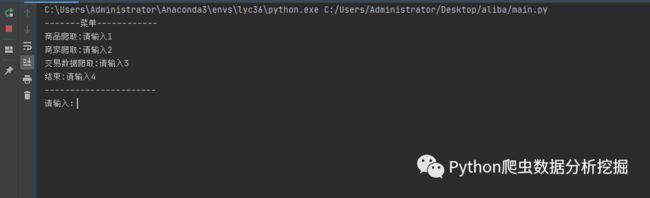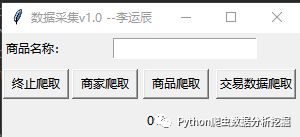记录一次爬虫接单项目【采集国际淘宝数据】
1.背景
前几天接了一个爬虫的单子,上周六已经完成这个单子,也收到了酬劳(数目还不错,哈哈哈,小喜了一下)。这个项目大概我用了两天写完了(空闲时间写的)。
2.介绍
大概要采集的数据步骤:1)输入商品名称;2)搜索供应商;3)爬取所有供应商的里所有商品数据和对应商品的交易数据;
alibaba国际淘宝链接:
https://www.alibaba.com/
1.这个爬虫项目是对alibaba国际淘宝网站采集数据。
2.通过输入商品,比如:蓝牙耳机
tws+bluetooth+earphone
链接
https://www.alibaba.com/trade/search?fsb=y&IndexArea=company_en&CatId=&SearchText=tws%2Bbluetooth%2Bearphone&viewtype=&tab=
3.其中某一个商家的所有商品
链接
https://bhdchina.en.alibaba.com/productlist.html?spm=a2700.shop_cp.88.30
4.对应的交易数据记录
链接
https://bhdchina.en.alibaba.com/company_profile/transaction_history.html?spm=a2700.shop_cp.13934.2.2c8f3fa0rt2lHo
3.爬取商家信息
为什么要先爬取商家信息,因为商品数据和交易数据都是需要根据商家名称去爬取,所有先开始爬取商家信息。
导入库包
import requests
import json
from lxml import etree
import datetime
import xlwt
import os
import time
requests请求头
headers = {
'User-Agent':'Mozilla/5.0 (Windows NT 10.0; Win64; x64; rv:64.0) Gecko/20100101 Firefox/64.0'
}
先看看要采集哪些字段
红框中的这些数据都是需要的(years,product_img,product_title,supperherf,Main Products,Country_Region,Total_Revenue,Top3_Markets,Transactions_6months,Response_Rate......)
其中supperherf是从url链接里面提取出的商家名称,后面爬取商品数据和交易数据需要用到
解析网页标签
比如名称对应的网页标签div是title ellipsis,在代码里面通过xpath可以解析到内容(这里都比较简单所以就介绍原理,小白不懂的可以看之前的文章去进行学习)
请求url数据
url = "https://www.alibaba.com/trade/search?spm=a2700.supplier-normal.16.1.7b4779adaAmpGa&page="+str(page)+"&f1=y&n=38&viewType=L&keyword="+keyword+"&indexArea=company_en"
r = requests.get(url, headers=headers)
r.encoding = 'utf-8'
s = r.text
解析字段内容
items = selector.xpath('//*[@class="f-icon m-item "]')
if(len(items)>1):
for item in items:
try:
years = item.xpath('.//*[@class="s-gold-supplier-year-icon"]/text()')
print("years=" + str(years[0])+"YRS")
for i in item.xpath('.//*[@class="product"]'):
product_img = i.xpath('.//*[@class="img-thumb"]/@data-big')[0]
product_title = i.xpath('.//a/@title')[0]
product_img = str(product_img)
index1 = product_img.index("imgUrl:'")
index2 = product_img.index("title:")
product_img = "https:"+product_img[index1 + 8:index2 - 2]
print("product_img="+str(product_img))
print("product_title=" + str(product_title))
title = item.xpath('.//*[@class="title ellipsis"]/a/text()')
print("title="+str(title[0]))
supperherf = item.xpath('.//*[@class="title ellipsis"]/a/@href')[0]
index1 = supperherf.index("://")
index2 = supperherf.index("en.alibaba")
supperherf = supperherf[index1 + 3:index2 - 1]
print("supperherf=" + str(supperherf))
Main_Products = item.xpath('.//*[@class="value ellipsis ph"]/@title')
Main_Products = "、".join(Main_Products)
print("Main Products=" + str(Main_Products))
CTT = item.xpath('.//*[@class="ellipsis search"]/text()')
Country_Region=CTT[0]
Total_Revenue=CTT[1]
Top3_Markets = CTT[2:]
Top3_Markets = "、".join(Top3_Markets)
print("Country_Region=" + str(Country_Region))
print("Total_Revenue=" + str(Total_Revenue))
print("Top3_Markets=" + str(Top3_Markets))
Transactions_6months= item.xpath('.//*[@class="lab"]/b/text()')
print("Transactions_6months=" + str(Transactions_6months))
num = item.xpath('.//*[@class="num"]/text()')[0]
print("num=" + str(num))
Response_Rate = item.xpath('.//*[@class="record util-clearfix"]/li[2]/div[2]/a/text()')[0]
print("Response_Rate=" + str(Response_Rate))
count =count+1
print("count="+str(count))
print("page=" + str(page))
print("------------------")
解析结果
到这里就采集完商家数据了,下面开始爬取商家商品数据
4.采集商品数据
这里商品数据的内容就少了很多(商品图片imgurl,名称title,价格piece,最低价格minorder)。
解析网页标签
请求网页数据
url = "https://" + str(compayname) + ".en.alibaba.com/productlist-" + str(
page) + ".html?spm=a2700.shop_pl.41413.41.140b44809b9ZBY&filterSimilar=true&filter=null&sortType=null"
r = requests.get(url, headers=headers)
r.encoding = 'utf-8'
s = r.text
解析标签内容
items = selector.xpath('//*[@class="icbu-product-card vertical large product-item"]')
if(len(items)>1):
try:
for item in items:
imgurl = item.xpath(
'.//*[@class="next-row next-row-no-padding next-row-justify-center next-row-align-center img-box"]/img/@src')
title = item.xpath('.//*[@class="product-info"]/div/a/span/text()')
piece = item.xpath('.//*[@class="product-info"]/div[@class="price"]/span/text()')
minorder = item.xpath('.//*[@class="product-info"]/div[@class="moq"]/span/text()')
print("imgurl=" + str("".join(imgurl)))
print("title=" + str(title[0]))
print("piece=" + str("".join(piece)))
print("minorder=" + str(minorder[0]))
print("count="+str(count))
print("-----------------------------------")
count =count+1
爬取结果
5.爬取交易数据
交易数据需要采集的内容字段也很少,只有三个(交易金额Transaction_Value,买家所属国家Shipping_Destination,交易时间Transaction_Date)
说明
1)这里金额是***.**,客户要求是小数点后面的去掉,前面有三位就定义为100~999,如果2位就是10~99
Transaction_Value = Transaction_Value.split(".")[0]
t_len = len(Transaction_Value)
t_start ='1'
t_end='9'
for j in range(1,t_len): # 10 -99
t_start =t_start+"0"
t_end = t_end +'9'
2)时间是12/26/2020,但是采集下来的是1607068800,需要转为2020-12-27 16:00:00
def todate(timeStamp):
#timeStamp = 1607068800
dateArray = datetime.datetime.fromtimestamp(timeStamp)
otherStyleTime = dateArray.strftime("%Y-%m-%d %H:%M:%S")
return otherStyleTime
解析网页标签
请求网页数据
url="https://"+str(comapyname)+".en.alibaba.com/core/CommonSupplierTransactionHistoryWidget/list.action?dmtrack_pageid=705d8dfe0b14ebf35fe2e8411768e5b42b8bf0e7a7&page="+str(page)+"&size=8&aliMemberEncryptId=IDX1XQIkua5DjeLlKZC11XM1vlbptpTQfKxDA__pNkStGmQpqTMbPXOgDkVD6T7jySw3&_=1608706140145"
r = requests.get(url)
r.encoding='gbk'
s = json.loads(r.text)
items = s['data']['tradeList']['value']['resultList']
解析内容
if(len(items)>1):
for i in items:
Transaction_Value = i['amt']
Transaction_Value = str(Transaction_Value)
Transaction_Value = Transaction_Value.split(".")[0]
t_len = len(Transaction_Value)
t_start ='1'
t_end='9'
for j in range(1,t_len): # 10 -99
t_start =t_start+"0"
t_end = t_end +'9'
print("Transaction_Value=" + str(Transaction_Value))
print("t_start="+t_start)
print("t_end="+(t_end))
Shipping_Destination = i['countryFullName']
print("Shipping_Destination="+str(Shipping_Destination))
Transaction_Date = i['tradeDate']
Transaction_Date = int(str(Transaction_Date)[:-3])
Transaction_Date = todate(Transaction_Date)
print("Transaction_Date="+str(Transaction_Date))
爬取结果
到这里数据采集的工作已经基本完成了。
6.保存到csv
采集到数据后,需要保存带csv里
引入csv库
import xlwt
python写入csv
# 创建一个workbook 设置编码
workbook = xlwt.Workbook(encoding = 'utf-8')
worksheet = workbook.add_sheet('sheet1')
worksheet.write(0, 0, label="李运辰")
workbook.save("lyc/lyc_"+str("李运辰") + '.xls')
不懂python写入csv的,可以参考这篇文章
一篇文章带你使用 Python搞定对 Excel 表的读写和处理(xlsx文件的处理)
商家数据保存到csv
excel表格标题
# 创建一个worksheet
worksheet = workbook.add_sheet('sheet1')
# 参数对应 行, 列, 值
worksheet.write(0, 0, label='years')
worksheet.write(0, 1, label='product_imgs')
worksheet.write(0, 2, label='product_titles')
worksheet.write(0, 3, label='title')
worksheet.write(0, 4, label='supperherf')
worksheet.write(0, 5, label='Main Products')
worksheet.write(0, 6, label='Country_Region')
worksheet.write(0, 7, label='Total_Revenue')
worksheet.write(0, 8, label='Top3_Markets')
worksheet.write(0, 9, label='Transactions_6months')
worksheet.write(0, 10, label='num')
worksheet.write(0, 11, label='Response_Rate')
写入数据
worksheet.write(count, 0, label=str(years[0]) + "YRS")
worksheet.write(count, 1, label=str(" , ".join(product_imgs)))
worksheet.write(count, 2, label=str(" , ".join(product_titles)))
worksheet.write(count, 3, label=str(title[0]))
worksheet.write(count, 4, label=str(supperherf))
worksheet.write(count, 5, label=str(Main_Products))
worksheet.write(count, 6, label=str(Country_Region))
worksheet.write(count, 7, label=str(Total_Revenue))
worksheet.write(count, 8, label=str(Top3_Markets))
worksheet.write(count, 9, label=str(Transactions_6months[0]))
worksheet.write(count, 10, label=str(num))
worksheet.write(count, 11, label=str(Response_Rate))
供应商数据
商品数据
交易数据
7.结尾
为了让客户方便使用,还写了一个命令行的操作界面
if __name__ == '__main__':
menu()
me = int(input("请输入:"))
f = 1
while(f):
if me == 1:
print("开始爬取商品数据")
get_product()
elif me == 2:
ke = input("请输入商品名称:")
print("开始爬取商家数据,关键字:"+str(ke))
supper(ke)
elif me == 3:
print("开始爬取交易数据")
get_trade()
else:
f=0
break
tkinter界面
但是为了方便其他机器上可以使用,我通过python写了界面
界面源码
import tkinter as tk
master = tk.Tk()
# 窗口命名
master.title("数据采集v1.0 --李运辰")
# 窗口width不可变,height可变
master.resizable(width=False, height=True)
tk.Label(master, text="商品名称:").grid(row=0)
# tk.Label(master, text="作者:").grid(row=1)
e1 = tk.Entry(master)
# e2 = tk.Entry(master)
e1.grid(row=0, column=1,columnspan=4, padx=10, pady=5)
w = tk.Label(master, text=str(0)
tk.Button(master, text="终止爬取", width=8, command=isstart).grid(row=3, column=0, sticky="w", padx=1, pady=5)
tk.Button(master, text="商家爬取", width=8, command=supper).grid(row=3, column=1, sticky="e", padx=2, pady=2)
tk.Button(master, text="商品爬取", width=8, command=product).grid(row=3, column=2, sticky="e", padx=3, pady=5)
tk.Button(master, text="交易数据爬取", width=10, command=get_trade).grid(row=3, column=3, sticky="e", padx=4, pady=5)
w.grid(row=4, column=0, columnspan=4, sticky="nesw", padx=0, pady=5)
master.mainloop()
总结
1、以上就是本次的接单的项目过程和工作,本文也是记录一下这个过程,等以后再看的时候可能是一种享受的感觉,同时也分享给你们,给小白可以学习。
2.大家如果有什么问题的可以在下方进行留言,相互学习。
------------------- End -------------------
Scrapy爬虫:链家全国各省城市房屋数据批量爬取,别再为房屋发愁!
pyhton爬取爱豆(李易峰)微博评论(附源码)
你的未来有我导航----教你如何爬取高德地图
![]()
欢迎大家点赞,留言,转发,转载,感谢大家的相伴与支持
想加入Python学习群请在后台回复【入群】
万水千山总是情,点个【在看】行不行
【加群获取学习资料QQ群:901381280】
【各种爬虫源码获取方式】
识别文末二维码,回复:爬虫源码
欢迎关注公众号:Python爬虫数据分析挖掘,方便及时阅读最新文章
回复【开源源码】免费获取更多开源项目源码
![]()