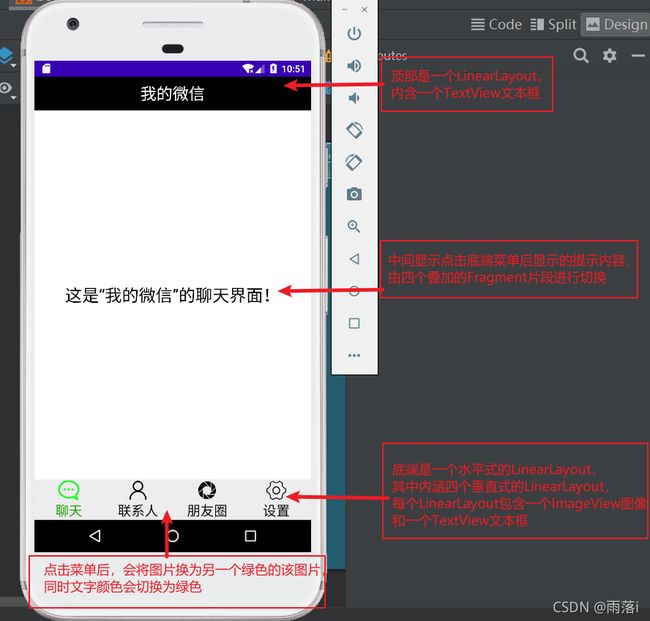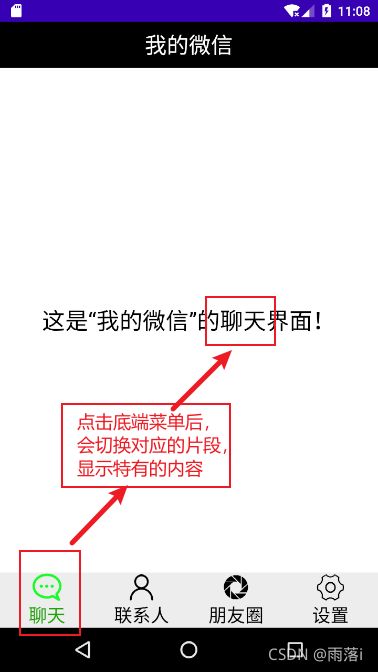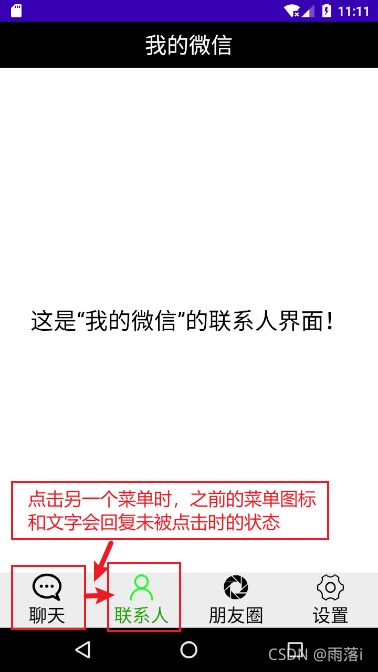Android初学之仿微信APP门户界面设计
实验环境:
在Android Studio中进行有关代码的编写和界面效果展示
图标来源于阿里矢量图标库
界面分析:
点击底端相应区域,中间内容会进行相应切换(将对应的Fragment显示,其余的Fragment隐藏),下面展示点击联系人后,中间内容的变化。
界面布局的代码实现:
- 顶部top.xml
- 底端bottom.xml
- 中间内容四个分段fragment.xml
- 窗体总布局的activity_main.xml
- 四个分段fragment.xml对应的.java文件
- 主函数文件MainActivity.java
顶部top.xml
(布局可以通过设置android:background属性改变背景颜色,文本可以通过设置android:textColor属性改变字体颜色。)
<?xml version="1.0" encoding="utf-8"?>
<LinearLayout xmlns:android="http://schemas.android.com/apk/res/android"
android:layout_width="match_parent"
android:layout_height="50dp"
android:background="@color/black">
<TextView
android:id="@+id/textView"
android:layout_width="wrap_content"
android:layout_height="50dp"
android:layout_weight="1"
android:gravity="center"
android:text="我的微信"
android:textColor="@color/white"
android:textSize="24sp" />
</LinearLayout>
底端bottom.xml
(为节省篇幅此处只给出了第一个垂直式的LinearLayout-聊天菜单)
android:gravity属性可以定义布局内控件的对齐方式,居中、水平居中和垂直居中
android:orientation属性可以定义布局内控件的排列方式,一般有水平式和垂直式
<?xml version="1.0" encoding="utf-8"?>
<LinearLayout xmlns:android="http://schemas.android.com/apk/res/android"
xmlns:app="http://schemas.android.com/apk/res-auto"
android:layout_width="match_parent"
android:layout_height="60dp"
android:background="@color/colorViewNormal"
android:gravity="center">
<LinearLayout
android:id="@+id/chat"
android:layout_width="match_parent"
android:layout_height="match_parent"
android:layout_weight="1"
android:gravity="center"
android:orientation="vertical">
<ImageView
android:id="@+id/imageView1"
android:layout_width="match_parent"
android:layout_height="wrap_content"
android:layout_weight="1"
app:srcCompat="@drawable/chat" />
<TextView
android:id="@+id/textView1"
android:layout_width="match_parent"
android:layout_height="wrap_content"
android:layout_weight="1"
android:gravity="center"
android:textColor="@color/black"
android:text="聊天"
android:textSize="20sp" />
</LinearLayout>
</LinearLayout>
中间内容区四个fragment.xml
(同样只给出了一个分段,其余三个分段类似)
<?xml version="1.0" encoding="utf-8"?>
<androidx.constraintlayout.widget.ConstraintLayout xmlns:android="http://schemas.android.com/apk/res/android"
xmlns:app="http://schemas.android.com/apk/res-auto"
xmlns:tools="http://schemas.android.com/tools"
android:layout_width="match_parent"
android:layout_height="match_parent"
tools:context=".Fragment_chat">
<TextView
android:id="@+id/textView5"
android:layout_width="wrap_content"
android:layout_height="50dp"
android:gravity="center"
android:text="这是“我的微信”的聊天界面!"
android:textColor="@color/black"
android:textSize="25sp"
app:layout_constraintBottom_toBottomOf="parent"
app:layout_constraintEnd_toEndOf="parent"
app:layout_constraintStart_toStartOf="parent"
app:layout_constraintTop_toTopOf="parent" />
</androidx.constraintlayout.widget.ConstraintLayout>
activity_main.xml
(包含top、middle、bottom三个部分id,用 include 语句调用顶部和底部导航栏两个xml文件)
<?xml version="1.0" encoding="utf-8"?>
<LinearLayout xmlns:android="http://schemas.android.com/apk/res/android"
xmlns:app="http://schemas.android.com/apk/res-auto"
xmlns:tools="http://schemas.android.com/tools"
android:layout_width="match_parent"
android:layout_height="match_parent"
android:orientation="vertical"
tools:context=".MainActivity">
<include layout="@layout/top"></include>
<FrameLayout
android:id="@+id/frame_content"
android:layout_width="match_parent"
android:layout_height="match_parent"
android:layout_weight="1"></FrameLayout>
<include layout="@layout/bottom"></include>
</LinearLayout>
fragment_chat.java
(同样只给出点击聊天菜单后显示的分段,其余三个类似)
package com.example.mywork;
import android.os.Bundle;
import android.view.LayoutInflater;
import android.view.View;
import android.view.ViewGroup;
import androidx.fragment.app.Fragment;
public class Fragment_chat extends Fragment {
public Fragment_chat() {
}
@Override
public View onCreateView(LayoutInflater inflater,
ViewGroup container, Bundle savedInstanceState) {
// return super.onCreateView(inflater, container, savedInstanceState);
return inflater.inflate(R.layout.fragment_chat,container,false);
}
}
MainActivity.java
(各组件的初始化操作及点击各菜单的转换操作函数)
package com.example.mywork;
import androidx.appcompat.app.AppCompatActivity;
import androidx.fragment.app.Fragment;
import androidx.fragment.app.FragmentManager;
import androidx.fragment.app.FragmentTransaction;
import android.graphics.Color;
import android.os.Bundle;
import android.view.View;
import android.view.Window;
import android.widget.ImageView;
import android.widget.LinearLayout;
import android.widget.TextView;
public class MainActivity extends AppCompatActivity implements View.OnClickListener{
//Fragment
private Fragment fragment_first=new Fragment_chat();
private Fragment fragment_second=new Fragment_contacts();
private Fragment fragment_third=new Fragment_circle_friend();
private Fragment fragment_fourth=new Fragment_settings();
//底端菜单栏LinearLayout
private LinearLayout linear_first;
private LinearLayout linear_second;
private LinearLayout linear_third;
private LinearLayout linear_fourth;
//底端菜单栏中的Imageview
private ImageView imageView_first;
private ImageView imageView_second;
private ImageView imageView_third;
private ImageView imageView_fourth;
//底端菜单栏中的TextView
private TextView textView_first;
private TextView textView_second;
private TextView textView_third;
private TextView textView_fourth;
//FragmentManager
private FragmentManager fragmentManager;
@Override
protected void onCreate(Bundle savedInstanceState) {
super.onCreate(savedInstanceState);
requestWindowFeature(Window.FEATURE_NO_TITLE );
setContentView(R.layout.activity_main);
initView();
initFragment();
initEvent();
selectFragment(0);
//将第一个图标设为选中状态
imageView_first.setImageResource(R.drawable.chat_green);
textView_first.setTextColor(getResources().getColor(R.color.colorViewPress));
}
@Override
public void onClick(View view) {
//每次点击之后,将所有的ImageView和TextView设置为未选中
restartButton();
switch(view.getId())
{
case R.id.chat:
//选择所点击的菜单对应的图层片段
selectFragment(0);
//将该菜单的点击状态置为点击态
imageView_first.setImageResource(R.drawable.chat_green);
textView_first.setTextColor(getResources().getColor(R.color.colorViewPress));
break;
case R.id.contacts:
selectFragment(1);
imageView_second.setImageResource(R.drawable.contacts_green);
textView_second.setTextColor(getResources().getColor(R.color.colorViewPress));
break;
case R.id.circle_friend:
selectFragment(2);
imageView_third.setImageResource(R.drawable.circle_people_green);
textView_third.setTextColor(getResources().getColor(R.color.colorViewPress));
break;
case R.id.settings:
selectFragment(3);
imageView_fourth.setImageResource(R.drawable.settings_green);
textView_fourth.setTextColor(getResources().getColor(R.color.colorViewPress));
break;
default:
break;
}
}
//重置菜单的点击状态,设为未点击
private void restartButton() {
//设置为未点击状态
//第一片段
imageView_first.setImageResource(R.drawable.chat);
textView_first.setTextColor(getResources().getColor(R.color.black));
//第二片段
imageView_second.setImageResource(R.drawable.contacts);
textView_second.setTextColor(getResources().getColor(R.color.black));
//第三片段
imageView_third.setImageResource(R.drawable.circle_people);
textView_third.setTextColor(getResources().getColor(R.color.black));
//第四片段
imageView_fourth.setImageResource(R.drawable.settings);
textView_fourth.setTextColor(getResources().getColor(R.color.black));
}
//初始化中间的部分的图层片段
private void initFragment(){
fragmentManager=getSupportFragmentManager();
FragmentTransaction transaction=fragmentManager.beginTransaction();
transaction.add(R.id.frame_content,fragment_first);
transaction.add(R.id.frame_content,fragment_second);
transaction.add(R.id.frame_content,fragment_third);
transaction.add(R.id.frame_content,fragment_fourth);
//提交事务
transaction.commit();
}
//初始化各底端的LinearLayout、ImageView和TextView组件
private void initView(){
linear_first=findViewById(R.id.chat);
linear_second=findViewById(R.id.contacts);
linear_third=findViewById(R.id.circle_friend);
linear_fourth=findViewById(R.id.settings);
imageView_first=findViewById(R.id.imageView1);
imageView_second=findViewById(R.id.imageView2);
imageView_third=findViewById(R.id.imageView3);
imageView_fourth=findViewById(R.id.imageView4);
textView_first=findViewById(R.id.textView1);
textView_second=findViewById(R.id.textView2);
textView_third=findViewById(R.id.textView3);
textView_fourth=findViewById(R.id.textView4);
}
//初始化点击监听事件
private void initEvent(){
linear_first.setOnClickListener(this);
linear_second.setOnClickListener(this);
linear_third.setOnClickListener(this);
linear_fourth.setOnClickListener(this);
}
//隐藏所有图层分段
private void hideView(FragmentTransaction transaction){
transaction.hide(fragment_first);
transaction.hide(fragment_second);
transaction.hide(fragment_third);
transaction.hide(fragment_fourth);
}
//选择相应的图层分段
private void selectFragment(int i){
FragmentTransaction transaction=fragmentManager.beginTransaction();
//调用隐藏所有图层函数
hideView(transaction);
switch (i){
case 0:
transaction.show(fragment_first);
break;
case 1:
transaction.show(fragment_second);
break;
case 2:
transaction.show(fragment_third);
break;
case 3:
transaction.show(fragment_fourth);
break;
default:
break;
}
//提交转换事务
transaction.commit();
}
}
小结:在Android Studio中进行仿微信APP门户界面的初步设计,实现了top和bottom导航栏的设计,及中间片段图层之间的隐藏与切换,最后实现了点击菜单后的颜色切换问题。用到了TextView、ImageView、LinearLayout、Fragment组件,了解了点击事件onClick函数的编写。
具体代码已上传至gitee代码仓库
——2021.10.04