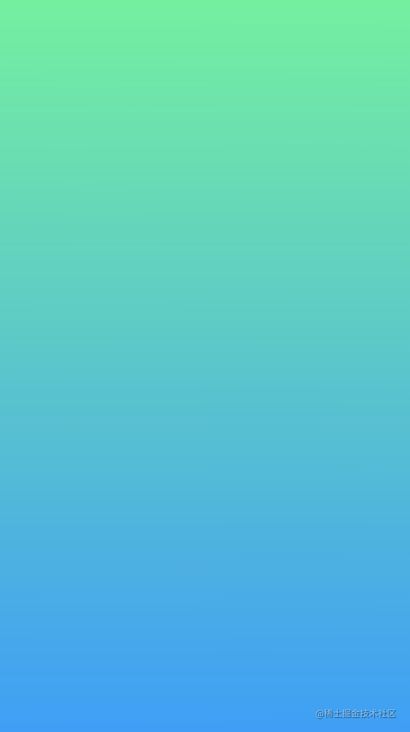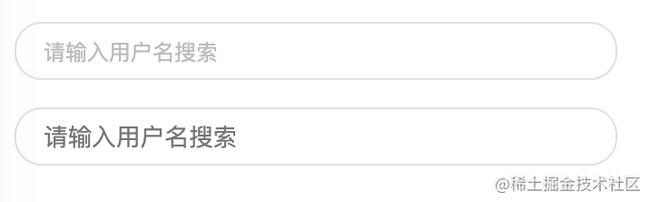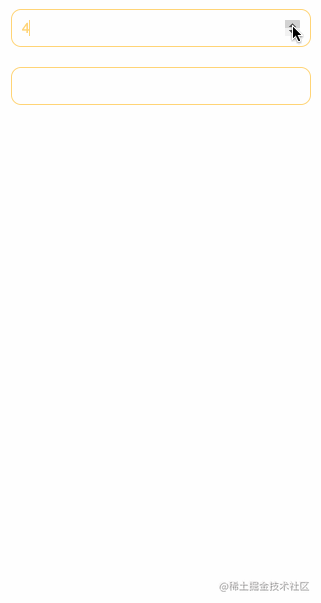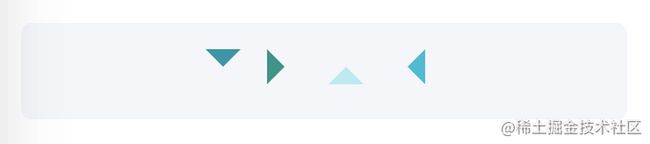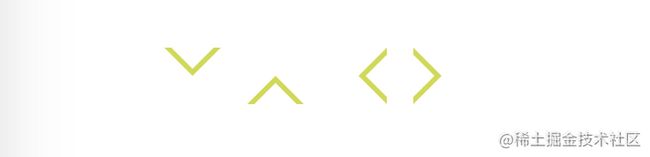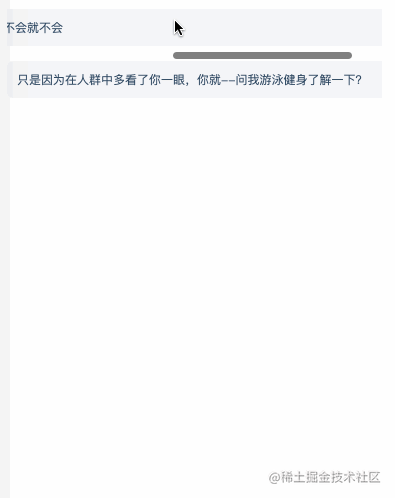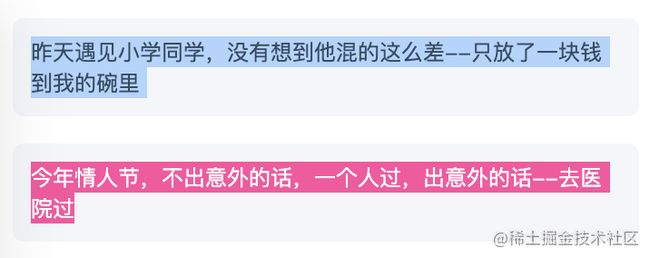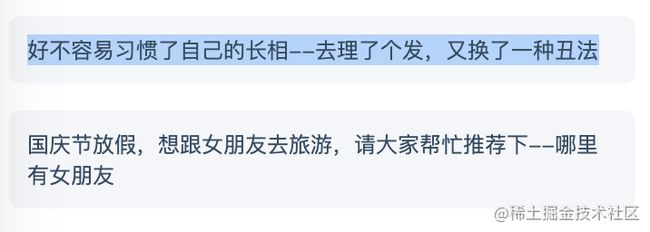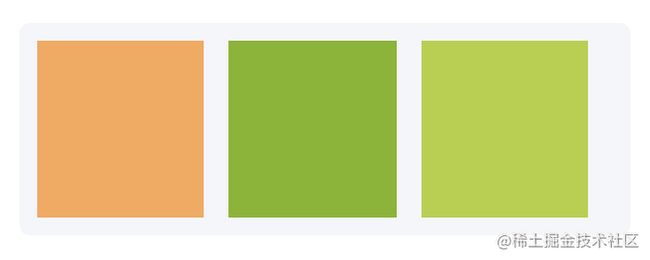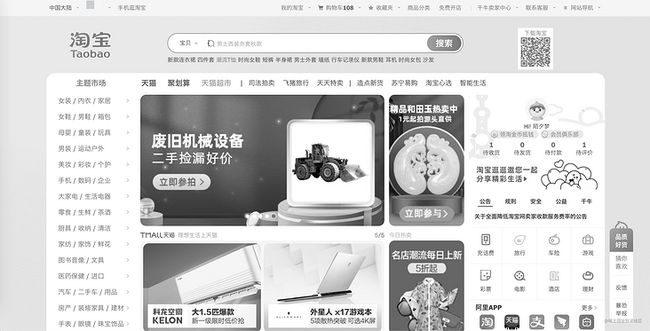前言
修改input placeholder样式、多行文本溢出、隐藏滚动条、修改光标颜色、水平垂直居中...多么熟悉的功能呀!前端童鞋几乎每天都会和他们打交道,一起来总结我们的css幸福小片段吧!下次不用百度、不用谷歌,这里就是你的港湾。
1. 解决图片5px间距
你是否经常遇到图片底部莫名其妙多出来5px的间距,不急,这里有4种方式让它消失
方案1:给父元素设置font-size: 0
效果
html

css
html,body{
margin: 0;
padding: 0;
}
.img-container{
background-color: lightblue;
font-size: 0;
}
img{
width: 100%;
}
方案2:给img设置display: block
效果同上
html

css
html,body{
margin: 0;
padding: 0;
}
.img-container{
background-color: lightblue;
}
img{
width: 100%;
/*关键css*/
display: block;
}
方案3:给img设置vertical-align: bottom
效果同上
html

css
html,body{
margin: 0;
padding: 0;
}
.img-container{
background-color: lightblue;
}
img{
width: 100%;
/*关键css*/
vertical-align: bottom;
}
方案4:给父元素设置line-height: 5px;
效果同上
html

css
html,body{
margin: 0;
padding: 0;
}
.img-container{
background-color: lightblue;
/*关键css*/
line-height: 5px;
}
img{
width: 100%;
}
2.元素高度跟随窗口
有时候希望某个元素的高度和窗口是一致的,如果用百分比设置,那html、body等元素也要跟着一顿设置
height: 100%有没有更简单的方法呢?
效果
html
css
*{
margin: 0;
padding: 0;
}
.child{
width: 100%;
/*关键css*/
height: 100vh;
background-image: linear-gradient(180deg, #2af598 0%, #009efd 100%);
}
3.修改input placeholder样式
第一个是经过改写的placeholder,第二个是原生的
效果
html
css
input{
width: 300px;
height: 30px;
border: none;
outline: none;
display: block;
margin: 15px;
border: solid 1px #dee0e9;
padding: 0 15px;
border-radius: 15px;
}
.placehoder-custom::-webkit-input-placeholder{
color: #babbc1;
font-size: 12px;
}
4. 巧用not选择器
有些情况下所有的元素都需要某些样式,唯独最后一个不需要,这时候使用not选择器将会特别方便
如下图:最后一个元素没有下边框
效果
html
-
单元格
内容
-
单元格
内容
-
单元格
内容
-
单元格
内容
关键css
li:not(:last-child){
border-bottom: 1px solid #ebedf0;
}
5. 使用flex布局实现智能固定底部
内容不够时,规则说明要处于底部,内容足够多时,规则说明随着内容往下沉,大家一定也遇到过类似的需求,使用flex巧妙实现布局。
html
我是内容区域
css
.container{
height: 100vh;
/* 关键css处 */
display: flex;
flex-direction: column;
justify-content: space-between;
}
.main{
/* 关键css处 */
flex: 1;
background-image: linear-gradient(45deg, #ff9a9e 0%, #fad0c4 99%, #fad0c4 100%);
display: flex;
align-items: center;
justify-content: center;
color: #fff;
}
.footer{
padding: 15px 0;
text-align: center;
color: #ff9a9e;
font-size: 14px;
}
6. 使用caret-color改变光标颜色
在做表单相关需求的时候,有时候需要修改一闪一闪光标的颜色。
caret-color属性完美支持这个需求。
html
css
.caret-color {
/* 关键css */
caret-color: #ffd476;
}
7. 移除type="number"尾部的箭头
默认情况下
input type="number"时尾部会出现小箭头,但是很多时候我们想去掉它,应该怎么办呢?
如图:第一个输入框没有去掉小箭头的效果,第二个去掉了。
效果
html
css
/* 关键css */
.no-arrow::-webkit-outer-spin-button,
.no-arrow::-webkit-inner-spin-button {
-webkit-appearance: none;
}8. outline:none移除input状态线
输入框选中时,默认会带蓝色状态线,使用
outline:none一键移除
效果
如图:第一个输入框移除了,第二个没有移除
html
css
.no-outline{
outline: none;
}9.解决IOS滚动条卡顿
在IOS机器上,经常遇到元素滚动时卡顿的情况,只需要一行css即可让其支持弹性滚动
body,html{
-webkit-overflow-scrolling: touch;
}10.画三角形
效果
html
css
.triangle {
display: inline-block;
margin-right: 10px;
/* 基础样式 */
border: solid 10px transparent;
}
/*下*/
.triangle.bottom {
border-top-color: #0097a7;
}
/*上*/
.triangle.top {
border-bottom-color: #b2ebf2;
}
/*左*/
.triangle.left {
border-right-color: #00bcd4;
}
/*右*/
.triangle.right {
border-left-color: #009688;
}11.画小箭头
效果
html
css
.arrow {
display: inline-block;
margin-right: 10px;
/* 基础样式 */
width: 0;
height: 0;
/* 基础样式 */
border: 16px solid;
border-color: transparent #CDDC39 transparent transparent;
position: relative;
}
.arrow::after {
content: "";
position: absolute;
/* 通过位移覆盖背景 */
right: -20px;
top: -16px;
border: 16px solid;
border-color: transparent #fff transparent transparent;
}
/*下*/
.arrow.bottom {
transform: rotate(270deg);
}
/*上*/
.arrow.top {
transform: rotate(90deg);
}
/*左*/
.arrow.left {
transform: rotate(180deg);
}
/*右*/
.arrow.right {
transform: rotate(0deg);
}12.图片尺寸自适应
vw vs padding
效果
html



css
.box, .box-vw{
background-color: #f5f6f9;
border-radius: 10px;
overflow: hidden;
margin-bottom: 15px;
}
.box:nth-of-type(2){
width: 260px;
}
/* vw方案 */
.box-vw .img-container{
width: 100vw;
height: 66.620879vw;
padding-bottom: inherit;
}
/* padding方案 */
.img-container{
width: 100%;
height: 0;
/* 图片的高宽比 */
padding-bottom: 66.620879%;
}
img{
width: 100%;
}13.隐藏滚动条
第一个可以看到滚动条,第二个已隐藏了
效果
注意这里指的是容器可以滚动,但是滚动条仿佛透明一样被隐藏
html
爱情会离开,朋友会离开,快乐会离开,但是考试不会,因为你不会就不会
css
.box {
width: 375px;
overflow: scroll;
}
/* 关键代码 */
.box-hide-scrollbar::-webkit-scrollbar {
display: none; /* Chrome Safari */
}
.box > div {
margin-bottom: 15px;
padding: 10px;
background-color: #f5f6f9;
border-radius: 6px;
font-size: 12px;
width: 750px;
}
14.自定义文本选中的样式
第一个是默认选中状态,第二个是自定义选中状态
效果
html
昨天遇见小学同学,没有想到他混的这么差--只放了一块钱到我的碗里
今年情人节,不出意外的话,一个人过,出意外的话--去医院过
css
.box-custom::selection {
color: #ffffff;
background-color: #ff4c9f;
}
15.禁止选择文本
第一个可以选中,第二个无法选中
效果
html
好不容易习惯了自己的长相--去理了个发,又换了一种丑法
国庆节放假,想跟女朋友去旅游,请大家帮忙推荐下--哪里有女朋友
css
.box p:last-child{
user-select: none;
}
16.水平垂直居中
效果
每次临时抱佛脚的时候--佛祖他总是给我一脚
css
.parent{
padding: 0 10px;
background-color: #f5f6f9;
height: 100px;
border-radius: 6px;
font-size: 14px;
// 以下是水平垂直居中关键代码
display: flex;
align-items: center;
justify-content: center;
}
17.单行文本溢出显示省略号
这个点估计全世界的前端都知道如何写,所以还是看为您准备的笑话乐一乐更有价值。
效果
html
不要轻易向命运低头,因为一低头就会看到赘肉 如果你愿意一层一层剥开我的心
css
.one-line-ellipsis {
overflow: hidden;
white-space: nowrap;
text-overflow: ellipsis;
/* 非必须,只是为了制造一行放不下的效果 */
max-width: 375px;
}
18.多行文本溢出显示省略号
示例
html
上帝对人都是公平的给了你丑外表--也会配给你低智商 如果你愿意一层一层剥开我的心,你会发现--我缺心眼啊!
css
.more-line-ellipsis {
overflow: hidden;
text-overflow: ellipsis;
display: -webkit-box;
/* 设置n行,也包括1 */
-webkit-line-clamp: 2;
-webkit-box-orient: vertical;
}
19.清除浮动
一个仿佛有年代感的布局方式。现在移动端应该大部分不采用该布局方式了。
从图中可以看出,外层高度并未塌陷,就是使用了clearfix类的原因
效果
html
css
body {
padding: 15px;
color: #324b64;
}
/* 关键代码 */
.clearfix{
zoom: 1;
}
.clearfix::after{
display: block;
content: '';
clear: both;
}
.box {
padding: 10px;
background-color: #f5f6f9;
border-radius: 6px;
font-size: 12px;
}
.box >div{
width: 29%;
height: 100px;
}
.float-left{
background-color: #faa755;
float: left;
margin-right: 10px;
}
.float-left2{
background-color: #7fb80e;
}
.float-left3{
background-color: #b2d235;
}
20. 使用filter:grayscale(1)使网页呈现哀悼模式
伟大的革命先烈们为我们祖国的诞生做出了巨大的牺牲,在相应节日里,我们的站点会呈现灰色哀悼模式,以此来纪念先烈们。
效果
css
body{
filter: grayscale(1);
}