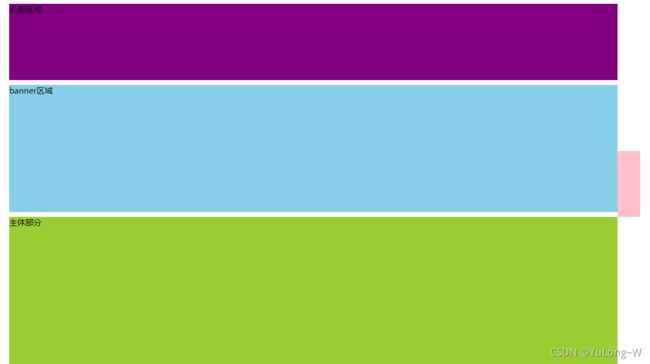移动端、PC端 网页特效
文章目录
- 移动端网页特效
-
- 触屏事件
- classList属性
- 常用开发插件
- PC端网页特效
-
- 偏移量系列 offset
- 可视区系列 client
- 滚动系列 scroll
- 动画原理
移动端网页特效
触屏事件
移动端浏览器兼容性较好,不需要考虑以前 JS 的兼容性问题,可以放心的使用原生 JS 书写效果,但是移动端也有自己独特的地方。比如触屏事件 touch(也称触摸事件),Android 和 IOS 都有。
touch 对象代表一个触摸点。触摸点可能是一根手指,也可能是一根触摸笔。触屏事件可响应用户手指(或触控笔)对屏幕或者触控板操作。
TouchEvent 是一类描述手指在触摸平面(触摸屏、触摸板等)的状态变化的事件。这类事件用于描述一个或多个触点,使开发者可以检测触点的移动,触点的增加和减少,等等
touchstart、touchmove、touchend 三个事件都会各自有事件对象。
触摸事件对象常见对象列表:

因为平时都是给元素注册触摸事件,所以重点记住 targetTocuhes
移动端拖动元素JS代码实现:
// (1) 触摸元素 touchstart: 获取手指初始坐标,同时获得盒子原来的位置
// (2) 移动手指 touchmove: 计算手指的滑动距离,并且移动盒子
// (3) 离开手指 touchend:
var div = document.querySelector('div');
var startX = 0; //获取手指初始坐标
var startY = 0;
var x = 0; //获得盒子原来的位置
var y = 0;
div.addEventListener('touchstart', function(e) {
// 获取手指初始坐标
startX = e.targetTouches[0].pageX;
startY = e.targetTouches[0].pageY;
x = this.offsetLeft;
y = this.offsetTop;
});
div.addEventListener('touchmove', function(e) {
// 计算手指的移动距离: 手指移动之后的坐标减去手指初始的坐标
var moveX = e.targetTouches[0].pageX - startX;
var moveY = e.targetTouches[0].pageY - startY;
// 移动我们的盒子 盒子原来的位置 + 手指移动的距离
this.style.left = x + moveX + 'px';
this.style.top = y + moveY + 'px';
e.preventDefault(); // 阻止屏幕滚动的默认行为
});
classList属性
classList属性是HTML5新增的一个属性。返回元素的类名,该属性用在元素中添加、移除及切换CSS类
<style>
.bg {
background-color: black;
}
style>
<body>
<div class="one two">div>
<button> 开关灯button>
<script>
// classList 返回元素的类名
var div = document.querySelector('div');
// console.log(div.classList[1]);
// 1. 添加类名 是在后面追加类名不会覆盖以前的类名 注意前面不需要加.
div.classList.add('three');
// 2. 删除类名
div.classList.remove('one');
// 3. 切换类
var btn = document.querySelector('button');
btn.addEventListener('click', function() {
document.body.classList.toggle('bg');
})
script>
body>
常用开发插件
移动端 要求的是快速开发,所以经常会借助于一些插件来帮完成操作
JS 插件是 js 文件,它遵循一定规范编写,方便程序展示效果,拥有特定功能且方便调用。如轮播图和瀑布流插件
插件的使用:
- 引入 js 插件文件
- 按照规定语法使用
特点: 它一般是为了解决某个问题而专门存在,其功能单一,并且比较小。比如移动端常见插件:iScroll、Swiper、SuperSlider
PC端网页特效
偏移量系列 offset
offset 翻译过来就是偏移量, 使用 offset 系列相关属性可以 动态 的得到该元素的位置(偏移)、大小等。
- 获得元素距离带有定位父元素的位置
- 获得元素自身的大小(宽度高度)
- 注意: 返回的数值都不带单位
offset与style区别:
| offset | style |
|---|---|
| 可以得到任意样式表中的样式值 | 只能得到行内样式表中的样式值 |
| offset系列获得的数值是没有单位的 | style.width 获得的是带有单位的字符串 |
| offsetWidth 包含padding+border+width | style.width 获得不包含padding和border 的值 |
| offsetWidth 等属性是只读属性,只能获取不能赋值 | style.width 是可读写属性,可以获取也可以赋值 |
| 获取元素大小位置,用offset更合适 | 元素更改值,则需要用style改变 |
案例——获取鼠标在盒子内的坐标:
实现代码(JS):
// 在盒子内点击, 想要得到鼠标距离盒子左右的距离。
// 首先得到鼠标在页面中的坐标( e.pageX, e.pageY)
// 其次得到盒子在页面中的距离(box.offsetLeft, box.offsetTop)
// 用鼠标距离页面的坐标减去盒子在页面中的距离, 得到 鼠标在盒子内的坐标
var box = document.querySelector('.box');
box.addEventListener('mousemove', function(e) {
// console.log(e.pageX);
// console.log(e.pageY);
// console.log(box.offsetLeft);
var x = e.pageX - this.offsetLeft;
var y = e.pageY - this.offsetTop;
this.innerHTML = 'x坐标是' + x + ' y坐标是' + y;
})
案例——模态拖拽框:
- 点击弹出层, 会弹出模态框, 并且显示灰色半透明的遮挡层。
- 点击关闭按钮,可以关闭模态框,并且同时关闭灰色半透明遮挡层。
- 鼠标放到模态框最上面一行,可以按住鼠标拖拽模态框在页面中移动。
- 鼠标松开,可以停止拖动模态框移动。
实现代码:
<head lang="en">
<meta charset="UTF-8">
<title>title>
<style>
.login-header {
width: 100%;
text-align: center;
height: 30px;
font-size: 24px;
line-height: 30px;
}
ul,li,ol,dl,dt,dd,div,p,span,h1,h2,h3,h4,h5,h6,a {
padding: 0px;
margin: 0px;
}
.login {
display: none;
width: 512px;
height: 280px;
position: fixed;
border: #ebebeb solid 1px;
left: 50%;
top: 50%;
background: #ffffff;
box-shadow: 0px 0px 20px #ddd;
z-index: 9999;
transform: translate(-50%, -50%);
}
.login-title {
width: 100%;
margin: 10px 0px 0px 0px;
text-align: center;
line-height: 40px;
height: 40px;
font-size: 18px;
position: relative;
cursor: move;
}
.login-input-content {
margin-top: 20px;
}
.login-button {
width: 50%;
margin: 30px auto 0px auto;
line-height: 40px;
font-size: 14px;
border: #ebebeb 1px solid;
text-align: center;
}
.login-bg {
display: none;
width: 100%;
height: 100%;
position: fixed;
top: 0px;
left: 0px;
background: rgba(0, 0, 0, .3);
}
a {
text-decoration: none;
color: #000000;
}
.login-button a {
display: block;
}
.login-input input.list-input {
float: left;
line-height: 35px;
height: 35px;
width: 350px;
border: #ebebeb 1px solid;
text-indent: 5px;
}
.login-input {
overflow: hidden;
margin: 0px 0px 20px 0px;
}
.login-input label {
float: left;
width: 90px;
padding-right: 10px;
text-align: right;
line-height: 35px;
height: 35px;
font-size: 14px;
}
.login-title span {
position: absolute;
font-size: 12px;
right: -20px;
top: -30px;
background: #ffffff;
border: #ebebeb solid 1px;
width: 40px;
height: 40px;
border-radius: 20px;
}
style>
head>
<body>
<div class="login-header"><a id="link" href="javascript:;">点击,弹出登录框a>div>
<div id="login" class="login">
<div id="title" class="login-title">登录会员
<span><a id="closeBtn" href="javascript:void(0);" class="close-login">关闭a>span>
div>
<div class="login-input-content">
<div class="login-input">
<label>用户名:label>
<input type="text" placeholder="请输入用户名" name="info[username]" id="username" class="list-input">
div>
<div class="login-input">
<label>登录密码:label>
<input type="password" placeholder="请输入登录密码" name="info[password]" id="password" class="list-input">
div>
div>
<div id="loginBtn" class="login-button"><a href="javascript:void(0);" id="login-button-submit">登录会员a>div>
div>
<div id="bg" class="login-bg">div>
<script>
// 1. 获取元素
var login = document.querySelector('.login');
var mask = document.querySelector('.login-bg');
var link = document.querySelector('#link');
var closeBtn = document.querySelector('#closeBtn');
var title = document.querySelector('#title');
// 2. 点击弹出层这个链接 link 让mask 和login 显示出来
link.addEventListener('click', function() {
mask.style.display = 'block';
login.style.display = 'block';
})
// 3. 点击 closeBtn 就隐藏 mask 和 login
closeBtn.addEventListener('click', function() {
mask.style.display = 'none';
login.style.display = 'none';
})
// 4. 开始拖拽
// (1) 当我们鼠标按下, 就获得鼠标在盒子内的坐标
title.addEventListener('mousedown', function(e) {
var x = e.pageX - login.offsetLeft;
var y = e.pageY - login.offsetTop;
// (2) 鼠标移动的时候,把鼠标在页面中的坐标,减去 鼠标在盒子内的坐标就是模态框的left和top值
document.addEventListener('mousemove', move)
function move(e) {
login.style.left = e.pageX - x + 'px';
login.style.top = e.pageY - y + 'px';
}
// (3) 鼠标弹起,就让鼠标移动事件移除
document.addEventListener('mouseup', function() {
document.removeEventListener('mousemove', move);
})
})
script>
body>
可视区系列 client
client 翻译过来就是客户端,使用 client 系列的相关属性来获取元素可视区的相关信息。通过 client 系列的相关属性可以动态的得到该元素的边框大小、元素大小等。
常用属性:

client和offset最大的区别就是 :不包含边框
图示:

滚动系列 scroll
scroll 翻译过来就是滚动的,使用 scroll 系列的相关属性可以动态的得到该元素的大小、滚动距离等。
滚动条:
- 如果浏览器的高(或宽)度不足以显示整个页面时,会自动出现滚动条。
- 当滚动条向下滚动时,页面上面被隐藏掉的高度,称为页面被卷去的头部。
- 滚动条在滚动时会触发 onscroll 事件。
案例——固定右侧侧边栏:
- 原先侧边栏是绝对定位
- 当页面滚动到一定位置,侧边栏改为固定定位
- 页面继续滚动,会让 返回顶部显示出来
实现代码:
<head>
<meta charset="UTF-8">
<meta name="viewport" content="width=device-width, initial-scale=1.0">
<meta http-equiv="X-UA-Compatible" content="ie=edge">
<title>Documenttitle>
<style>
.slider-bar {
position: absolute;
left: 50%;
top: 300px;
margin-left: 600px;
width: 45px;
height: 130px;
background-color: pink;
}
.w {
width: 1200px;
margin: 10px auto;
}
.header {
height: 150px;
background-color: purple;
}
.banner {
height: 250px;
background-color: skyblue;
}
.main {
height: 1000px;
background-color: yellowgreen;
}
span {
display: none;
position: absolute;
bottom: 0;
}
style>
head>
<body>
<div class="slider-bar">
<span class="goBack">返回顶部span>
div>
<div class="header w">头部区域div>
<div class="banner w">banner区域div>
<div class="main w">主体部分div>
<script>
//1. 获取元素
var sliderbar = document.querySelector('.slider-bar');
var banner = document.querySelector('.banner');
// banner.offestTop 就是被卷去头部的大小 一定要写到滚动的外面
var bannerTop = banner.offsetTop
// 当侧边栏固定定位之后应该变化的数值
var sliderbarTop = sliderbar.offsetTop - bannerTop;
// 获取main 主体元素
var main = document.querySelector('.main');
var goBack = document.querySelector('.goBack');
var mainTop = main.offsetTop;
// 2. 页面滚动事件 scroll
document.addEventListener('scroll', function() {
// window.pageYOffset 页面被卷去的头部
// console.log(window.pageYOffset);
// 3 .当页面被卷去的头部大于等于了 172 此时 侧边栏就要改为固定定位
if (window.pageYOffset >= bannerTop) {
sliderbar.style.position = 'fixed';
sliderbar.style.top = sliderbarTop + 'px';
} else {
sliderbar.style.position = 'absolute';
sliderbar.style.top = '300px';
}
// 4. 当我们页面滚动到main盒子,就显示 goback模块
if (window.pageYOffset >= mainTop) {
goBack.style.display = 'block';
} else {
goBack.style.display = 'none';
}
})
script>
body>
它们主要用法:
| 系列 | 作用 | 属性 |
|---|---|---|
| offset | 用于获得元素位置 | offsetLeft offsetTop |
| client | 用于获取元素大小 | clientWidth clientHeight |
| scroll | 用于获取滚动距离 | scrollTop scrollLeft |
注意:页面滚动的距离通过 window.pageXOffset 获得
动画原理
核心原理:通过定时器 setInterval() 不断移动盒子位置
实现步骤:
- 获得盒子当前位置
- 让盒子在当前位置加上1个移动距离
- 利用定时器不断重复这个操作
- 加一个结束定时器的条件
- 注意此元素需要添加定位,才能使用 element.style.left
简单动画函数封装:
// 简单动画函数封装obj目标对象 target 目标位置
function animate(obj, target) {
var timer = setInterval(function() {
if (obj.offsetLeft >= target) {
// 停止动画 本质是停止定时器
clearInterval(timer);
}
//每次均匀向右移动1px
obj.style.left = obj.offsetLeft + 1 + 'px';
}, 30);
}
缓动效果原理:
缓动动画就是让元素运动速度有所变化,最常见的是让速度慢慢停下来
- 让盒子每次移动的距离慢慢变小,速度就会慢慢落下来。
- 核心算法: (目标值 - 现在的位置 ) / 10 做为每次移动的距离步长
- 停止的条件是: 让当前盒子位置等于目标位置就停止定时器
- 注意步长值需要取整
// 缓动动画函数封装obj目标对象 target 目标位置
// 思路:
// 1. 让盒子每次移动的距离慢慢变小, 速度就会慢慢落下来。
// 2. 核心算法:(目标值 - 现在的位置) / 10 做为每次移动的距离 步长
// 3. 停止的条件是: 让当前盒子位置等于目标位置就停止定时器
function animate(obj, target) {
// 先清除以前的定时器,只保留当前的一个定时器执行
clearInterval(obj.timer);
obj.timer = setInterval(function() {
// 步长值写到定时器的里面
var step = (target - obj.offsetLeft) / 10;
if (obj.offsetLeft == target) {
// 停止动画 本质是停止定时器
clearInterval(obj.timer);
}
// 把每次加1 这个步长值改为一个慢慢变小的值 步长公式:(目标值 - 现在的位置) / 10
obj.style.left = obj.offsetLeft + step + 'px';
}, 15);
}
多个目标值之间移动:
当开始移动时候,判断步长是正值还是负值
- 如果是正值,则步长 往大了取整
- 如果是负值,则步长 向小了取整
动画函数封装到单独JS文件: animate.js
function animate(obj, target, callback) {
// 先清除以前的定时器,只保留当前的一个定时器执行
clearInterval(obj.timer);
obj.timer = setInterval(function() {
// 步长值写到定时器的里面
// 把步长值改为整数 不要出现小数的问题
// var step = Math.ceil((target - obj.offsetLeft) / 10);
var step = (target - obj.offsetLeft) / 10;
step = step > 0 ? Math.ceil(step) : Math.floor(step);
if (obj.offsetLeft == target) {
// 停止动画 本质是停止定时器
clearInterval(obj.timer);
// 回调函数写到定时器结束里面
// if (callback) {
// // 调用函数
// callback();
// }
callback && callback();
}
// 把每次加1 这个步长值改为一个慢慢变小的值 步长公式:(目标值 - 现在的位置) / 10
obj.style.left = obj.offsetLeft + step + 'px';
}, 15);
}