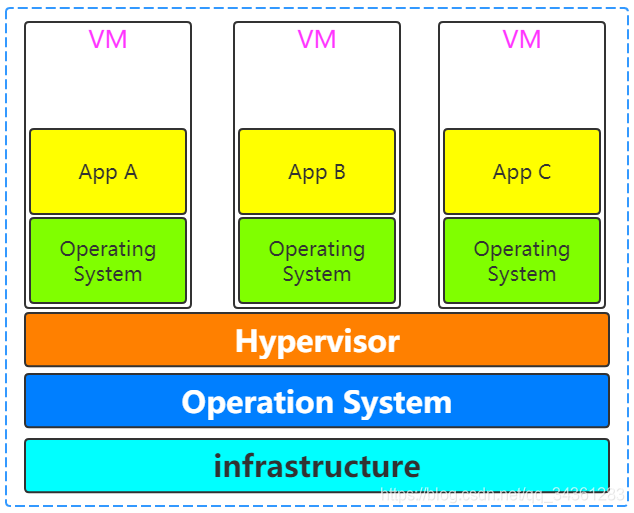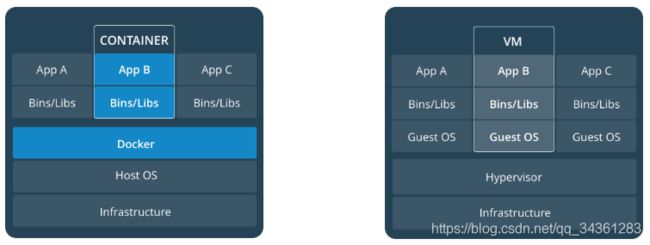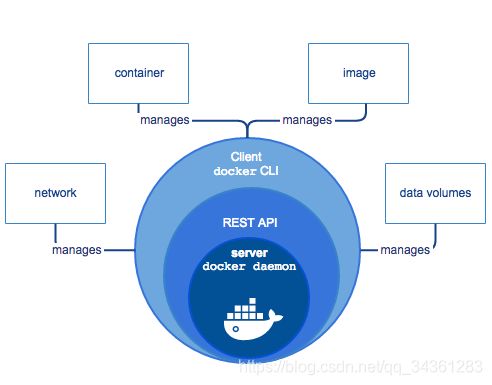微服务运维专题 - Docker - 01 - 初识Docker
初识Docker
- 前言
- What is Docker
-
- 服务部署的前世今生
- Docker的优势和应用场景
- Image and Container
-
- What is Image?
- What is Container?
- Relation between image and container
- View from Docs
- Containers and virtual machines
- Docker Engine and Architecture
-
- Docker Engine
- Docker Architecture
- Install and Experience
-
- 在Win10上准备centos7
-
- 下载安装vagrant
- 下载安装virtual box
- 安装centos7
- 通过Xshell连接centos7
- 通用写法
- box的打包分发
- 安装docker
- docker基本体验
- 可能有的疑惑
- 写在最后
前言
如今的互联网行情,作为Java开发人员,对于Docker + K8S 这两个技术点是必须掌握的,本专题就让我带领大家揭开Docker+K8S的神秘面纱,如果您还未曾了解过,那么也不要紧,只需跟着操作流程动手实验,用心思考,不论是面试,还是工作,想必定不会让各位失望~
在 Docker 篇 我们给到五个小节的内容加以阐述,分别是:
- Docker - 01 - 初识Docker
- Docker - 02 - Image and Container
- Docker - 03 - Docker网络大揭秘
- Docker - 04 - Docker数据持久化
- Docker - 05 - Docker Compose 与 Docker Swarm
What is Docker
老生常谈,我们说,学习一门开源技术,第一点:去官网查看文档:
https://www.docker.com/
Modernize your applications, accelerate innovation Securely build, share and run modern applications anywhere
在任何地方安全地构建、共享和运行现代应用程序,这就是Docker。
我们看看文档:
https://docs.docker.com/get-started/
Docker is a platform for developers and sysadmins to develop, deploy, and run applications with containers. The use of Linux containers to deploy applications is called containerization. Containers are not new, but their use for easily deploying applications is.
Docker是一个供开发者和系统管理员开发、部署和运行带有容器的应用程序的平台。使用Linux容器来部署应用程序称为容器化。容器并不是什么新事物,但它用于轻松部署应用程序却是新事物。
服务部署的前世今生
那么该如何理解这段晦涩难懂的文字呢? 我们举个栗子:
不妨从一个需求开始 :开发好了一个项目shopping,部署上线
远古时代
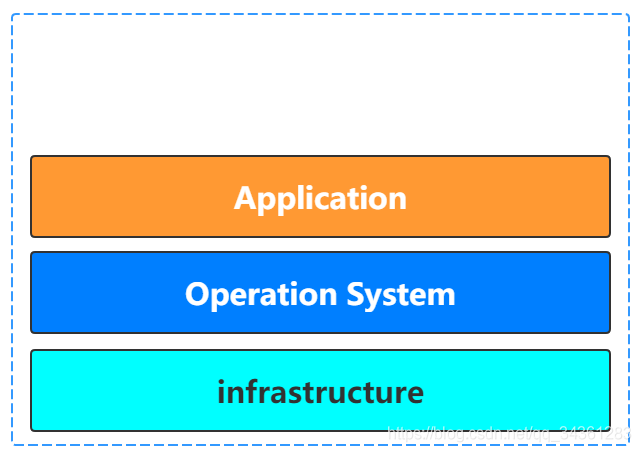
这样部署存在的问题在于:
- 成本高
- 部署慢
- 浪费资源
- 硬件限制
- 不利于迁移扩展
优点:相对利用好资源,相对容易扩展等。
缺点:虚拟机太重了,一上来占用较多物理资源,移植性差,资源利用率低等。
ok,我们现在在理解一下Docker的概念是不是就比较清晰了呢?
Docker is a platform for developers and sysadmins to develop, deploy, and run applications with containers. The use of Linux containers to deploy applications is called containerization. Containers are not new, but their use for easily deploying applications is.
Docker是一个供开发者和系统管理员开发、部署和运行带有容器的应用程序的平台。使用Linux容器来部署应用程序称为容器化。容器并不是什么新事物,但它用于轻松部署应用程序却是新事物。
发现还是比较容易理解的,但是这里有一句“Containers are not new”,也就是容器化技术很早就出现了,比如常见的容器化技术有OpenVZ,LXC,RKT等
Docker的优势和应用场景
通过官网www.docker.com 进入Solutions版块:
-
有助于Microservices的落地和部署
-
充分利用物理机资源,同时能够整合服务器资源
-
提高开发效率,测试效率,部署效率,有利于DevOps的落地,CICD
-
云原生落地,应用更好地迁移
…
Image and Container
作为Docker中最重要的两个概念,不得不提。那就是 Image 和 Container。
What is Image?
通过官网www.docker.com 进入What is a container版块:
A Docker container image is a lightweight, standalone, executable package of software that includes everything needed to run an application: code, runtime, system tools, system libraries and settings.
Docker容器映像是一个轻量级的、独立的、可执行的软件包,它包含了运行应用程序所需的一切:代码、运行时、系统工具、系统库和设置。
What is Container?
通过官网www.docker.com 进入What is a container版块:
A container is a standard unit of software that packages up code and all its dependencies so the application runs quickly and reliably from one computing environment to another.
容器是一个标准的软件单元,它将代码及其所有依赖项打包起来,以便应用程序能够快速、可靠地从一个计算环境运行到另一个计算环境。
Relation between image and container
Container images become containers at runtime and in the case of Docker containers- images become containers when they run on Docker Engine.
容器图像在运行时变成了容器,在Docker容器的情况下——当它们运行在Docker引擎上时,图像就变成了容器。
View from Docs
从官网www.docker.com 进入Resources
->Docs
->Get started
->Get started with Docker
->Orientation
->Images and containers
A container is launched by running an image. An image is an executable package that includes everything needed to run an application--the code, a runtime, libraries, environment variables, and configuration files.
容器通过运行映像启动。映像是一个可执行的包,它包含运行应用程序所需的一切——代码、运行时、库、环境变量和配置文件。
A container is a runtime instance of an image--what the image becomes in memory when executed (that is, an image with state, or a user process). You can see a list of your running containers with the command, docker ps, just as you would in Linux.
容器是映像的运行时实例——映像在执行时在内存中成为什么(即带有状态的映像,或用户进程)。您可以使用docker ps命令查看正在运行的容器列表,就像在Linux中一样。
Containers and virtual machines
从官网www.docker.com 进入
->Resources
->Docs
->Get started
->Get started with Docker
->Orientation
->Containers and virtual machines
A container runs natively on Linux and shares the kernel of the host machine with other containers. It runs a discrete process, taking no more memory than any other executable, making it lightweight.
容器在Linux上本机运行,并与其他容器共享主机的内核。它运行一个独立的进程,并不比其他可执行文件占用更多的内存,这使得它是轻量级的。
By contrast, a virtual machine (VM) runs a full-blown “guest” operating system with virtual access to host resources through a hypervisor. In general, VMs provide an environment with more resources than most applications need.
相比之下,虚拟机(VM)运行一个成熟的“guest”操作系统,通过管理程序对主机资源进行虚拟访问。一般来说,vm提供的环境资源比大多数应用程序所需的资源要多。
Docker Engine and Architecture
https://docs.docker.com/engine/docker-overview/
Docker Engine
Docker Engine is a client-server application with these major components:
Docker Engine是一个客户端-服务器应用程序,包含以下主要组件:
-
A server which is a type of long-running program called a daemon process (the dockerd command).
一种称为守护进程(dockerd命令)的长时间运行的程序类型的服务器。 -
A REST API which specifies interfaces that programs can use to talk to the daemon and instruct it what to do.
一个REST API,它指定程序可以使用的接口来与守护进程对话并指示它做什么。 -
A command line interface (CLI) client (the docker command).
命令行(CLI)客户端(docker命令)。
Docker Architecture
Docker uses a client-server architecture. The Docker client talks to the Docker daemon, which does the heavy lifting of building, running, and distributing your Docker containers. The Docker client and daemon can run on the same system, or you can connect a Docker client to a remote Docker daemon. The Docker client and daemon communicate using a REST API, over UNIX sockets or a network interface.
Docker采用client-server架构。Docker客户端与Docker守护进程对话,守护进程承担构建、运行和分发Docker容器的繁重工作。Docker客户端和守护进程可以运行在同一个系统上,或者你可以连接一个Docker客户端到一个远程Docker守护进程。Docker客户端和守护进程通过UNIX套接字或网络接口使用REST API进行通信。
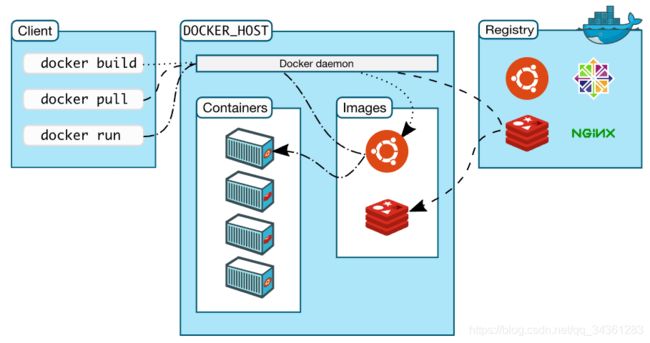
Install and Experience
https://docs.docker.com/install/linux/docker-ce/centos/
在Win10上准备centos7
和大家说明一下,我们的目的仅仅是要安装一个centos7,然后在centos7上安装docker
如果搞不定vagrant+virtualbox的方式,也可以直接使用VM搭建一个centos7
或者你可以直接使用一台云服务器,上面安装了centos7
毕竟我们的目的只是为了得到一个centos7的机器,所以不必花太多精力在这个问题上折腾
我使用的环境是
【
win10 64位
VirtualBox-6.0.12-133076-Win [已上传到百度网盘,下载链接见文末]
vagrant_2.2.6_x86_64 [已上传到百度网盘,下载链接见文末]
centos7 [已上传到百度网盘,下载链接见文末]
XShell6 [已上传到百度网盘,下载链接见文末]
】
本次安装Docker
采用vagrant+virtual box方式
下载安装vagrant
01 访问Vagrant官网
https://www.vagrantup.com/
02 点击Download
Windows,MacOS,Linux等
03 选择对应的版本
04 傻瓜式安装
05 命令行输入vagrant,测试是否安装成功
下载安装virtual box
01 访问VirtualBox官网
https://www.virtualbox.org/
02 选择左侧的“Downloads”
03 选择对应的操作系统版本
04 傻瓜式安装
05 [win10中若出现]安装virtualbox快完成时立即回滚,并提示安装出现严重错误
(1)打开服务
(2)找到Device Install Service和Device Setup Manager,然后启动
(3)再次尝试安装
安装centos7
01 创建centos7文件夹,并进入其中[目录全路径不要有中文字符]
02 在此目录下打开cmd,运行vagrant init centos/7
此时会在当前目录下生成Vagrantfile,同时指定使用的镜像为centos/7,关键是这个镜像在哪里,我已经提前准备好了,名称是virtualbox.box文件
03 将virtualbox.box文件添加到vagrant管理的镜像中
(1)下载网盘中的virtualbox.box文件
(2)保存到磁盘的某个目录,比如D:\virtualbox.box
(3)添加镜像并起名叫centos/7:vagrant box add centos/7 D:\virtualbox.box
(4)vagrant box list 查看本地的box[这时候可以看到centos/7]
04 centos/7镜像有了,根据Vagrantfile文件启动创建虚拟机
来到centos7文件夹,在此目录打开cmd窗口,执行vagrant up[打开virtual box观察,可以发现centos7创建成功]
05 以后大家操作虚拟机,还是要在centos文件夹打开cmd窗口操作
vagrant halt 优雅关闭
vagrant up 正常启动
06 vagrant常用命令
(1)vagrant ssh
进入刚才创建的centos7中
(2)vagrant status
查看centos7的状态
(3)vagrant halt
停止/关闭centos7
(4)vagrant destroy
删除centos7
(5)vagrant status
查看当前vagrant创建的虚拟机
(6)Vagrantfile中也可以写脚本命令,使得centos7更加丰富
但是要注意,修改了Vagrantfile,要想使正常运行的centos7生效,必须使用vagrant reload
至此,使用vagrant+virtualbox搭建centos7完成,后面可以修改Vagrantfile对虚拟机进行相应配置
通过Xshell连接centos7
01 使用centos7的默认账号连接
在centos文件夹下执行vagrant ssh-config
关注:Hostname Port IdentityFile
IP:127.0.0.1
port:2222
用户名:vagrant
密码:vagrant
文件:Identityfile指向的文件private-key
02 使用root账户登录
vagrant ssh 进入到虚拟机中
sudo -i
vi /etc/ssh/sshd_config
修改PasswordAuthentication yes
passwd修改密码,比如abc123
systemctl restart sshd
使用账号root,密码abc123进行登录
通用写法
# -*- mode: ruby -*-
# vi: set ft=ruby :
# All Vagrant configuration is done below. The "2" in Vagrant.configure
# configures the configuration version (we support older styles for
# backwards compatibility). Please don't change it unless you know what
# you're doing.
Vagrant.configure("2") do |config|
# The most common configuration options are documented and commented below.
# For a complete reference, please see the online documentation at
# https://docs.vagrantup.com.
# Every Vagrant development environment requires a box. You can search for
# boxes at https://vagrantcloud.com/search.
config.vm.box = "centos/7"
# Disable automatic box update checking. If you disable this, then
# boxes will only be checked for updates when the user runs
# `vagrant box outdated`. This is not recommended.
# config.vm.box_check_update = false
# Create a forwarded port mapping which allows access to a specific port
# within the machine from a port on the host machine. In the example below,
# accessing "localhost:8080" will access port 80 on the guest machine.
# NOTE: This will enable public access to the opened port
# config.vm.network "forwarded_port", guest: 80, host: 8080
# Create a forwarded port mapping which allows access to a specific port
# within the machine from a port on the host machine and only allow access
# via 127.0.0.1 to disable public access
# config.vm.network "forwarded_port", guest: 80, host: 8080, host_ip: "127.0.0.1"
# Create a private network, which allows host-only access to the machine
# using a specific IP.
# config.vm.network "private_network", ip: "192.168.33.10"
# Create a public network, which generally matched to bridged network.
# Bridged networks make the machine appear as another physical device on
# your network.
config.vm.network "public_network"
# Share an additional folder to the guest VM. The first argument is
# the path on the host to the actual folder. The second argument is
# the path on the guest to mount the folder. And the optional third
# argument is a set of non-required options.
# config.vm.synced_folder "../data", "/vagrant_data"
# Provider-specific configuration so you can fine-tune various
# backing providers for Vagrant. These expose provider-specific options.
# Example for VirtualBox:
#
# config.vm.provider "virtualbox" do |vb|
# # Display the VirtualBox GUI when booting the machine
# vb.gui = true
#
# # Customize the amount of memory on the VM:
# vb.memory = "1024"
# end
config.vm.provider "virtualbox" do |vb|
vb.memory = "4000"
vb.name= "jack-centos7"
vb.cpus= 2
end
#
# View the documentation for the provider you are using for more
# information on available options.
# Enable provisioning with a shell script. Additional provisioners such as
# Puppet, Chef, Ansible, Salt, and Docker are also available. Please see the
# documentation for more information about their specific syntax and use.
# config.vm.provision "shell", inline: <<-SHELL
# apt-get update
# apt-get install -y apache2
# SHELL
end
box的打包分发
01 退出虚拟机
vagrant halt
02 打包
vagrant package --output first-docker-centos7.box
03 得到first-docker-centos7.box
04 将first-docker-centos7.box添加到其他的vagrant环境中
vagrant box add first-docker-centos7 first-docker-centos7.box
05 得到Vagrantfile
vagrant init first-docker-centos7
06 根据Vagrantfile启动虚拟机
vagrant up [此时可以得到和之前一模一样的环境,但是网络要重新配置]
安装docker
https://docs.docker.com/install/linux/docker-ce/centos/
01 进入centos7
vagrant ssh
02 卸载之前的docker
sudo yum remove docker \
docker-client \
docker-client-latest \
docker-common \
docker-latest \
docker-latest-logrotate \
docker-logrotate \
docker-engine
03 安装必要的依赖
sudo yum install -y yum-utils \
device-mapper-persistent-data \
lvm2
04 设置docker仓库 [设置阿里云镜像仓库可以先自行百度,后面课程也会有自己的docker hub讲解]
sudo yum-config-manager \
--add-repo \
https://download.docker.com/linux/centos/docker-ce.repo
[访问这个地址,使用自己的阿里云账号登录,查看菜单栏左下角,发现有一个镜像加速器:https://cr.console.aliyun.com/cn-hangzhou/instances/mirrors]
05 安装docker
sudo yum install -y docker-ce docker-ce-cli containerd.io
06 启动docker
sudo systemctl start docker
07 测试docker安装是否成功
sudo docker run hello-world
docker基本体验
01 创建tomcat容器
docker pull tomcat
docker run -d --name my-tomcat -p 9090:8080 tomcat
02 创建mysql容器
docker run -d --name my-mysql -p 3301:3306 -e MYSQL_ROOT_PASSWORD=jack123 --privileged mysql
03 进入到容器里面
docker exec -it containerid /bin/bash
可能有的疑惑
- docker pull在哪拉取的镜像?
默认是在hub.docker.com
- docker pull tomcat拉取的版本是?
默认是最新的版本,可以在后面指定版本":"
- 简单先说一下命令咯
docker pull 拉取镜像到本地
docker run 根据某个镜像创建容器
-d 让容器在后台运行,其实就是一个进程
--name 给容器指定一个名字
-p 将容器的端口映射到宿主机的端口
docker exec -it 进入到某个容器中并交互式运行
写在最后
- virtualbox下载地址:
链接:https://pan.baidu.com/s/1kbbWb7LmrrSGQ5pxhCAkSA
提取码:ttnq - vagrant下载地址:
链接:https://pan.baidu.com/s/1Joirq–_vaNGF2DeQygFfw
提取码:wewv - xshell6下载地址:
链接:https://pan.baidu.com/s/16yCrb246NXiLO9LQyQGrYg
提取码:2mk2 - centos 下载地址:
链接:https://pan.baidu.com/s/1pKPUy65vszLk6KWnU5idmQ
提取码:8qee
更多架构知识,欢迎关注本套Java系列文章:Java架构师成长之路