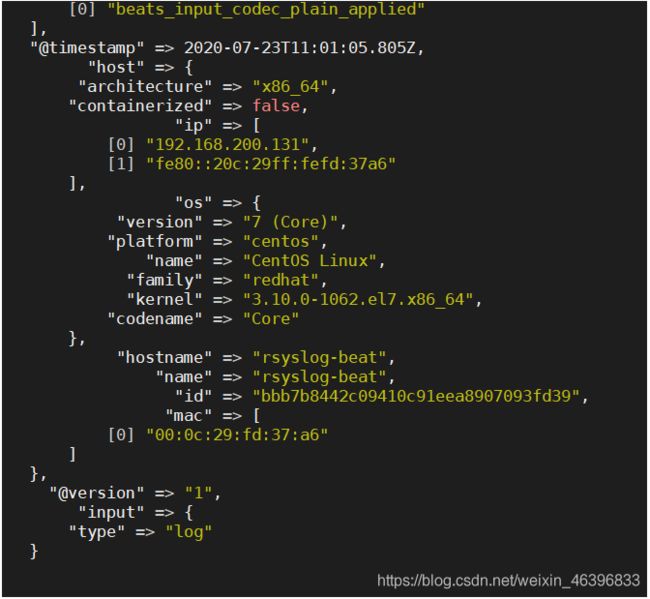日志收集分析系统ELK---rsyslog+filebeat+logstash+es+kibana
rsyslog+filebeat+logstash+es+kibana
rsyslog服务端收集客户端的系统日志,filebeat收集rsyslog服务端上所有机器的系统日志,发送给logstash,logstash收集filebeat收集的日志并存储到es集群中,kibana图形化显示es中的数据
实验准备四台机器
192.168.200.130 es集群+kibana
192.168.200.131 rsyslog服务端+filebeat
192.168.200.131 logstash
192.168.200.132 rsyslog客户端
配置rsyslog服务器
首先配置rsyslog服务端
[root@localhost ~]# hostnamectl set-hostname rsyslog-beat
[root@rsyslog-beat ~]# vim /etc/rsyslog.conf
#这两行打开注释
$ModLoad imudp
$UDPServerRun 514
#添加这两行,以ip标记rsyslog服务端收集到的系统日志是来自哪台机器的
#### MODULES ####
$template myFormat,"%timestamp% %fromhost-ip% %syslogtag% %msg%\n"
$ActionFileDefaultTemplate myFormat
#修改完成重启服务
[root@rsyslog-beat ~]# systemctl restart rsyslog
配置rsyslog客户端
[root@localhost ~]# hostnamectl set-hostname rsyslog-client
[root@rsyslog-beat ~]# vim /etc/rsyslog.conf
#这两行打开注释
$ModLoad imudp
$UDPServerRun 514
#添加这一行(后面的ip为rsyslog客户端ip)
*.info;mail.none;authpriv.none;cron.none @192.168.200.131
#修改完成重启服务
[root@rsyslog-beat ~]# systemctl restart rsyslog
测试
rsyslog客户端下载一个apache,开关,查看rsyslog服务端时候能收集到
[root@rsyslog-client ~]# systemctl start httpd
[root@rsyslog-client ~]# systemctl stop httpd
[root@rsyslog-client ~]# systemctl start httpd
[root@rsyslog-client ~]# systemctl stop httpd
去rsyslog服务端查看/var/log/messages
[root@rsyslog-beat ~]# vim /var/log/messages
Jul 23 20:37:18 192.168.200.133 systemd: Starting The Apache HTTP Server...
Jul 23 20:37:27 192.168.200.133 httpd: AH00558: httpd: Could not reliably determine the server's fully qualified domain name, using 220.250.64.225. Set the 'ServerName' directive globally to suppress this message
Jul 23 20:37:29 192.168.200.133 systemd: Started The Apache HTTP Server.
Jul 23 20:37:33 192.168.200.133 systemd: Stopping The Apache HTTP Server...
Jul 23 20:37:34 192.168.200.133 systemd: Stopped The Apache HTTP Server.
Jul 23 20:37:35 192.168.200.133 systemd: Starting The Apache HTTP Server...
Jul 23 20:37:35 192.168.200.133 httpd: AH00558: httpd: Could not reliably determine the server's fully qualified domain name, using fe80::75f9:2d8:9831:f135. Set the 'ServerName' directive globally to suppress this message
Jul 23 20:37:39 192.168.200.133 systemd: Started The Apache HTTP Server.
Jul 23 20:37:41 192.168.200.133 systemd: Stopping The Apache HTTP Server...
Jul 23 20:37:42 192.168.200.133 systemd: Stopped The Apache HTTP Server.
可以看到客户端产生的系统日志已经被服务端收集到了,并且标记了ip
安装filebeat
[root@rsyslog-beat ~]# tar -xf filebeat-7.8.0-linux-x86_64.tar.gz -C /usr/local/
[root@rsyslog-beat ~]# cd /usr/local
[root@rsyslog-beat local]# ln -s filebeat-7.8.0-linux-x86_64 filebeat
配置开机启动
[root@rsyslog-beat ~]# vim /etc/systemd/system/filebeat.service
[Unit]
Description=filebeat server daemon
Documentation= /usr/local/filebeat/filebeat -help
Wants=network-online.target
After=network-online.target
[Service]
User=root
Group=root
Environment="BEAT_CONFIG_OPTS=-c /usr/local/filebeat/filebeat.yml"
ExecStart= /usr/local/filebeat/filebeat $BEAT_CONFIG_OPTS
Restart=always
[Install]
WantedBy=multi-user.target
[root@rsyslog-beat ~]# systemctl daemon-reload
修改filebeat配置文件
收集/var/log/messages中的数据并发送给logstash
[root@rsyslog-beat ~]# vim /usr/local/filebeat/filebeat.yml
- type: log
enabled: true
paths:
- /var/log/messages
reload.enabled: true
# ------------------------------ Logstash Output -------------------------------
output.logstash:
# The Logstash hosts
hosts: ["192.168.200.132:5044"]
ES集群单节点多实例配置
首先关闭防火墙,selinux,修改主机名(es logstash机器均操作)
[root@localhost ~]#systemctl stop firewalld
[root@localhost ~]#setenforce 0
[root@localhost ~]#hostnamectl set-hostname es
[root@localhost ~]#hostnamectl set-hostname logstash
部署java环境
[root@es ~]#tar xf jdk-13.0.2_linux-x64_bin.tar.gz -C /usr/local/
[root@es ~]#cd /usr/local/
[root@es ~]#ln -s /usr/local/jdk-13.0.2/ /usr/local/java
[root@es ~]#vim /etc/profile
export JAVA_HOME=/usr/local/java
export PATH=$JAVA_HOME/bin:$PATH
[root@es ~]#source /etc/profile
修改文件限制
[root@es ~]#cat >>/etc/security/limits.conf <<-EOF
# 增加以下内容
* soft nofile 65536
* hard nofile 65536
* soft nproc 32000
* hard nproc 32000
elk soft memlock unlimited
elk hard memlock unlimited
EOF
配置对于systemd service的资源限制
[root@es ~]# cat >>/etc/systemd/system.conf<<-EOF
DefaultLimitNOFILE=65536
DefaultLimitNPROC=32000
DefaultLimitMEMLOCK=infinity
EOF
# nproc 操作系统级别对每个用户创建的进程数的限制
# nofile 是每个进程可以打开的文件数的限制
调整虚拟内存和最大并发连接
[root@es ~]# cat >>/etc/sysctl.conf<<-EOF
#增加的内容
vm.max_map_count=655360
fs.file-max=655360
vm.swappiness=0
EOF
给 ELK 用户添加免密 sudo
[root@es ~]#useradd elk
[root@es ~]#visudo
elk ALL=(ALL) NOPASSWD: ALL
重启
[root@es ~]#reboot
安装 Elasticsearch
创建 ELK 运行环境
# 切换用户到 elk
[elk@es ~]# su - elk
# 创建elkaPP目录并设置所有者
[elk@es ~]$ sudo mkdir /usr/local/elkapp
# 创建ELK数据目录并设置所有者
[elk@es ~]$ sudo mkdir /usr/local/elkdata
# 创建Elasticsearch主目录
[elk@es ~]$ sudo mkdir -p /usr/local/elkdata/es
# 创建Elasticsearch数据目录
[elk@es ~]$ sudo mkdir -p /usr/local/elkdata/es/data
# 创建Elasticsearch日志目录
[elk@es]$ sudo mkdir -p /usr/local/elkdata/es/logs
# 设置目录权限
[elk@es]$ sudo chown -R elk:elk /usr/local/elkapp
[elk@es]$ sudo chown -R elk:elk /usr/local/elkdata
下载elk
[elk@es ~]$ sudo tar -xf elasticsearch-7.8.0-linux-x86_64.tar.gz -C /usr/local/elkapp
[elk@es ~]$ cd /usr/local/elkapp
[elk@es ~]$ sudo ln -s /usr/local/elkapp/elasticsearch-7.8.0/ /usr/local/elkapp/elasticsearch
将解压出来的目录复制两份
[elk@es ~]$ sudo cp -r /usr/local/elkapp/elasticsearch /usr/local/elkapp/elasticsearch-node1
[elk@es ~]$ sudo cp -r /usr/local/elkapp/elasticsearch /usr/local/elkapp/elasticsearch-node2
配置 Elasticsearch
配置主节点
[elk@es ~]$ cd /usr/local/elkapp/elasticsearsh/config/
[elk@es config]$ sudo mv elasticsearch.yml{
,.bak}
[elk@es config]$ sudo vim elasticsearch.yml
cluster.name: my-es
node.name: es-master
node.master: true
node.data: true
bootstrap.memory_lock: true
path.data: /usr/local/elkdata/es/data
path.logs: /usr/local/elkdata/es/logs
network.host: 192.168.200.130
http.port: 9200
transport.tcp.port: 9300
discovery.seed_hosts: ["192.168.200.130:9300", "192.168.200.130:9301","192.168.200.130:9302"]
cluster.initial_master_nodes: ["192.168.200.130:9300"]
http.cors.enabled: true
http.cors.allow-origin: "*"
node.max_local_storage_nodes: 3 # 这个配置限制了单节点上可以开启的ES存储实例的个数,我们需要开多个实例,因此需要把这个配置写到配置文件中,并为这个配置赋值为2或者更高
discovery.zen.minimum_master_nodes: 3 #设置这个参数来保证集群中的节点可以知道其它N个有master资格的节点。默认为1,对于大的集群来说,可以设置大一点的值(2-4)
配置数据节点1
[elk@es config]$ cd /usr/local/elkapp/elasticsearsh-node1/config/
[elk@es config]$ sudo mv elasticsearch.yml{
,.bak}
[elk@es config]$ sudo vim elasticsearch.yml
cluster.name: my-es
node.name: es-node1
node.data: true
bootstrap.memory_lock: true
path.data: /usr/local/elkdata/es/data
path.logs: /usr/local/elkdata/es/logs
network.host: 192.168.200.130
http.port: 9201 #修改端口
transport.tcp.port: 9301 #修改端口
discovery.seed_hosts: ["192.168.200.130:9300","192.168.200.130:9301","192.168.200.130:9302"] #ip+端口
cluster.initial_master_nodes: ["192,168.200.130:9300"] #ip+端口
node.max_local_storage_nodes: 3
discovery.zen.minimum_master_nodes: 3
配置数据节点2
[elk@es config]$ cd /usr/local/elkapp/elasticsearsh-node2/config/
[elk@es config]$ sudo mv elasticsearch.yml{
,.bak}
[elk@es config]$ sudo vim elasticsearch.yml
cluster.name: my-es
node.name: es-node2
node.data: true
bootstrap.memory_lock: true
path.data: /usr/local/elkdata/es/data
path.logs: /usr/local/elkdata/es/logs
network.host: 192.168.200.130
http.port: 9202
transport.tcp.port: 9302
discovery.seed_hosts: ["192.168.200.130:9300","192.168.200.130:9301","192.168.200.130:9302"]
cluster.initial_master_nodes: ["192.168.200.130:9300"]
node.max_local_storage_nodes: 3
discovery.zen.minimum_master_nodes: 3
配置 ES 开机启动
实例一
[elk@es~]$ sudo vim /etc/systemd/system/elasticsearch.service
[Unit]
Description=elasticsearch
[Service]
User=elk
Group=elk
LimitMEMLOCK=infinity
LimitNOFILE=100000
LimitNPROC=100000
ExecStart=/usr/local/elkapp/elasticsearch/bin/elasticsearch
[Install]
WantedBy=multi-user.target
实例二
[elk@es~]$ sudo cp /etc/systemd/system/elasticsearch.service /etc/systemd/system/elasticsearch-node1.service
[elk@es~]$ sudo vim /etc/systemd/system/elasticsearch-node1.service
[Unit]
Description=elasticsearch
[Service]
User=elk
Group=elk
LimitMEMLOCK=infinity
LimitNOFILE=100000
LimitNPROC=100000
ExecStart=/usr/local/elkapp/elasticsearch-node1/bin/elasticsearch
[Install]
WantedBy=multi-user.target
实例三
[elk@es~]$ sudo cp /etc/systemd/system/elasticsearch.service /etc/systemd/system/elasticsearch-node2.service
[elk@es~]$ sudo vim /etc/systemd/system/elasticsearch-node2.service
[Unit]
Description=elasticsearch
[Service]
User=elk
Group=elk
LimitMEMLOCK=infinity
LimitNOFILE=100000
LimitNPROC=100000
ExecStart=/usr/local/elkapp/elasticsearch-node2/bin/elasticsearch
[Install]
WantedBy=multi-user.target
重新加载并设置开机自启
[elk@es~]$ sudo systemctl daemon-reload
[elk@es~]$ sudo systemctl start elasticsearch.service
[elk@es~]$ sudo systemctl enable elasticsearch.service
[elk@es~]$ sudo systemctl start elasticsearch-node2.service
[elk@es~]$ sudo systemctl enable elasticsearch-node2.service
[elk@es~]$ sudo systemctl start elasticsearch-node3.service
[elk@es~]$ sudo systemctl enable elasticsearch-node3.service
测试集群
查看端口和进程(端口的启动较慢)
浏览器访问测试
查看单个集群节点状态
http://192.168.200.130:9200
name "es-master"
cluster_name "my-es"
cluster_uuid "6hoy9bQyTgKxKEIKRaD26Q"
version
number "7.8.0"
build_flavor "default"
build_type "tar"
build_hash "757314695644ea9a1dc2fecd26d1a43856725e65"
build_date "2020-06-14T19:35:50.234439Z"
build_snapshot false
lucene_version "8.5.1"
minimum_wire_compatibility_version "6.8.0"
minimum_index_compatibility_version "6.0.0-beta1"
tagline "You Know, for Search"
查看集群健康状态
http://192.168.200.130:9200/_cluster/health
"cluster name":"my-es",
"status":"green", # 集群的状态红绿灯,绿:健康,黄:亚健康,红:病态
"timed out":false,
"number of nodes":3,
"number of data nodes":3, # 数据节点数量
"active primary shards":0, # 主分片数量
"active shards":0, # 可用的分片数量
"relocating shards":0, # 正在重新分配的分片数量,在新加或者减少节点的时候会发生
"initializing shards":0, # 正在初始化的分片数量,新建索引或者刚启动会存在,时间很短
"unassigned shards":0, # 没有分配的分片,一般就是那些名存实不存的副本分片。
"delayed unassigned shards":0, # 延迟未分配的分片数量
"number of pending tasks":0, # 等待执行任务数量
"number of in flight fetch":0, # 正在执行的数量
"task max waiting in queue_millis":0, # 任务在队列中等待的较大时间(毫秒)
"active shards percent as number":100.0 # 活跃分片数量的百分比
安装es-head插件
安装 nodejs
[elk@es ~]$ curl --silent --location https://rpm.nodesource.com/setup_12.x | sudo bash
[elk@es ~]$ sudo yum install -y nodejs
验证安装
[root@es ~]# node -v
v12.18.2
[root@es ~]# npm -v
6.14.5
配置nodejs 使用阿里源
[root@es ~]# npm install --registry=https://registry.npm.taobao.org (临时使用)
下载安装 elasticsearch-head
[root@es ~]# tar -xf elasticsearch-head-npm-install.tar.gz
[root@es ~]# cd elasticsearch-head
[root@es ~]# npm install --registry=https://registry.npm.taobao.org
[root@es ~]# npm run start &
[1] 2028
[root@es elasticsearch-head]#
> [email protected] start /root/elasticsearch-head
> grunt server
Running "connect:server" (connect) task
Waiting forever...
Started connect web server on http://localhost:9100
浏览器访问验证
安装 logstash
创建所需目录
[elk@logstash ~]$ sudo mkdir /usr/local/elkapp && sudo mkdir -p /usr/local/elkdata/logstash/{
data,logs} && chown -R elk:elk /usr/local/elkapp && sudo chown -R elk:elk /usr/local/elkdata
安装Logstash
[root@logstash ~]# tar -xf logstash-7.8.0.tar.gz -C /usr/local/elkapp
[elk@logstash ~]$ cd /usr/local/elkapp/
[elk@logstash elkapp]$ ln -s logstash-7.8.0/ logstash
配置Logstash
[elk@logstash ~]$ sudo vim /usr/local/elkapp/logstash-7.8.0/config/logstash.yml
#增加以下内容
path.data: /usr/local/elkdata/logstash/data
path.logs: /usr/local/elkdata/logstash/logs
配置输入输出
[elk@logstash config]$ cat input-output.conf
input{
syslog{
type => "system-syslog"
port => 514
host => "192.168.200.131"
}
}
}
filter {
}
output {
elasticsearch {
hosts => ["192.168.200.130:9200","192.168.20.130:9201","192.168.200.130:9202"]
index => "logstash-%{type}-%{+YYYY.MM.dd}"
document_type => "%{type}"
}
stdout {
}
}
配置 pipelines.yml
[elk@logstash ~]$ sudo cp /usr/local/elkapp/logstash/configpipelines.yml{
,.bak}
[elk@logstash ~]$ sudo vim /usr/local/elkapp/logstash/config/pipelines.yml
内容如下
- pipeline.id: id1
pipeline.workers: 1
path.config: "/usr/local/elkapp/logstash/config/input-output.conf
配置开机启动
[elk@logstash ~]$ sudo vim /etc/systemd/system/logstash.service
[Unit]
Description=logstash
[Service]
User=elk
Group=elk
LimitMEMLOCK=infinity
LimitNOFILE=100000
LimitNPROC=100000
ExecStart=/usr/local/elkapp/logstash/bin/logstash
[Install]
WantedBy=multi-user.target
[elk@logstash ~]$ sudo systemctl daemon-reload
[elk@logstash ~]$ sudo systemctl start logstash
[elk@logstash ~]$ sudo systemctl enable logstash
编辑一个输入输出配置文件
[elk@logstash config]$ sudo vim rsyslog.conf
input {
beats {
port => 5044
}
}
output {
elasticsearch {
hosts => ["192.168.200.130:9200","192.168.200.130:9201","192.168.200.130:9202"]
index => "logstash-%{type}-%{+YYYY.MM.dd}"
}
stdout {
}
}
测试
开启filebeat和logstash服务
[root@rsyslog-beat ~]# systemctl start filebeat
[root@logstash ~]# cd /usr/local/elkapp/logstash
[root@logstash logstash]# ./bin/logstash -f config/rsyslog.conf
去es-head界面查看,已生成索引并产生了数据
注意!!如果不适用filebeat,直接用rsyslog发送数据给logstash,要用root用户执行logstash,因为rsyslog传输的端口是默认514,1000端口以下需要使用root用户,否则会报错,或者修改rsyslog的默认端口为1000以上
安装配置kibana
安装kibana
[elk@es ~]$ sudo mkdir -p /usr/local/elkdata/kibana/{data,logs} && sudo chown -R elk:elk /usr/local/elkapp && sudo chown -R elk:elk /usr/local/elkdata
[root@es ~]# tar -xf kibana-7.8.0-linux-x86_64.tar.gz -C /usr/local/elkapp/
[root@es ~]# cd/usr/local/elkapp/
[root@es elkapp]# ln -s kibana-7.8.0-linux-x86_64 kibana
配置
[root@es ~]# vim /usr/local/elkapp/kibana/config/kibana.yml
server.port: 5601
server.host: "192.168.200.130"
elasticsearch.hosts: ["http://192.168.200.130:9200"]
配置开机启动
[root@es ~]# vim /etc/systemd/system/kibana.service
[Unit]
Description=kibana
[Service]
User=elk
Group=elk
LimitMEMLOCK=infinity
LimitNOFILE=100000
LimitNPROC=100000
ExecStart=/usr/local/elkapp/kibana/bin/kibana
[Install]
WantedBy=multi-user.target
[root@es ~]# systemctl daemon-reload
[root@es ~]# systemctl start kibana
去浏览器访问并配置