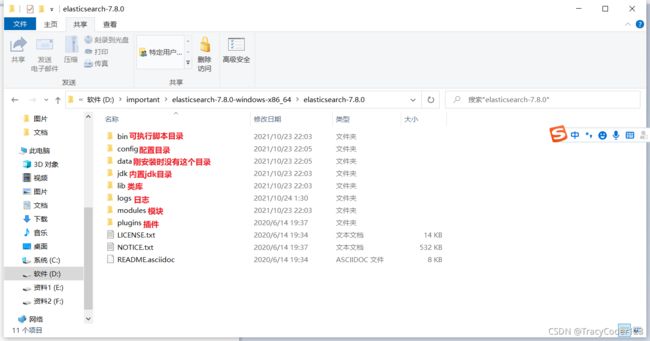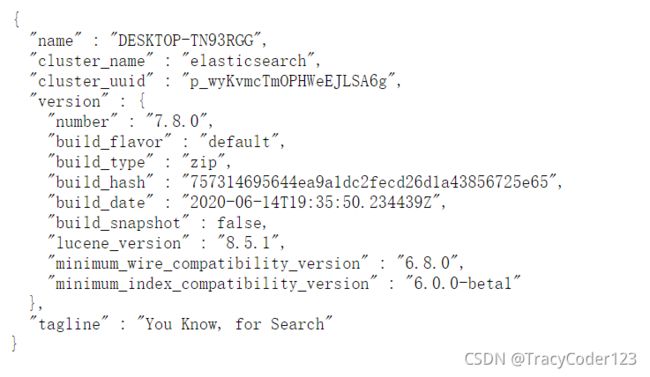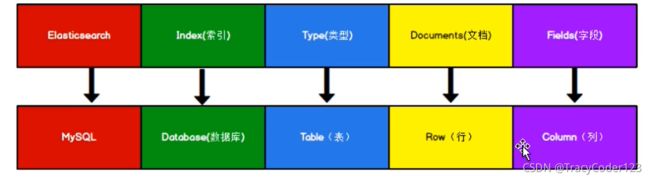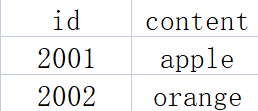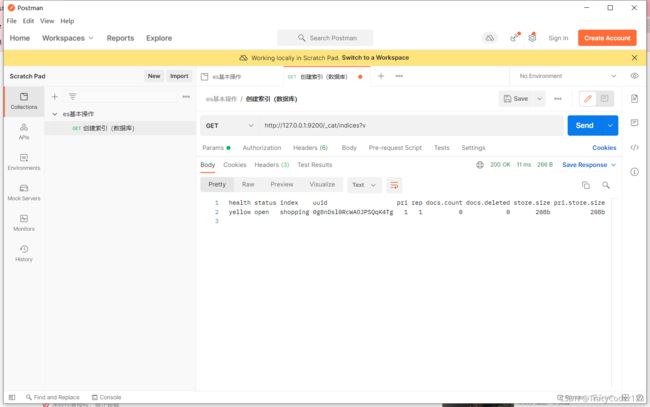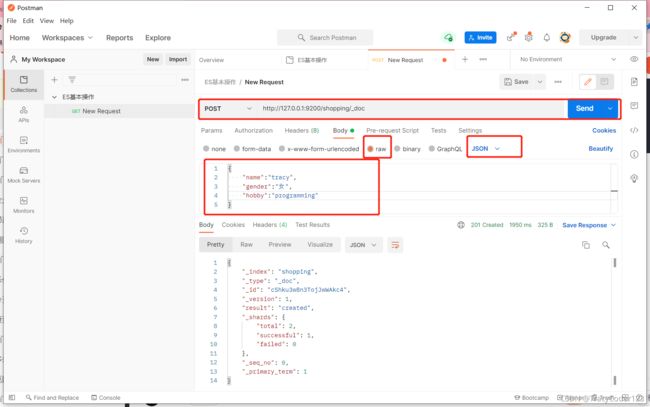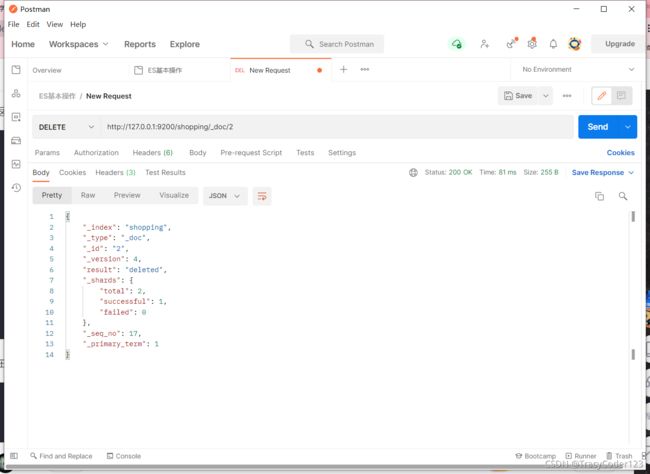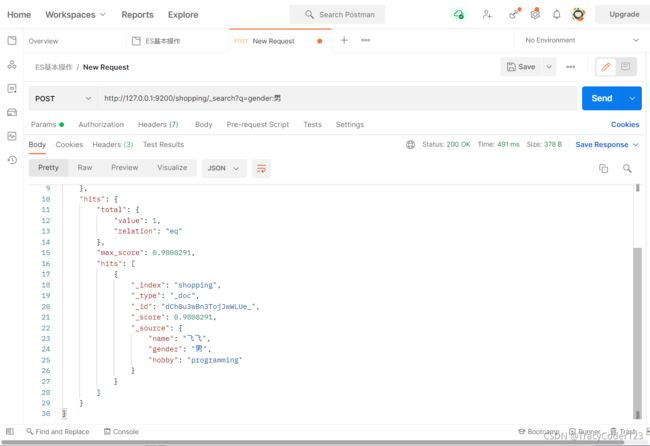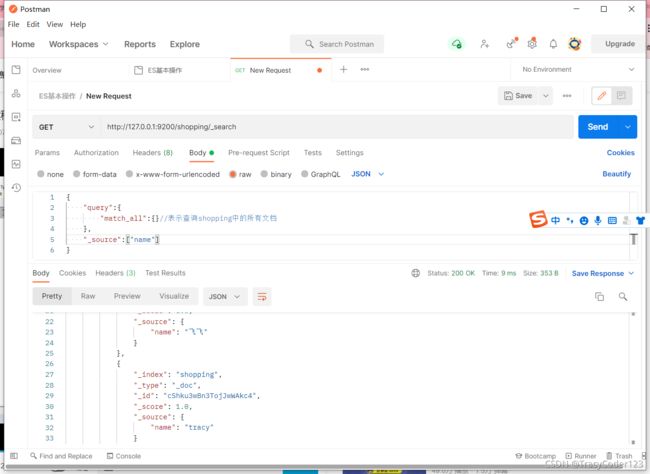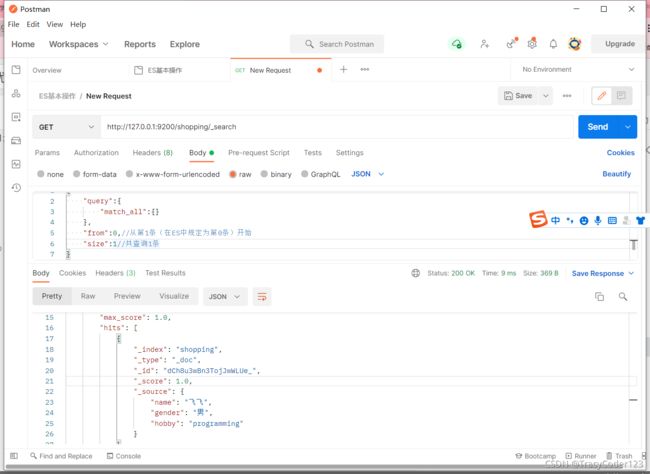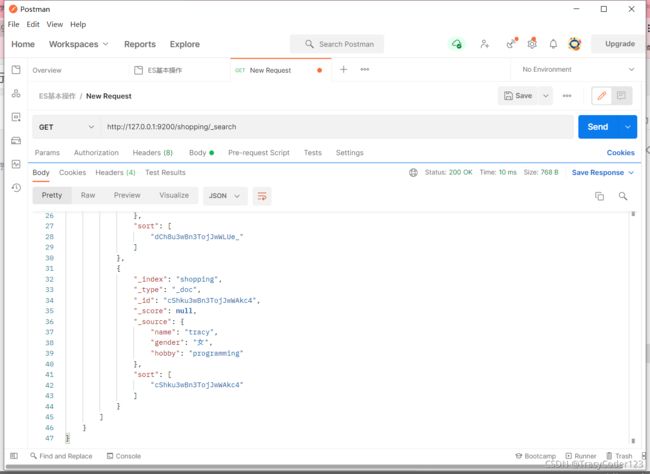从零学习使用ElasticSearch:从启动服务,到使用简单增删改查,以及复杂查询的使用
文章目录
- 一、入门
-
- 1.环境准备
-
- 下载
- 安装
- 启动
- 测试
- 安装postman
- 2.倒排索引
- 3.索引
-
- (1)创建索引
- (2)查询索引
- (3)删除索引
- 4.文档
-
- (1)创建文档
- (2)查询文档:根据主键查询
- (3)查询文档:查询索引中的所有文档
- (4)修改文档:新增或覆盖
- (5)修改文档:只修改文档的部分字段
- (6)删除文档
- 5.更高级的查询
-
- (1)条件查询
- (2)分页查询
- (3)查询排序
- (4)多条件查询
- (5)范围查询
- (6)全文检索
- (7)聚合查询
- 6.映射关系
-
- (1)创建映射
- (2)查询映射
- (3)向映射中添加数据
- 二、部署环境
- 三、进阶
- 四、集成
- 五、优化
参考资料:
B站尚硅谷教程:这里
别人的博客笔记:这里
官方文档:这里
前置知识:
restful风格(了解)
json(熟悉)
一、入门
1.环境准备
下载
本文安装7.8.0 for windows版本:www.elastic.co/cn/downloads/past-releases/elasticsearch-7-8-0
如果需要安装最新版本,请访问官网:https://www.elastic.co/cn/
安装
将下载下来的压缩包解压到目录,就算是安装完毕了:
启动
进入bin目录,然后双击elasticsearch.bin,会自动跳出终端,以下表示执行成功:
测试
浏览器中访问http://localhost:9200,若返回以下内容,说明服务确实启动成功了:
9300 端口为 Elasticsearch 集群间组件的通信端口, 9200 端口为浏览器访问的 http协议 RESTful 端口。
安装postman
postman是一款强大的网页调试工具。
进入下载地址https://www.postman.com/downloads/,然后点击download the app就可以下载了。
下载后直接双击exe就可以打开postman,登录账号就可以使用了。
2.倒排索引
Elasticsearch是面向1文档型数据库,一条数据就是一个文档。
虽然ES中的索引和Mysql的索引不是同一个东西,但ES中有个特殊的概念——正排索引、倒排索引和关系型数据库中的索引是一样的用法。
- 正排索引:根据id得到内容
- 倒排索引:根据内容得到id
3.索引
(1)创建索引
我们先打开ES服务,然后启动postman,然后创建一个collection,用于管理url:
创建索引就相当于创建关系型数据库中的数据库。我们需要在postman中发送put请求:http://127.0.0.1:9200/shopping,最后的shopping是索引名称,写别的也可以。
(2)查询索引
我们需要在postman中发送get请求:http://127.0.0.1:9200/shopping。url没变,但是不再是put请求而是get请求。
列出所有索引:
(3)删除索引
4.文档
前面一节我们删除了索引shopping,记得先重新创建好。
(1)创建文档
在 postman 中发post请求 : http://127.0.0.1:9200/shopping/_doc,请求体JSON内容为:
{
"name":"tracy",
"gender":"女",
"hobby":"programming"
}
注意:
_doc表示类型为文档;
参数要写在body里面,而且要选择raw再选择json;
请求成功后会返回关于这条文档的详细信息。
看下面返回的内容中有返回一个_id,这是因为我们没有自己指定id,所以系统为我们默认分配了一个。
发送post请求并指定id
在 postman 中发post请求 : http://127.0.0.1:9200/shopping/_doc/1。
注意:也可发送put请求,但url一定要指定id。
(2)查询文档:根据主键查询
在 postman 中发get请求 : http://127.0.0.1:9200/shopping/_doc/1。查询索引中主键为1的数据。
(3)查询文档:查询索引中的所有文档
在 postman 中发get请求 : http://127.0.0.1:9200/shopping/_search。查询shopping索引下的所有数据。

(4)修改文档:新增或覆盖
全量修改也就是和新增文档一样,输入相同的 URL 地址请求,如果请求体变化,会将原有的数据内容覆盖。
在 postman 中发put请求 : http://127.0.0.1:9200/shopping/_doc/1。如果索引中原本没有这条数据,会创建新的数据;否则会覆盖原来的数据。
(5)修改文档:只修改文档的部分字段
在 postman 中发post请求 : http://127.0.0.1:9200/shopping/_update/1。只修改某一给条数据的局部信息。
注意body的写法和之前不一样了:
{
"doc":{
"hobby":"food"
}
}
(6)删除文档
在 postman 中发delete请求 : http://127.0.0.1:9200/shopping/_doc/2。逻辑上删除该条数据(被标记为已删除,但未从磁盘上消失)。
5.更高级的查询
(1)条件查询
在 postman 中发get请求 : http://127.0.0.1:9200/shopping/_search?q=gender:男。这个url的意思是在shopping索引下查询所有gender为男的文档。
把参数写到body中
把请求参数写在url中有很多不便之处,所以我们可以写到body中去。
在 postman 中发get请求 : http://127.0.0.1:9200/shopping/_search。
然后在body中写入参数:
{
"query":{
"match":{
"gender":"女"
}
}
}
只显示部分字段
在 postman 中发get请求 : http://127.0.0.1:9200/shopping/_search。然后在body中写入参数:
{
"query":{
"match_all":{
}//表示查询shopping中的所有文档
},
"_source":["name"]//表示结果只显示name字段
}
(2)分页查询
在 postman 中发get请求 : http://127.0.0.1:9200/shopping/_search。然后在body中写入参数:
{
"query":{
"match_all":{
}
},
"from":0,//从第1条(在ES中规定为第0条)开始
"size":1//共查询1条
}
(3)查询排序
在 postman 中发get请求 : http://127.0.0.1:9200/shopping/_search。然后在body中写入参数:
{
"query":{
"match_all":{
}
},
"sort":{
"_id":{
//按id字段排序
"order":"desc"//降序desc,升序asc
}
}
}
(4)多条件查询
在 postman 中发get请求 : http://127.0.0.1:9200/shopping/_search。
查询gender为男 且 id为2的数据,参数写法:
{
"query":{
"bool":{
"must":[{
//这里为must表示逻辑运算中的“且”
"match":{
"gender":"男"
}
},{
"match":{
"_id":32
}
}]
}
}
}
查询gender为男 或 id为2的数据,参数写法:
{
"query":{
"bool":{
"should":[{
//这里为should表示逻辑运算中的“或”
"match":{
"gender":"男"
}
},{
"match":{
"_id":32
}
}]
}
}
}
(5)范围查询
在 postman 中发get请求 : http://127.0.0.1:9200/shopping/_search。
查询name中含有tracy,性别为女,age大于1的数据,body写法:
{
"query":{
"bool":{
"must":[{
"match":{
"name":"tracy"
}
},{
"match":{
"gender":"女"
}
}],
"filter":{
"range":{
"age":{
"gt":1
}
}
}
}
}
}
(6)全文检索
从(5)中可以看出来,我们明明match中name过滤条件为tracy,但检索出来的数据很多都只是name中含有tracy
而已,这是因为ES自带全文检索功能。
完全匹配
如果你想严格匹配,body应该这么写:
{
"query":{
"bool":{
"must":[{
"match_phrase":{
//这里不再是match
"name":"tracy"
}
},{
"match":{
"gender":"女"
}
}],
"filter":{
"range":{
"age":{
"gt":1
}
}
}
}
}
}
高亮显示
body写法:
{
"query":{
"bool":{
"must":[{
"match_phrase":{
//这里不再是match
"name":"tracy"
}
},{
"match":{
"gender":"女"
}
}]
}
},
"highlight":{
"fields":{
"gender":{
}//<----高亮此字段
}
}
}
(7)聚合查询
在 postman 中发get请求 : http://127.0.0.1:9200/shopping/_search。
body写法:
"aggs":{
//聚合操作
"gender_group":{
//名称,随意起名
"terms":{
//分组,如果求平均这里写avg
"field":"gender"//分组字段
}
}
}
6.映射关系
ES的映射相当于数据库中的表。
创建数据库表需要设置字段名称,类型,长度,约束等;索引库也一样,需要知道这个类型下有哪些字段,每个字段有哪些约束信息,这就叫做映射。
先创建一个索引
put http://127.0.0.1:9200/school
创建成功,返回:
{
"acknowledged": true,
"shards_acknowledged": true,
"index": "school"
}
(1)创建映射
put http://127.0.0.1:9200/user/_mapping
body写法:
{
"properties": {
//以下为此映射的字段
"name":{
"type": "text",//这个类型能被分词(全文搜索)
"index": true//表明这个字段能被索引
},
"gender":{
"type": "keyword",//这个类型不能被分词
"index": true
},
"student_no":{
"type": "keyword",
"index": false
}
}
}
返回:
{
"acknowledged": true
}
(2)查询映射
get http://127.0.0.1:9200/user/_mapping
返回结果:
{
"school": {
"mappings": {
"properties": {
"gender": {
"type": "keyword"
},
"name": {
"type": "text"
},
"student_no": {
"type": "keyword",
"index": false
}
}
}
}
}
(3)向映射中添加数据
put http://127.0.0.1:9200/school/_create/0001
body写法:
{
"name":"团团",
"gender":"女",
"student_no":"0001"
}
返回结果:
{
"_index": "school",
"_type": "_doc",
"_id": "0001",
"_version": 1,
"result": "created",
"_shards": {
"total": 2,
"successful": 1,
"failed": 0
},
"_seq_no": 0,
"_primary_term": 1
}
关于如何查询数据前面都已经讲过了。
后面这些用到了再更新。