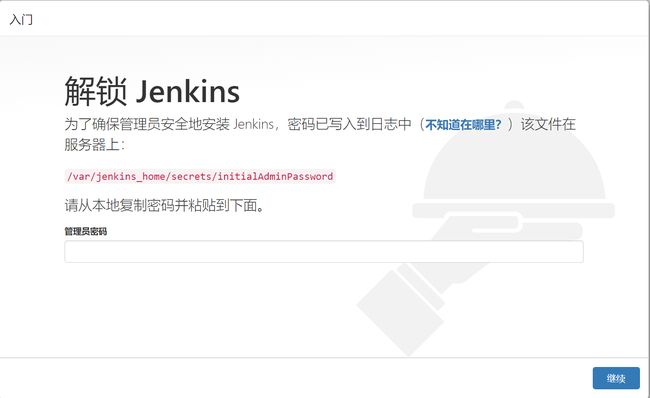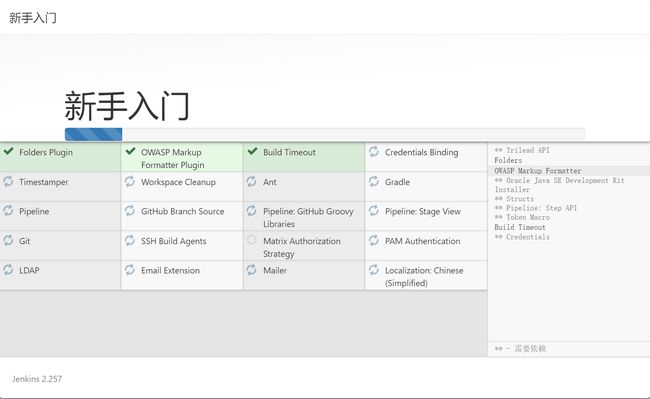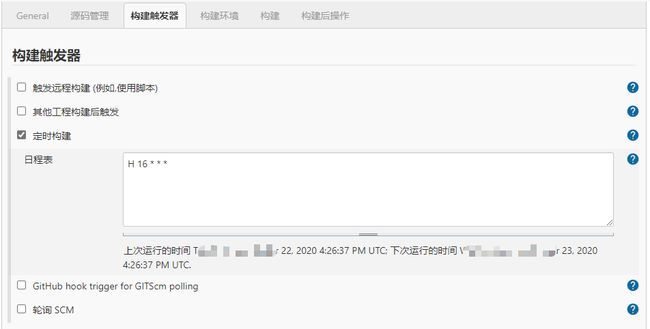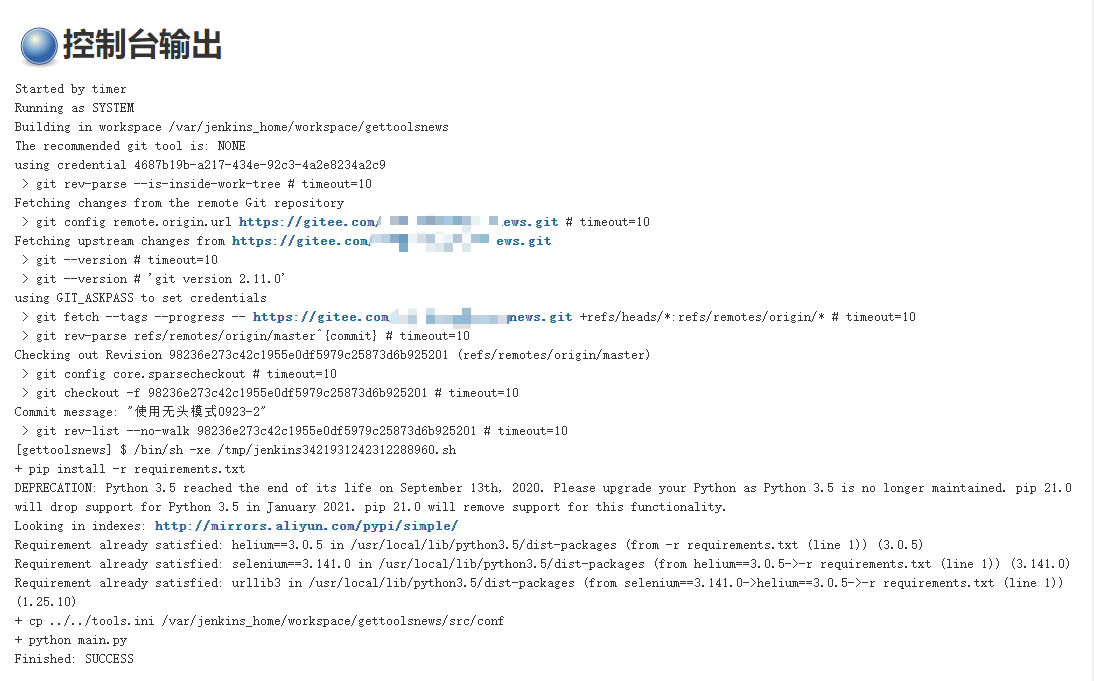使用 Docker 搭建 Jenkins+python3+selenium\helium 项目
项目背景
用 python3 在本地写了一个项目,这个项目采用 helium+selenium+chrome 进行界面操作,代码放在 gitee 上托管。现在基本功能已经实现,想在 Linux 服务器上部署项目代码,实现自动构建。
- 自动构建解决方案
- 自动构建工具选型:jenkins
- 中间件选型:docker
- 代码运行环境:python3
- 脚本运行工具:Chrome 浏览器、chromedriver、helium 库
Ⅰ、安装 docker
- Linux 系统中安装 docker
curl -fsSL https://get.docker.com | bash -s docker --mirror Aliyun
- docker 镜像国内加速
vim /etc/docker/daemon.json
{
"registry-mirrors": [
"https://registry.docker-cn.com",
"http://hub-mirror.c.163.com",
"https://docker.mirrors.ustc.edu.cn"
]
}
# 重启服务
systemctl daemon-reload
systemctl restart docker
Ⅱ、安装 jenkins
- 在 Linux 上任意路径,创建一个用于存放 Jenkins 文件的文件夹 "jenkins_py"
mkdir jenkins_py docker run -itd --name=jenkins_py -p 8989:8080 -p 50001:50000 -v $PWD:/var/jenkins_home --privileged=true -u root jenkins/jenkins - 访问 jenkins:http://ip:8989
出现输入密码页面时,获取密码:
- 方法 1:
# 进入容器 docker exec -it -u root jenkins_py /bin/bash # 查看密码 cat /var/jenkins_home/secrets/initialAdminPassword
- 方法 2:
# 在当前宿主linux机器上,进入前面自己创建的jenkins_py文件夹 cd secrets cat initialAdminPassword复制密码,填入 Web 页面的密码框,在选择安装插件页面,点击安装推荐插件,等待插件自动安装
Ⅲ、容器安装必要软件
- 进入容器
docker exec -it -u root jenkins_py /bin/bash
- 安装更新
# 安装更新
apt-get update
# 查看系统
cat /etc/issue
# 此时容器默认的系统为 debain 9
# debain默认的软件源非常慢, 可以更换为国内阿里源
# 安装vim
apt-get install -y vim
apt-get install -y wget
# 更换源为阿里源
vim /etc/apt/sources.list
deb http://mirrors.aliyun.com/debian/ stretch main non-free contrib
deb-src http://mirrors.aliyun.com/debian/ stretch main non-free contrib
deb http://mirrors.aliyun.com/debian-security stretch/updates main
deb-src http://mirrors.aliyun.com/debian-security stretch/updates main
deb http://mirrors.aliyun.com/debian/ stretch-updates main non-free contrib
deb-src http://mirrors.aliyun.com/debian/ stretch-updates main non-free contrib
deb http://mirrors.aliyun.com/debian/ stretch-backports main non-free contrib
deb-src http://mirrors.aliyun.com/debian/ stretch-backports main non-free contrib
# 更新系统
apt-get update
# 安装libssl-dev
apt-get install libssl-dev
Ⅳ、配置 Web 自动化环境
- 下载浏览器
- 百度搜索"chrome for linux", 下载适合 debain 版本的 Chrome 浏览器
- 把下载的文件上传到 Linux 机器
- 下载浏览器驱动
- 下载 Chrome 浏览器 Linux 对应版本的驱动
- 把下载的文件上传到 Linux 机器
- Jenkins 容器中,安装 Chrome 浏览器
# 把chrome文件,复制到上面创建的 jenkins_py 文件夹
cp google-chrome-stable_current_amd64_85.0.4183.102.deb ./jenkins_py/
# 进入容器
docker exec -it -u root jenkins_py /bin/bash
cd /var/jenkins_home
chmod +x google-chrome-stable_current_amd64_85.0.4183.102.deb
dpkg -i google-chrome-stable_current_amd64_85.0.4183.102.deb
- 配置浏览器驱动
# 解压驱动zip包 unzip chromedriver_linux64.zip # 拷贝到 jenkins_py文件夹 cp chromedriver ./jenkins_py/ # 进入容器 docker exec -it -u root jenkins_py /bin/bash cd /var/jenkins_home chmod +x chromedriver mv chromedriver /usr/bin/ cp /usr/bin/chromedriver /usr/local/bin/
Ⅴ、安装 python3
- 安装 python3
apt-get install -y python3 - 安装 pip
# 下载pip wget https://bootstrap.pypa.io/get-pip.py python3 get-pip.py pip3 install --upgrade --force-reinstall setuptools - 修改系统默认 python 版本为 python3
cd /usr/bin ls -l python* # 查看上面的python3的版本 rm -rf python ln -s python3.5 pythonpython3.5 # 修改为上面对于的python3版本* 修改pip源 - 修改 pip 源
vim /etc/pip.conf [global] trusted-host = mirrors.aliyun.com index-url = http://mirrors.aliyun.com/pypi/simple/
Ⅵ、jenkins 配置任务
- 创建任务
- 配置 Git
- 配置构建触发器(可选)
- 配置构建脚本
pip install -r requirements.txt 执行项目根目录中的 requirements.txt 文件,自动安装项目需要的库,这样就不用担心代码引入了新库,而 Jenkins 中不存在,导致报错了。
cp ../../tools.ini $PWD/src/conf 拷贝配置文件。因为 gitee 托管项目时,没有提交 ini 带私密信息的配置文件
python main.py 用 python 执行项目
- 构建
注意: 用 docker+jenkins 来运行 selenium 的项目,是无图形界面的,所以项目中,浏览器必须采用无头模式
# 参考代码 self.options = ChromeOptions() self.options.add_argument('--headless') self.options.add_argument('--no-sandbox') self.options.add_argument('--disable-gpu') self.options.add_argument('--disable-dev-shm-usage') start_chrome(headless=True,options=self.options) 好了,项目构建成功。整个构建步骤、方法,你学会了吗?
本文由柠檬班Allen老师原创,转载需注明出处!
想了解更多咨询的同学扫描下方二维码,可以加Q群领取学习资料:753665853 备注:CSDN