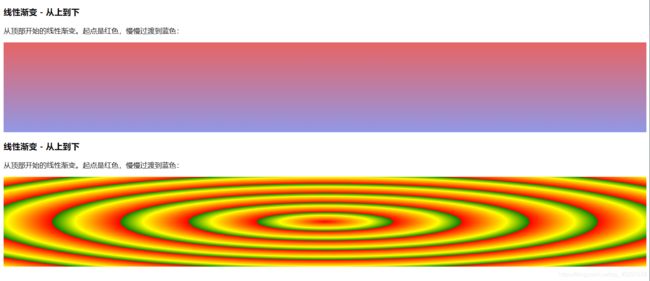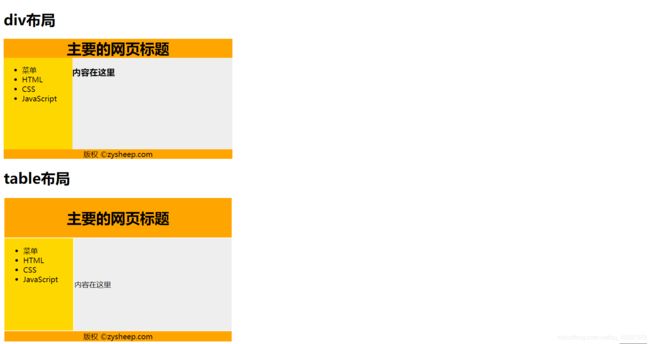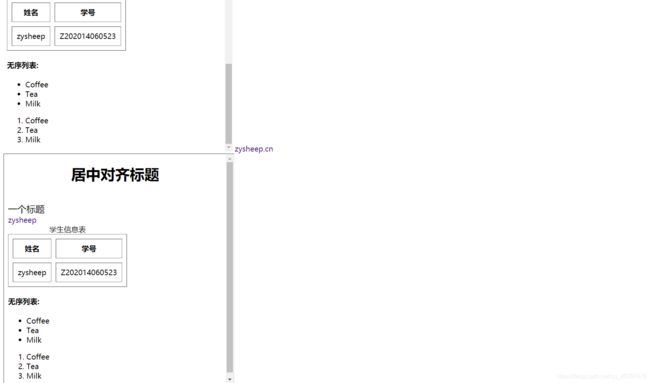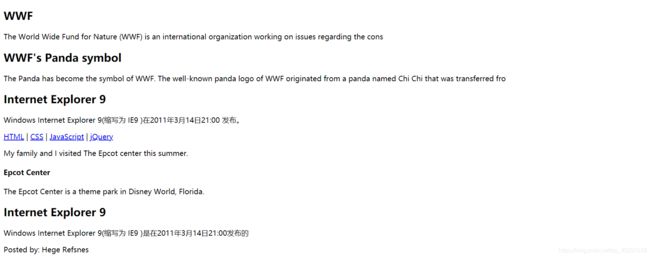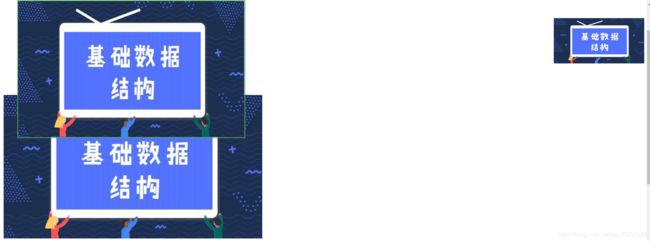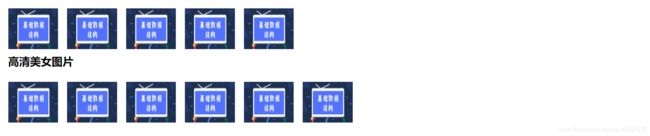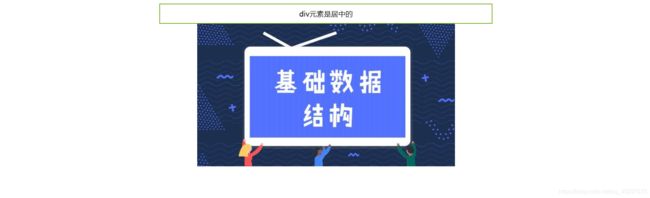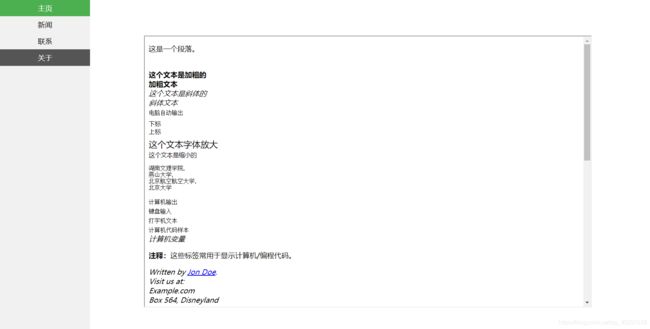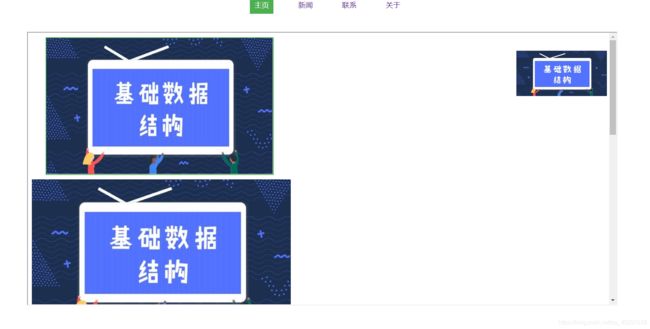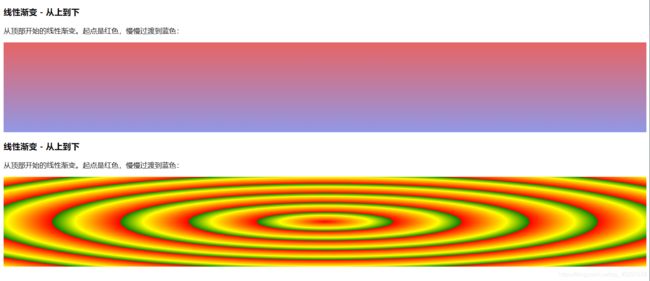这里写目录标题
- 常用标签.html
- 区块与布局
- iframe框架
- H5新标签
- CSS盒子模型
- position定位
- overflow属性
- Float浮动
- CSS 布局-水平&垂直对齐
- CSS 导航栏
- CSS导航栏-水平导航栏
- Opacity图片透明
- CSS3 渐变(Gradients)
常用标签.html
<body>
<p>这是一个段落。p><br>
<strong>这个文本是加粗的strong><br>
<b>加粗文本b><br>
<em>这个文本是斜体的em><br>
<i>斜体文本i><br>
<code>电脑自动输出code><br>
<sub>下标sub><br>
<sup>上标sup><br>
<big>这个文本字体放大big><br>
<small>这个文本是缩小的small><br>
<pre>
湖南文理学院,
燕山大学,
北京航空航空大学,
北京大学
pre>
<code>计算机输出code>
<br />
<kbd>键盘输入kbd>
<br />
<tt>打字机文本tt>
<br />
<samp>计算机代码样本samp>
<br />
<var>计算机变量var>
<br />
<p>
<b>注释:b>这些标签常用于显示计算机/编程代码。
p>
<address>
Written by <a href="mailto:[email protected]">Jon Doea>.<br>
Visit us at:<br>
Example.com<br>
Box 564, Disneyland<br>
USA
address>
<abbr title="etcetera">etc.abbr>
<br />
<acronym title="World Wide Web">WWWacronym>
<p>在某些浏览器中,当您把鼠标移至缩略词语上时,title 可用于展示表达的完整版本。p>
<p>仅对于 IE 5 中的 acronym 元素有效。p>
<p>对于 Netscape 6.2 中的 abbr 和 acronym 元素都有效。p>
<p>My favorite color is <del>bluedel> <ins>redins>!p>
<h1 style="text-align: center;">居中对齐标题h1><br>
<span style="font-size: 20px;">一个标题span>
<br />
<a href="http://www.zysheep.cn" style="text-decoration: none;" target="_blank">zysheepa>
<table border="1px" cellpadding="10" cellspacing="10">
<caption>学生信息表caption>
<tr>
<th>姓名th>
<th>学号th>
tr>
<tr>
<td>zysheeptd>
<td>Z202014060523td>
tr>
table>
<h4>无序列表:h4>
<ul>
<li>Coffeeli>
<li>Teali>
<li>Milkli>
ul>
<ol>
<li>Coffeeli>
<li>Teali>
<li>Milkli>
ol>
body>

区块与布局
<body>
<h1>div布局h1>
<div id="container" style="width: 500px">
<div id="header" style="background-color: #FFA500;text-align: center;cursor: pointer;">
<h1 style="margin-bottom: 0;">主要的网页标题h1>
div>
<div id="menu" style="background-color: #FFD700;height: 200px;width: 150px;float: left;">
<ul>
<li>菜单li>
<li>HTMLli>
<li>CSSli>
<li>JavaScriptli>
ul>
div>
<div id="content" style="background-color: #EEEEEE;height: 200px;width: 350px;float: left;">
<h3>内容在这里h3>
div>
<div id="footer" style="background-color: #FFA500;text-align: center;">
版权 ©zysheep.com
div>
div>
<h1>table布局h1>
<table width="500" border="0">
<tr>
<td style="background-color:#FFA500;text-align: center;" colspan="2">
<h1>主要的网页标题h1>
td>
tr>
<tr >
<td style="background-color:#FFD700;width:150px;height: 100px;vertical-align: top;">
<ul>
<li>菜单li>
<li>HTMLli>
<li>CSSli>
<li>JavaScriptli>
ul>
td>
<td style="background-color:#eeeeee;height:200px;width:350px;">内容在这里td>
tr>
<tr>
<td style="background-color: #FFA500;text-align: center;" colspan="2">
版权 ©zysheep.com
td>
tr>
table>
body>
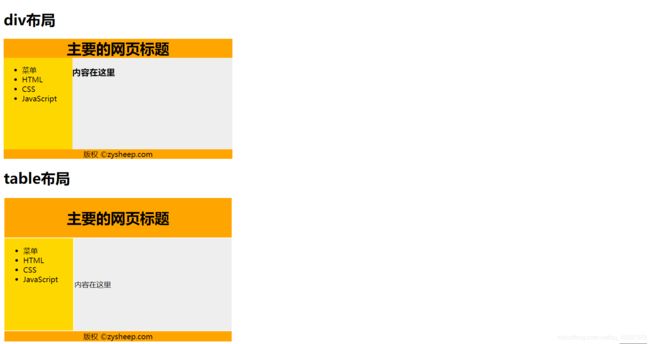
iframe框架
<body>
<div>
<iframe src="day01.html" width="500" height="500" frameborder="0" name="iframe_1">iframe>
<a href="http://www.zysheep.cn" target="iframe_1" style="text-decoration: none;">zysheep.cna>
div>
<div>
<iframe src="day02.html" width="500" height="500">iframe>
div>
body>
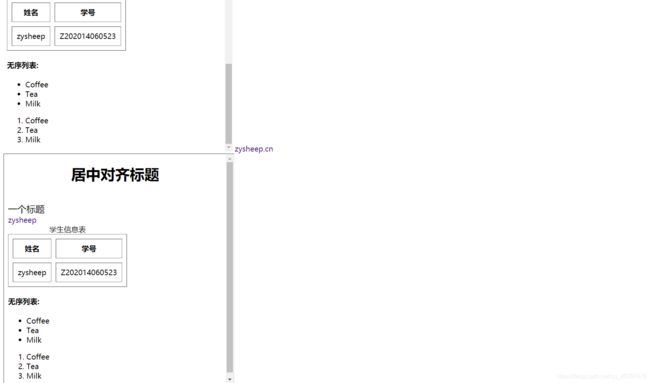
H5新标签
<head>
<title>H5新标签title>
<style type="text/css">
header,
section,
footer,
aside,
nav,
article,
figure {
display: block;
margin: auto;
}
style>
head>
<body>
<section>
<h1>WWFh1>
<p>The World Wide Fund for Nature (WWF) is an international organization working on issues regarding the cons
p>
section>
<section>
<h1>WWF's Panda symbolh1>
<p>The Panda has become the symbol of WWF. The well-known panda logo of WWF originated from a panda named Chi
Chi that was transferred frop>
section>
<article>
<h1>Internet Explorer 9h1>
<p>Windows Internet Explorer 9(缩写为 IE9 )在2011年3月14日21:00 发布。p>
article>
<nav>
<a href="/html/">HTMLa> |
<a href="/css/">CSSa> |
<a href="/js/">JavaScripta> |
<a href="/jquery/">jQuerya>
nav>
<p>My family and I visited The Epcot center this summer.p>
<aside>
<h4>Epcot Centerh4>
<p>The Epcot Center is a theme park in Disney World, Florida.p>
aside>
<article>
<header>
<h1>Internet Explorer 9h1>
<p><time pubdate datetime="2011-03-15">time>p>
header>
<p>Windows Internet Explorer 9(缩写为 IE9 )是在2011年3月14日21:00发布的p>
article>
<footer>
<p>Posted by: Hege Refsnesp>
<p><time pubdate datetime="2012-03-01">1time>p>
footer>
body>
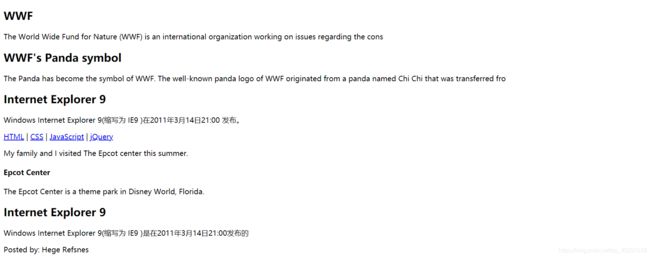
CSS盒子模型
<head>
<title>CSS盒子模型title>
<style type="text/css">
#box1 {
margin: auto;
width: 150px;
height: 150px;
border: 5px solid blue;
}
#box2 {
background-color: blue;
margin-left: 40px;
margin-top: 20px;
width: 50px;
height: 50px;
border: 5px solid red;
text-align: center;
padding: 5px;
outline: green dotted thick;
}
style>
head>
<body>
<div id="box1">
<div id="box2">
A
div>
div>
body>

position定位
<head>
<title>position定位title>
<style type="text/css">
img.img1 {
top: 0px;
position: sticky;
width: 500px;
height: 300px;
margin-left: 30px;
border: 2px solid #4CAF50;
}
img.img2 {
position: fixed;
width: 200px;
height: 100px;
top: 30px;
right: 5px;
}
img {
display: block;
margin-top: 10px;
}
style>
head>
<body>
<img class="img1" src="http://cdn.panyucable.cn/zysheep/al1_top.jpg">
<img src="http://cdn.panyucable.cn/zysheep/al1_top.jpg">
<img class="img2" src="http://cdn.panyucable.cn/zysheep/al1_top.jpg">
<img src="http://cdn.panyucable.cn/zysheep/al1_top.jpg">
<img src="http://cdn.panyucable.cn/zysheep/al1_top.jpg">
<img src="http://cdn.panyucable.cn/zysheep/al1_top.jpg">
body>
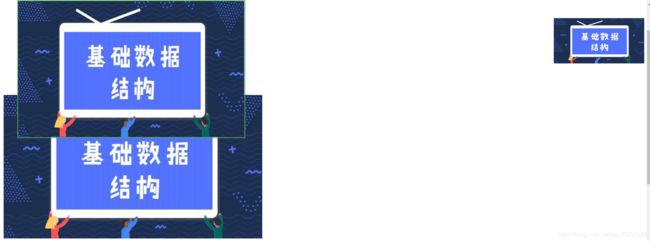
overflow属性
<head>
<title>overflow属性title>
<style type="text/css">
div{
border: 2px solid blue;
background-color:#00FFFF;
width: 150px;
height: 100px;
overflow: auto;
}
style>
head>
<body>
<div>
当你想更好的控制布局时你可以使用 overflow 属性。尝试修改 overflow 属性为: visible, hidden, scroll, 或 inherit 并查看效果。 默认值为 visible。
div>
body>

Float浮动
<head>
<title>Float浮动title>
<style type="text/css">
img {
float: left;
width: 110px;
height: 90px;
margin: 10px;
}
h2 {
clear: both;
margin-left: 10px;
}
style>
head>
<body>
<img src="http://cdn.panyucable.cn/zysheep/al1_top.jpg">
<img src="http://cdn.panyucable.cn/zysheep/al1_top.jpg">
<h2>高清美女图片h2>
<img src="http://cdn.panyucable.cn/zysheep/al1_top.jpg">
<img src="http://cdn.panyucable.cn/zysheep/al1_top.jpg">
<img src="http://cdn.panyucable.cn/zysheep/al1_top.jpg">
body>
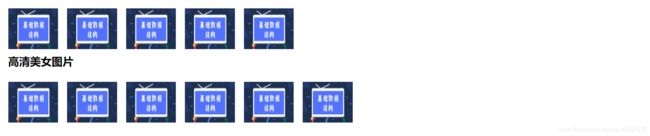
CSS 布局-水平&垂直对齐
<head>
<title>CSS 布局-水平&垂直对齐title>
<style type="text/css">
.center{
margin:auto;
border: 2px solid #73AD21;
width: 50%;
padding: 10px;
text-align: center;
}
img{
display: block;
margin:auto;
}
style>
head>
<body>
<div class="center">
div元素是居中的
div>
<img src="http://cdn.panyucable.cn/zysheep/al1_top.jpg">
body>
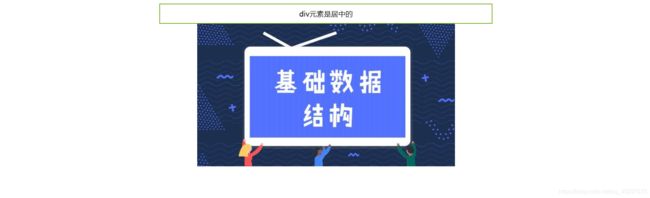
CSS 导航栏
<head>
<title>CSS 导航栏title>
<style type="text/css">
body {
margin: 0;
}
ul {
list-style-type: none;
margin: 0px;
padding: 0px;
width: 200px;
height: 100%;
background-color: #f1f1f1;
position: absolute;
overflow: auto;
}
li {
text-align: center;
}
li a {
text-decoration: none;
color: #000000;
padding: 8px 16px;
display: block;
}
li a.active {
background-color: #4CAF50;
color: white;
}
li a:hover:not(.active) {
background-color: #555;
color: white;
}
style>
head>
<body>
<div>
<ul>
<li><a class="active" href="day01.html" target="iframe_main">主页a>li>
<li><a href="#news">新闻a>li>
<li><a href="#contact">联系a>li>
<li><a href="#about">关于a>li>
ul>
div>
<div style="position: fixed;margin:80px 320px;height:100%;">
<iframe width="990px" height="600px" name="iframe_main">iframe>
div>
body>
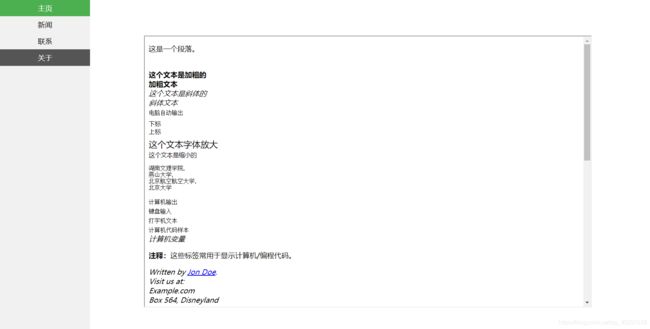
CSS导航栏-水平导航栏
<head>
<title>day11-CSS导航栏-水平导航栏title>
<style type="text/css">
body {
margin: 0;
padding: 0;
}
ul {
text-align: center;
list-style-type: none;
margin: 0;
padding: 0;
}
li {
display: inline;
}
li a {
margin: 10px 20px;
padding: 10px;
text-decoration: none;
}
.active {
background-color: #4CAF50;
color: white;
}
a:hover {
background-color: #555;
color: white;
}
a:active {
background-color: #4CAF50;
color: white;
}
style>
head>
<body>
<div>
<ul>
<li><a class="active" href="day07-position.html" target="iframe_name">主页a>li>
<li><a href="day08-overflow.html" target="iframe_name">新闻a>li>
<li><a href="day09-Float浮动.html" target="iframe_name">联系a>li>
<li><a href="#about">关于a>li>
ul>
div>
<div>
<iframe width="1300px" height="600px" name="iframe_name"
style="margin: 50px 60px;text-decoration: none;">iframe>
div>
body>
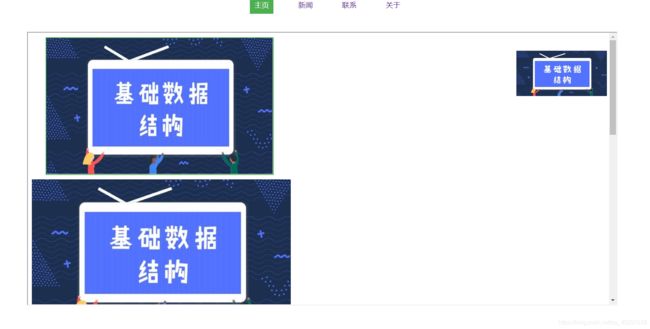
Opacity图片透明
<head>
<title>Opacity图片透明title>
<style type="text/css">
img{
opacity: 0.4;
width: 150px;
height: 113px;
}
img:hover{
opacity: 1.0;
}
style>
head>
<body>
<img class="img1" src="http://cdn.panyucable.cn/zysheep/al1_top.jpg">
<img src="http://cdn.panyucable.cn/zysheep/al1_top.jpg">
body>

CSS3 渐变(Gradients)
<head>
<title>CSS3 渐变(Gradients)title>
<style type="text/css">
#grad1{
height: 200px;
background-color: red;
background-image: linear-gradient(#e66465, #9198e5);
}
#grad2{
height: 200px;
background-color: red;
background-image: repeating-radial-gradient(red, yellow 10%, green 15%);
}
style>
head>
<body>
<h3>线性渐变 - 从上到下h3>
<p>从顶部开始的线性渐变。起点是红色,慢慢过渡到蓝色:p>
<div id="grad1">div>
<h3>线性渐变 - 从上到下h3>
<p>从顶部开始的线性渐变。起点是红色,慢慢过渡到蓝色:p>
<div id="grad2">div>
body>