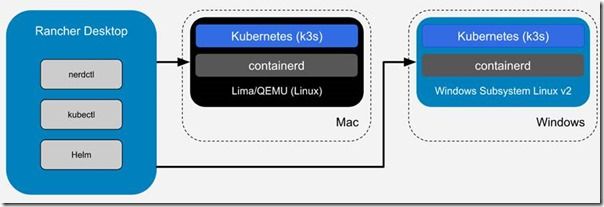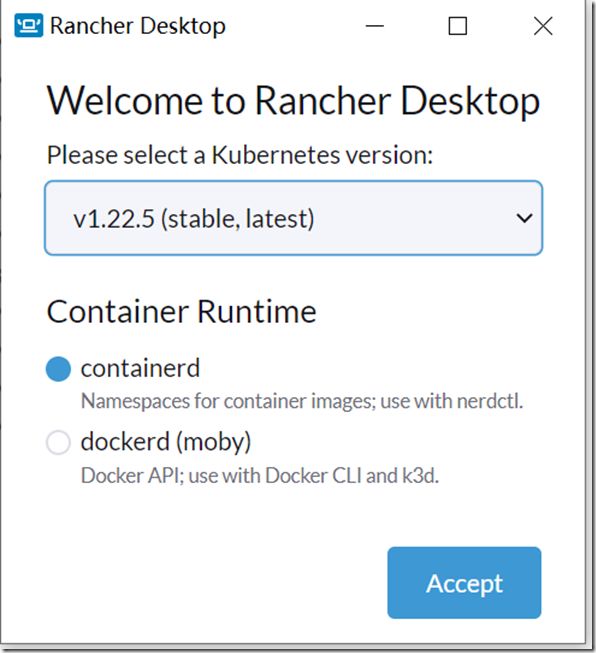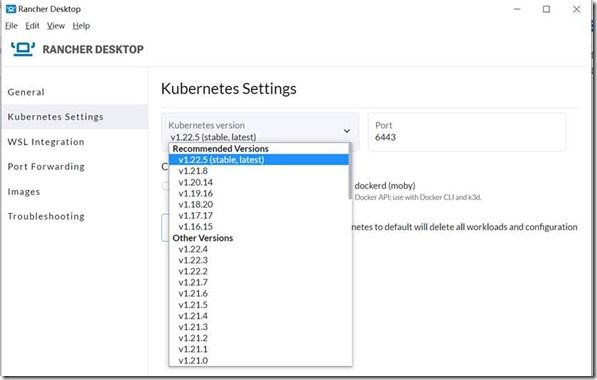Rancher 发行的操作系统新选择:Rancher Desktop for Windows,它可以帮助你在Windows桌面上管理Kubernetes和容器。当然他当然会支持Linux,Mac的。
准备工作
在我们探索全新的Rancher Desktop之前,我们需要准备以下内容:
1、Windows 10,版本是21H1
2、安装WSL2特性:https://docs.microsoft.com/en-us/windows/wsl/install-win10#step-1---enable-the-windows-subsystem-for-linux
3、安装Winget:Windows的包管理器,https://github.com/microsoft/winget-cli
4、安装Windows Terminal:winget install Microsoft.WindowsTerminal
安装Rancher Desktop
前期准备的内容都安装完毕之后,我们可以开始安装Rancher Desktop。
第一步,从Github repo(https://github.com/rancher-sandbox/rancher-desktop )中获取最新版本。下载完成安装程序之后,我们可以安装Rancher Desktop:
安装完毕之后,我们就可以启动Rancher Desktop。选择k8s版本和 容器运行时:
接收后进入Rancher Desktop:
启动K8s的过程中需要从github拉取镜像,因此需要开启fastgithub 这个工具。
Kubernetes发展飞速,有时我们的应用程序可能还没有适配好最新版本,特别是有重大变更的情况下。Rancher深知这一点,因此为了让其操作更轻松,Rancher Desktop能一键切换版本:
连接到Rancher Desktop
既然已经完成了Rancher Desktop的安装,我们可以通过Kubectl命令来连接它,就像我们在任何其他Kubernetes集群或其他操作系统(如Linux)中所做的那样:
总结
在本文中,我们了解了一种在Windows上使用K8s的新方式。Windows与任何其他操作系统在Kubernetes方面不相上下。
Rancher Desktop主页已经上线,您可以访问官网主页了解更多信息:
https://rancherdesktop.io/
同时,欢迎通过GitHub下载Rancher Desktop并安装使用:
https://github.com/rancher-sandbox/rancher-desktop