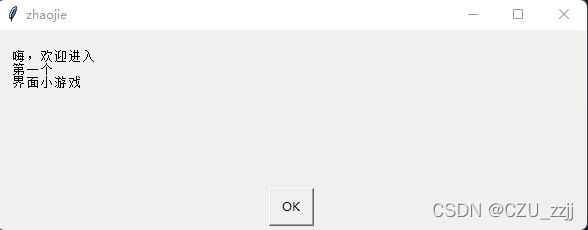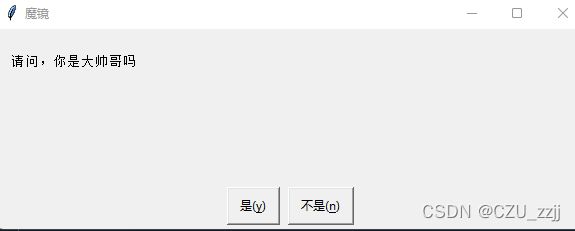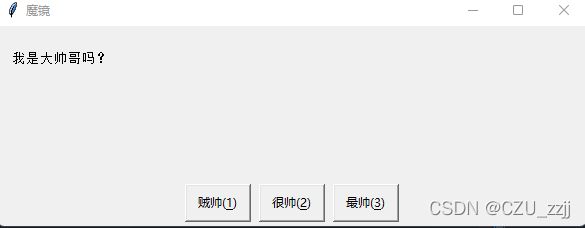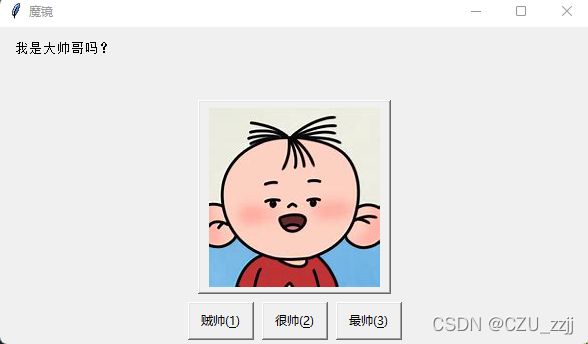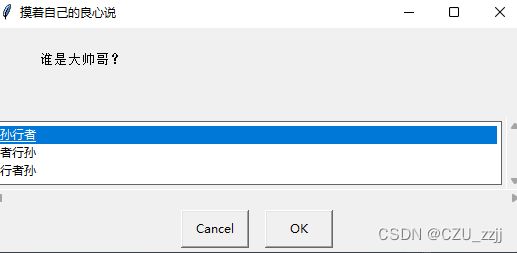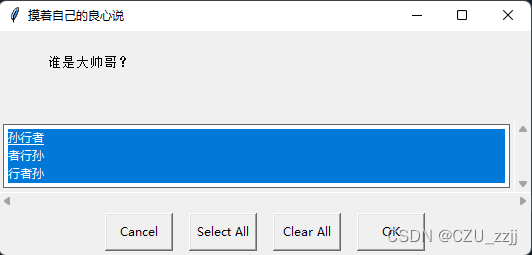- VMware vSphere Web Services SDK编程指南(五)- 5.4 客户端应用(Web 服务器会话令牌)
joexk
vSphereWebServicesSDK编程指南vmwarevSpherewebservicessdk
5.4Web服务器会话令牌本章包括以下主题:■5.1vCenter服务器连接■5.2与vCenter服务器建立一个单点登录会话■5.3使用用户名和密码凭证建立一个会话■5.4Web服务器会话令牌■5.5vSphereAPI的多个版本■5.6标识由服务器支持的API版本■5.7Sample应用程序接前篇从第4节开始与其他Web服务一样,vSphereWeb服务通过在HTTP头中使用一个令牌来标识会话
- MySQL程序之:使用DNS SRV记录连接到服务器
Run Out Of Brain
mysql
在域名系统(DNS)中,SRV记录(服务位置记录)是一种资源记录,它使客户端能够指定指示服务、协议和领域的名称。DNS查找该名称会返回一个回复,其中包含该领域中提供所需服务的多个可用服务器的名称。有关DNSSRV的信息,包括记录如何定义所列服务器的首选顺序,请参见RFC2782。MySQL支持使用DNSSRV记录连接服务器。收到DNSSRV查找结果的客户端会根据域名系统管理员分配给每个主机的优先级
- Markdown学习笔记
exm-zem
学习笔记
Markdown学习笔记——你好世界Markdown标题Markdown标题的两种格式:1、使用=和-来建立一个一级和二级标题:一级标题=================二级标题-----------------我展示的是一级标题我展示的是二级标题2、使用#号可以标记1-6级标题:#一级标题##二级标题###三级标题####四级标题#####五级标题######六级标题一级标题二级标题三级标题四级
- 实操数据预处理:从理论到实践的基础步骤
炼丹侠
python机器学习人工智能
在快速发展的人工智能领域,数据不仅是基础,更是推动技术创新的关键力量。高质量的数据集是构建高效、准确模型的前提。本文将全面深入探讨数据预处理的各个环节,从基础的数据清洗到复杂的数据增强,再到高效的Python应用实践,为你提供一站式的数据处理解决方案。无论你的经验如何,这篇文章都将成为你宝贵的资源。数据清洗:打好数据质量的基础数据清洗是提升数据质量的首要步骤,涵盖了如下几个关键操作:缺失值的智能处
- nginx 正向代理配置
wx912820
nginxnginxlinux网络
nginx正向代理的配置http和httpsserver{resolver114.114.114.114;#指定DNS服务器IP地址listen80;location/{proxy_passhttp://$host$request_uri;#设定代理服务器的协议和地址(这里不用修改)proxy_set_headerHOST$host;proxy_set_headerX-Real-IP$remote
- 实现一个简单的学生成绩管理系统
巷955
开发语言python
要求:(1)创建一个文本文件students.txt,其中每一行包含一个学生的名字和成绩,用逗号分隔。示例内容如下:Alice,85Bob,90Charlie,78(2)编写一个程序,读取students.txt文件,计算所有学生的平均成绩,并将结果写入一个新文件average.txt。(3)在average.txt文件中输出如下内容:Theaveragescoreofthestudentsis:
- Spring boot技术文档
灰色橡皮糖
springbootjavaspring
SpringBoot技术文档简介SpringBoot是一个快速构建Java应用程序的框架,它基于SpringFramework,并通过自动配置和简化的开发流程来简化应用程序的开发。SpringBoot可以帮助开发者快速创建独立的、生产级别的Spring应用程序,并减少了开发者配置应用程序所需的时间和精力。SpringBoot最大的优势是提供了一种快速开发体验,可以实现零配置启动。文章目录Sprin
- 在VS Code上使用SSH连接腾讯云服务器
Master2023
服务器腾讯云ssh
服务器:1.找到自己用户名,初始用户名一般为root或ubuntu2.必须设置密码,将主机关机后点击重置密码设置新密码,完成后开机本地:1.打开VSCode,安装Remote-SSH插件2.点击左边活动栏新增的远程资源管理器,进入点击右边的设置图标3.选择以.\ssh\config结尾的选项4.打开配置文件后按如下格式进行配置:HostNo.5HostName43.143.190.66Userro
- Linux Kubernetes Helm之使用helm部署ingress-nginx
阿然A
kubernetesHelm之使用helm部署ingress-nginx一、部署二、测试三、部署加密访问部署前将之前部署的ingress-nginx删除:[root@server1helm]#kubectldeletenamespacesingress-nginxnamespace"ingress-nginx"deleted[root@server1nginx-ingress]#kubectlge
- linux 安装mysql5.6
李逍遙️
linuxadbandroid
下载mysql安装包https://dev.mysql.com/downloads/mysql/5.6.html卸载系统自带的mariadb[root@gpap-prod-3~]#rpm-qa|grepmariadbmariadb-libs-5.5.68-1.el7.x86_64[root@gpap-prod-3~]#rpm-e--nodepsmariadb-libs-5.5.68-1.el7.x
- 会话 令牌
南天神杵孟猛
java
在Web开发中,"session"和"token"都是用来跟踪用户在网站上的活动状态的技术,但它们的工作原理和使用场景有所不同。我们可以用日常生活中的例子来形象地理解它们。###Session(会话)想象一下,你走进一家会员制的商店购物。当你第一次进入这家店时,店员会给你一张会员卡,这张卡上记录了你的身份信息。只要你拿着这张卡,店员就能识别你是谁,知道你在这个店里有哪些权限,比如是否可以享受会员折
- 【python】实用的文件操作-多个excel文件的两种合并方式
匡虐
文件操作python
【python】实用的文件操作-excel文件两种合并方式工作中常遇到多个excel文件表的结构一样,只是内容不同,现需要将其合并在一起。有两种方式,一种是合并成一张表,将其他表中的数据追加到同一张表中。另外一种是存放成一个文件多张表,不同的文件放到一个excel文件的不同工作簿中。1、合成一张表importpandasaspdimportospath=r'C:\Users\lenovo\Docu
- 【ORB-SLAM2:九、BA优化】
KeyPan
ORB-SLAM2人工智能计算机视觉机器学习深度学习算法
BA(BundleAdjustment)是SLAM系统中优化位姿和地图点位置的重要技术。通过最小化图结构中的重投影误差,BA在提高地图精度和轨迹优化方面发挥了核心作用。本章将围绕BA优化展开,从图优化工具简介到优化函数分类,再到具体的局部BA和Sim3优化边的解析进行详细阐述。9.1图优化和g2o简介9.1.1图优化的基本概念图优化图优化将SLAM问题建模为一个图结构:节点(Vertices):代
- BOE(京东方)2024年度净利润预计52亿元-55亿元 创新驱动业绩显著提升
数据库
1月20日,京东方科技集团股份有限公司(京东方A:000725;京东方B:200725)发布2024年度业绩预告,预计全年实现归属于上市公司股东的净利润52亿元-55亿元,比上年同期增长104%-116%,经营业绩显著提升。凭借稳健的经营策略和引领行业的技术优势,BOE(京东方)在“屏之物联”战略下持续打造新业务增长极,积极构建产业发展的“第N曲线”,各业务亮点纷呈,创新成果涌现,为2025年创新
- 游戏开黑陪玩系统: 多客陪玩系统,线下搭子,付费陪聊系统APP小程序H5公众号三端打包
线下搭子通常指的是在现实生活中一起玩游戏的伙伴。而开黑陪玩系统则可以将这种线下合作延伸到线上,让玩家即使不在同一地点也能享受到组队开黑的乐趣。通过陪玩系统,玩家可以发布游戏约单,寻找合适的陪玩伙伴一起进行游戏,满足个性化需求。多客陪玩系统特点1.高清流畅语音通话:确保游戏与休闲时沟通无阻。多客陪玩系统采用先进降噪与回声消除技术,提升对话清晰度;同时支持多人有序交流。2.个性化房间设置:用户可创建私
- RC和RR隔离级别下SELECT操作的读取机制及差异
机械猿--
sql数据库mysqlmybatis
RC(读已提交)和RR(可重复读)隔离级别下不同的查询语句行为不同,读取到的数据可能不同,以下是详细分析:RC(读已提交)隔离级别1.select*fromtablewhereid=1forupdate:读取类型:不管是否在事务中执行forupdate,这都是一种当前读,能确保读取的数据是最新的,因为forupdate会对符合条件的记录加排他锁。因为RC级别下是每次执行forupdate都会新生成
- linux nginx配置不生效,Nginx配置虚拟主机不生效
cici xiang
linuxnginx配置不生效
今天安装Nginx时,创建虚拟主机配置,发现不生效,始终是读取Nginx的默认配置文件指定的站点目录,于是将配置文件逐行检查了一遍,发现影响虚拟主机的配置是否生效,受到以下两个因素影响:1、Nginx的配置文件中,在http模块必须指定包含虚拟主机配置文件路径,本次实例中虚拟主机配置文件在如下:http{sendfileon;keepalive_timeout65;include/etc/ngin
- [如何应对AI API模型弃用:迁移与替代方案策略]
wad485486aw
人工智能python
技术背景介绍在AI技术迅猛发展的背景下,API模型的更新和弃用成为常态。尤其是像Anthropic这样的公司,随着推出更安全、更强大的模型,旧版本的模型往往会被淘汰。这意味着依赖于这些模型的应用程序需要定期更新以保证正常运行。核心原理解析Anthropic模型生命周期包括几个阶段:活跃:模型得到完全支持并推荐使用。遗留:模型不再接收更新,并可能在未来被弃用。已弃用:模型不再对新用户开放,但在退役前
- 处理 SQL Server 中的表锁问题
梓芮.
SQLServer数据库sqlsqlservermssql数据库开发微软数据库sql数据库
在SQLServer中,表锁是一个常见的问题,尤其是在并发访问和数据更新频繁的环境中。表锁会导致查询性能下降,甚至导致死锁和系统停滞。本文将详细介绍如何识别、分析和解决SQLServer中的表锁问题。什么是表锁?表锁是SQLServer用来管理并发访问的一种机制,确保多个事务在访问同一数据时不会互相干扰。表锁分为共享锁、排他锁和更新锁等类型。虽然锁机制可以保证数据的一致性,不当的锁策略可能会导致性
- USB3.1 GEN2 信号完整性考虑
芯片电源完整性与信号完整性设计
USB组织推出了一种通用的type-C连接器,可以在任何方向插入,与此相关的是分配给主机、设备和电缆组件的有限损耗预算,如图所示。按规格,电缆组件的允许损耗预算为USB3.1Gen2.0(SuperSpeed10Gbps)为6.0dB,其余分配的功耗预算在主机和设备之间平均分配,如上图所示。在实际进行测试时,信号通过主机和设备上的插座/插头连接器,从主机到分析仪的电缆,从分析仪到设备的电缆传播。对
- python-mysql-连接池
Xiaohuansong
python笔记pythonmysql连接池
利用内部队列编写的简易的支持上下文的连接池,目前只支持多线程内的链接代码如下实现了最大最小连接池的限制,链接回收,dml封装,动态维护链接等操作importMySQLdbimportloggingimportQueuefromthreadingimportThreadfromcontextlibimportcontextmanagerimporttimeclassMysqlTool(object)
- 数据库高可用方案-09-数据库的灾难恢复演练
老马啸西风
databasemysql数据库oracle
数据库数据高可用系列数据库高可用方案-01-数据库备份还原方案数据库高可用方案-02-多机房部署数据库高可用方案-03-主备等高可用架构数据库高可用方案-04-删除策略数据库高可用方案-05-备份与恢复数据库高可用方案-06-监控与报警数据库高可用方案-07-一致性校验数据库高可用方案-08-多版本管理数据库高可用方案-09-数据库的灾难恢复演练数据库的灾难恢复演练数据库的灾难恢复演练是确保数据库
- 数据库高可用方案-05-备份与恢复
老马啸西风
databasemysql数据库oracle
数据库数据高可用系列数据库高可用方案-01-数据库备份还原方案数据库高可用方案-02-多机房部署数据库高可用方案-03-主备等高可用架构数据库高可用方案-04-删除策略数据库高可用方案-05-备份与恢复数据库高可用方案-06-监控与报警数据库高可用方案-07-一致性校验数据库高可用方案-08-多版本管理数据库高可用方案-09-数据库的灾难恢复演练数据库的备份与恢复数据库备份与恢复是数据库管理中至关
- 数据库高可用方案-07-一致性校验
老马啸西风
databasemysql数据库oracle
数据库数据高可用系列数据库高可用方案-01-数据库备份还原方案数据库高可用方案-02-多机房部署数据库高可用方案-03-主备等高可用架构数据库高可用方案-04-删除策略数据库高可用方案-05-备份与恢复数据库高可用方案-06-监控与报警数据库高可用方案-07-一致性校验数据库高可用方案-08-多版本管理数据库高可用方案-09-数据库的灾难恢复演练数据库的数据一致性校验数据库的数据一致性校验是指确保
- 数据库高可用方案-03-主备等高可用架构
老马啸西风
databasemysql数据库架构
数据库数据高可用系列数据库高可用方案-01-数据库备份还原方案数据库高可用方案-02-多机房部署数据库高可用方案-03-主备等高可用架构数据库高可用方案-04-删除策略数据库高可用方案-05-备份与恢复数据库高可用方案-06-监控与报警数据库高可用方案-07-一致性校验数据库高可用方案-08-多版本管理数据库高可用方案-09-数据库的灾难恢复演练主备高可用架构主备高可用架构(Master-Slav
- BUUCTF_Crypto_[WUSTCTF2020]B@se
qq_58370970
经验分享
给了一个txt文件:从题目可以看出是与base64相关,不难发现是base64的变种,将base64的顺序改变了,但还有4个字符不知道可以写python脚本得到缺失的4个字符代码如下:importstrings='JASGBWcQPRXEFLbCDIlmnHUVKTYZdMovwipatNOefghq56rs****kxyz012789+/'j='ABCDEFGHIJKLMNOPQRSTUVWXY
- BUUCTF--October 2019 Twice SQL Injection
Uzero.
根据题目可以知道这是一个二次注入题注册时把我们sql语句放到username处,登录后即可看到我们想要的信息payload为:username=1'unionselectdatabase()#username=1'unionselectgroup_concat(table_name)frominformation_schema.tableswheretable_schema='ctftrainin
- Nginx正向代理配置详解
水月清辉
Nginxnginx代理模式
一、nginx正向代理介绍及配置(需要在客户端配置代理服务器进行指定网站访问)#模块ngx_http_proxy_module:http://nginx.org/en/docs/http/ngx_http_proxy_module.html#proxy_set_header1、环境介绍代理服务器系统环境为:centosnginx代理服务器为:192.168.10.10测试客户端为局域网内任意win
- Python mysql数据库连接池
戴**
Python
最近在写一个Python的文本分析,需要大量的读取数据库(千万级别mysql)并进行更新操作,运行着程序发现一个问题,过了一会儿程序就报错说链接已经满了,或者是端口不可重复使用,因此我在网上找到了一个连接池的代码用于解决这个问题,在此处贴出代码本身是有配置文件的,因为我觉得在我的项目中不必要所以就删除了#!/usr/bin/envpython#-*-coding:utf-8-*-importpym
- 深入浅出:了解TCP协议
可乐泡枸杞·
系统设计必备:你不可不知的20种关键网络协议tcp/ip网络系统架构网络协议
系统设计中你必须知道的20种网络协议目录探索DHCP协议:自动化网络配置的幕后推手解析ARP协议:网络通信的桥梁探索DNS的奥秘:互联网的幕后英雄理解REST与RESTful:它们有何不同?了解ICMP:网络故障排查的好帮手了解SNMP:网络管理的利器探索RPC协议:分布式系统通信的关键探索SSH协议:安全远程访问的基石探索POP3协议:经典电子邮件通信协议探索IMAP协议:现代电子邮件通信的支柱
- 怎么样才能成为专业的程序员?
cocos2d-x小菜
编程PHP
如何要想成为一名专业的程序员?仅仅会写代码是不够的。从团队合作去解决问题到版本控制,你还得具备其他关键技能的工具包。当我们询问相关的专业开发人员,那些必备的关键技能都是什么的时候,下面是我们了解到的情况。
关于如何学习代码,各种声音很多,然后很多人就被误导为成为专业开发人员懂得一门编程语言就够了?!呵呵,就像其他工作一样,光会一个技能那是远远不够的。如果你想要成为
- java web开发 高并发处理
BreakingBad
javaWeb并发开发处理高
java处理高并发高负载类网站中数据库的设计方法(java教程,java处理大量数据,java高负载数据) 一:高并发高负载类网站关注点之数据库 没错,首先是数据库,这是大多数应用所面临的首个SPOF。尤其是Web2.0的应用,数据库的响应是首先要解决的。 一般来说MySQL是最常用的,可能最初是一个mysql主机,当数据增加到100万以上,那么,MySQL的效能急剧下降。常用的优化措施是M-S(
- mysql批量更新
ekian
mysql
mysql更新优化:
一版的更新的话都是采用update set的方式,但是如果需要批量更新的话,只能for循环的执行更新。或者采用executeBatch的方式,执行更新。无论哪种方式,性能都不见得多好。
三千多条的更新,需要3分多钟。
查询了批量更新的优化,有说replace into的方式,即:
replace into tableName(id,status) values
- 微软BI(3)
18289753290
微软BI SSIS
1)
Q:该列违反了完整性约束错误;已获得 OLE DB 记录。源:“Microsoft SQL Server Native Client 11.0” Hresult: 0x80004005 说明:“不能将值 NULL 插入列 'FZCHID',表 'JRB_EnterpriseCredit.dbo.QYFZCH';列不允许有 Null 值。INSERT 失败。”。
A:一般这类问题的存在是
- Java中的List
g21121
java
List是一个有序的 collection(也称为序列)。此接口的用户可以对列表中每个元素的插入位置进行精确地控制。用户可以根据元素的整数索引(在列表中的位置)访问元素,并搜索列表中的元素。
与 set 不同,列表通常允许重复
- 读书笔记
永夜-极光
读书笔记
1. K是一家加工厂,需要采购原材料,有A,B,C,D 4家供应商,其中A给出的价格最低,性价比最高,那么假如你是这家企业的采购经理,你会如何决策?
传统决策: A:100%订单 B,C,D:0%
&nbs
- centos 安装 Codeblocks
随便小屋
codeblocks
1.安装gcc,需要c和c++两部分,默认安装下,CentOS不安装编译器的,在终端输入以下命令即可yum install gccyum install gcc-c++
2.安装gtk2-devel,因为默认已经安装了正式产品需要的支持库,但是没有安装开发所需要的文档.yum install gtk2*
3. 安装wxGTK
yum search w
- 23种设计模式的形象比喻
aijuans
设计模式
1、ABSTRACT FACTORY—追MM少不了请吃饭了,麦当劳的鸡翅和肯德基的鸡翅都是MM爱吃的东西,虽然口味有所不同,但不管你带MM去麦当劳或肯德基,只管向服务员说“来四个鸡翅”就行了。麦当劳和肯德基就是生产鸡翅的Factory 工厂模式:客户类和工厂类分开。消费者任何时候需要某种产品,只需向工厂请求即可。消费者无须修改就可以接纳新产品。缺点是当产品修改时,工厂类也要做相应的修改。如:
- 开发管理 CheckLists
aoyouzi
开发管理 CheckLists
开发管理 CheckLists(23) -使项目组度过完整的生命周期
开发管理 CheckLists(22) -组织项目资源
开发管理 CheckLists(21) -控制项目的范围开发管理 CheckLists(20) -项目利益相关者责任开发管理 CheckLists(19) -选择合适的团队成员开发管理 CheckLists(18) -敏捷开发 Scrum Master 工作开发管理 C
- js实现切换
百合不是茶
JavaScript栏目切换
js主要功能之一就是实现页面的特效,窗体的切换可以减少页面的大小,被门户网站大量应用思路:
1,先将要显示的设置为display:bisible 否则设为none
2,设置栏目的id ,js获取栏目的id,如果id为Null就设置为显示
3,判断js获取的id名字;再设置是否显示
代码实现:
html代码:
<di
- 周鸿祎在360新员工入职培训上的讲话
bijian1013
感悟项目管理人生职场
这篇文章也是最近偶尔看到的,考虑到原博客发布者可能将其删除等原因,也更方便个人查找,特将原文拷贝再发布的。“学东西是为自己的,不要整天以混的姿态来跟公司博弈,就算是混,我觉得你要是能在混的时间里,收获一些别的有利于人生发展的东西,也是不错的,看你怎么把握了”,看了之后,对这句话记忆犹新。 &
- 前端Web开发的页面效果
Bill_chen
htmlWebMicrosoft
1.IE6下png图片的透明显示:
<img src="图片地址" border="0" style="Filter.Alpha(Opacity)=数值(100),style=数值(3)"/>
或在<head></head>间加一段JS代码让透明png图片正常显示。
2.<li>标
- 【JVM五】老年代垃圾回收:并发标记清理GC(CMS GC)
bit1129
垃圾回收
CMS概述
并发标记清理垃圾回收(Concurrent Mark and Sweep GC)算法的主要目标是在GC过程中,减少暂停用户线程的次数以及在不得不暂停用户线程的请夸功能,尽可能短的暂停用户线程的时间。这对于交互式应用,比如web应用来说,是非常重要的。
CMS垃圾回收针对新生代和老年代采用不同的策略。相比同吞吐量垃圾回收,它要复杂的多。吞吐量垃圾回收在执
- Struts2技术总结
白糖_
struts2
必备jar文件
早在struts2.0.*的时候,struts2的必备jar包需要如下几个:
commons-logging-*.jar Apache旗下commons项目的log日志包
freemarker-*.jar
- Jquery easyui layout应用注意事项
bozch
jquery浏览器easyuilayout
在jquery easyui中提供了easyui-layout布局,他的布局比较局限,类似java中GUI的border布局。下面对其使用注意事项作简要介绍:
如果在现有的工程中前台界面均应用了jquery easyui,那么在布局的时候最好应用jquery eaysui的layout布局,否则在表单页面(编辑、查看、添加等等)在不同的浏览器会出
- java-拷贝特殊链表:有一个特殊的链表,其中每个节点不但有指向下一个节点的指针pNext,还有一个指向链表中任意节点的指针pRand,如何拷贝这个特殊链表?
bylijinnan
java
public class CopySpecialLinkedList {
/**
* 题目:有一个特殊的链表,其中每个节点不但有指向下一个节点的指针pNext,还有一个指向链表中任意节点的指针pRand,如何拷贝这个特殊链表?
拷贝pNext指针非常容易,所以题目的难点是如何拷贝pRand指针。
假设原来链表为A1 -> A2 ->... -> An,新拷贝
- color
Chen.H
JavaScripthtmlcss
<!DOCTYPE HTML PUBLIC "-//W3C//DTD HTML 4.01 Transitional//EN" "http://www.w3.org/TR/html4/loose.dtd"> <HTML> <HEAD>&nbs
- [信息与战争]移动通讯与网络
comsci
网络
两个坚持:手机的电池必须可以取下来
光纤不能够入户,只能够到楼宇
建议大家找这本书看看:<&
- oracle flashback query(闪回查询)
daizj
oracleflashback queryflashback table
在Oracle 10g中,Flash back家族分为以下成员:
Flashback Database
Flashback Drop
Flashback Table
Flashback Query(分Flashback Query,Flashback Version Query,Flashback Transaction Query)
下面介绍一下Flashback Drop 和Flas
- zeus持久层DAO单元测试
deng520159
单元测试
zeus代码测试正紧张进行中,但由于工作比较忙,但速度比较慢.现在已经完成读写分离单元测试了,现在把几种情况单元测试的例子发出来,希望有人能进出意见,让它走下去.
本文是zeus的dao单元测试:
1.单元测试直接上代码
package com.dengliang.zeus.webdemo.test;
import org.junit.Test;
import o
- C语言学习三printf函数和scanf函数学习
dcj3sjt126com
cprintfscanflanguage
printf函数
/*
2013年3月10日20:42:32
地点:北京潘家园
功能:
目的:
测试%x %X %#x %#X的用法
*/
# include <stdio.h>
int main(void)
{
printf("哈哈!\n"); // \n表示换行
int i = 10;
printf
- 那你为什么小时候不好好读书?
dcj3sjt126com
life
dady, 我今天捡到了十块钱, 不过我还给那个人了
good girl! 那个人有没有和你讲thank you啊
没有啦....他拉我的耳朵我才把钱还给他的, 他哪里会和我讲thank you
爸爸, 如果地上有一张5块一张10块你拿哪一张呢....
当然是拿十块的咯...
爸爸你很笨的, 你不会两张都拿
爸爸为什么上个月那个人来跟你讨钱, 你告诉他没
- iptables开放端口
Fanyucai
linuxiptables端口
1,找到配置文件
vi /etc/sysconfig/iptables
2,添加端口开放,增加一行,开放18081端口
-A INPUT -m state --state NEW -m tcp -p tcp --dport 18081 -j ACCEPT
3,保存
ESC
:wq!
4,重启服务
service iptables
- Ehcache(05)——缓存的查询
234390216
排序ehcache统计query
缓存的查询
目录
1. 使Cache可查询
1.1 基于Xml配置
1.2 基于代码的配置
2 指定可搜索的属性
2.1 可查询属性类型
2.2 &
- 通过hashset找到数组中重复的元素
jackyrong
hashset
如何在hashset中快速找到重复的元素呢?方法很多,下面是其中一个办法:
int[] array = {1,1,2,3,4,5,6,7,8,8};
Set<Integer> set = new HashSet<Integer>();
for(int i = 0
- 使用ajax和window.history.pushState无刷新改变页面内容和地址栏URL
lanrikey
history
后退时关闭当前页面
<script type="text/javascript">
jQuery(document).ready(function ($) {
if (window.history && window.history.pushState) {
- 应用程序的通信成本
netkiller.github.com
虚拟机应用服务器陈景峰netkillerneo
应用程序的通信成本
什么是通信
一个程序中两个以上功能相互传递信号或数据叫做通信。
什么是成本
这是是指时间成本与空间成本。 时间就是传递数据所花费的时间。空间是指传递过程耗费容量大小。
都有哪些通信方式
全局变量
线程间通信
共享内存
共享文件
管道
Socket
硬件(串口,USB) 等等
全局变量
全局变量是成本最低通信方法,通过设置
- 一维数组与二维数组的声明与定义
恋洁e生
二维数组一维数组定义声明初始化
/** * */ package test20111005; /** * @author FlyingFire * @date:2011-11-18 上午04:33:36 * @author :代码整理 * @introduce :一维数组与二维数组的初始化 *summary: */ public c
- Spring Mybatis独立事务配置
toknowme
mybatis
在项目中有很多地方会使用到独立事务,下面以获取主键为例
(1)修改配置文件spring-mybatis.xml <!-- 开启事务支持 --> <tx:annotation-driven transaction-manager="transactionManager" /> &n
- 更新Anadroid SDK Tooks之后,Eclipse提示No update were found
xp9802
eclipse
使用Android SDK Manager 更新了Anadroid SDK Tooks 之后,
打开eclipse提示 This Android SDK requires Android Developer Toolkit version 23.0.0 or above, 点击Check for Updates
检测一会后提示 No update were found