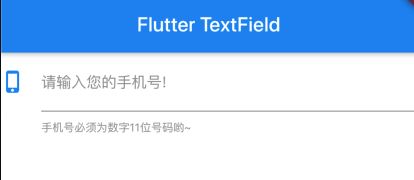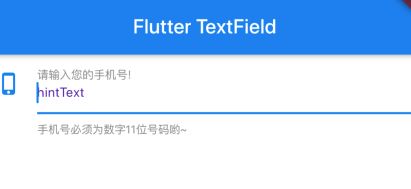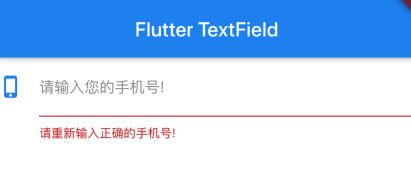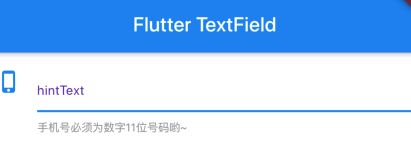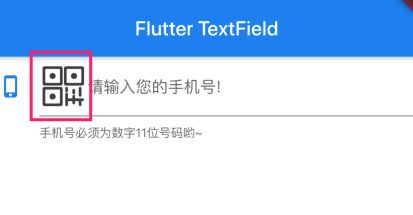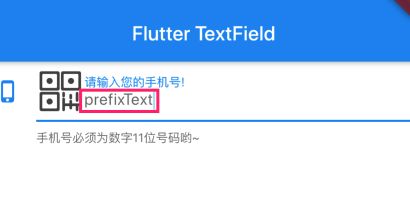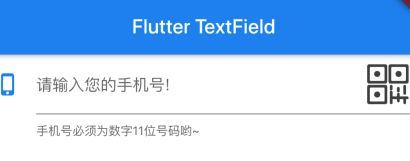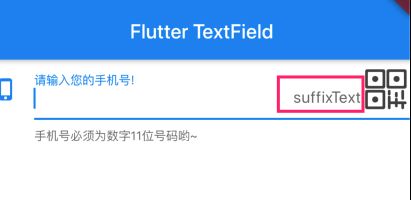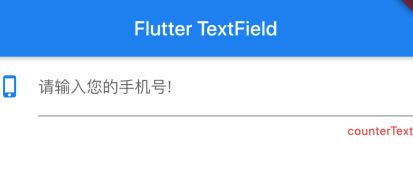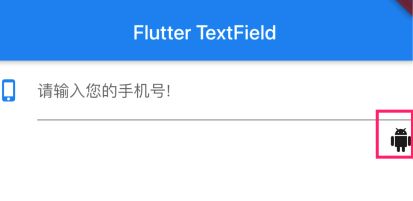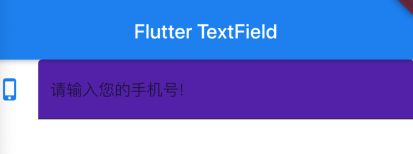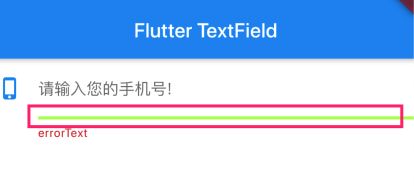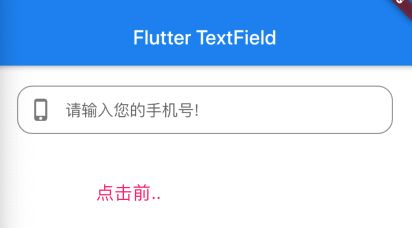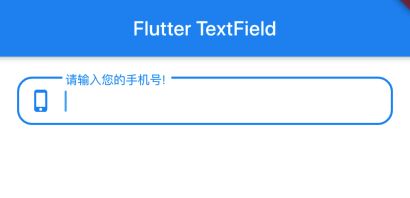✨✨✨✨✨ 魏什么_多喝水 Flutter 之路
语雀
简介
文本输入框
const TextField({
Key key,
this.controller, //控制 TextField 的编辑,如果没有设置,会有默认值
this.focusNode, //用于控制TextField是否占有当前键盘的输入焦点.它是我们和键盘交互的一个handle
this.decoration = const InputDecoration(), //用于控制TextField的外观显示,如提示文本、背景颜色、边框等
TextInputType keyboardType, //用于设置该输入框默认的键盘输入类型
this.textInputAction, //设置键盘上enter键的显示内容
this.textCapitalization = TextCapitalization.none, //定义文本的大写格式
this.style, //文本样式
this.strutStyle, //支撑样式
this.textAlign = TextAlign.start, //对齐方式
this.textAlignVertical, //输入框文字的垂直对齐方式 top.center.bottom
this.textDirection, //文字方向
this.readOnly = false, //是否自读,true后不可编辑
ToolbarOptions toolbarOptions, //点击、长按弹出的窗口,里面有复制、粘贴、剪切、全选功能
this.autofocus = false, //是否自动获取焦点 跳转到该页面后 光标自动显示到该输入框 键盘弹起
this.obscureText = false, //是否是密码 非密码以明文显示,密码以点显示
this.autocorrect = true, //是否自动更正
this.enableSuggestions = true, //启用建议
this.maxLines = 1, //不是允许输入的最大行数,指的是输入框内可显示的高度是几行,超过设定行数后,scroll滚动显示
this.minLines, //最小行数
this.expands = false, //扩展
this.maxLength, //输入框中允许的最大字符数.设置此项会让TextField右下角有一个输入数量的统计字符串
this.maxLengthEnforced = true,//是否强制限制最大字符数,默认为true.
true:强制限制最大字符数.
false:不限制最大字符数,即使设置了maxLength也不生效
this.onChanged, //监听输入框内容变化
this.onEditingComplete, //输入框输入完成时触发,但是onEditingComplete没有参数,不会返回内容
this.onSubmitted, //输入框输入完成时触发,但是onSubmitted有参数,会返回内容
this.inputFormatters, //用于指定输入格式;当用户输入内容改变时,会根据指定的格式来校验。
this.enabled, //输入框是否禁用如果为false,则输入框会被禁用,禁用状态不接收输入和事件,同时显示禁用态样式(在其decoration中定义)。
this.showCursor, //是否显示光标
this.cursorWidth = 2.0, //自定义输入框光标宽度
this.cursorRadius, //自定义输入框光标圆角
this.cursorColor, //自定义输入框光标颜色
this.keyboardAppearance, //设置键盘的亮度模式只能在iOS上使用,有两种:Brightness.dart和Brightness.light
this.scrollPadding = const EdgeInsets.all(20.0), //文本框滑动时的间距
this.dragStartBehavior = DragStartBehavior.start, //设置确定当用户启动拖动时拖动正式开始的时间
this.enableInteractiveSelection = true, //是否启用交互式选择 true:长按将会选中文字,并且弹出 cut/copy/paste 的菜单
this.onTap, //TextField的点击事件
this.buildCounter, //生成自定义 InputDecorator.counter 小部件的回调.
当设置了maxLength后,右下角会出现如图红圈内的字数。
buildCounter属性,可以自定义右下角的字数显示。
this.scrollController,
this.scrollPhysics,
})
1. controller 控制 TextField 的编辑
TextEditingController 是 TextField 的控制类,可以控制 TextField 的编辑,是 TextField 的 controller 属性,我们可以为 TextField 赋值自己创建的 TextEditingController 对象来控制 TextField。 使用代码如下:
class TextFieldWidget extends StatelessWidget {
final TextEditingController _controller = TextEditingController();
@override
Widget build(BuildContext context) {
return
...
TextField(
controller: _controller,
),
...
);
}
}
然后使用 _controller.text 来访问 TextField 里的内容。 点击按钮的时候直接读取 controller.text的值
2. 控制焦点 focusNode 用于控制TextField是否占有当前键盘的输入焦点
3. decoration 外观显示
const InputDecoration({
this.icon, //显示在输入框前面的图标,在文字和下划线前面
this.labelText, //显示在输入框内的提示语
this.labelStyle, //提示语的样式
this.helperText, //显示在输入框下面的提示语
this.helperStyle, //输入框下面提示用的样式
this.helperMaxLines,//输入框下面提示语的最大行数,默认 1 超过显示..
this.hintText, //焦点在输入框内的提示文字
this.hintStyle, //焦点在输入框内的提示文字风格
this.hintMaxLines, //焦点在输入框内的提示文字最大行数, 默认 1 超过显示..
this.errorText, //输入框下面的错误提示文字. 比如手机号、密码输入错误时候的提示。同事输入框下边线变红色
this.errorStyle, //输入框下面的错误提示风格
this.errorMaxLines, //输入框下面的错误提示最大行数, 默认 1 超过显示..
this.hasFloatingPlaceholder = true, labelText是否上浮,true上浮,false表示获取焦点后labelText消失
this.isDense, //改变输入框是否为密集型,默认为false,修改为true时,图标及间距会变小 行间距减小
this.contentPadding, //输入框的padding 对内部的文字有效
this.prefixIcon, //显示在输入框内,光标前面的图标,注意icon是在输入框外
this.prefix, //输入框之前的组件,(我试了好几次都失败.....)
this.prefixText, //显示在输入框内,光标前面的文本
this.prefixStyle, //显示在输入框内,光标前面的文本风格
this.suffixIcon, //显示在输入框内,光标后面的图标,显示在最后
this.suffix,
this.suffixText, //显示在输入框内,光标后面的文字,显示在最后
this.suffixStyle, //显示在输入框内,光标后面的文字风格
this.counter, //显示在输入的下划线外右下角的文字提示,会覆盖maxLength的右下角显示的字数限制。counterText与counter只能存在一个
this.counterText, //显示在输入的下划线外右下角的文字提示 同上
this.counterStyle, //显示在输入的下划线外右下角的文字提示风格
this.filled, //输入框内部是否允许填充 默认 false
this.fillColor, //输入框内部填充颜色.filled设置为ture
this.focusColor,
this.hoverColor,
this.errorBorder, //失去焦点时,error时下划线显示的边框样式,不设置则使用默认的的下划线
this.focusedBorder, //获得焦点后的下划线显示的边框样式
this.focusedErrorBorder, //获得焦点时,error时下划线显示的边框样式,不设置则使用默认的的下划线
this.disabledBorder, //输入框禁用时,下划线显示的边框样式
this.enabledBorder, //启用时的,下划线显示的边框样式
this.border, //级别最低的border,没有设置其他border时显示的border
this.enabled = true, //是否启用输入 如果是false 就无法输入了,且errorText失效
this.semanticCounterText,
this.alignLabelWithHint,
})
1. icon 显示在输入框前面的图标,在文字和下划线前面
TextField(
decoration: InputDecoration(
icon: Icon(
Icons.phone_iphone,
color: Colors.blue,
),
),
2. labelText、helperText、hintText
TextField(
controller: _controller,
decoration: InputDecoration(
icon: Icon(
Icons.phone_iphone,
color: Colors.blue,
),
//显示默认提示语
labelText: "请输入您的手机号!",
//默认提示语的样式修改
labelStyle: TextStyle(
fontSize: 15,
color: Colors.grey
),
//输入框下面的提示语
helperText: "手机号必须为数字11位号码哟~",
//输入框下面提示语的样式
helperStyle: TextStyle(
fontSize: 11,
color: Colors.red
),
//输入框下面提示语的最大行数,默认 1
helperMaxLines: 1,
//焦点在输入框内的提示文字
hintText: "hintText",
//焦点在输入框内的提示文字风格
hintStyle: TextStyle(
fontSize: 13,
color: Colors.deepPurple,
),
//焦点在输入框内的提示文字醉倒行数, 默认 1
hintMaxLines: 1,
),
),
3. hasFloatingPlaceholder labelText是否上浮,true上浮,false表示获取焦点后labelText消失
hasFloatingPlaceholder: false,
4. prefix、prefixText、prefixStyle
TextField(
controller: _controller,
decoration: InputDecoration(
icon: Icon(
Icons.phone_iphone,
color: Colors.blue,
),
//显示默认提示语
labelText: "请输入您的手机号!",
//输入框下面的提示语
helperText: "手机号必须为数字11位号码哟~",
prefixIcon: Image.asset(
"image/flutter1.png",
width: 20,
height: 20,
),
prefixText: "prefixText",
),
),
5. suffix、suffixIcon、suffixText、suffixStyle
TextField(
controller: _controller,
decoration: InputDecoration(
icon: Icon(
Icons.phone_iphone,
color: Colors.blue,
),
//显示默认提示语
labelText: "请输入您的手机号!",
//输入框下面的提示语
helperText: "手机号必须为数字11位号码哟~",
suffixIcon: Image.asset(
"image/flutter1.png",
width: 20,
height: 20,
),
suffixText: "suffixText",
),
),
6. counter、counterText、counterStyle
TextField(
controller: _controller,
decoration: InputDecoration(
icon: Icon(
Icons.phone_iphone,
color: Colors.blue,
),
//显示默认提示语
labelText: "请输入您的手机号!",
counterText: "counterText",
counterStyle: TextStyle(
color: Colors.red
),
),
),
TextField(
controller: _controller,
decoration: InputDecoration(
icon: Icon(
Icons.phone_iphone,
color: Colors.blue,
),
//显示默认提示语
labelText: "请输入您的手机号!",
counter: Icon(
Icons.android
),
),
),
7. filled、fillColor
TextField(
controller: _controller,
decoration: InputDecoration(
icon: Icon(
Icons.phone_iphone,
color: Colors.blue,
),
labelText: "请输入您的手机号!",
filled: true,
fillColor: Colors.deepPurple
),
),
8. errorBorder、focusedErrorBorder
TextField(
controller: _controller,
decoration: InputDecoration(
icon: Icon(
Icons.phone_iphone,
color: Colors.blue,
),
labelText: "请输入您的手机号!",
errorText: "errorText",
errorBorder: UnderlineInputBorder(
borderSide: BorderSide(
width: 3,
color: Colors.lightGreenAccent,
style: BorderStyle.solid
),
)
),
),
9. border 级别最低的border,没有设置其他border时显示的border
TextField(
decoration: InputDecoration(
contentPadding: EdgeInsets.all(10.0),
prefixIcon: Icon(
Icons.phone_iphone
),
labelText: "请输入您的手机号!",
border: OutlineInputBorder(
borderRadius: BorderRadius.circular(15.0),
),
),
),
改变border的颜色:
Theme(
data: new ThemeData(primaryColor: Colors.red, hintColor: Colors.grey),
child: TextField(
decoration: InputDecoration(
contentPadding: EdgeInsets.all(10.0),
labelText: "请输入您的手机号!",
border: OutlineInputBorder(
borderRadius: BorderRadius.circular(15.0),
),
),
),
),
3. 键盘类型 keyboardType
| 名称 | 含义 |
|---|---|
| TextInputType.text | 文本输入键盘 |
| TextInputType.multiline | 多行文本,需和maxLines配合使用(设为null或大于1) |
| TextInputType.number | 数字;会弹出数字键盘 |
| TextInputType.phone | 优化后的电话号码输入键盘;会弹出数字键盘并显示"* #" |
| TextInputType.datetime | 优化后的日期输入键盘;Android上会显示“: -” |
| TextInputType.emailAddress | 优化后的电子邮件地址;会显示“@ .” |
| TextInputType.url | 优化后的url输入键盘; 会显示“/ .” |
4. 设置键盘上enter键的显示内容 textInputAction
| 名称 | 含义 |
|---|---|
| TextInputAction.none | 默认回车符号 |
| TextInputAction.search | 搜索 |
| TextInputAction.done | 安卓显示 回车符号,苹果完成 |
| TextInputAction.go | 开始 |
| TextInputAction.next | 下一步 |
| TextInputAction.send | 发送 |
| TextInputAction.continueAction | 继续,安卓不支持 |
| TextInputAction.emergencyCall | 紧急电话,安卓不支持 |
| TextInputAction.newline | 安卓显示 回车符号 |
| TextInputAction.route | 路线,安卓不支持 |
| TextInputAction.join | 加入,安卓不支持 |
| TextInputAction.previous | 上一步,安卓 回车符号 |
| extInputAction.unspecified | 安卓显示回车符 |
5. 指定输入格式 inputFormatters
TextField(
//只允许输入数字 digitsOnly表示只允许数字。
inputFormatters: [WhitelistingTextInputFormatter.digitsOnly],
//只允许输入a-z小写字母
//inputFormatters: [WhitelistingTextInputFormatter(RegExp("[a-z]"))],
//允许输入的最大长度,一个字母一个符号一个汉字都算1 不会显示右下角的字数
//如果设置了maxLength 那么长度限制以这里的限制为准,但是会显示右下角的字数
//inputFormatters: [LengthLimitingTextInputFormatter(15)],
//黑名单校验,只允许输入给定规则以外的文本
//不允许输入a-z小写字母
//inputFormatters: [BlacklistingTextInputFormatter(RegExp("[a-z]"))],
//不允许输入a-z小写字母 如果输入了 用“-”替代
//inputFormatters: [BlacklistingTextInputFormatter(RegExp("[a-z]"),replacementString: "-")],
maxLength: 20,
decoration: InputDecoration(
contentPadding: EdgeInsets.all(10.0),
prefixIcon: Icon(
Icons.phone_iphone
),
labelText: "请输入您的手机号!",
border: OutlineInputBorder(
borderRadius: BorderRadius.circular(15.0),
),
),
),
6. 监听文本变化 this.onChanged、this.onEditingComplete、 this.onSubmitted
1. 通过 onChange回调
TextField(
autofocus: true,
controller: _controller,
maxLength: 40,
onChanged: (text) {
print(text);
},
),
2. 通过controller监听
class _MyHomePageState extends State {
//定义textEditingController
final TextEditingController _controller = TextEditingController();
@override
void initState() {
// TODO: implement initState
super.initState();
_controller.text = "你好flutter";
//第三个字符开始选中后面的字符
_controller.selection = TextSelection(
baseOffset: 2,
extentOffset: _controller.text.length
);
// 监听输入变化
_controller.addListener((){
print(_controller.text);
});
}
@override
Widget build(BuildContext context) {
return Scaffold(
appBar: AppBar(
title: Text(widget.title),
backgroundColor: Colors.blue,
),
backgroundColor: Colors.white,
body: Container(
padding: EdgeInsets.all(20),
child: Column(
children: [
TextField(
controller: _controller,
),
],
),
),
);
}
}