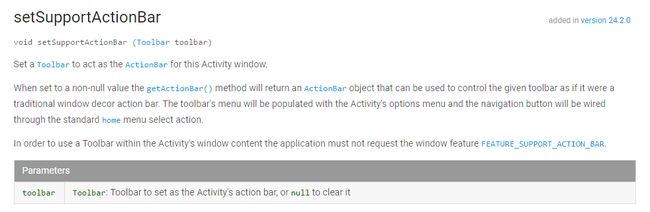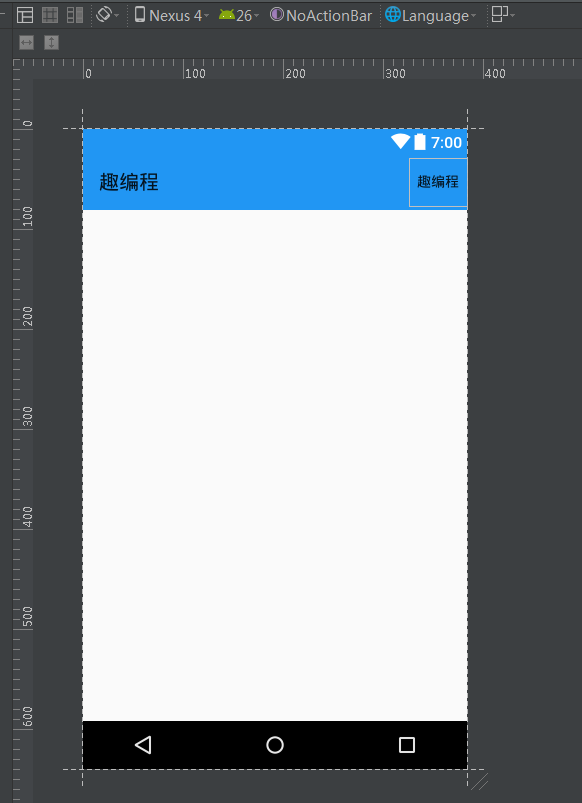最近在android开发过程中遇到了一个小的问题,就是ToolBar的setTitle方法和setSupportActionBar方法之间会有冲突的问题,问题如下:
如果在setSupportActionBar之后设置setTitle,则后者没有任何效果,如下图所示
如果在之前设置setTitle,则Title可以顺利显示。
本着究其根本的缘故,遂深入源码查询原因。
setSupportActionBar和getSupportActionBar是设置ActionBar的主要方法,是AppCompatActivity的public 方法之一。其主要用来设置ToolBar,至于ToolBar的知识就更多了,在此不多赘述。
我们来看API文档:
来源:Android Developers
从 Android 3.0(API 级别 11)开始,所有使用默认主题的 Activity 均使用 [ActionBar](https://developer.android.com/reference/android/app/ActionBar.html)
作为应用栏。不过,经过不同 Android 版本的演化,应用栏功能已逐渐添加到原生 [ActionBar](https://developer.android.com/reference/android/app/ActionBar.html)
中。因此,原生 [ActionBar](https://developer.android.com/reference/android/app/ActionBar.html)
的行为会随设备使用的 Android 系统的版本而发生变化。相比之下,最新功能已添加到支持库版本的 [Toolbar](https://developer.android.com/reference/android/support/v7/widget/Toolbar.html)
中,并且这些功能可以在任何能够使用该支持库的设备上使用。
因此,您应使用支持库的 [Toolbar](https://developer.android.com/reference/android/support/v7/widget/Toolbar.html)
类来实现 Activity 的应用栏。使用支持库的工具栏有助于确保您的应用在最大范围的设备上保持一致的行为。例如,[Toolbar](https://developer.android.com/reference/android/support/v7/widget/Toolbar.html)
小部件能够在运行 Android 2.1(API 级别 7)或更高版本的设备上提供 [Material Design](https://developer.android.com/design/material/index.html) 体验,但除非设备运行的是 Android 5.0(API 级别 21)或更高版本,否则原生操作栏不会支持 Material Design.
在 Activity 的 [onCreate()](https://developer.android.com/reference/android/app/Activity.html#onCreate(android.os.Bundle))
方法中,调用 Activity 的 [setSupportActionBar()](https://developer.android.com/reference/android/support/v7/app/AppCompatActivity.html#setSupportActionBar(android.support.v7.widget.Toolbar))
方法,然后传递 Activity 的工具栏。该方法会将工具栏设置为 Activity 的应用栏。例如:
@Override
protected void onCreate(Bundle savedInstanceState) {
super.onCreate(savedInstanceState);
setContentView(R.layout.activity_my);
Toolbar myToolbar = (Toolbar) findViewById(R.id.my_toolbar);
setSupportActionBar(myToolbar);
}
您的应用现在具有一个基本操作栏。默认情况下,操作栏只包含应用的名称和一个溢出菜单。选项菜单最初只包含 **Settings** 菜单项。您可以按照[添加和处理操作](https://developer.android.com/training/appbar/actions.html)中所述向操作栏和溢出菜单添加更多操作
默认情况下,操作栏只包含应用的名称和一个溢出菜单。
这里有个小坑,就是默认情况下,ToolBar上的应用名是会显示的,如果没有对ToolBar设置setTitle,则默认使用应用名。并且如果在setSupportActionBar之后设置setTitle,则设置无效,仍然显示应用名。
那么,这还是没有解决问题,我们从源码来看(附:最机智的源码查看方式,就是加个断点,然后调试采用force Step):
@Override protected void onCreate(Bundle savedInstanceState) {
super.onCreate(savedInstanceState);
setContentView(R.layout.acticity_answer_collection);
mToolBar.setTitle("");
setSupportActionBar(mToolBar);
mToolBar.setNavigationIcon(R.drawable.ic_menu);
mToolBar.setNavigationOnClickListener(new View.OnClickListener() {
@Override public void onClick(View v) {
Toast.makeText(AnswerCollectionActivity.this, "menu", Toast.LENGTH_SHORT).show();
}
});
initViewPage();
}
先看setTitle的代码:
/**
* Set the title of this toolbar.
*
* A title should be used as the anchor for a section of content. It should
* describe or name the content being viewed.
*
* @param title Title to set
*/
public void setTitle(CharSequence title) {
if (!TextUtils.isEmpty(title)) {
if (mTitleTextView == null) {
final Context context = getContext();
mTitleTextView = new AppCompatTextView(context);
mTitleTextView.setSingleLine();
mTitleTextView.setEllipsize(TextUtils.TruncateAt.END);
if (mTitleTextAppearance != 0) {
mTitleTextView.setTextAppearance(context, mTitleTextAppearance);
}
if (mTitleTextColor != 0) {
mTitleTextView.setTextColor(mTitleTextColor);
}
}
if (!isChildOrHidden(mTitleTextView)) {
addSystemView(mTitleTextView, true);
}
} else if (mTitleTextView != null && isChildOrHidden(mTitleTextView)) {
removeView(mTitleTextView);
mHiddenViews.remove(mTitleTextView);
}
if (mTitleTextView != null) {
mTitleTextView.setText(title);
}
mTitleText = title;
}
如果setTitle在setSupportActionBar之前就设置了Title,则运行到setSupportActionBar(mToolBar);这里,由于判空函数返回true,则自动跳过这段程序,即setSupportActionBar不执行设置Title,此为正确设置Title状态。
而如果setSupportActionBar在setTitle之前,则把Title默认设置为应用名。
此时进入setTilte方法,由于mTitleTextView不为空,程序运行到最后,mTitleText = title;,即setTitle正确设置了Title,但是为什么没有显示新的Title,仍然显示默认的应用名呢?
这是本文的重点部分。
(1)setSupportActionBar在setTitle之前,把Title默认设置为应用名
setSupportActionBar:
* @param toolbar Toolbar to set as the Activity's action bar, or {@code null} to clear it
*/
public void setSupportActionBar(@Nullable Toolbar toolbar) {
getDelegate().setSupportActionBar(toolbar);
}
@Override
public void setSupportActionBar(Toolbar toolbar) {
if (!(mOriginalWindowCallback instanceof Activity)) {
// Only Activities support custom Action Bars
return;
}
final ActionBar ab = getSupportActionBar();
if (ab instanceof WindowDecorActionBar) {
throw new IllegalStateException("This Activity already has an action bar supplied " +
"by the window decor. Do not request Window.FEATURE_SUPPORT_ACTION_BAR and set " +
"windowActionBar to false in your theme to use a Toolbar instead.");
}
// If we reach here then we're setting a new action bar
// First clear out the MenuInflater to make sure that it is valid for the new Action Bar
mMenuInflater = null;
// If we have an action bar currently, destroy it
if (ab != null) {
ab.onDestroy();
}
if (toolbar != null) {
final ToolbarActionBar tbab = new ToolbarActionBar(toolbar,
((Activity) mOriginalWindowCallback).getTitle(), mAppCompatWindowCallback);
mActionBar = tbab;
mWindow.setCallback(tbab.getWrappedWindowCallback());
} else {
mActionBar = null;
// Re-set the original window callback since we may have already set a Toolbar wrapper
mWindow.setCallback(mAppCompatWindowCallback);
}
invalidateOptionsMenu();
}
通过调试发现,在上述代码中
final ToolbarActionBar tbab = new ToolbarActionBar(toolbar,
((Activity) mOriginalWindowCallback).getTitle(), mAppCompatWindowCallback);
设置了Title为默认的应用名。点进去看看代码如下;
public ToolbarActionBar(Toolbar toolbar, CharSequence title, Window.Callback callback) {
mDecorToolbar = new ToolbarWidgetWrapper(toolbar, false);
mWindowCallback = new ToolbarCallbackWrapper(callback);
mDecorToolbar.setWindowCallback(mWindowCallback);
toolbar.setOnMenuItemClickListener(mMenuClicker);
mDecorToolbar.setWindowTitle(title);
}
final CharSequence getTitle() {
// If the original window callback is an Activity, we'll use it's title
if (mOriginalWindowCallback instanceof Activity) {
return ((Activity) mOriginalWindowCallback).getTitle();
}
// Else, we'll return the title we have recorded ourselves
return mTitle;
}
这里可以发现,如果返回的是个Activity,则使用它的标题,即是默认的应用名,这个在设置Menu菜单的时候可以发现。
如上图,在左上角的标题即是默认的应用名。
(2)之后通过setTitle设置Title,为什么没有反应呢?
调试程序跳转到setTitle的下面部分:
if (mTitleTextView != null) {
mTitleTextView.setText(title);
}
此时,Title被重新设置为我们自定义的Title。
程序继续执行,发现在TextView.java里面有个方法比较奇怪:
/**
* Makes the TextView at least this many pixels tall.
*
* Setting this value overrides any other (minimum) number of lines setting.
*
* @attr ref android.R.styleable#TextView_minHeight
*/
@android.view.RemotableViewMethod
public void setMinHeight(int minHeight) {
mMinimum = minHeight;
mMinMode = PIXELS;
requestLayout();
invalidate();
}
这里面有个invalidate();,点进去发现
* @param invalidateCache Whether the drawing cache for this view should be
* invalidated as well. This is usually true for a full
* invalidate, but may be set to false if the View's contents or
* dimensions have not changed.
*/
void invalidate(boolean invalidateCache) {
invalidateInternal(0, 0, mRight - mLeft, mBottom - mTop, invalidateCache, true);
}
终于发现这个问题的原因在哪里,原来在这里程序调用了invalidate();方法,将我们自定义的Title的高度设为0,所以自定义的Title没有显示。
到此为止,这个问题的原因找到了,所以正确的用法是在setSupportActionBar方法之前把需要设置的ToolBar里面的参数全部设置完毕,再调用该方法。