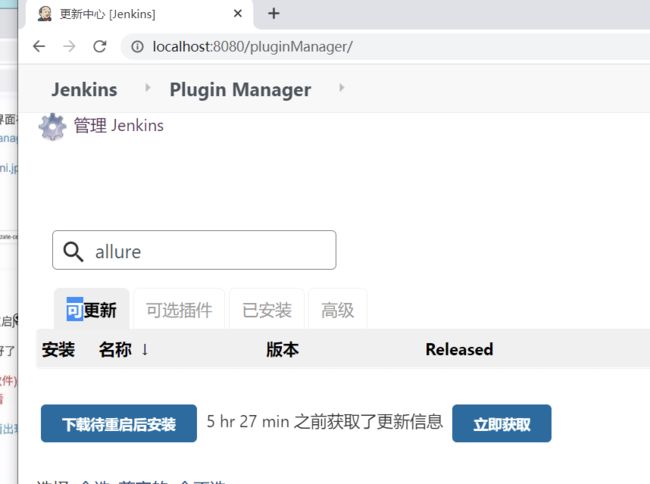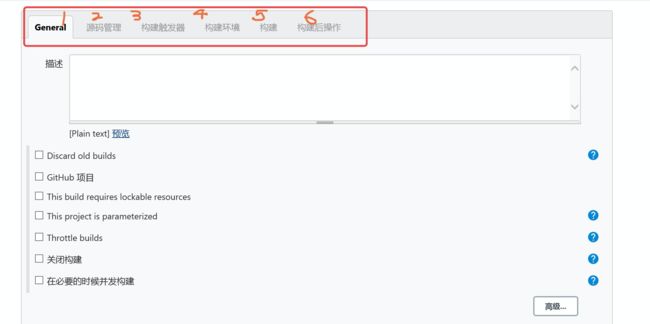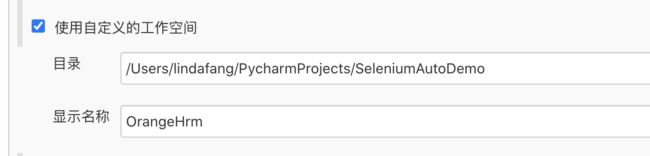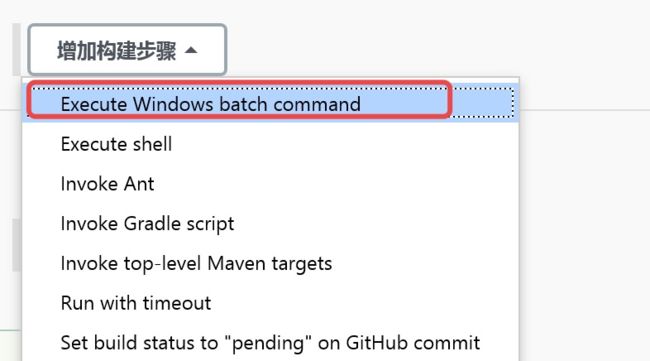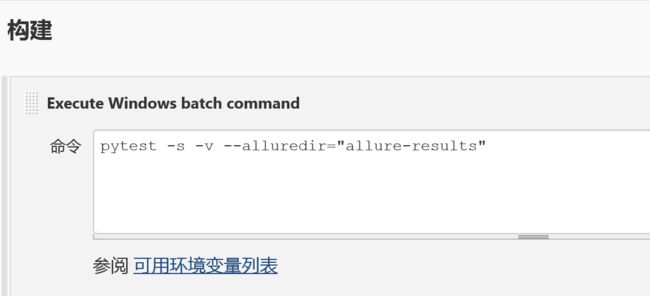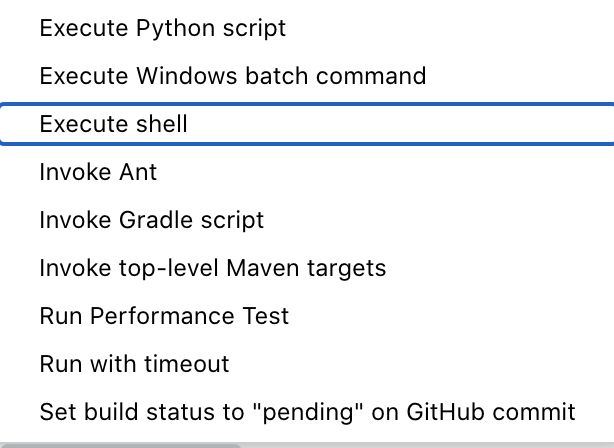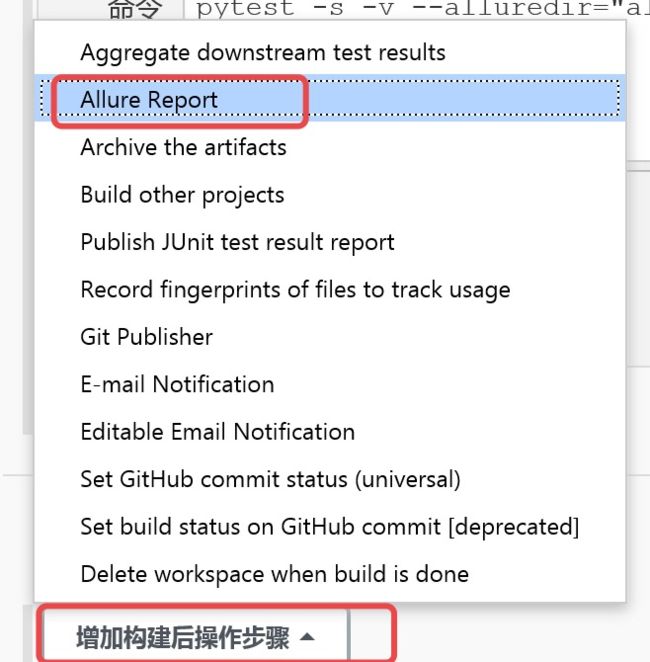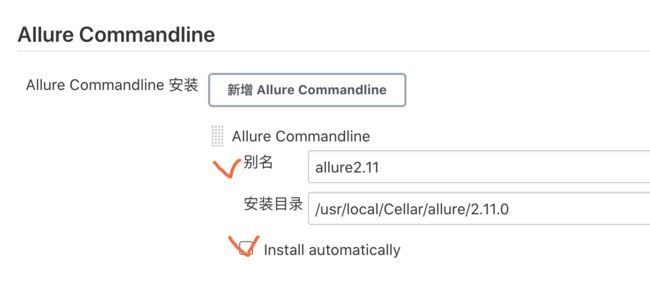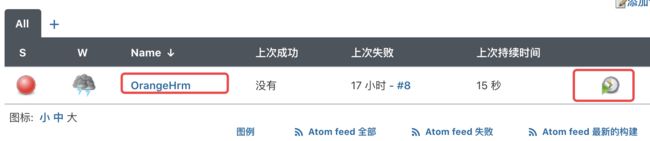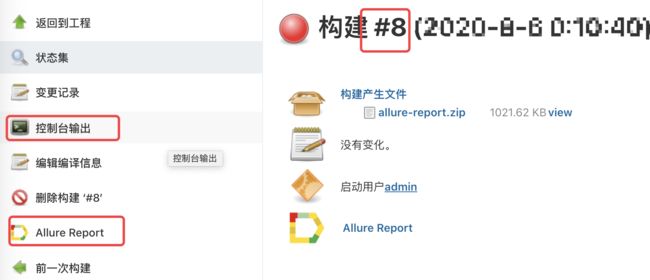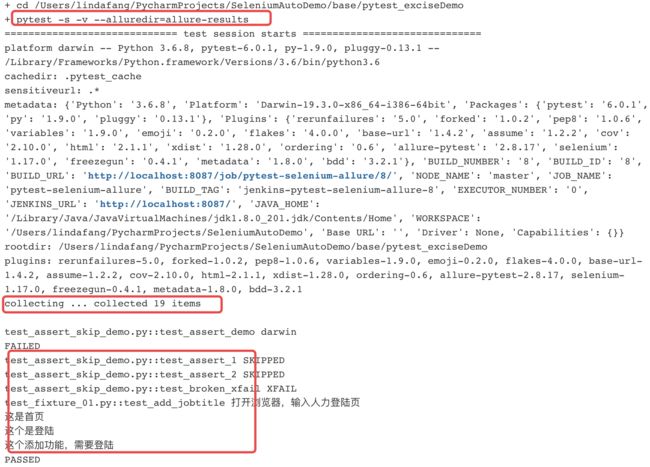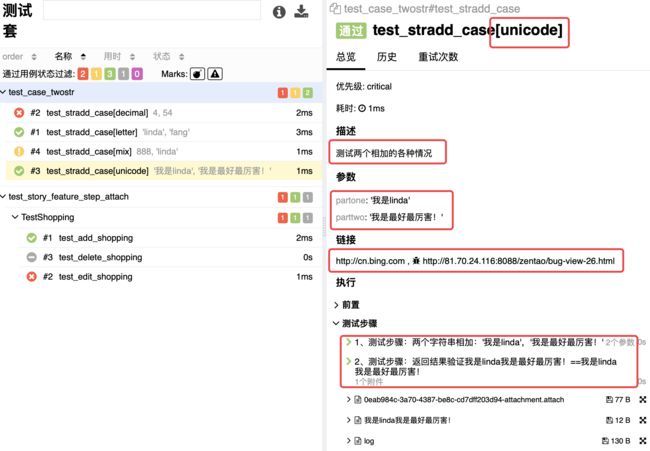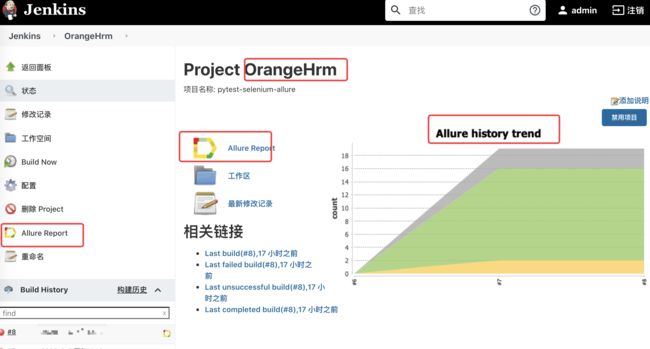一、环境部署
1、确认python安装 :官网安装
2、确认pytest安装:pip install pytest
3、确认allure安装:pip install allure-pytest
4、确认jenkins安装:官网下载war,执行java -jar jenkins.war --httpPort=9090
如果要在本地看到生成的报告,需要安装客户端allure commandline
- 下载地址: https://github.com/allure-framework/allure2/releases
- 下载zip包解压,进入bin目录运行,把bin目录加入path路径
- 官网:http://allure.qatools.ru/
二、脚本开发
1、以一个单元测试脚本为例
在pycharm中编写脚本
# Author: lindafang
# File: test_case_twostr.py
# 单元测试
import logging
import allure
import pytest
# 通过format机制自动获取函数值
@allure.step("1、测试步骤:两个字符串相加:{0},{1}")
def str_add(str1, str2):
print('hello', str1, str2)
if not isinstance(str1, str):
return f"{str1}不是字符串"
if not isinstance(str2, str):
return f"{str2}不是字符串"
return str1 + str2
'''
serverity:是严重级别:blocker,critical(严重级),normal(正常),minor,。。
'''
@allure.description("测试两个相加的各种情况")
@allure.severity("critical")
@allure.issue("http://81.70.24.116:8080/zentao/bug-view-26.html")
@allure.testcase("http://cn.bing.com")
@pytest.mark.parametrize("partone,parttwo",
[('linda', 'fang'),
(4, 54),
("我是linda", "我是Linda"),
(888, 'linda')
],
ids=["letter",
"decimal",
"unicode",
"mix"
])
def test_stradd_case(partone, parttwo):
logging.warning("我们要进行两个东西的相加,把相加可能遇到的情况都测试一遍")
# 把对象转成字典
paras=vars()
# allure.attach("用例参数","{0}".format(paras))
allure.attach(f"用例参数{paras}")
# 这个是调用,有用的步骤
res =str_add(partone,parttwo)
allure.attach("返回结果","{0}".format(res))
with allure.step(f"2、测试步骤:返回结果验证{res}=={partone+parttwo}"):
allure.attach('这是个网页,页面显示结果信息可能',
'这是报错信息',allure.attachment_type.HTML)
# 是断言,有用的步骤
assert res==partone+parttwo
2、UI脚本-demo,主要以学习allure功能为主
import allure
import pytest
@allure.feature("购物车模块")
class TestShopping(object):
@allure.story("添加购物车")
def test_add_shopping(self):
login('linda','123456')
with allure.step("第一步:浏览商品"):
allure.attach('商品一','树')
allure.attach('商品二','山药')
with allure.step("第二步:点击商品添加"):
pass
with allure.step("第三步:验证商品添加成功"):
allure.attach('期望结果','树添加到购物车中')
allure.attach('期望结果','山药添加到购物车中')
assert 'success' !='failed'
@allure.story("编辑购物车")
def test_edit_shopping(self):
allure.attach('商口已下架','无法进行编辑')
assert False
@pytest.mark.skip(reason='本次不执行')
@allure.story("清空购物车")
def test_delete_shopping(self):
pass
@allure.step("用户先登陆")
def login(user,pwd):
print(user,pwd)
三、在本地运行的命令
pytest -s -v test_case_twostr.py --alluredir=./result
pytest -s -v test_story_feature_step_attach.py --alluredir=./result
allure serve ./result
四、在jenkins中的配置及运行
1、在管理插件的可选插件中搜索allure,并安装Allue插件
安装完成
2、新建item
a、选择自由风格的创建任务
- 在1 general中右下角选择高级配置python工作空间
mac下的配置
win 下的配置
略
- 5 在构建中配置执行的命令
windows下配置:
mac下配置:
如果执行报错,在插件中添加python插件。
- 6构建后操作中添加allure-report
可以需要配置allure commandline。配置时会提示。
进入Global Tool Configuration,最后添加allure.
四、执行构建
加入主页面,点击右边构建:
五、查看构建过程
点击任务名orangeHrm进入,在构建历史中点击进入,比如#8。
查看控制台输出
查看allure的报告,点击进入
在项目页面中可查看趋势