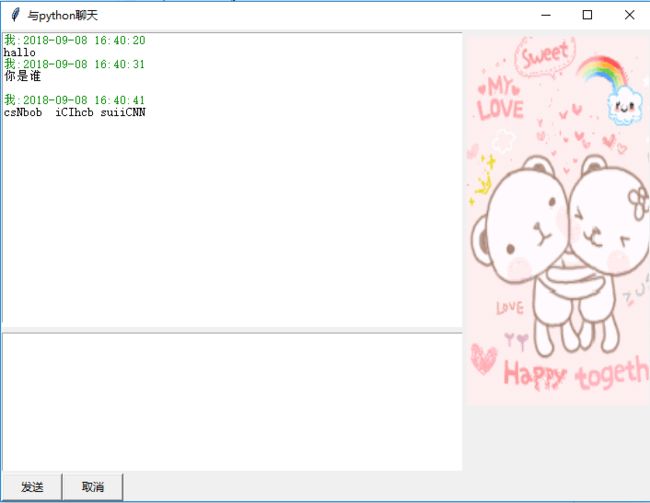- 环境python3.x 3.x之后tkinter自带,jupyter notebook/pycharm
常见的聊天窗口
- 聊天窗口布局
左上:聊天历史信息显示
左中:当前信息编辑区域
左下:按钮区域
右侧:显示展示区域
- Frame控件
容器区域布局
frmLT,frmLC,frmLB,frmRT
#创建frmLT容器
frmLT = Frame(width = 500, height = 320, bg = 'white')
frmLC = Frame(width = 500, height = 150, bg = 'white')
frmLB = Frame(width = 500, height = 30)
frmRT = Frame(width = 200, height = 500)
- 控件对象命名规则
“控件类型” + “功能”
frmLT: frame + LeftTop
txtMsg: text控件 + 消息
btnSend: button控件 + 发送
- 消息处理:
txtMsg = Text(frmLC)
txtMsg.bind("", sendMsgEvent)
btnSend = Button(frmLB, text = '发送', width = 8, command = sendMsg)
btnCancel =Button(frmLB, text = '取消', width = 8, command = cancelMsg)
- 图片处理:
imgInfo = PhotoImage(file = "timg-2.gif")
lblImage = Label(frmRT, image = imgInfo)
lblImage.image = imgInfo
- sendNsg()
回调函数,通过函数指针调用的函数
def sendMsg():#发送消息
strMsg = "我:" + time.strftime("%Y-%m-%d %H:%M:%S",time.localtime())+ '\n'
txtMsgList.insert(END, strMsg, 'greencolor')
txtMsgList.insert(END, txtMsg.get('0.0', END))
txtMsg.delete('0.0', END)
- cancelMsg()
def cancelMsg():#取消信息
txtMsg.delete('0.0', END)
- sendMsgEvent(event)
def sendMsgEvent(event):#发送消息事件
if event.keysym =='Up':
sendMsg()
- grid()界面布局控制
frmLT.grid(row = 0, column = 0, columnspan = 2, padx = 1, pady = 3)
frmLC.grid(row = 1, column = 0, columnspan = 2, padx = 1, pady = 3)
frmLB.grid(row = 2, column = 0, columnspan = 2)
frmRT.grid(row = 0, column = 2, rowspan = 3, padx =2, pady = 3)
#固定大小
frmLT.grid_propagate(0)
frmLC.grid_propagate(0)
frmLB.grid_propagate(0)
frmRT.grid_propagate(0)
btnSend.grid(row = 2, column = 0)
btnCancel.grid(row = 2, column = 1)
lblImage.grid()
txtMsgList.grid()
txtMsg.grid()
- 主事件循环
app.mainloop()
- 代码整体:
from tkinter import *
import time
def main():
def sendMsg():#发送消息
strMsg = "我:" + time.strftime("%Y-%m-%d %H:%M:%S",time.localtime())+ '\n'
txtMsgList.insert(END, strMsg, 'greencolor')
txtMsgList.insert(END, txtMsg.get('0.0', END))
txtMsg.delete('0.0', END)
def cancelMsg():#取消信息
txtMsg.delete('0.0', END)
def sendMsgEvent(event):#发送消息事件
if event.keysym =='Up':
sendMsg()
#创建窗口
app = Tk()
app.title('与python聊天')
#创建frame容器
frmLT = Frame(width = 500, height = 320, bg = 'white')
frmLC = Frame(width = 500, height = 150, bg = 'white')
frmLB = Frame(width = 500, height = 30)
frmRT = Frame(width = 200, height = 500)
#创建控件
txtMsgList = Text(frmLT)
txtMsgList.tag_config('greencolor',foreground = '#008C00')#创建tag
txtMsg = Text(frmLC)
txtMsg.bind("", sendMsgEvent)
btnSend = Button(frmLB, text = '发送', width = 8, command = sendMsg)
btnCancel =Button(frmLB, text = '取消', width = 8, command = cancelMsg)
imgInfo = PhotoImage(file = "timg-2.gif")
lblImage = Label(frmRT, image = imgInfo)
lblImage.image = imgInfo
#窗口布局
frmLT.grid(row = 0, column = 0, columnspan = 2, padx = 1, pady = 3)
frmLC.grid(row = 1, column = 0, columnspan = 2, padx = 1, pady = 3)
frmLB.grid(row = 2, column = 0, columnspan = 2)
frmRT.grid(row = 0, column = 2, rowspan = 3, padx =2, pady = 3)
#固定大小
frmLT.grid_propagate(0)
frmLC.grid_propagate(0)
frmLB.grid_propagate(0)
frmRT.grid_propagate(0)
btnSend.grid(row = 2, column = 0)
btnCancel.grid(row = 2, column = 1)
lblImage.grid()
txtMsgList.grid()
txtMsg.grid()
#主事件循环
app.mainloop()
if __name__ == "__main__":
main()