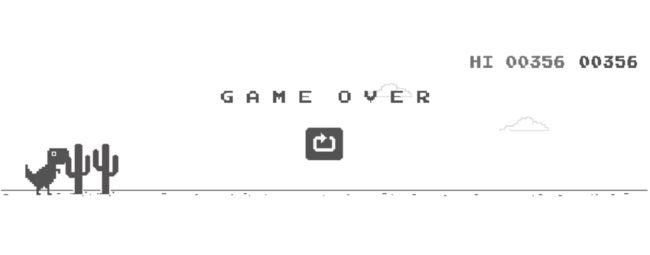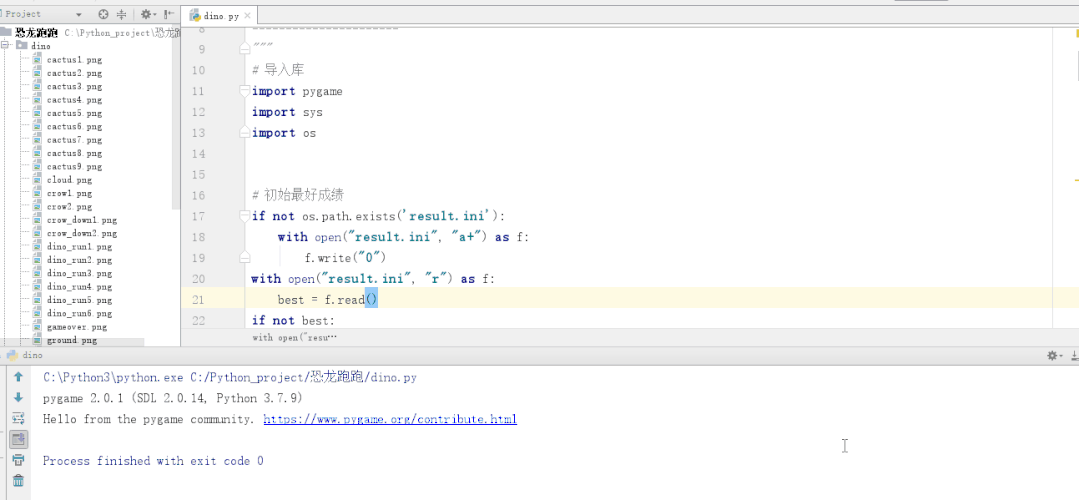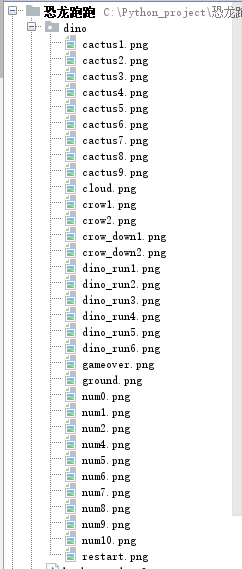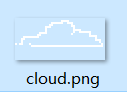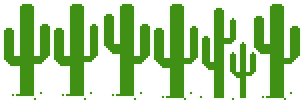导语:
谷歌浏览器中有个很有名的彩蛋:当你网络出现问题时,就会出现一个“小恐龙游戏”。
相信很多人都玩过 chrome 上提供的恐龙跑跑游戏,在我们断网或者直接在浏览器输入地址“chrome://dino/”都可以进入游戏。
今天我们就来给大家演示下,用Python来自己做一个仿制的“小恐龙游戏”!
废话不多说,让我们愉快地开始吧~先给你们看一下运你效果
正文:
开发工具:
Python版本:3.6.4
相关模块:
pygame模块;以及一些python自带的模块。
环境搭建
安装Python并添加到环境变量,pip安装需要的相关模块即可。
在终端运行如下命令即可:
python Game7.py
素材准备
首先我们准备下游戏所需的素材,比如恐龙图片,仙人掌图片,天空,地面等等,我们统一放到 dino 文件夹下
游戏逻辑
我们使用 Pygame 来制作游戏,先进行游戏页面的初始化
import pygame
# 初始化
pygame.init()
pygame.mixer.init()
# 设置窗口大小
screen = pygame.display.set_mode((900, 200))
# 设置标题
pygame.display.set_caption("恐龙跳跳")
# 使用系统自带的字体
my_font = pygame.font.SysFont("arial", 20)
score = 0
# 背景色
bg_color = (218,220,225)
接下来,我们来考虑一下,游戏中有哪些游戏元素:
小恐龙:由玩家控制以躲避路上的障碍物;
路面:游戏的背景;
云:游戏的背景;
仙人掌:路上的障碍物之一,小恐龙碰上就会死掉;
记分板:记录当前的分数和历史最高分。
接下来我们将各种素材加载进内存
![]()
# 加载正常恐龙
dino_list = []
temp = ""
for i in range(1, 7):
temp = pygame.image.load(f"dino/dino_run{i}.png")
dino_list.append(temp)
dino_rect = temp.get_rect()
index = 0
# x 初始值
dino_rect.x = 100
# y 初始值
dino_rect.y = 150
# print(dino_rect)
# 设置y轴上的初速度为0
y_speed = 0
# 起跳初速度
jumpSpeed = -20
# 模拟重力
gravity = 2
加载地面
ground = pygame.image.load("dino/ground.png")
# 加载仙人掌
cactus = pygame.image.load("dino/cactus1.png")
cactus_rect = cactus.get_rect()
cactus_rect.x,cactus_rect.y = 900,140
# 加载重新再来
restart = pygame.image.load("dino/restart.png")
restart_rect = restart.get_rect()
restart_rect.x,restart_rect.y = (900-restart.get_rect().width)/2,(200-restart.get_rect().height)/2+50
# 加载 gameover
gameover = pygame.image.load("dino/gameover.png")
gameover_rect = gameover.get_rect()
gameover_rect.x, gameover_rect.y = (
900-gameover.get_rect().width)/2, (200-gameover.get_rect().height)/2
# 地面移动速度与距离
ground_speed = 10
ground_move_distance = 0
# 时钟
clock = pygame.time.Clock()
# 重新再来一次
is_restart = False
text_color = (0,0,0)
再接下来,我们通过一个 while 死循环来保持游戏进程
while True:
# 每秒30次
clock.tick(30)
...
在上面的循环当中,我们需要两个检测机制,事件检测和碰撞检测
事件检测
# 事件侦测
for event in pygame.event.get():
if event.type == pygame.QUIT:
if result_flag:
with open("result.ini", "w+") as f:
f.write(str(best))
sys.exit()
# 空格键侦测
if event.type == pygame.KEYDOWN:
if event.key == pygame.K_SPACE and dino_rect.y==150:
y_speed = jumpSpeed
主要检测退出事件和空格键事件
碰撞检测
# 碰撞检测
if dino_rect.colliderect(cactus_rect):
while not is_restart:
# 事件侦测
for event in pygame.event.get():
if event.type == pygame.QUIT:
if result_flag:
with open("result.ini", "w+") as f:
f.write(str(best))
sys.exit()
# 空格键侦测
if event.type == pygame.KEYDOWN:
if event.key == pygame.K_SPACE:
is_restart = True
bg_color = (218,220,225)
ground_speed = 10
# 设置重新再来图片
screen.blit(restart, restart_rect)
screen.blit(gameover, gameover_rect)
pygame.display.update()
对于碰撞,只要恐龙碰撞到了仙人掌,那么游戏结束,展示重新再来图片
由于我们希望游戏可以记录我们的最好成绩,所以这里使用了本地文件存储游戏记录的方式,当游戏结束的时候,根据当前游戏成绩来判断是否将新的成绩写入文件当中
下面是计算跑动距离和最好成绩的代码
# 统计距离
score += ground_speed
score_surface = my_font.render("Distance: "+str(score), True, text_color)
# 计算最好成绩
result_flag = False
if score >= best:
best = score
result_flag = True
best_result = my_font.render("Best Result: " + str(best), True, text_color)
我们还需要给不同距离增加不同的游戏难度,毕竟跑起来,肯定距离越远,难度越大嘛
# 更换背景色,成绩大于4000
if score > 4000:
bg_color = (55,55,55)
ground_speed = 15
text_color = (255,255, 255)
# 更换背景色,成绩大于8000
if score > 8000:
bg_color = (220,20,60)
ground_speed = 20
text_color = (255, 255, 255)
# 更换背景色,成绩大于12000
if score > 12000:
bg_color = (25,25,112)
ground_speed = 25
text_color = (255, 255, 255)
# 设置背景色
screen.fill(bg_color)
最后我们将所有加载到内存当中的元素都呈现在 screen 上
# 设置地面图片1
screen.blit(ground, (0-ground_move_distance, 180))
# 设置地面图片2,在右边边界外
screen.blit(ground, (900-ground_move_distance, 180))
# 设置恐龙图片
screen.blit(dino_list[index % 6], dino_rect)
# 设置仙人掌图片
screen.blit(cactus, cactus_rect)
# 设置分数
screen.blit(score_surface,(780,20))
# 设置最好成绩
screen.blit(best_result, (20, 20))
pygame.display.update()
为了增加游戏性,我们再增加背景音乐和跳跃音效
pygame.mixer.music.load("background.mp3")
pygame.mixer.music.play(-1, 0)
sound = pygame.mixer.Sound('preview.mp3')
结尾:
这样,一个简单易用的恐龙跑跑游戏就完成了,今天的分享就到这里,喜欢就点个赞吧!
到此这篇关于Python 恐龙跑跑小游戏实现流程的文章就介绍到这了,更多相关Python 恐龙跑跑内容请搜索脚本之家以前的文章或继续浏览下面的相关文章希望大家以后多多支持脚本之家!