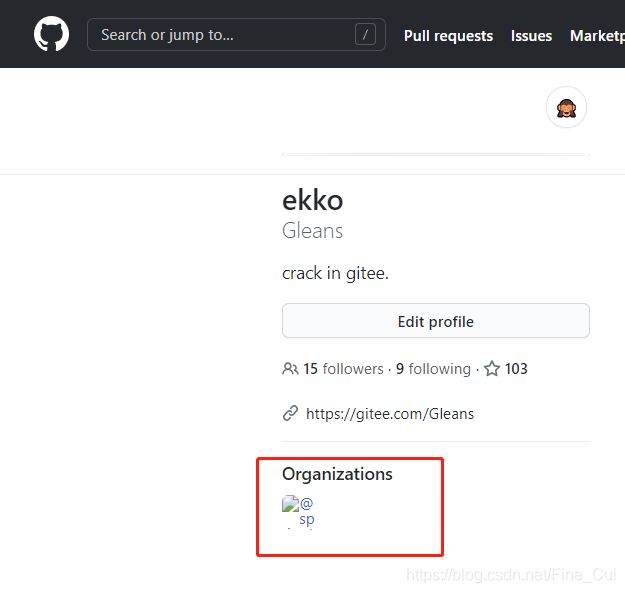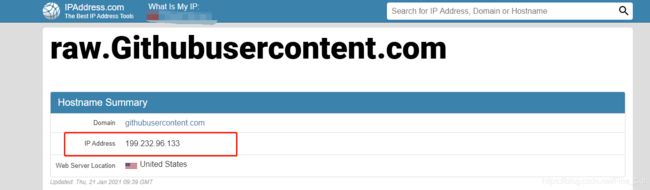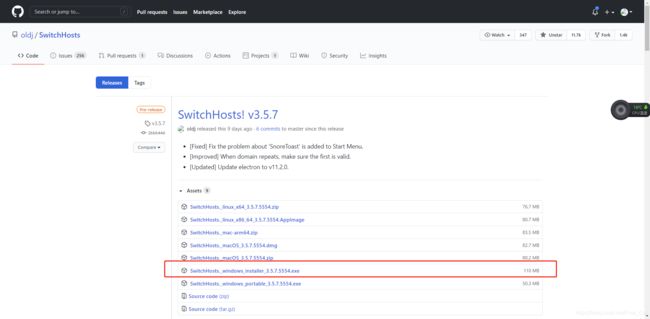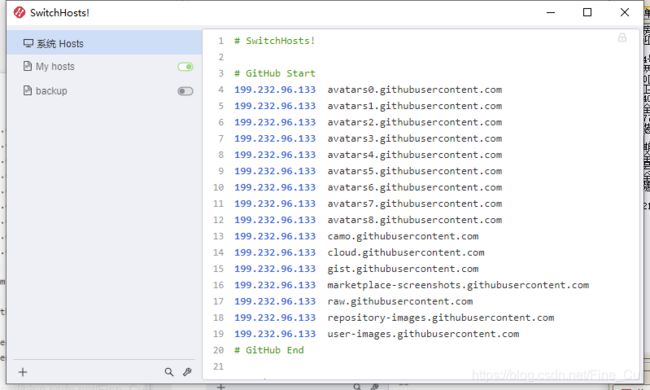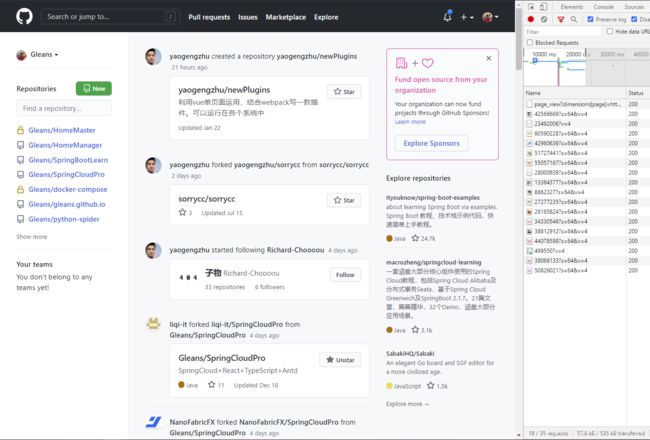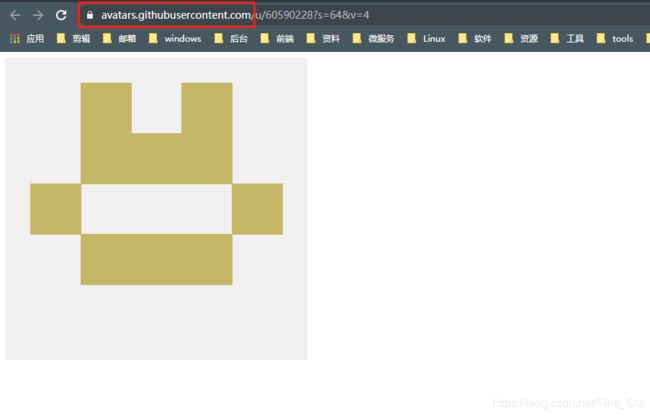- 掌握MCN运营主动权:优化工具助你抢占市场先机
项目管理软件
板栗看板作为一款强大的任务管理和团队协作工具,能够显著协助MCN(多频道网络)开展工作。以下详细分析板栗看板如何助力MCN提升运营效率和管理水平:一、任务分配与进度跟踪可视化任务管理○板栗看板通过可视化的看板视图,使MCN能够清晰地看到每个任务的分配情况、进度状态以及优先级。○每个任务卡片都包含详细信息,如负责人、截止日期、任务描述等,便于团队成员快速了解任务要求。灵活的任务分配○MCN管理者可以
- ShareSDK 扩展业务功能设置
java
扩展业务说明ShareSDK提供的扩展业务功能为:通过进行地理维度的统计以实现更为精细化的运营;生成脱敏的终端用户设备唯一性标识;实现网络链路的选择与优化、检测并实现与特定区域相关的服务;合并链路服务。其中鸿蒙端支持上述第一个、第二个和第三个功能。ShareSDK为开发者提供退出上述功能的接口,开发者可以调用接口,向最终用户提供退出的能力。最终用户退出上述功能后,ShareSDK依然可以为您终端用
- MobPush扩展业务功能设置
java
扩展业务说明MobPush提供的扩展业务功能包括:按照地域提供更为精准的推送;实现网络链路的选择与优化、检测并实现与特定区域相关的服务;生成用户画像;合并链路服务。其中鸿蒙端支持上述第一项和第二项功能。MobPush为开发者提供退出上述功能的接口,开发者可以调用接口,向最终用户提供退出的能力。最终用户退出上述功能后,MobPush依然可以为您终端用户提供基础的消息推送服务。开发者需遵守相关法律法规
- 后端开发技巧:提升代码质量与系统性能
wenbin_java
javaspringbootmavenmybatis
引言后端开发是构建高效、稳定应用的核心环节。无论是处理复杂的业务逻辑,还是优化系统性能,后端开发者都需要掌握一系列技巧和最佳实践。本文将分享一些实用的后端开发技巧,帮助你提升代码质量、优化系统性能并确保应用的安全性。1.提升代码质量的技巧1.1遵循编码规范统一风格:使用工具(如Checkstyle、ESLint)确保代码风格一致。命名规范:变量、函数、类名应具有描述性,避免使用缩写。1.2模块化与
- 【有啥问啥】深入了解 FlashMLA:Hopper GPU 的高效 MLA 解码内核
有啥问啥
大模型行业调研科普算法语言模型
深入了解FlashMLA:HopperGPU的高效MLA解码内核简介在人工智能(AI)领域,特别是大型语言模型(LLM)领域,对计算效率和速度的需求持续增长。为了应对这些挑战,DeepSeek推出了FlashMLA,这是一种专为NVIDIAHopperGPU架构优化的高效MLA(Multi-LayerAttention)解码内核。FlashMLA旨在加速LLM的解码过程,从而显著提高模型的响应速度
- 前端开发中的常见问题与疑惑:解析与应对策略
lina_mua
javascriptvue.jshtml前端es6
1.引言1.1前端开发的复杂性前端开发涉及HTML、CSS、JavaScript等多种技术,同时还需要考虑性能优化、跨浏览器兼容性、用户体验等问题。随着前端技术的快速发展,开发者面临的挑战也越来越多。1.2本文的目标本文旨在总结前端开发中常见的问题与疑惑,并提供相应的解决方案和应对策略,帮助开发者更好地应对挑战。2.HTML/CSS常见问题2.1布局问题:如何实现复杂的页面布局?问题描述:实现复杂
- 【C++设计模式】工厂方法设计模式:深入解析从基础到进阶
老猿讲编程
C++编程c++设计模式开发语言
1.引言在软件开发的世界里,设计模式如同巧妙的建筑蓝图,为解决常见问题提供了行之有效的方案。工厂方法模式作为一种广受欢迎的创建型设计模式,以其独特的优势在众多项目中得到广泛应用。它不仅能够为对象的创建提供通用且灵活的方式,还能有效隐藏实现细节,提升代码的可维护性和可扩展性。本文将全方位深入探讨工厂方法模式,从基础定义、实现过程,到进阶优化和功能扩展,带领读者全面掌握这一重要的设计模式。2.工厂方法
- 主成分回归(PCR)与特征值因子筛选:从理论到MATLAB实战
青橘MATLAB学习
多元分析回归matlab线性代数数学建模算法
内容摘要:本文深入解析主成分回归(PCR)的原理与MATLAB实现,结合Hald水泥数据案例对比PCR与普通回归的性能差异。详细讲解特征值筛选策略(累积贡献率、交叉验证),并提供单参数估计优化方法。通过完整代码与可视化结果,助力读者掌握高维数据建模与多重共线性处理技巧。关键词:主成分回归特征值筛选多重共线性MATLAB实现交叉验证—1.主成分回归(PCR)概述主成分回归(PrincipalComp
- C++ 游戏开发入门
安年CJ
C++游戏c++开发语言c#游戏
一、为什么选择C++进行游戏开发C++在游戏开发领域具有独特的地位。它兼具高效性与对底层硬件的良好控制能力,这使得它非常适合开发对性能要求极高的游戏核心引擎部分。许多知名的大型游戏,如《使命召唤》系列、《虚幻竞技场》等,其底层架构都是基于C++构建的。C++能够直接操作内存,在处理复杂的游戏逻辑、大规模数据运算(如物理模拟、图形渲染中的大量计算)以及优化游戏性能方面有着卓越的表现。同时,丰富的类库
- RPC 服务分组:优化分布式系统架构的关键策略与代码实践
阿贾克斯的黎明
qt开发语言
目录RPC服务分组:优化分布式系统架构的关键策略与代码实践一、RPC服务分组的概念与作用二、实现RPC服务分组的步骤与代码示例(一)项目结构规划(二)编写proto文件(三)生成代码(四)编写服务逻辑(五)配置服务(六)启动服务组(七)服务调用在构建复杂的分布式系统时,RPC服务分组是一种有效的管理和组织方式,有助于提高系统的可维护性和扩展性。本文将详细介绍RPC服务分组的概念、作用,并通过实际步
- Composer如何通过GitHub Personal Access Token安装私有包:完整教程
lihuang319
composergithubphp
使用Composer安全管理您的PHP私有依赖包一、前言在PHP开发中,我们经常需要将内部工具包托管为私有仓库。传统的账号密码验证方式存在安全隐患,而GitHubPersonalAccessToken(PAT)提供了一种更安全的鉴权方案。本文将通过4个核心步骤+3个避坑指南,手把手教您在Composer中优雅地使用PAT安装私有包。二、为什么要用PAT?安全性:细粒度权限控制(可设置过期时间/单仓
- 神经网络中的Adam
化作星辰
神经网络人工智能深度学习
Adam(AdaptiveMomentEstimation)是一种广泛使用的优化算法,结合了RMSprop和动量(Momentum)的优点。它通过计算梯度的一阶矩估计(mean)和二阶矩估计(uncenteredvariance),为每个参数提供自适应学习率。Adam由DiederikP.Kingma和JimmyBa在2014年的论文《Adam:AMethodforStochasticOptimi
- 神经网络中的Nesterov Momentum
化作星辰
神经网络人工智能深度学习
NesterovAcceleratedGradient(NAG),也称为NesterovMomentum,是一种改进版的动量优化算法,旨在加速梯度下降过程中的收敛速度,并提高对最优解的逼近效率。它由YuriiNesterov在1983年提出,是对传统动量方法的一种增强。###传统动量法回顾在传统的动量方法中,更新规则不仅考虑当前的梯度,还包含了之前所有梯度的方向和大小的累积(即“动量”),以帮助克
- Zookeeper(78)Zookeeper的性能优化有哪些方法?
辞暮尔尔-烟火年年
微服务zookeeper性能优化分布式
Zookeeper的性能优化涉及多个方面,包括硬件配置、Zookeeper本身的配置、客户端的使用方式以及网络环境。以下是一些常见的性能优化方法及详细的代码示例。1.硬件配置磁盘:使用高性能的SSD磁盘,确保低延迟和高I/O吞吐量。内存:确保有足够的内存以避免频繁的垃圾回收(GC)。CPU:使用多核CPU,以便更好地处理并发请求。2.Zookeeper配置优化配置参数优化以下是一些关键的Zooke
- 网站内容更新后百度排名下降怎么办?有效策略有哪些?
qiufeng_xinqing
SEO
转自网站内容更新后百度排名下降怎么办?有效策略有哪些?网站内容更新是促进网站优化的关键环节,但是频繁修改网站内容会对网站的搜索引擎排名造成很大的影响。为了保持网站排名,我们需要采取一些措施来最小化对百度排名的影响。网站内容更新后百度排名下降怎么办?有效策略有哪些?一:了解百度算法对网站内容修改的影响百度的搜索引擎算法将网站的历史数据纳入排名考量因素之一。频繁的修改网站内容会降低网站历史数据的稳定性
- halcon三维点云数据处理(九)create_shape_model_3d_ignore_part_polarity
mm_exploration
Halcon3dhalcon图像处理点云处理
目录一、create_shape_model_3d_ignore_part_polarity例程代码二、代码理解一、create_shape_model_3d_ignore_part_polarity例程代码这个示例程序展示了如何使用基于形状3D匹配来计算瓷砖垫片的3DPose。因为背景是强纹理的,设置’ignore_part_polarity’可以加快查找速度。下面是create_shape_m
- Go 1.24版本在性能方面有哪些提升?
Toormi
Golanggolang开发语言后端
Go1.24版本在性能方面有多项显著提升,主要包括以下几点:基于SwissTables的新内置map实现:这种实现方式通过压缩索引和更高效的查找机制,降低了内存使用量并提高了查询速度。根据测试,某些场景下性能提升接近50%[1][2][5]。更高效的内存分配:尤其是针对小对象的内存分配进行了优化,减少了分配开销[1][2]。改进的互斥锁机制:新的互斥锁实现在高竞争情况下取得了显著的可扩展性提升,减
- 开目CAPP三维装配工艺设计在企业的应用价值
开目软件
开目CAPP三维装配工艺设计三维装配工艺设计应用价值
目前,国内三维装配CAPP技术的应用还处于起步阶段,其主要应用于高产值、高附加值以及信息化程度较高的航空航天、汽车、军用电子等行业。通过应用,主要实现了以下价值:提升产品上市速度在产品设计到产品交付的过程中,通过采用数字化预装配进行装配工艺规划,可以帮助企业通过装配过程的模拟分析尽早发现和解决问题,优化装配方案,为设计与工艺、制造的并行提供条件,从而提高装配设计、现场装配工作的工作效率,缩减产品交
- 神经网络中的Adagrad
化作星辰
神经网络人工智能深度学习
Adagrad(AdaptiveGradient)是一种自适应学习率的优化算法,专门设计用于在训练过程中自动调整每个参数的学习率。这种方法对于处理稀疏数据特别有效,并且非常适合那些需要频繁更新但很少使用的参数的学习任务。###Adagrad的核心思想Adagrad通过累积过去所有梯度平方的和来调整每个权重的学习率。具体来说,它为网络中的每个参数维护一个历史梯度平方和,然后用这个累积值来缩放当前的学
- 基于STM32的无人机自主导航与避障系统
STM32发烧友
stm32无人机嵌入式硬件
目录引言环境准备2.1硬件准备2.2软件准备无人机自主导航与避障系统基础3.1控制系统架构3.2功能描述代码实现:实现无人机自主导航与避障系统4.1数据采集模块4.2数据处理与控制算法4.3通信与远程监控实现4.4用户界面与数据可视化应用场景:无人机智能化与任务执行问题解决方案与优化收尾与总结1.引言无人机自主导航与避障技术是无人机系统实现智能化和高效任务执行的核心功能。基于STM32微控制器,该
- 【NFS】Lock reclaim failed-造成web卡住504
勤不了一点
基础应用linuxnfs
目录警报触发排查过程解决问题后续优化,避免同类问题收获警报触发搬砖搬砖。。。突然邮件弹窗XXX系统访问504,难道又是别人请求响应超时了?紧接着又来了几个504,不秒啊,决定上机器一探究竟。排查过程ps-ef发现不少php程序,每分钟几个很规律。怀疑是不是crond里面添加的计划任务卡住了。先记着继续查看top,lsof-pXX,df-Th,iostat一套工具下去,想看看是不是系统资源限制了,发
- Java内存与缓存
C6666888
java专栏java开发语言
Java内存管理和缓存机制是构建高性能应用程序的关键要素。它们之间既有联系又有区别,理解这两者对于优化Java应用至关重要。Java内存模型Java内存模型(JMM)定义了线程如何以及何时可以看到其他线程修改过的共享变量的值,并且规定了所有线程在读取或写入共享变量时必须遵循的一些规则。根据JVM规范,Java运行时数据区可以分为以下几个部分:程序计数器:每个线程都有自己的程序计数器,它记录当前线程
- 月之暗面改进并开源了 Muon 优化算法,对行业有哪些影响?
互联网之路.
知识点开源算法
互联网各领域资料分享专区(不定期更新):Sheet正文月之暗面团队改进并开源的Muon优化算法在深度学习和大模型训练领域引发了广泛关注,其核心创新在于显著降低算力需求(相比AdamW减少48%的FLOPs)并提升训练效率,同时通过开源推动技术生态的共建。1.显著降低大模型训练成本,推动技术普惠算力需求锐减:Muon通过引入权重衰减和一致的RMS更新,解决了原始Muon在大规模训练中的稳定性问题,使
- [特殊字符] Java 函数式接口深度解析:让你轻松掌握 Lambda 表达式与函数式编程!
扣丁梦想家
Javajava开发语言
引言:在Java8版本中,引入了函数式接口以及Lambda表达式,彻底改变了Java的编程模式,使得编程变得更加简洁、灵活、易读。特别是函数式接口,它是函数式编程的核心,使得Java代码能够像处理数据流一样高效且可读性强。本文将带你深入了解函数式接口的概念、使用方式以及如何充分利用它来优化代码。无论你是刚接触Java8的新手,还是已经掌握一些基础知识的开发者,阅读完本文后,你将能够更加自如地使用函
- 【redis】redis key 分析
武昌库里写JAVA
面试题汇总与解析毕业设计课程设计springbootvue.js源码
redis_key_sizes.shhttps://gist.github.com/epicserve/5699837redis-cli,theRediscommandlineinterfacehttps://redis.io/topics/rediscliRedisScripting:EVALscriptnumkeyskey[key...]arg[arg...]https://www.w3res
- python爬虫项目(一百九十八):电商平台用户行为数据分析与推荐系统、爬取电商平台用户行为数据
人工智能_SYBH
爬虫试读2025年爬虫百篇实战宝典:从入门到精通python爬虫数据分析开发语言信息可视化okhttp
在现代电商平台中,用户的行为数据对于优化用户体验、提升销量以及个性化推荐至关重要。通过抓取和分析用户的浏览、点击、购买等行为数据,电商平台能够更好地了解用户的偏好,从而推荐相关产品,增加用户的黏性和购买意愿。本篇博客将详细介绍如何通过爬虫技术抓取电商平台的用户行为数据,并结合数据分析和推荐算法,构建一个简单的推荐系统。目录一、电商平台用户行为数据二、爬虫技术实现2.1网站分析2.2使用Seleni
- DeepSeek开源周第二弹:DeepEP如何用RDMA+FP8让MoE模型飞起来?
曦紫沐
大模型deepseek
一、引言:MoE模型的通信瓶颈与DeepEP的诞生在混合专家(MoE)模型训练中,专家间的全对全(All-to-All)通信成为性能瓶颈。传统方案在跨节点传输时带宽利用率不足50%,延迟高达300μs以上。DeepSeek推出的DeepEP作为首个开源EP通信库,通过软硬件协同优化,将节点内通信带宽压榨至158GB/s(接近NVLink极限),跨节点RDMA延迟降至46GB/s,成为大模型训练/推
- 《Spring Boot + MySQL高性能应用实战:性能优化技巧与最佳实践》
扣丁梦想家
Springspringbootmysql后端
目录应用性能优化概述环境搭建与技术栈选择数据库设计优化SpringBoot与MySQL集成优化4.1使用JPA/Hibernate的性能优化4.2连接池的配置与优化4.3分页与查询优化MySQL性能优化5.1索引优化5.2查询缓存与慢查询分析应用性能监控与日志总结与最佳实践应用性能优化概述在高性能应用的构建过程中,我们不仅需要关注数据库性能,还要从以下几个方面进行优化:数据库设计优化:合理设计表结
- 镜像解决,向量数据库Milvus报错
zwzscnds
dockermilvus
MilvusMilvus是一款开源的向量数据库,具有高度的灵活性、稳定可靠性以及高速查询等特点。它支持针对TB级向量的增删改操作和近实时查询,适用于大规模向量数据的存储和检索。Milvus的官网:https://milvus.ioGithub上Milvus的链接:https://github.com/milvus-ioDockerDocker是一种容器化技术,它允许开发者将应用程序及其依赖项打包到
- 2025 MENC加密系统源码 V2.4.0
会说源码
数据库
MENC加密系统V2.4.0更新日志本次更新全面优化功能与性能,为您提供更加高效、安全的加密服务体验:此版本为无限加密授权版本,可修改数据库进行数据更改,功能正常使用,后门未详仅用于测试未对授权进行破解。1.新增SQL一键备份功能数据备份更高效,操作更便捷,显著提升管理体验。使用方法:访问站点域名/sql/backup?key=密钥,密钥可在系统目录根目录的.env文件中设置。备份文件默认存储在系
- 对于规范和实现,你会混淆吗?
yangshangchuan
HotSpot
昨晚和朋友聊天,喝了点咖啡,由于我经常喝茶,很长时间没喝咖啡了,所以失眠了,于是起床读JVM规范,读完后在朋友圈发了一条信息:
JVM Run-Time Data Areas:The Java Virtual Machine defines various run-time data areas that are used during execution of a program. So
- android 网络
百合不是茶
网络
android的网络编程和java的一样没什么好分析的都是一些死的照着写就可以了,所以记录下来 方便查找 , 服务器使用的是TomCat
服务器代码; servlet的使用需要在xml中注册
package servlet;
import java.io.IOException;
import java.util.Arr
- [读书笔记]读法拉第传
comsci
读书笔记
1831年的时候,一年可以赚到1000英镑的人..应该很少的...
要成为一个科学家,没有足够的资金支持,很多实验都无法完成
但是当钱赚够了以后....就不能够一直在商业和市场中徘徊......
- 随机数的产生
沐刃青蛟
随机数
c++中阐述随机数的方法有两种:
一是产生假随机数(不管操作多少次,所产生的数都不会改变)
这类随机数是使用了默认的种子值产生的,所以每次都是一样的。
//默认种子
for (int i = 0; i < 5; i++)
{
cout<<
- PHP检测函数所在的文件名
IT独行者
PHP函数
很简单的功能,用到PHP中的反射机制,具体使用的是ReflectionFunction类,可以获取指定函数所在PHP脚本中的具体位置。 创建引用脚本。
代码:
[php]
view plain
copy
// Filename: functions.php
<?php&nbs
- 银行各系统功能简介
文强chu
金融
银行各系统功能简介 业务系统 核心业务系统 业务功能包括:总账管理、卡系统管理、客户信息管理、额度控管、存款、贷款、资金业务、国际结算、支付结算、对外接口等 清分清算系统 以清算日期为准,将账务类交易、非账务类交易的手续费、代理费、网络服务费等相关费用,按费用类型计算应收、应付金额,经过清算人员确认后上送核心系统完成结算的过程 国际结算系
- Python学习1(pip django 安装以及第一个project)
小桔子
pythondjangopip
最近开始学习python,要安装个pip的工具。听说这个工具很强大,安装了它,在安装第三方工具的话so easy!然后也下载了,按照别人给的教程开始安装,奶奶的怎么也安装不上!
第一步:官方下载pip-1.5.6.tar.gz, https://pypi.python.org/pypi/pip easy!
第二部:解压这个压缩文件,会看到一个setup.p
- php 数组
aichenglong
PHP排序数组循环多维数组
1 php中的创建数组
$product = array('tires','oil','spark');//array()实际上是语言结构而不 是函数
2 如果需要创建一个升序的排列的数字保存在一个数组中,可以使用range()函数来自动创建数组
$numbers=range(1,10)//1 2 3 4 5 6 7 8 9 10
$numbers=range(1,10,
- 安装python2.7
AILIKES
python
安装python2.7
1、下载可从 http://www.python.org/进行下载#wget https://www.python.org/ftp/python/2.7.10/Python-2.7.10.tgz
2、复制解压
#mkdir -p /opt/usr/python
#cp /opt/soft/Python-2
- java异常的处理探讨
百合不是茶
JAVA异常
//java异常
/*
1,了解java 中的异常处理机制,有三种操作
a,声明异常
b,抛出异常
c,捕获异常
2,学会使用try-catch-finally来处理异常
3,学会如何声明异常和抛出异常
4,学会创建自己的异常
*/
//2,学会使用try-catch-finally来处理异常
- getElementsByName实例
bijian1013
element
实例1:
<!DOCTYPE html PUBLIC "-//W3C//DTD XHTML 1.0 Transitional//EN" "http://www.w3.org/TR/xhtml1/DTD/xhtml1-transitional.dtd">
<html xmlns="http://www.w3.org/1999/x
- 探索JUnit4扩展:Runner
bijian1013
java单元测试JUnit
参加敏捷培训时,教练提到Junit4的Runner和Rule,于是特上网查一下,发现很多都讲的太理论,或者是举的例子实在是太牵强。多搜索了几下,搜索到两篇我觉得写的非常好的文章。
文章地址:http://www.blogjava.net/jiangshachina/archive/20
- [MongoDB学习笔记二]MongoDB副本集
bit1129
mongodb
1. 副本集的特性
1)一台主服务器(Primary),多台从服务器(Secondary)
2)Primary挂了之后,从服务器自动完成从它们之中选举一台服务器作为主服务器,继续工作,这就解决了单点故障,因此,在这种情况下,MongoDB集群能够继续工作
3)挂了的主服务器恢复到集群中只能以Secondary服务器的角色加入进来
2
- 【Spark八十一】Hive in the spark assembly
bit1129
assembly
Spark SQL supports most commonly used features of HiveQL. However, different HiveQL statements are executed in different manners:
1. DDL statements (e.g. CREATE TABLE, DROP TABLE, etc.)
- Nginx问题定位之监控进程异常退出
ronin47
nginx在运行过程中是否稳定,是否有异常退出过?这里总结几项平时会用到的小技巧。
1. 在error.log中查看是否有signal项,如果有,看看signal是多少。
比如,这是一个异常退出的情况:
$grep signal error.log
2012/12/24 16:39:56 [alert] 13661#0: worker process 13666 exited on s
- No grammar constraints (DTD or XML schema).....两种解决方法
byalias
xml
方法一:常用方法 关闭XML验证
工具栏:windows => preferences => xml => xml files => validation => Indicate when no grammar is specified:选择Ignore即可。
方法二:(个人推荐)
添加 内容如下
<?xml version=
- Netty源码学习-DefaultChannelPipeline
bylijinnan
netty
package com.ljn.channel;
/**
* ChannelPipeline采用的是Intercepting Filter 模式
* 但由于用到两个双向链表和内部类,这个模式看起来不是那么明显,需要仔细查看调用过程才发现
*
* 下面对ChannelPipeline作一个模拟,只模拟关键代码:
*/
public class Pipeline {
- MYSQL数据库常用备份及恢复语句
chicony
mysql
备份MySQL数据库的命令,可以加选不同的参数选项来实现不同格式的要求。
mysqldump -h主机 -u用户名 -p密码 数据库名 > 文件
备份MySQL数据库为带删除表的格式,能够让该备份覆盖已有数据库而不需要手动删除原有数据库。
mysqldump -–add-drop-table -uusername -ppassword databasename > ba
- 小白谈谈云计算--基于Google三大论文
CrazyMizzz
Google云计算GFS
之前在没有接触到云计算之前,只是对云计算有一点点模糊的概念,觉得这是一个很高大上的东西,似乎离我们大一的还很远。后来有机会上了一节云计算的普及课程吧,并且在之前的一周里拜读了谷歌三大论文。不敢说理解,至少囫囵吞枣啃下了一大堆看不明白的理论。现在就简单聊聊我对于云计算的了解。
我先说说GFS
&n
- hadoop 平衡空间设置方法
daizj
hadoopbalancer
在hdfs-site.xml中增加设置balance的带宽,默认只有1M:
<property>
<name>dfs.balance.bandwidthPerSec</name>
<value>10485760</value>
<description&g
- Eclipse程序员要掌握的常用快捷键
dcj3sjt126com
编程
判断一个人的编程水平,就看他用键盘多,还是鼠标多。用键盘一是为了输入代码(当然了,也包括注释),再有就是熟练使用快捷键。 曾有人在豆瓣评
《卓有成效的程序员》:“人有多大懒,才有多大闲”。之前我整理了一个
程序员图书列表,目的也就是通过读书,让程序员变懒。 程序员作为特殊的群体,有的人可以这么懒,懒到事情都交给机器去做,而有的人又可以那么勤奋,每天都孜孜不倦得
- Android学习之路
dcj3sjt126com
Android学习
转自:http://blog.csdn.net/ryantang03/article/details/6901459
以前有J2EE基础,接触JAVA也有两三年的时间了,上手Android并不困难,思维上稍微转变一下就可以很快适应。以前做的都是WEB项目,现今体验移动终端项目,让我越来越觉得移动互联网应用是未来的主宰。
下面说说我学习Android的感受,我学Android首先是看MARS的视
- java 遍历Map的四种方法
eksliang
javaHashMapjava 遍历Map的四种方法
转载请出自出处:
http://eksliang.iteye.com/blog/2059996
package com.ickes;
import java.util.HashMap;
import java.util.Iterator;
import java.util.Map;
import java.util.Map.Entry;
/**
* 遍历Map的四种方式
- 【精典】数据库相关相关
gengzg
数据库
package C3P0;
import java.sql.Connection;
import java.sql.SQLException;
import java.beans.PropertyVetoException;
import com.mchange.v2.c3p0.ComboPooledDataSource;
public class DBPool{
- 自动补全
huyana_town
自动补全
<!DOCTYPE html PUBLIC "-//W3C//DTD XHTML 1.0 Transitional//EN" "http://www.w3.org/TR/xhtml1/DTD/xhtml1-transitional.dtd"><html xmlns="http://www.w3.org/1999/xhtml&quo
- jquery在线预览PDF文件,打开PDF文件
天梯梦
jquery
最主要的是使用到了一个jquery的插件jquery.media.js,使用这个插件就很容易实现了。
核心代码
<!DOCTYPE html PUBLIC "-//W3C//DTD XHTML 1.0 Transitional//EN" "http://www.w3.org/TR/xhtml1/DTD/xhtml1-transitional.
- ViewPager刷新单个页面的方法
lovelease
androidviewpagertag刷新
使用ViewPager做滑动切换图片的效果时,如果图片是从网络下载的,那么再子线程中下载完图片时我们会使用handler通知UI线程,然后UI线程就可以调用mViewPager.getAdapter().notifyDataSetChanged()进行页面的刷新,但是viewpager不同于listview,你会发现单纯的调用notifyDataSetChanged()并不能刷新页面
- 利用按位取反(~)从复合枚举值里清除枚举值
草料场
enum
以 C# 中的 System.Drawing.FontStyle 为例。
如果需要同时有多种效果,
如:“粗体”和“下划线”的效果,可以用按位或(|)
FontStyle style = FontStyle.Bold | FontStyle.Underline;
如果需要去除 style 里的某一种效果,
- Linux系统新手学习的11点建议
刘星宇
编程工作linux脚本
随着Linux应用的扩展许多朋友开始接触Linux,根据学习Windwos的经验往往有一些茫然的感觉:不知从何处开始学起。这里介绍学习Linux的一些建议。
一、从基础开始:常常有些朋友在Linux论坛问一些问题,不过,其中大多数的问题都是很基础的。例如:为什么我使用一个命令的时候,系统告诉我找不到该目录,我要如何限制使用者的权限等问题,这些问题其实都不是很难的,只要了解了 Linu
- hibernate dao层应用之HibernateDaoSupport二次封装
wangzhezichuan
DAOHibernate
/**
* <p>方法描述:sql语句查询 返回List<Class> </p>
* <p>方法备注: Class 只能是自定义类 </p>
* @param calzz
* @param sql
* @return
* <p>创建人:王川</p>
* <p>创建时间:Jul