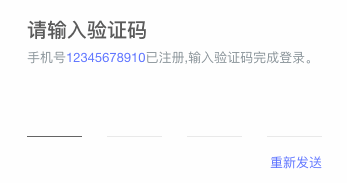最近做一个H5的页面,里面有个输入验证码交互,就是移动端比较常见的那种验证码输入交互。就是那种,对,就是那种,一个数字一个下划线,移动端非常常见的那种验证码交互。实现过程中主要参考了美团外卖安卓端的具体交互。
文章首发于我的 个人博客。
应用到项目中的效果如下。
方案选择
方案1:调整文字的间距
设置 input 的 letter-spacing 属性,我们就可以让验证码之间有足够大的空隙,然后再把底线改为有间隔的多个线段貌似就可以了。
然而,这里会有一个问题。就是光标总是会在数字的左边,而我们希望的是输入后的数字的中心位于原来光标的位置。最终我放弃了这个方案。
显然,这个方案并不合适。
方案2:使用多个 input
这就是我使用的方式,也是接下来我要详细讲解的方案。主要原理是:使用多个 input 元素,每个 input 只能输入一个数字。当通过 input 事件监测到字符输入时,自动将焦点对焦到下一个 input 元素。
当然我们还要实现点击任何一个输入框时,将焦点移动到第一个value为空的input上。另外,点击退格键时,也要进行焦点的改变。
测试后后发现,焦点的移动,不会导致移动端键盘的收起。最终我就决定使用这个方案了。
代码实现
在线示例:https://codepen.io/F-star/pen/dyyeZaN
HTML:
{{msg}}
CSS:
.captcha {
display: flex;
justify-content: center;
margin-top: 40px;
}
input {
margin-right: 20px;
width: 45px;
text-align: center;
border: none;
border-bottom: 1px solid #eee;
font-size: 24px;
outline: none;
}
input:last-of-type {
margin-right: 0;
}
input:disabled {
color: #000;
background-color: #fff;
}
.msg {
text-align: center;
}
JS:
var Main = {
data() {
return {
ct: ['', '', '', '', '', ''],
loading: false,
msg: '',
}
},
computed: {
ctSize() {
return this.ct.length;
},
cIndex() {
let i = this.ct.findIndex(item => item === '');
i = (i + this.ctSize) % this.ctSize;
return i;
},
lastCode() {
return this.ct[this.ctSize - 1];
}
},
watch: {
cIndex() {
this.resetCaret();
},
lastCode(val) {
if (val) {
console.log('this.ctSize', this.ctSize)
this.$refs.input[this.ctSize - 1].blur();
this.sendCaptcha();
}
}
},
mounted() {
this.resetCaret();
},
methods: {
onInput(val, index) {
this.msg = ''
val = val.replace(/\s/g, '');
if (index == this.ctSize - 1) {
this.ct[this.ctSize - 1] = val[0]; // 最后一个码,只允许输入一个字符。
} else if(val.length > 1) {
let i = index;
for (i = index; i < this.ctSize && i - index < val.length; i++) {
this.ct[i] = val[i];
}
this.resetCaret();
}
},
// 重置光标位置。
resetCaret() {
this.$refs.input[this.ctSize-1].focus();
},
onFocus() {
// 监听 focus 事件,将光标重定位到“第一个空白符的位置”。
let index = this.ct.findIndex(item => item === '');
index = (index + this.ctSize) % this.ctSize;
console.log(this.$refs.input)
this.$refs.input[index].focus();
},
onKeydown(val, index) {
if (val === '') {
// 删除上一个input里的值,并对其focus。
if (index > 0) {
this.ct[index - 1] = '';
this.$refs.input[index - 1].focus();
}
}
},
sendCaptcha() {
console.log();
this.msg = `发送验证码到服务器:${this.ct.join('')}`;
// 此时无法操作 input。。
this.loading = true;
setTimeout(() => {
this.msg = ('验证码错误')
this.loading = false;
this.$nextTick(() => {
this.reset();
})
}, 3000)
},
reset() {
// 重置。一般是验证码错误时触发。
this.ct = this.ct.map(item => '');
this.resetCaret();
}
}
}
var Ctor = Vue.extend(Main)
new Ctor().$mount('#app')
原理
创建多个 input 元素,对这些 input 都绑定 focus 事件。一旦触发该事件,我们会把焦点移动到从左往右第一个 value 为空字符的 input 上。所以在初始状态时,点击最右边的 input,光标还是会跑到最左边的 input。
然后我们给这些 input 绑定 input 事件,监听输入字符。当输入后的字符不为空字符,我们会和 focus 事件一样,重定位下一个需要聚焦的 input。如果输入的是多个字符(一般是是粘贴的缘故),就会把多出来的字符一个一个按顺序填入到后面的 input 中,然后才重定位光标。这样,我们就实现了一个个输入数字和粘贴短信验证码(一次性输入多个数字)的交互。
最后我们还要处理退格行为,需要给所有 input 绑定 keydown 事件。当按下的为退格键,且当前 input 的 value 为空时,清空上一个 input 里的数据,并聚焦到上一个 input 上。
对了,验证码输入错误后,需要清除所有 input 的数据,并把焦点移动到第一个 input 上。
总结
原理并不复,只是实现起来有点繁琐。
我这个方案没有进行浏览器兼容,请大家在经过充分的测试后再行使用。
如果可以的话,我还是推荐简单的一个输入框方案,而不是选择这种花里胡哨的交互。简单稳妥的实现维护简单,也不会有太多意想不到的状况。因为验证码输入这里如果在某些浏览器上无法正确操作,对转化率还是有很大影响的。