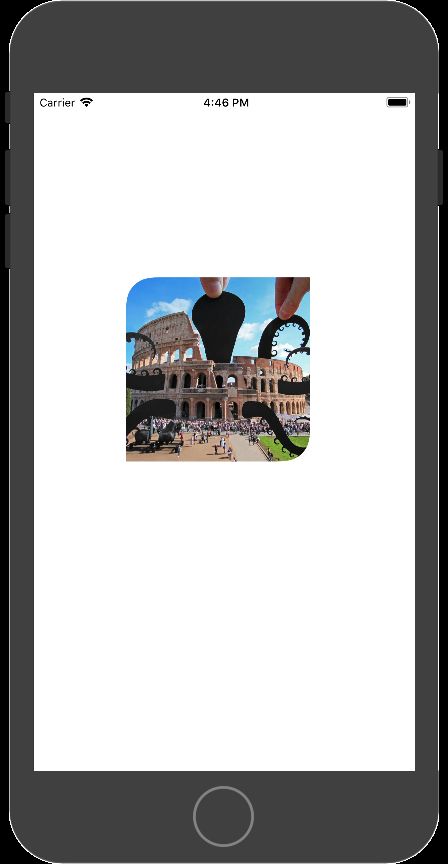更正
经过代码以及instruments工具测试,以下更正
官方对离屏渲染产生性能问题也进行了优化:
iOS 9.0 之前UIimageView跟UIButton设置圆角都会触发离屏渲染。
iOS 9.0 之后UIButton设置圆角会触发离屏渲染,而UIImageView里png图片设置圆角不会触发离屏渲染了,如果设置其他阴影效果之类的还是会触发离屏渲染的。
第一种方法:通过设置layer的属性
代码:
UIImageView *imageView = [[UIImageView alloc]initWithImage:[UIImage imageNamed:@"TestImage"]];
// 只需设置layer层的两个属性
// 设置圆角
imageView.layer.cornerRadius = 50;
// 将多余的部分切掉
imageView.layer.masksToBounds = YES;
[self.view addSubview:imageView];
这个方法里maskToBounds会触发离屏渲染,GPU在当前屏幕缓冲区外新开辟了一个渲染缓冲区进行工作,也就是离屏渲染,这会给我们带来额外的性能损耗,如果这样的圆角操作达到一定数量,会触发缓冲区的频繁合并和上下文的频繁切换,性能的代价会宏观的表现在用户体验上<掉帧>。
第二种方法:使用贝塞尔曲线UIBezierPath和Core Graphics框架画出一个圆角
代码:
UIImageView *imageView = [[UIImageView alloc]initWithFrame:CGRectMake(100, 100, 100, 100)];
imageView.image = [UIImage imageNamed:@"TestImage.jpg"];
// 开始对imageView进行画图
UIGraphicsBeginImageContextWithOptions(imageView.bounds.size, NO, 0.0);
// 使用贝塞尔曲线画出一个圆形图
[[UIBezierPath bezierPathWithRoundedRect:imageView.bounds cornerRadius:imageView.frame.size.width] addClip];
[imageView drawRect:imageView.bounds];
imageView.image = UIGraphicsGetImageFromCurrentImageContext();
// 结束画图
UIGraphicsEndImageContext();
[self.view addSubview:imageView];
- UIGraphicsBeginImageContextWithOption(CGSize size, BOOL opaque, CGFloat scale)各参数的含义:
- size ---新创建的文图上下文大小
- opaque --- 透明开关,如果图形完全不用透明,设置为YES以优化位图的存储。
- scale --- 缩放因子。虽然这里可以用[UIScreen mainScreen].scale来获取,但实际上设为0后,系统会自动设置正确的比例
第三种方法: 使用Core Graphics框架画出一个圆角
代码:
UIImageView *imageView = [[UIImageView alloc]initWithFrame:CGRectMake(100, 200, 100, 100)];
imageView.image = [UIImage imageNamed:@"TestImage.jpg"];
// 开始对imageView进行画图
UIGraphicsBeginImageContextWithOptions(imageView.bounds.size, NO, 0.0);
// 获取图形上下文
CGContextRef ctx = UIGraphicsGetCurrentContext();
// 设置一个范围
CGRect rect = CGRectMake(0, 0, imageView.frame.size.width, imageView.frame.size.height);
// 根据一个rect创建一个椭圆
CGContextAddEllipseInRect(ctx, rect);
// 裁剪
CGContextClip(ctx);
// 讲原照片画到图形上下文
[imageView.image drawInRect:rect];
// 从上下文上获取裁剪后的照片
UIImage *image = UIGraphicsGetImageFromCurrentImageContext();
// 关闭上下文
UIGraphicsEndImageContext();
imageView.image = image;
[self.view addSubview:imageView];
第四种方法: 使用CAShapeLayer和UIBezierPath设置圆角
代码:
UIImageView *imageView = [[UIImageView alloc]initWithFrame:CGRectMake(100, 200, 100, 100)];
imageView.image = [UIImage imageNamed:@"TestImage.jpg"];
UIBezierPath *maskPath = [UIBezierPath bezierPathWithRoundedRect:imageView.bounds byRoundingCorners:UIRectCornerAllCorners
cornerRadii:imageView.bounds.size];
CAShapeLayer *maskLayer = [[CAShapeLayer alloc]init];
// 设置大小
maskLayer.frame = imageView.bounds;
// 设置图形样子
maskLayer.path = maskPath.CGPath;
imageView.layer.mask = maskLayer;
[self.view addSubview:imageView];
指定需要的角成为圆角(第四种方法的延伸)
方法:
+ (UIBezierPath *)bezierPathWithRoundedRect:(CGRect)rect
byRoundingCorners:(UIRectCorner)corners
cornerRadii:(CGSize)cornerRadii;
corners参数指定了要成为圆角的角, 枚举类型如下:
typedef NS_OPTIONS(NSUInteger, UIRectCorner) {
UIRectCornerTopLeft = 1 << 0,
UIRectCornerTopRight = 1 << 1,
UIRectCornerBottomLeft = 1 << 2,
UIRectCornerBottomRight = 1 << 3,
UIRectCornerAllCorners = ~0UL
};
实现代码:
UIImageView *imageView = [[UIImageView alloc]initWithFrame:CGRectMake(100, 200, 200, 200)];
imageView.image = [UIImage imageNamed:@"TestImage.jpg"];
// 绘制圆角 需设置的圆角 使用"|"来组合
UIBezierPath *maskPath = [UIBezierPath bezierPathWithRoundedRect:imageView.bounds byRoundingCorners:UIRectCornerTopLeft |
UIRectCornerBottomRight cornerRadii:CGSizeMake(30, 30)];
CAShapeLayer *maskLayer = [[CAShapeLayer alloc]init];
// 设置大小
maskLayer.frame = imageView.bounds;
// 设置图形样子
maskLayer.path = maskPath.CGPath;
imageView.layer.mask = maskLayer;
[self.view addSubview:imageView];
效果图:
然而第四种方法并不可取,存在离屏渲染。
进过实际测试之后,以及哪种方法最为可取,具体可以参考iOS圆角四种方法的对比以及性能检测(一定要看哦)