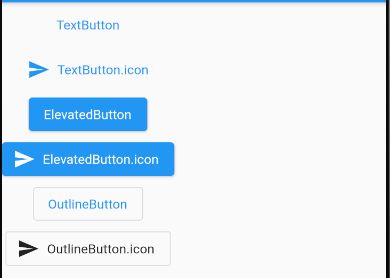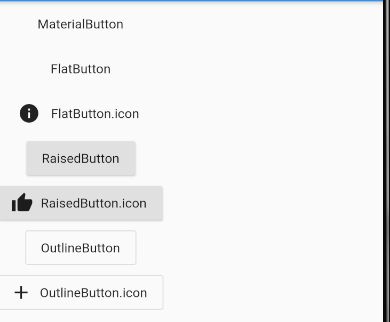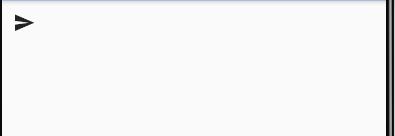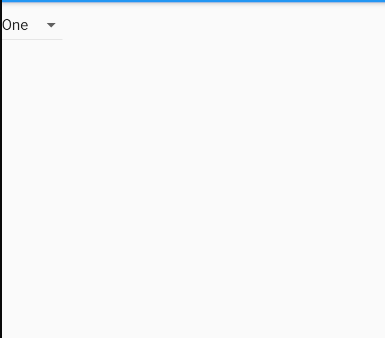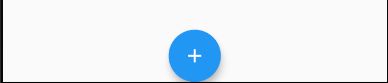Flutter开发之——基本组件-Button
一 概述
Flutter 提供了 10 多种 Button 类组件,本文
- 对按钮进行简单分类
- Button的常用属性和方法
- Button的简单使用示例及效果
- Button的自定义
二 按钮分类(按照父类不同)
2.1 继承ButtonStyleButton(图标+文字)
- TextButton
- ElevatedButton
- OutlinedButton
2.2 继承MaterialButton(图标+文字)
- FlatButton
- RaisedButton
- OutlineButton
自定义Material Button使用RawMaterialButton
2.3 单纯图标
- IconButton
2.4 下拉按钮
- DropdownButton
2.5 悬浮按钮
- FloatingActionButton
三 按钮常用方法
flutter中的Button基本上都是继承MaterialButton,先来看看MaterialButton中的属性
const MaterialButton({
Key key,
@required this.onPressed, //按下事件
this.onLongPress, //长按事件
this.onHighlightChanged, //水波纹高亮变化回调
this.mouseCursor, //鼠标指针的光标进入或悬停在此按钮的[InkWell]上时。
this.textTheme, //按钮的主题
this.textColor, //文字的颜色
this.disabledTextColor, //按钮禁用时候文字的颜色
this.color, //按钮的背景颜色
this.disabledColor, //按钮禁用的背景颜色
this.focusColor, //获取焦点的颜色
this.hoverColor, //悬停颜色
this.highlightColor, //点击或者toch控件高亮的时候显示在控件上面,水波纹下面的颜色
this.splashColor, //水波纹的颜色
this.colorBrightness, //按钮主题高亮
this.elevation, //按钮下面的阴影
this.focusElevation, //获取焦点的阴影
this.hoverElevation, //悬停的阴影
this.highlightElevation, //高亮时候的阴影
this.disabledElevation, //未设置点击时的阴影高度
this.padding, //内边距
this.visualDensity, // 按钮布局的紧凑程度
this.shape, //设置形状
this.clipBehavior = Clip.none,
this.focusNode, //在Flutter使用FocusNode来捕捉监听焦点获取与失去
this.autofocus = false,
this.materialTapTargetSize, //是配置组件点击区域大小的属性,很多组件都有
this.animationDuration, //[shape]和[elevation]的动画更改的持续时间。
this.minWidth, //最小宽度
this.height, //高度
this.enableFeedback = true, // 检测到的手势是否应提供声音和/或触觉反馈。例如,在Android上
// ,点击会产生咔哒声,启用反馈后,长按会产生短暂的振动。通常,组件默认值为true。
this.child, //子view
}) : assert(clipBehavior != null),
3.1 属性
| 编号 | 属性 | 说明 |
|---|---|---|
| 1 | onPressed | 点击事件监听,传 null 表示按钮禁用 |
| 2 | onHighlightChanged | 水波纹高亮变化回调,按下返回true,抬起返回false |
| 3 | textTheme | 定义按钮主题 |
| 4 | textColor | 按钮文字颜色 |
| 5 | disabledTextColor | 无效按钮文字颜色 |
| 6 | color | 按钮颜色 |
| 7 | disabledColor | 无效按钮颜色 |
| 8 | focusColor | 获取焦点按钮颜色 |
| 9 | hoverColor | 悬停 按钮颜色 |
| 10 | highlightColor | 长按 按钮颜色 |
| 11 | splashColor | 点击 水波纹 颜色 |
| 12 | colorBrightness | 官网:用于此按钮的主题亮度。默认为主题的亮度 |
| 13 | elevation | 阴影 |
| 14 | focusElevation | 阴影 |
| 15 | hoverElevation | 阴影 |
| 16 | highlightElevation | 阴影 |
| 17 | disabledElevation | 阴影 |
| 18 | padding | 内边距 |
| 19 | shape | 设置形状,如圆角,圆形等 |
| 20 | clipBehavior | 剪裁 Clip.antiAlias:剪辑具有抗锯齿功能 Clip.antiAliasWithSaveLayer:在剪辑后立即剪辑具有抗锯齿和saveLayer Clip.hardEdge:剪辑,但不应用抗锯齿。 Clip.none:不剪辑 |
| 21 | focusNode | |
| 22 | materialTapTargetSize | |
| 23 | animationDuration | 动画时长 |
| 24 | child | 子view |
3.2 OutlineButton 特性
| 编号 | 属性 | 说明 |
|---|---|---|
| 1 | borderSide | 线框 线颜色 ,如红色:BorderSide(color: Colors.red,) |
| 2 | clipBehavior | 相框风格,如:Clip.antiAlias |
3.3 RaisedButton.icon 特性
| 编号 | 属性 | 说明 |
|---|---|---|
| 1 | icon | 图标 |
| 2 | label | 通常是文字 |
3.4 DropdownButton 特性
| 编号 | 属性 | 说明 |
|---|---|---|
| 1 | hint | 提示语 |
| 2 | value | 当前值 |
| 3 | iconSize | 下拉框图片大小 |
| 4 | icon | 右边图标 默认为下三角 |
| 5 | items | 下拉框数据集合 |
| 6 | onChanged | 监听 |
3.5 FloatingActionButton 特性
| 编号 | 属性 | 说明 |
|---|---|---|
| 1 | child | 子元素,一般为 Icon,不推荐使用文字 |
| 2 | tooltip | 长按文字提示 |
| 3 | backgroundColor | 背景颜色(默认使用主题颜色) |
| 4 | mini | 是否是 mini 类型默认 false |
设置位置,在外部使用(与FloatingActionButton同级)floatingActionButtonLocation
| 取值 | 位置 |
|---|---|
| FloatingActionButtonLocation.centerDocked | 底部居中 与底部无间距 |
| FloatingActionButtonLocation.centerFloat | 底部居中 与底部有间距 |
| FloatingActionButtonLocation.endDocked | 右下角 与底部无间距 |
| FloatingActionButtonLocation.endFloat | 右下角 与底部有间距 |
| FloatingActionButtonLocation.endTop | 右上角 |
| FloatingActionButtonLocation.startTop | 左上角 |
四 示例
4.1 ButtonStyleButton类型
4.1.1 示例
TextButton(onPressed: () {}, child: Text("TextButton")), //TextButton文字
TextButton.icon(onPressed: (){}, icon: Icon(Icons.send), label: Text("TextButton.icon")),//TextButton文字+icon
ElevatedButton(onPressed: () {}, child: Text("ElevatedButton")),//ElevatedButton文字
ElevatedButton.icon(onPressed: (){}, icon: Icon(Icons.send), label: Text("ElevatedButton.icon")),//ElevatedButton文字+icon
OutlinedButton(onPressed: () {}, child: Text("OutlineButton")),//OutlinedButton文字
OutlineButton.icon(onPressed: (){}, icon: Icon(Icons.send), label: Text("OutlineButton.icon"))//OutlineButton文字+icon
4.1.2 效果图
4.2 MaterialButton类型
4.2.1 示例
MaterialButton(onPressed: (){},child: Text("MaterialButton"),),
FlatButton(child: Text("FlatButton"), onPressed: () {},),
FlatButton.icon(icon: Icon(Icons.info), label: Text(" FlatButton.icon"), onPressed: (){},),
RaisedButton(child: Text("RaisedButton"), onPressed: () {},),
RaisedButton.icon(onPressed: (){}, icon: Icon(Icons.thumb_up), label: Text("RaisedButton.icon")),
OutlineButton(onPressed: () {}, child: Text("OutlineButton"),),
OutlineButton.icon(icon: Icon(Icons.add), label: Text("OutlineButton.icon"), onPressed: (){}),
4.2.2 效果图
4.3 IconButton
4.3.1 示例代码
IconButton(icon: Icon(Icons.send), onPressed: () {Fluttertoast.showToast(msg: "IconButton");},),
4.3.2 效果图
4.4 下拉按钮(DropdownButton)
4.4.1 示例代码
代码一
String dropdownValue = 'One';
DropdownButton(
value: dropdownValue,
onChanged: (String newValue) {
setState(() {
dropdownValue = newValue;
});
},
items: ['One', 'Two', 'Three', 'Four'].map>((String value) {
return DropdownMenuItem(value: value, child: Text(value),);
}).toList(),
)
代码二
String dropdownValue = 'One';
DropdownButton(
value: dropdownValue,
onChanged: (String newValue) {
setState(() {
dropdownValue = newValue;
});
},
items: [
DropdownMenuItem(value:"One",child: Text('One')),
DropdownMenuItem(value:"Two",child: Text('Two')),
DropdownMenuItem(value:"Three",child: Text('Three')),
DropdownMenuItem(value:"Four",child: Text('Four'))] ),
4.4.2 效果图
4.5 悬浮按钮(FloatingActionButton)
4.5.1 示例代码
floatingActionButton: FloatingActionButton(
onPressed: _incrementCounter,
tooltip: 'Increment',
child: Icon(Icons.add),
),
floatingActionButtonLocation: FloatingActionButtonLocation.centerDocked,
4.5.2 效果图
五 Button的自定义
5.1 示例代码
RaisedButton(
child: new Text("登录"),
color: Colors.blue,
textColor: Colors.white,
onPressed: () {},
disabledColor: Colors.grey,
disabledTextColor: Colors.white,
disabledElevation: 4,
shape: RoundedRectangleBorder(borderRadius: BorderRadius.circular(20.0)), //圆角大小
),
5.2 效果图
六 参考
- 老孟Flutter
- Flutter Button 按钮
- Flutter之Button
- FlutterUI-自定义Button