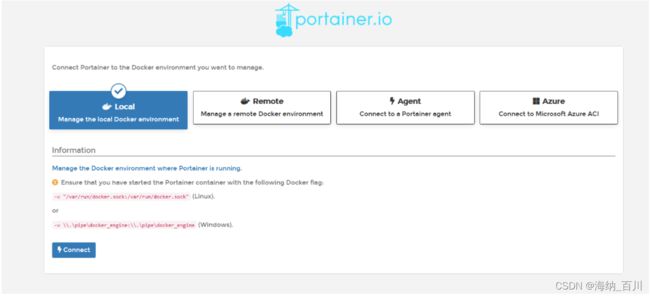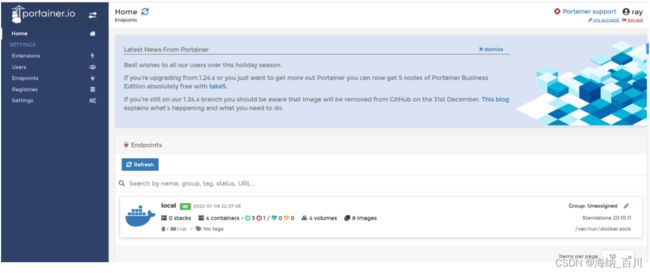Docker 安装nigix、tomcat、es+kibana和portainer可视化
1、 nigix 安装
#1、查看当前镜像
[root@localhost ~]# docker images
REPOSITORY TAG IMAGE ID CREATED SIZE
mysql latest 3218b38490ce 2 weeks ago 516MB
hello-world latest feb5d9fea6a5 3 months ago 13.3kB
centos latest 5d0da3dc9764 3 months ago 231MB
#2、搜索nginx镜像
[root@localhost ~]# docker search nginx
NAME DESCRIPTION STARS OFFICIAL AUTOMATED
nginx Official build of Nginx. 16098 [OK]
jwilder/nginx-proxy Automated Nginx reverse proxy for docker con… 2106 [OK]
richarvey/nginx-php-fpm Container running Nginx + PHP-FPM capable of… 820 [OK]
jc21/nginx-proxy-manager Docker container for managing Nginx proxy ho… 307
linuxserver/nginx An Nginx container, brought to you by LinuxS… 161
tiangolo/nginx-rtmp Docker image with Nginx using the nginx-rtmp… 149 [OK]
jlesage/nginx-proxy-manager Docker container for Nginx Proxy Manager 148 [OK]
alfg/nginx-rtmp NGINX, nginx-rtmp-module and FFmpeg from sou… 112 [OK]
nginxdemos/hello NGINX webserver that serves a simple page co… 81 [OK]
privatebin/nginx-fpm-alpine PrivateBin running on an Nginx, php-fpm & Al… 61 [OK]
nginx/nginx-ingress NGINX and NGINX Plus Ingress Controllers fo… 59
nginxinc/nginx-unprivileged Unprivileged NGINX Dockerfiles 56
nginxproxy/nginx-proxy Automated Nginx reverse proxy for docker con… 33
staticfloat/nginx-certbot Opinionated setup for automatic TLS certs lo… 25 [OK]
nginx/nginx-prometheus-exporter NGINX Prometheus Exporter for NGINX and NGIN… 22
schmunk42/nginx-redirect A very simple container to redirect HTTP tra… 19 [OK]
centos/nginx-112-centos7 Platform for running nginx 1.12 or building … 16
centos/nginx-18-centos7 Platform for running nginx 1.8 or building n… 13
bitwarden/nginx The Bitwarden nginx web server acting as a r… 12
flashspys/nginx-static Super Lightweight Nginx Image 11 [OK]
mailu/nginx Mailu nginx frontend 10 [OK]
sophos/nginx-vts-exporter Simple server that scrapes Nginx vts stats a… 7 [OK]
ansibleplaybookbundle/nginx-apb An APB to deploy NGINX 3 [OK]
wodby/nginx Generic nginx 1 [OK]
arnau/nginx-gate Docker image with Nginx with Lua enabled on … 1 [OK]
[root@localhost ~]#
#3、pull nginx镜像
[root@localhost ~]# docker pull nginx
Using default tag: latest
latest: Pulling from library/nginx
a2abf6c4d29d: Pull complete
a9edb18cadd1: Pull complete
589b7251471a: Pull complete
186b1aaa4aa6: Pull complete
b4df32aa5a72: Pull complete
a0bcbecc962e: Pull complete
Digest: sha256:0d17b565c37bcbd895e9d92315a05c1c3c9a29f762b011a10c54a66cd53c9b31
Status: Downloaded newer image for nginx:latest
docker.io/library/nginx:latest
[root@localhost ~]# docker images
REPOSITORY TAG IMAGE ID CREATED SIZE
nginx latest 605c77e624dd 9 days ago 141MB
mysql latest 3218b38490ce 2 weeks ago 516MB
hello-world latest feb5d9fea6a5 3 months ago 13.3kB
centos latest 5d0da3dc9764 3 months ago 231MB
#5、运行ngnix
#-d后台运行
#--name 给容器命名
#宿主机端口:容器内部端口
[root@localhost ~]# docker run -d --name nginx01 -p 8080:80 nginx
add0a85b143131d46267fcdb953f0c6e7a2b0da0cb74b1a08f13d58a5d7ae7d8
[root@localhost ~]# curl localhost:8080
<!DOCTYPE html>
<html>
<head>
<title>Welcome to nginx!</title>
<style>
html { color-scheme: light dark; }
body { width: 35em; margin: 0 auto;
font-family: Tahoma, Verdana, Arial, sans-serif; }
</style>
</head>
<body>
<h1>Welcome to nginx!</h1>
<p>If you see this page, the nginx web server is successfully installed and
working. Further configuration is required.</p>
<p>For online documentation and support please refer to
<a href="http://nginx.org/">nginx.org</a>.<br/>
Commercial support is available at
<a href="http://nginx.com/">nginx.com</a>.</p>
<p><em>Thank you for using nginx.</em></p>
</body>
</html>
[root@localhost ~]#
#进入容器内部
[root@localhost /]# docker exec -it add0a85b1431 /bin/bash
root@add0a85b1431:/# ls
bin boot dev docker-entrypoint.d docker-entrypoint.sh etc home lib lib64 media mnt opt proc root run sbin srv sys tmp usr var
#查看容器文件位置
root@add0a85b1431:/# whereis nginx
nginx: /usr/sbin/nginx /usr/lib/nginx /etc/nginx /usr/share/nginx
root@add0a85b1431:/# cd etc/nginx/
root@add0a85b1431:/etc/nginx# ls
conf.d fastcgi_params mime.types modules nginx.conf scgi_params uwsgi_params
root@add0a85b1431:/etc/nginx#
端口暴露的地址
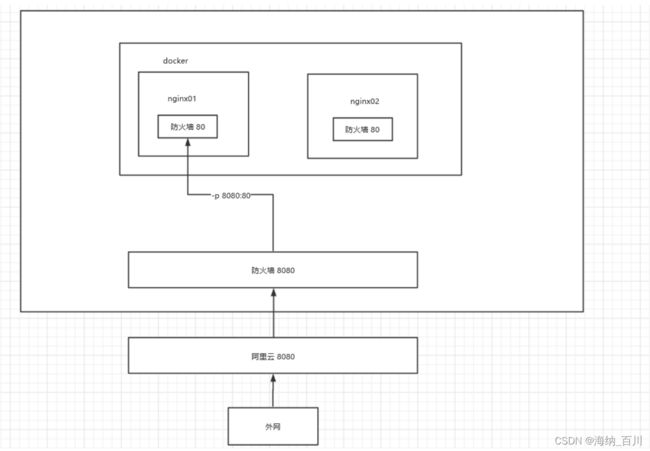 每次修改nginx配置文件,都需要进入容器内部?十分的麻烦,要是可以在容器外部提供一个映射的路径,达到容器修改文件名,容器内部就可以自动修改?-v数据卷
每次修改nginx配置文件,都需要进入容器内部?十分的麻烦,要是可以在容器外部提供一个映射的路径,达到容器修改文件名,容器内部就可以自动修改?-v数据卷
# 再次pull ngin发现没有存储空间
[root@localhost ~]# docker pull nginx
Using default tag: latest
latest: Pulling from library/nginx
a2abf6c4d29d: Pulling fs layer
a9edb18cadd1: Pulling fs layer
589b7251471a: Pulling fs layer
186b1aaa4aa6: Pulling fs layer
b4df32aa5a72: Pulling fs layer
a0bcbecc962e: Pulling fs layer
latest: Pulling from library/nginx
a2abf6c4d29d: Pulling fs layer
a9edb18cadd1: Pulling fs layer
589b7251471a: Pulling fs layer
186b1aaa4aa6: Pulling fs layer
b4df32aa5a72: Pulling fs layer
a0bcbecc962e: Pulling fs layer
open /var/lib/docker/tmp/GetImageBlob876263017: no space left on device
#这个时候可以用df -hl,查看目录存储情况
#可以看到/dev/mapper/centos-root 存储空间100%,,是因为之前测试centos,跑了一个while死循环,导致日志占满
[root@localhost ~]# df -hl
文件系统 容量 已用 可用 已用% 挂载点
devtmpfs 475M 0 475M 0% /dev
tmpfs 487M 0 487M 0% /dev/shm
tmpfs 487M 51M 436M 11% /run
tmpfs 487M 0 487M 0% /sys/fs/cgroup
/dev/mapper/centos-root 17G 17G 20K 100% /
/dev/sda1 1014M 138M 877M 14% /boot
tmpfs 98M 0 98M 0% /run/user/0
#3、找到docke的日志文件路径,清除日志,一般docker默认安装路径是/var/lib/docker/containers
[root@localhost /]# cd /var/lib/docker/containers
[root@localhost containers]# ls
clean_containers_logs.sh e0f4bc7d37e77bb5803cfa994ec73f361be0a8cee6a8a3291a4a022eb56f366e
[root@localhost containers]# cd e0f4bc7d37e77bb5803cfa994ec73f361be0a8cee6a8a3291a4a022eb56f366e
[root@localhost e0f4bc7d37e77bb5803cfa994ec73f361be0a8cee6a8a3291a4a022eb56f366e]# ls
checkpoints e0f4bc7d37e77bb5803cfa994ec73f361be0a8cee6a8a3291a4a022eb56f366e-json.log hostname mounts resolv.conf.hash
config.v2.json hostconfig.json hosts resolv.conf
[root@localhost e0f4bc7d37e77bb5803cfa994ec73f361be0a8cee6a8a3291a4a022eb56f366e]# rm -rf e0f4bc7d37e77bb5803cfa994ec73f361be0a8cee6a8a3291a4a022eb56f366e-json.log
#日志占满硬盘是很常见的情况,所以想新建一个文件来进行快速清理
#这时发现没有执行文件的权限
[root@localhost containers]# touch clean_containers_logs.sh
[root@localhost containers]# vi clean_containers_logs.sh
echo "======== start clean docker containers logs ========"
logs=$(find /var/lib/docker/containers/*/*-json.log)
for log in $logs
do
echo "clean logs : $log"
cat /dev/null > $log
done
echo "======== end clean docker containers logs ========"
#执行文件
[root@localhost containers]# ./clean_containers_logs.sh
-bash: ./clean_containers_logs.sh: 权限不够
#于是设置文件权限
[root@localhost containers]# chmod 700 //var/lib/docker/containers/clean_containers_logs.sh
[root@localhost containers]# ls
2a153a15ffa25e5b85acab283fa02b7888565bb3336fc803354cd3a951465e4c e0f4bc7d37e77bb5803cfa994ec73f361be0a8cee6a8a3291a4a022eb56f366e
clean_containers_logs.sh
#执行清初日志文件
root@localhost containers]# ./clean_containers_logs.sh
======== start clean docker containers logs ========
clean logs : /var/lib/docker/containers/2a153a15ffa25e5b85acab283fa02b7888565bb3336fc803354cd3a951465e4c/2a153a15ffa25e5b85acab283fa02b7888565bb3336fc803354cd3a951465e4c-json.log
======== end clean docker containers logs ========
2、tomcat 安装
#搜索tomcat镜像
[root@localhost ~]# docker search tomcat
NAME DESCRIPTION STARS OFFICIAL AUTOMATED
tomcat Apache Tomcat is an open source implementati… 3212 [OK]
tomee Apache TomEE is an all-Apache Java EE certif… 95 [OK]
dordoka/tomcat Ubuntu 14.04, Oracle JDK 8 and Tomcat 8 base… 57 [OK]
kubeguide/tomcat-app Tomcat image for Chapter 1 32
consol/tomcat-7.0 Tomcat 7.0.57, 8080, "admin/admin" 18 [OK]
cloudesire/tomcat Tomcat server, 6/7/8 15 [OK]
aallam/tomcat-mysql Debian, Oracle JDK, Tomcat & MySQL 13 [OK]
arm32v7/tomcat Apache Tomcat is an open source implementati… 11
andreptb/tomcat Debian Jessie based image with Apache Tomcat… 10 [OK]
arm64v8/tomcat Apache Tomcat is an open source implementati… 7
rightctrl/tomcat CentOS , Oracle Java, tomcat application ssl… 7 [OK]
unidata/tomcat-docker Security-hardened Tomcat Docker container. 5 [OK]
amd64/tomcat Apache Tomcat is an open source implementati… 3
jelastic/tomcat An image of the Tomcat Java application serv… 3
oobsri/tomcat8 Testing CI Jobs with different names. 2
cfje/tomcat-resource Tomcat Concourse Resource 2
fabric8/tomcat-8 Fabric8 Tomcat 8 Image 2 [OK]
ppc64le/tomcat Apache Tomcat is an open source implementati… 1
picoded/tomcat7 tomcat7 with jre8 and MANAGER_USER / MANAGER… 1 [OK]
camptocamp/tomcat-logback Docker image for tomcat with logback integra… 1 [OK]
99taxis/tomcat7 Tomcat7 1 [OK]
chenyufeng/tomcat-centos tomcat基于centos6的镜像 1 [OK]
secoresearch/tomcat-varnish Tomcat and Varnish 5.0 0 [OK]
softwareplant/tomcat Tomcat images for jira-cloud testing 0 [OK]
s390x/tomcat Apache Tomcat is an open source implementati… 0
#拉取tomcat镜像
[root@localhost ~]# docker pull tomcat
Using default tag: latest
latest: Pulling from library/tomcat
0e29546d541c: Pull complete
9b829c73b52b: Pull complete
cb5b7ae36172: Pull complete
6494e4811622: Pull complete
668f6fcc5fa5: Pull complete
dc120c3e0290: Pull complete
8f7c0eebb7b1: Pull complete
77b694f83996: Pull complete
0f611256ec3a: Pull complete
4f25def12f23: Pull complete
Digest: sha256:9dee185c3b161cdfede1f5e35e8b56ebc9de88ed3a79526939701f3537a52324
Status: Downloaded newer image for tomcat:latest
docker.io/library/tomcat:latest
#查看镜像
[root@localhost ~]# docker images
REPOSITORY TAG IMAGE ID CREATED SIZE
nginx latest 605c77e624dd 9 days ago 141MB
tomcat latest fb5657adc892 2 weeks ago 680MB
mysql latest 3218b38490ce 2 weeks ago 516MB
hello-world latest feb5d9fea6a5 3 months ago 13.3kB
centos latest 5d0da3dc9764 3 months ago 231MB
#启动运行
[root@localhost ~]# docker run -d -p 3355:8080 --name tomcat01 tomcat
005d746f224fec5771463ad9d844ab56211d2d75903d20fc9ac1e3e5d79773f9
#进入容器
[root@localhost ~]# docker exec -it tomcat01 /bin/bash
root@005d746f224f:/usr/local/tomcat# ls
BUILDING.txt CONTRIBUTING.md LICENSE NOTICE README.md RELEASE-NOTES RUNNING.txt bin conf lib logs native-jni-lib temp webapps webapps.dist work
#拷贝文件,项目部署文件webapps为空
root@005d746f224f:/usr/local/tomcat# cp -r webapps.dist/* webapps
root@005d746f224f:/usr/local/tomcat# ls
BUILDING.txt CONTRIBUTING.md LICENSE NOTICE README.md RELEASE-NOTES RUNNING.txt bin conf lib logs native-jni-lib temp webapps webapps.dist work
root@005d746f224f:/usr/local/tomcat# cd webapps
root@005d746f224f:/usr/local/tomcat/webapps# ls
ROOT docs examples host-manager manager
#发现问题:1、linux命令少了。2、没有webapps,阿里云镜像的原因。默认是最小的镜像,所以不必要的都剔除掉了。
#保证最小可运行的环境!
测试截图
 我们以后要部署项目,如果每次都要进入容器十分麻烦?我要是可以在容器外部提供一个映射路径,webapps,我们放在外部放置项目,就自动同步到内部就好!
我们以后要部署项目,如果每次都要进入容器十分麻烦?我要是可以在容器外部提供一个映射路径,webapps,我们放在外部放置项目,就自动同步到内部就好!
tomcat 启动报错问题排查
[root@localhost ~]# docker run -d -p 3355:8080 --name tomcat01 tomcat
e2219c7e35f6564a11751d26fd8501ac06f854576098652e90b1a226edb24f03
docker: Error response from daemon: driver failed programming external connectivity on endpoint tomcat01 (a7b010ef4b4087f6c3df83d6ff84f9aff3fcab230b71e1424fc9e66e0ef3396b): (iptables failed: iptables --wait -t nat -A DOCKER -p tcp -d 0/0 --dport 3355 -j DNAT --to-destination 172.17.0.3:8080 ! -i docker0: iptables: No chain/target/match by that name.
(exit status 1)).
#重启动docker容器
[root@localhost ~]# service docker restart
Redirecting to /bin/systemctl restart docker.service
[root@localhost ~]# docker run -d -p 3355:8080 --name tomcat01 tomcat
005d746f224fec5771463ad9d844ab56211d2d75903d20fc9ac1e3e5d79773f9
3、部署es+kibana
#es暴露 端口很多
#es 十分的耗内存
#es的数据一般需要放置到安全目录挂载!
#--net somenetwork 网络配置
#启动 elasticsearch
docker run -d --name elasticsearch -p 9200:9200 -p 9300:9300 -e "discovery.type=single-node" elasticsearch:7.6.2
#启动Linux就卡住,docker stats 查看cpu的状态
# docker stats查看cpu
#测试es
{
"name" : "e42bfa9c45ad",
"cluster_name" : "docker-cluster",
"cluster_uuid" : "2H_QeMbSSLKKi4_Peo7-eA",
"version" : {
"number" : "7.6.2",
"build_flavor" : "default",
"build_type" : "docker",
"build_hash" : "ef48eb35cf30adf4db14086e8aabd07ef6fb113f",
"build_date" : "2020-03-26T06:34:37.794943Z",
"build_snapshot" : false,
"lucene_version" : "8.4.0",
"minimum_wire_compatibility_version" : "6.8.0",
"minimum_index_compatibility_version" : "6.0.0-beta1"
},
"tagline" : "You Know, for Search"
}
#停止es。增加内存限制
#增加内存的限制,修改配置文件。-e环境变量配置
docker run -d --name elasticsearch -p 9200:9200 -p 9300:9300 -e "discovery.type=single-node" -e ES_JAVA_OPTS="-Xms64m -Xmx512m" elasticsearch:7.6.2
4、可视化
- portainer
说明是portainer?
docker图形化界面管理工具!提供一个后台的面板供我们操作!
docker run -d -p 9000:9000 --restart=always -v /var/run/docker.sock:/var/run/docker.sock --privileged=true portainer/portainer