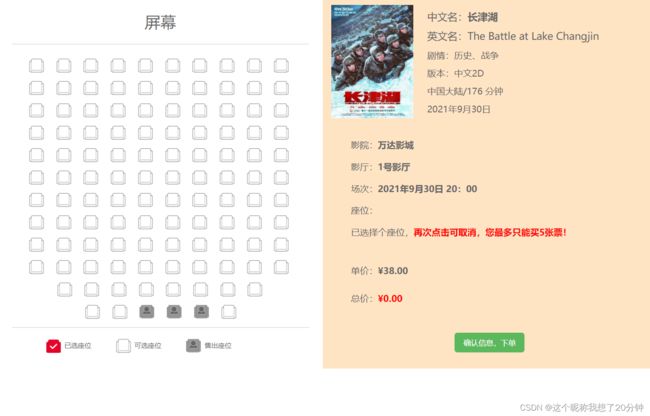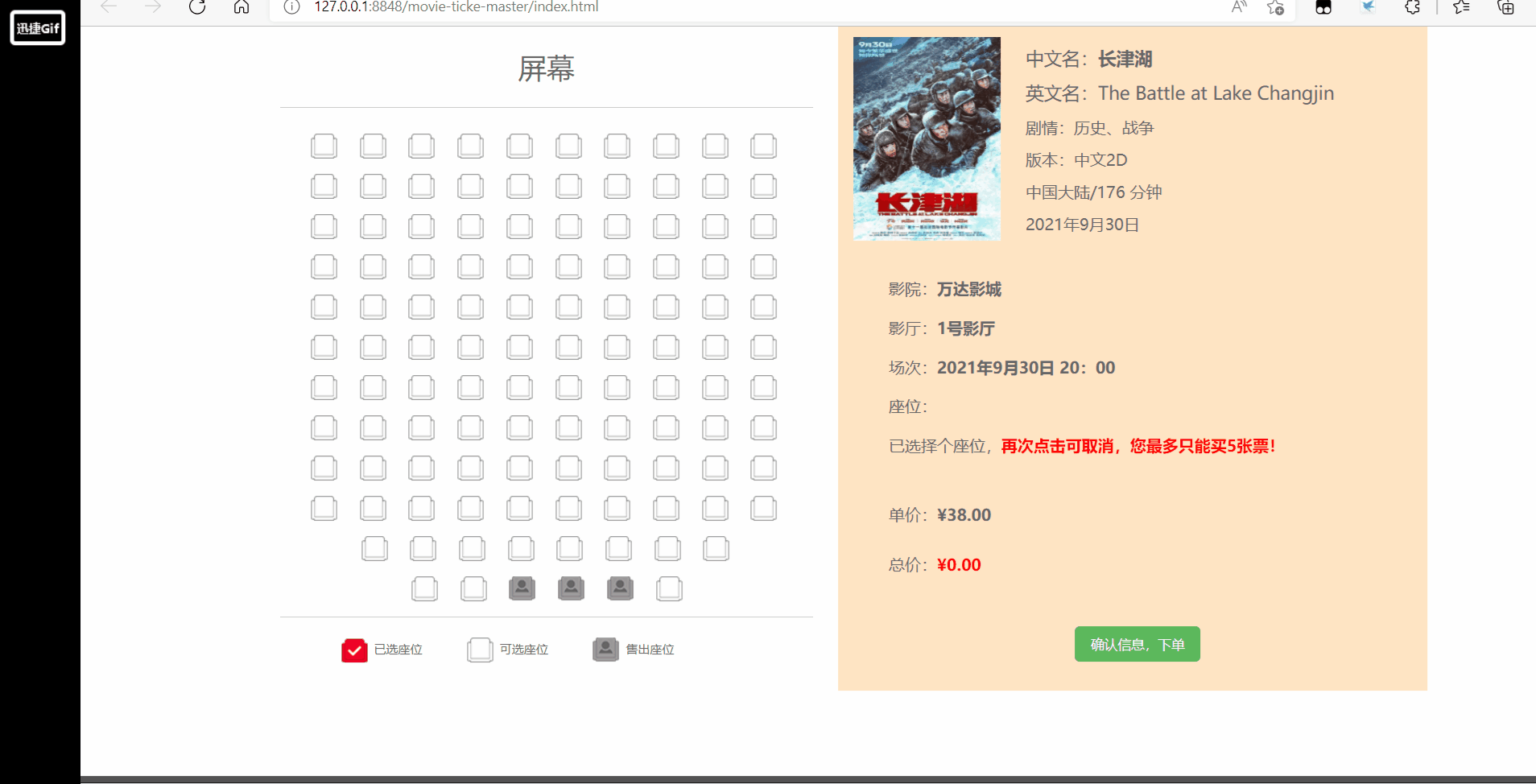不是吧,阿sir,还有人不会制作影院订票系统前端页面吗?(拿来就用)
影院订票系统前端页面
- 案例分析
- 详细设计
-
- ✨座位数据与样式定义
- ✨座位的事件处理及相关的代码
- ✨监听与数据格式化
- ✨电影信息展示
- 动态操作演示图
- 源码(附图片素材)
引言:
大家好,欢迎来到我的博客。五一假期就快到了,你们准备怎么安排假期活动呢?要不去看一场电影来缓解一下枯燥的学习生活?说起电影,就离不开中国内地电影票房冠军《长津湖》。那么今天,我们就来制作一个影院订票系统前端页面,如有错误之处,欢迎大家指正。
案例分析
影院订票系统是电影院进行电影票销售非常重要的一个环节,直接影响到用户的操作是否方便、界面是否直观。该系统包括用户注册、影片信息管理、订票信息管理、站内新闻管理等模块。本节仅对其中的订票前端页面进行阐述,目的是让读者能对本书前期学习的知识进行综合运用,本节完成的前端页面如图1所示,可点击效果动图查看完成效果。
该页面要求用图形方式进行座位的选择,也就是能够单击图1左边的可选座位来选中想购买的座位,单击可选座位之后,该座位会变成已选座位状态;单击已选座位后,该座位会重新回到可选座位状态;图中灰色的座位表示已是售出座位的状态。
另外,选中或取消某一个座位之后,在图1的右边会自动显示出已选座位是“几排几号”,并能根据用户所选择的电影票张数,自动计算出本次购票的总价,同时还能限制用户最多一次只能购买五张电影票,当票数达到上限时,动态提示用户,此时不能再选择新的可选座位,但可以取消已选座位。
由图1可以看出该页面分为左右两个部分,采用Bootstrap栅格布局实现,即左右各占12等份的一半,其中左半部分又分成两行(座位行和座位提示行),右半部分也分成两行(电影信息行和影票购买信息行),其实现代码如下所示:

<div class="container" id="app">
<div class="row">
<div class="col-md-6">
<div class="row">
<!--左上半部分:座位行-->
</div>
<div class="row">
<!--左下半部分:座位提示行-->
</div>
</div>
<div class="col-md-6 sceenRight">
<div class="row">
<!--右上半部分:电影信息行-->
</div>
<div class="row">
<!--右下半部分:影票购买信息行-->
</div>
</div>
</div>
</div>
详细设计
✨座位数据与样式定义
座位数据是通过在标记中使用背景图片,背景图片有四种座位样式:无座位(空白)、可选座位(白色)、选中座位(红色)、售出座位(灰色),在数组中定义的数值如下:
-1:无座位0:可选座位1:选中座位2:售出座位
例如,在Vue.js中定义一个11行10列的座位,每个座位用一个数字来表示,数字含义如上所示,定义的数组语句如下所示(其在浏览器中对应如图1左上半部分的座位图):

seatflag:[
0, 0, 0, 0, 0, 0, 0, 0, 0, 0,
0, 0, 0, 0, 0, 0, 0, 0, 0, 0,
0, 0, 0, 0, 0, 0, 0, 0, 0, 0,
0, 0, 0, 0, 0, 0, 0, 0, 0, 0,
0, 0, 0, 0, 0, 0, 0, 0, 0, 0,
0, 0, 0, 0, 0, 0, 0, 0, 0, 0,
0, 0, 0, 0, 0, 0, 0, 0, 0, 0,
0, 0, 0, 0, 0, 0, 0, 0, 0, 0,
0, 0, 0, 0, 2, 2, 0, 0, 0, 0,
0, 0, 0, 2, 2, 0, 2, 2, 0, 0,
-1, 0, 0, 0, 0, 0, 0, 0, 0, -1,
-1, -1, 0, 0, 0, 0, 0, 0, -1, -1,
]
从定义的seatfage数组可以看出这是一维数组,让其变成能够显示行列的二维数组的方法是:定义一行有多少座位的数据seatCol,用户单击某一个座位后,在程序中可以得到该座位在数组中的序号,该序号整除seatCol得到的商就是行号,对seatCol取余数就是相对应的列号。
在CSS中对座位元素的样式定义是通过四个座位的背景图(如图2所示)完成,通过上下移动该背景图使用户在元素的窗口中看到不同的座位样式,其样式定义如下所示:
![]()
.seat{
float: left;
width: 30px;
height: 30px;
background-color: bisque;
margin: 5px 10px;
cursor: pointer;
list-style: none;
}
.seatActive{
background: url(img/bg.png) 1px 0px;
}
.seatSpace{
background: url(img/bg.png) 1px -29px;
}
.seatNoUse{
background: url(img/bg.png) 1px -56px;
}
.noSeat{
background: url(img/bg.png) 1px -84px;
}
使用Vue中的v-for命令对上面的数据动态生成多个座位的元素。每个座位都有“seat”样式类,然后根据每个座位对应的数据来显示其对应的样式图片,当对应座位的数据是-1时,添加“noSeat”样式类,即没有该座位;当对应座位数据是0时,添加“seatSpace”样式类,即该座位是可选座位;当对应座位数据是1时,添加“ seatActive ”样式类,即该座位是已选座位;当对应座位数据是2时,添加“seatNoUse”样式类,即该座位是售出座位。HTML中的语句如下所示:
<li class="seat seatSpace" v-for="(item,index) in seatflag"
:key="index"
:class="{'noSeat':seatflag[index]==-1,
'seatActive':seatflag[index]==0,
'seatSpace':seatflag[index]==1,
'seatNoUse':seatflag[index]==2,
}",
@click="handleClick(index)"
></li>
行和列是由单击座位对应序号和数据seatCol来确定的,但在浏览器中的显示是由的父级元素来确定的,也就是
#app ul{
list-style: none;/*去除列表样式*/
width: 550px;/*设定宽度,目的是一行显示多少座位,其他座位另起新行*/
}
✨座位的事件处理及相关的代码
用户单击某个座位后,会执行相应座位的单击事件处理函数handleClick(index),处理函数的入口参数index是用户单击某个座位在一维数组seatflag中的位置值,利用Vue中的数据绑定,当用户修改了数组seatflag的数据值,会自动刷新相对应的座位图片。该函数的实现方式如下所示:
handleClick:function(index){
if (vm.seatflag[index]==1){
vm.$set(vm.seatflag,index,0);
//console.log(this.curSeat.findIndex(item=>item.id===index));
this.curSeat.splice(this.curSeat.findIndex(item=>item===index),1);
}
else
if (vm.seatflag[index]==0 && this.count<5){
vm.$set(vm.seatflag,index,1);
this.curSeat.push(index);
}
//设置当前选中的座位
this.curSeatDisp=[];
for(let item of this.curSeat){
this.curSeatDisp.push((Math.floor(item/this.seatCol)+1)+"行"+(item%this.seatCol+1)+"列");
}
//计数已经选择了多少个座位
var mySeat=vm.seatflag.filter(item=>{//item为数组当前的元素
return item==1;
})
this.count=mySeat.length;
//判断达到购买上限,设置数据maxFlag,并显示提示语句,并显示提示语句“您一次最多仅能买五张票”
if (this.count>=5)this.maxFlag=true;
else this.maxFlag=false;
}
说明如下:
(1)显示已选座位“几排几列”是根据
curSeatDisp数组确定,在HTML中通过v-for指令实现,其代码如下所示:
<p id="seatSelect">
座位:
<span v-for="(item,index) in curSeatDisp" :key="index">
{{item}}
span>
p>
(2)显示已选择多少个座位是根据count数据确定,在HTML中的实现代码如下所示:
<p>已选择
<strong style="color: red;">{{count}}strong>个座位,
p>
(3)判断达到购买票数上限后,是否显示“您一次最多仅能买五张票”的提示语句,通过数据maxFlag的值确定。在HTML中的语句如下所示:
<strong style="color: red;">再次单击座位可取消。
<span v-if="maxFlag">您一次最多只能买五张票!span>
strong>
✨监听与数据格式化
在Vue中通过监听count数据的变化,可以重新计算总价。在Vue实例中的语句如下所示:
computed:{
totalPrice:function(){
return this.count * this.filmInfo.unitPrice;
}
},
显示电影票单价和总价通过Vue的全局过滤器实现,让其保留两位小数点,并在金额前面加上人民币符号。在Vue实例中的语句如下所示:
Vue.filter('numberFormat',function(value){
return '¥'+value.toFixed(2)
})
在HTML中使用过滤器是通过管道符实现的,其代码如下所示:
<p>单价:
<strong>{{filmInfo.unitPrice|numberFormat}}</strong>
</p>
<p>总价:
<strong style="color: red;">{{totalPrice|numberFormat}}</strong>
</p>
✨电影信息展示
图1的右上半部分是电影海报和电影的部分相关信息,这部分是通过调用Vue实例的filmInfo对象中的相关数据来显示信息。flmInfo对象在Vue的data中的定义如下:
fileInfo:{
name:'长津湖',
nameEnglish:'The Battle at Lake Changjin',
copyRight:'中文2D',
filmImg:'img/1.png',
storyType:'历史、战争',
place:'中国大陆',
timeLength:'176 分钟',
timeShow:'2021年9月30日',
cinema:'万达影城',
room:'1号影厅',
time:'2021年9月30日 20:00',
unitPrice:38,
}
此处HTML的实现方式是使用Bootstrap提供的媒体对象组件,代码如下所示:
注:可在bootstrap官网直接映入媒体对象组件。操作方式:打开bootstrap官网(https://www.bootcss.com/),点击页面最中心Bootstrap3中文文档(v3.4.1),选择右侧列表中的“媒体对象”,复制代码即可。
<div class="row">
<!--右上半部分:电影信息行-->
<div class="media">
<div class="media-left">
<a href="#">
<img class="media-object" :src="fileInfo.filmImg" alt="..." height="200px">
</a>
</div>
<div class="media-body">
<h4 class="media-heading">中文名:<strong>{{filmInfo.name}}</strong></h4>
<h4 class="media-heading">英文名:<strong>{{filmInfo.nameEnglish}}</strong></h4>
<p>剧情:{{filmInfo.storyType}}</p>
<p>版本:{{filmInfo.timeShow}}</p>
<p>{{filmInfo.place}}/{{filmInfo.timeLength}}</p>
<p>{{filmInfo.timeShow}}</p>
</div>
</div>
</div>
这里在HTML中进行数据绑定时使用了两种方式,一种是双大括号的数据绑定方式,即“{{数据}}”;另一种是属性绑定方式,
即“:src='filmInfo.film Img”。
动态操作演示图
总结:本章主要讲解了影院订票系统前端页面的综合案例,重点是使用Vue. js的特性结合Bootstrap的排版功能实现,该案例要求具有较高的 JavaScript 程序的编程能力和对Vue. js进行网页行为的控制能力。通过这个案例的学习,读者不仅可以更进一步、更深刻地理解前面章节学过的所有知识,而且能够体会到最新前端框架Vue. js的数据渲染、事件触发响应、监听属性、计算属性、各种指令等在实际项目中的灵活应用,以及Bootstrap的简便布局排版能力。
源码(附图片素材)
<!DOCTYPE html>
<html>
<head>
<meta charset="utf-8">
<title></title>
<link href="./css/bootstrap.min.css" rel="stylesheet">
<script src="js/vue.min.js"> </script>
<style>
#app{
margin: 50px auto;
}
#app ul{
list-style: none;
width: 550px;
}
#app ul #screen{
text-align: center;
letter-spacing: 30px;
}
.seat{
float: left;
width: 30px;
height: 30px;
background-color: bisque;
margin: 5px 10px;
cursor: pointer;
list-style: none;
}
.seatActive{
background: url(img/bg.png) 1px 0px;
}
.seatSpace{
background: url(img/bg.png) 1px -29px;
}
.seatNoUse{
background: url(img/bg.png) 1px -56px;
}
.noSeat{
background: url(img/bg.png) 1px -84px;
}
.notice{
float: left;
height: 30px;
line-height: 30px;
margin-right: 70px;
}
</style>
</head>
<body>
<div class="container" id="app">
<div class="row">
<div class="col-md-6">
<div class="row">
<!--左上半部分:座位行-->
<ul>
<li id="screen">
<h1>屏幕</h1>
</li>
<hr>
<!--<li class="seat seatActive"></li>-->
<li class="seat seatSpace" v-for="(item,index) in seatflag"
:key="index" :class="{'noSeat':seatflag[index]==-1,
'seatActive':seatflag[index]==0,
'seatSpace':seatflag[index]==1,
'seatNoUse':seatflag[index]==2,
}",@@click="handleClick(index)"
></li>
<!--<li class="seat seatNoUse"></li>-->
<!--<li class="seat noSeat" ></li>-->
</ul>
</div>
<div class="row">
<!--左下半部分:座位提示行-->
<hr>
<li class="seat seatActive"></li>
<span class="notice">已选座位</span>
<li class="seat seatSpace"></li>
<span class="notice">可选座位</span>
<li class="seat seatNoUse"></li>
<span class="notice">售出座位</span>
</div>
</div>
<div class="col-md-6 sceenRight">
<div class="row">
<!--右上半部分:电影信息行-->
<div class="media">
<div class="media-left">
<a href="#">
<img class="media-object" :src="fileInfo.filmImg" alt="..." height="200px">
</a>
</div>
<div class="media-body">
<h4 class="media-heading">中文名:<strong>{{filmInfo.name}}</strong></h4>
<h4 class="media-heading">英文名:<strong>{{filmInfo.nameEnglish}}</strong></h4>
<p>剧情:{{filmInfo.storyType}}</p>
<p>版本:{{filmInfo.timeShow}}</p>
<p>{{filmInfo.place}}/{{filmInfo.timeLength}}</p>
<p>{{filmInfo.timeShow}}</p>
</div>
</div>
</div>
<div class="row">
<!--右下半部分:影票购买信息行-->
<p>影院:<strong>{{filmInfo.ciname}}</strong></p>
<p>影厅:<strong>{{filmInfo.room}}</strong></p>
<p>场次:<strong>{{filmInfo.time}}</strong></p>
<p id="seatSelect">座位:<span v-for="(item,index) in curSeatDisp" :key="index">{{item}}</span></p>
<p>已选择<strong style="color: red;">{{count}}</strong>个座位,<strong style="color: red;">再次单击座位可取消。
<span v-if="maxFlag">您一次最多只能买五张票!</span></strong></p>
<hr>
<p>单价:<strong>{{filmInfo.unitPrice|numberFormat}}</strong></p>
<p>总价:<strong style="color: red;">{{totalPrice|numberFormat}}</strong></p>
<hr>
<button type="button" class="btn btn-success" style="margin: 0 200px;"
@click="filmSubmit">确认信息,下单</button>
</div>
</div>
</div>
</div>
<script>
Vue.filter('numberFormat',function(value){
return '¥'+value.toFixed(2)
})
var vm=new Vue({
el:'#app',
data:{
curSeat:[],//选中座位数组
curSeatDisp:[],//选中座位展示数组
count:0,//当前已选中票的个数
maxLength:5,//一次最多可购买的张数
maxFlag:false,//是否允许再选择票数
seatCol:10,//一行的座位列数,当前是10列
seatflag:[
0, 0, 0, 0, 0, 0, 0, 0, 0, 0,
0, 0, 0, 0, 0, 0, 0, 0, 0, 0,
0, 0, 0, 0, 0, 0, 0, 0, 0, 0,
0, 0, 0, 0, 0, 0, 0, 0, 0, 0,
0, 0, 0, 0, 0, 0, 0, 0, 0, 0,
0, 0, 0, 0, 0, 0, 0, 0, 0, 0,
0, 0, 0, 0, 0, 0, 0, 0, 0, 0,
0, 0, 0, 0, 0, 0, 0, 0, 0, 0,
0, 0, 0, 0, 2, 2, 0, 0, 0, 0,
0, 0, 0, 2, 2, 0, 2, 2, 0, 0,
-1, 0, 0, 0, 0, 0, 0, 0, 0, -1,
-1, -1, 0, 0, 0, 0, 0, 0, -1, -1,
],
fileInfo:{
name:'长津湖',
nameEnglish:'The Battle at Lake Changjin',
copyRight:'中文2D',
filmImg:'img/1.png',
storyType:'历史、战争',
place:'中国大陆',
timeLength:'176 分钟',
timeShow:'2021年9月30日',
cinema:'万达影城',
room:'1号影厅',
time:'2021年9月30日 20:00',
unitPrice:38,
}
},
computed:{
totalPrice:function(){
return this.count * this.filmInfo.unitPrice;
}
},
methods:{
handleClick:function(index){
if (vm.seatflag[index]==1){
vm.$set(vm.seatflag,index,0);
//console.log(this.curSeat.findIndex(item=>item.id===index));
this.curSeat.splice(this.curSeat.findIndex(item=>item===index),1);
}
else
if (vm.seatflag[index]==0 && this.count<5){
vm.$set(vm.seatflag,index,1);
this.curSeat.push(index);
}
//设置当前选中的座位
this.curSeatDisp=[];
for(let item of this.curSeat){
this.curSeatDisp.push((Math.floor(item/this.seatCol)+1)+"行"+(item%this.seatCol+1)+"列");
}
//计数已经选择了多少个座位
var mySeat=vm.seatflag.filter(item=>{//item为数组当前的元素
return item==1;
})
this.count=mySeat.length;
//判断达到购买上限,设置数据maxFlag,并显示提示语句,并显示提示语句“您一次最多仅能买五张票”
if (this.count>=5)this.maxFlag=true;
else this.maxFlag=false;
}
}
})
</script>
</body>
</html>
图片:
![]()