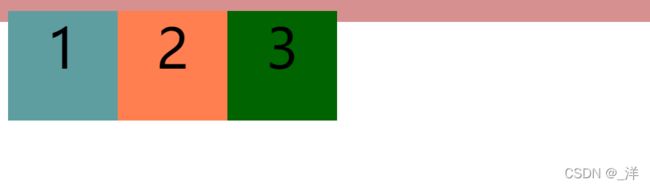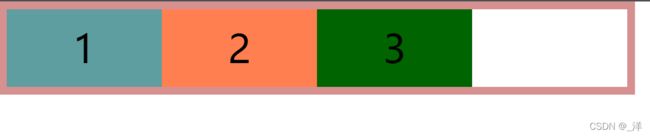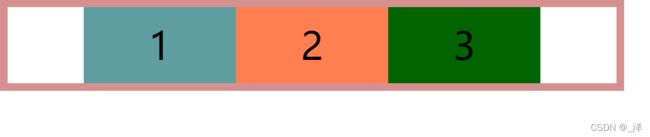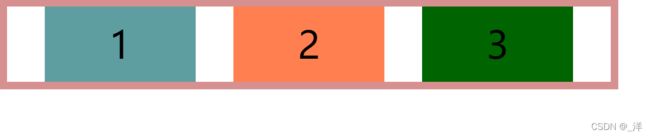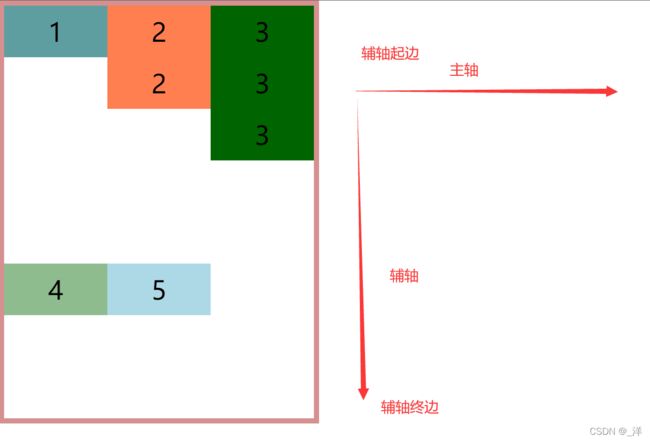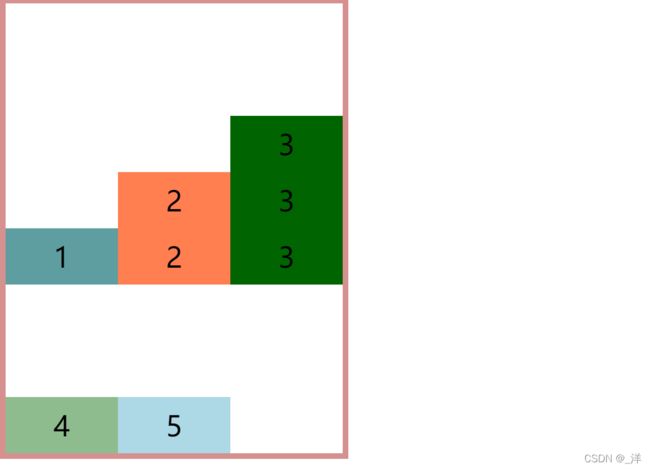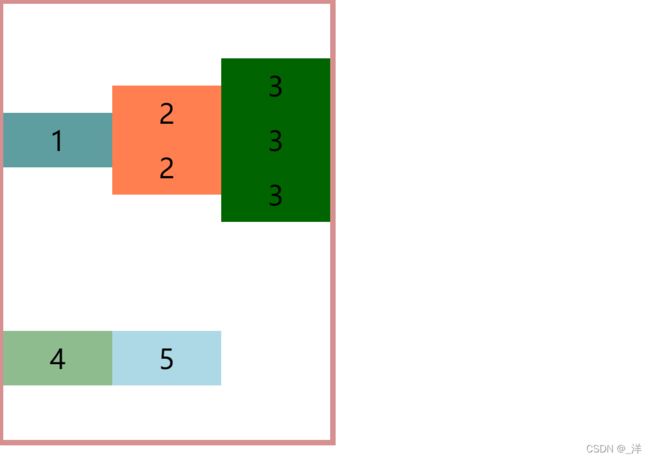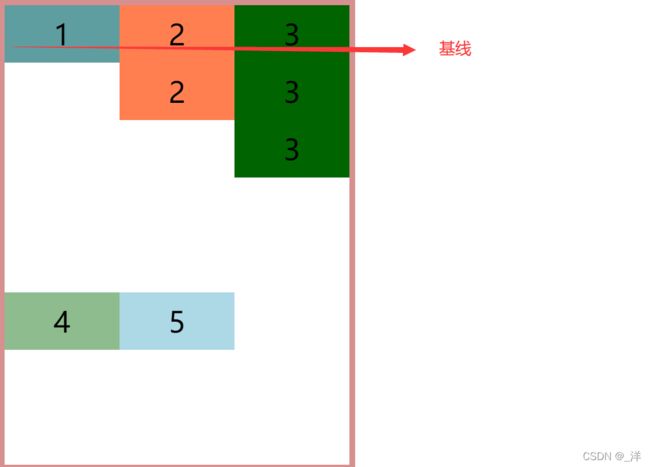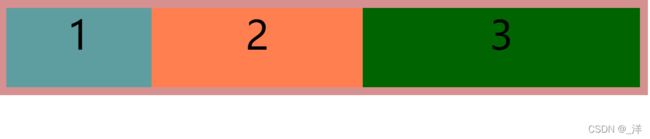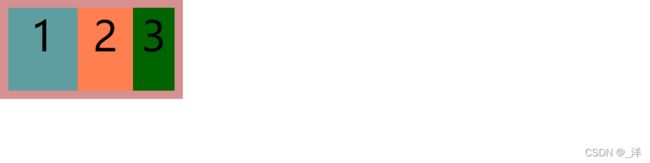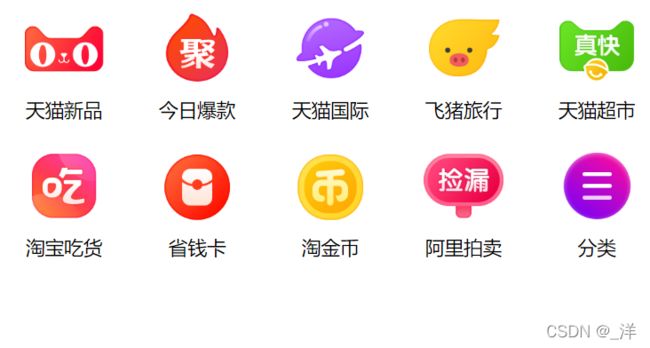flex简介——css
文章目录
- flex(弹性盒、伸缩盒)
-
- 浮动的高度塌陷
- 弹性盒
- 弹性容器
-
- 定义
- 弹性容器属性
-
- flex-direction
- 主轴:弹性元素的排列方向称为主轴
- 侧轴(辅轴):和主轴垂直的方向称为侧轴
- flex-direction
- flex-flow
- justify-content
- align-items
- 所以设置弹性容器子元素居中的方法
- align-content
- 与align-content对应的align-self弹性元素的属性
- 弹性元素
-
- 弹性元素属性
-
- flex-grow
- flex-shrink
- flex-basis
- 合并使用 flex
- order
- 练习
-
- 导航条
- 淘宝导航栏
-
- 补充
flex(弹性盒、伸缩盒)
flex弹性盒、伸缩盒,是css中的又一种布局手段,它主要用来代替浮动来完成页面的布局。
- 浮动会有很多缺陷:如父元素塌陷等。
- flex可以使元素具有弹性,让元素可以跟随页面的大小的改变而改变
浮动的高度塌陷
DOCTYPE html>
<html lang="en">
<head>
<meta charset="UTF-8">
<style>
*{
margin: 0;
padding: 0;
list-style: none;
}
ul{
width: 800px;
border:10px rgb(214, 144, 144) solid;
}
li{
width: 100px;
height: 100px;
background-color: cadetblue;
font-size: 50px;
text-align: center;
float: left;
}
li:nth-child(2){
background-color: coral;
}
li:nth-child(3){
background-color: darkgreen;
}
style>
head>
<body>
<ul>
<li>1li>
<li>2li>
<li>3li>
ul>
body>
html>
弹性盒
弹性容器
定义
要使用弹性盒,必须先将一个元素设置为弹性容器
我们通过display来设置弹性容器
可选值:
- display: flex设置为块级弹性容器
- display :inline-flex设置为行内的弹性容器
区别是:块级弹性容器会独占一行,行内的弹性容器不会独占一行。
设置为弹性容器,里面的元素就会像浮动的效果排列成一行,不同的是felx不会使元素脱离文档流,就不会有高度塌陷等问题。
弹性容器属性
flex-direction
flex-direction指定容器中弹性元素的排列方式
可选值:
-
column弹性元素纵向排列(自上向下)
-
column-reverse弹性元素方向纵向排列(自下向上)
主轴:弹性元素的排列方向称为主轴
即可以利用flex-direction指定主轴方向
- row :从左向右
- row-reverse : 从右向左
- column:从上向下
- column-reverse:从下向上
侧轴(辅轴):和主轴垂直的方向称为侧轴
flex-direction
flex-wrap:设置弹性元素是否在弹性容器中自动换行
可选值:
flex-flow
flex-direction和flex-wrap的简写,及可以指定主轴方向,有可以指定是否换行。
eg:
flex-direction: row;
flex-wrap: wrap;
相当于
flex-flow: row wrap;
justify-content
如何分配主轴上的空白空间(主轴上的元素如何排列)
-
小tips: justify表示主轴上的排列;align表示辅轴上的分布
可选值;
align-items
align-items元素在辅轴上如何对齐-元素间的关系
-可选值:
stretch默认值,将元素的长度设置为相同的值。长度不够的进行拉伸
即每行的长度分别相同,不同行的长度可以不一样

- flex-start元素不会拉伸,沿着辅轴起边对齐
所以设置弹性容器子元素居中的方法
align-items: center;
justify-content: center;
align-content
align-content辅轴空白空间的分布
可选值:
- flex-start元素沿着辅轴起边排列(空白留在下侧)
- flex-end 元素沿着辅轴终边排列(空白留在左侧)
- center元素居中排列(空白平均留在上下两边)
- space-around空白分布到元素上下两侧
- space-between空自均匀分布到元素间
- space-evenly空白分布到元素的单侧
与align-content对应的align-self弹性元素的属性
注意align-self是弹性元素的属性,它用来覆盖当前弹性元素上的align-items
eg:
单独为1设置align-self。

弹性元素
- 弹性容器的子元素是弹性元素(弹性项),注意只有孩子,没有后代。
只有孩子是弹性元素,后代不算。 - 弹性元素可以同时是弹性容器。
弹性元素属性
flex-grow
flex-grow指定弹性元素的伸展的系数,即当父元素有多余空间的时,子元素如何伸展。
- 父元素的剩余空间,会按照flex-grow指定的比例进行分配。
flex-grow 取值: - 0:表示不伸长
- 1,2,3:其他正整数,数据越大说明伸长越长。
如果都为同一个数,则都伸长相同的长度。——默认情况
如果为不同的数则按照数的大小进行比例分配
eg:
DOCTYPE html>
<html lang="en">
<head>
<meta charset="UTF-8">
<style>
*{
margin: 0;
padding: 0;
list-style: none;
}
ul{
width: 800px;
border:10px rgb(214, 144, 144) solid;
display: flex;
flex-direction: row;
}
li{
width: 100px;
height: 100px;
background-color: cadetblue;
font-size: 50px;
text-align: center;
}
li:nth-child(1){
flex-grow: 1;
}
li:nth-child(2){
background-color: coral;
flex-grow: 2;
}
li:nth-child(3){
background-color: darkgreen;
flex-grow: 3;
}
style>
head>
<body>
<ul>
<li>1li>
<li>2li>
<li>3li>
ul>
body>
html>
flex-shrink
flex-shrink指定弹性元素的收缩系数
- 当父元素中的空间不足以容纳所有的子元素时,对子元素进行收缩。
flex-shrinl 取值: - 0:表示不收缩
- 1,2,3:其他正整数,数据越大说明收缩越大。
如果都为同一个数,则都收缩相同的长度。——默认情况
如果为不同的数则按照数的大小进行比例分配。
补充:
缩减系数的计算方式比较复杂,缩减多少是根据缩减系数和元素大小来计算。
不一定缩减系数大锁的就多,有元素大小和缩减系数共同决定缩减的大小。
一般情况下,缩减系数越大,元素越大缩减的就越多。
eg:
DOCTYPE html>
<html lang="en">
<head>
<meta charset="UTF-8">
<style>
*{
margin: 0;
padding: 0;
list-style: none;
}
ul{
width: 200px;
border:10px rgb(214, 144, 144) solid;
display: flex;
flex-direction: row;
}
li{
width: 100px;
height: 100px;
background-color: cadetblue;
font-size: 50px;
text-align: center;
}
li:nth-child(1){
flex-shrink: 1;
}
li:nth-child(2){
background-color: coral;
flex-shrink: 2;
}
li:nth-child(3){
background-color: darkgreen;
flex-shrink: 3;
}
style>
head>
<body>
<ul>
<li>1li>
<li>2li>
<li>3li>
ul>
body>
html>
flex-basis
flex-basis 指的是元素在 主轴上 基础长度。
如果主轴是模向的则该值指定的就是元素的宽度
如果主轴是纵向的则该值指定的是就是元素的高度
可选值:
- 默认值是 auto,表示参考元素自身的高度或宽度(width或heigth)
- 如果传递了一个具体的数值,则以该值为准
即:flex-basis和width、heigth是冲突的,但是优先级比 width、heigth 高,如果他有值就按他来,如果它没值就按width、heigth来。
eg:
DOCTYPE html>
<html lang="en">
<head>
<meta charset="UTF-8">
<style>
*{
margin: 0;
padding: 0;
list-style: none;
}
ul{
width: 800px;
border:10px rgb(214, 144, 144) solid;
display: flex;
}
li{
width: 200px;
height: 100px;
font-size: 50px;
text-align: center;
line-height: 100px;
flex-basis: 100px;
}
li:nth-child(1){
background-color: cadetblue;
}
li:nth-child(2){
background-color: coral;
}
li:nth-child(3){
background-color: darkgreen;
}
style>
head>
<body>
<ul>
<li>1li>
<li>2li>
<li>3li>
ul>
body>
html>
合并使用 flex
按弹簧来说:flex-basis相当于弹簧的基本长度,flex-shrink相当于弹簧的收缩长的,flex-grow相当于弹簧的拉伸长度。
flex可以设置弹性元素所有的三个样式
格式:flex: 增长 缩减 基础;
有默认设定好的值,也可以自己设置值。默认设定好的3个值:
- initial “flex:0 1 auto”
- auto “flex: 1 1 auto”
- none "flex: 0 0 auto”——弹性元素没有弹性
order
通过order可以指定弹性元素的排列顺序。
eg:
DOCTYPE html>
<html lang="en">
<head>
<meta charset="UTF-8">
<style>
*{
margin: 0;
padding: 0;
list-style: none;
}
ul{
width: 800px;
border:10px rgb(214, 144, 144) solid;
display: flex;
}
li{
width: 200px;
height: 100px;
font-size: 50px;
text-align: center;
line-height: 100px;
}
li:nth-child(1){
background-color: cadetblue;
order:3;
}
li:nth-child(2){
background-color: coral;
order:2;
}
li:nth-child(3){
background-color: darkgreen;
order:1;
}
style>
head>
<body>
<ul>
<li>1li>
<li>2li>
<li>3li>
ul>
body>
html>
练习
导航条
DOCTYPE html>
<html lang="en">
<head>
<meta charset="UTF-8" />
<link rel="stylesheet" href="./reset.css">
<style>
.nav{
width: 1210px;
height: 48px;
line-height: 48px;
margin: 50px auto;
background-color: #e8e8e8;
display: flex;
}
.nav li{
flex-grow: 1;
}
.nav a{
display: block;
color: #808080;
text-decoration: none;
font-size: 16px;
text-align: center;
}
.nav a:hover{
color: #fff;
background-color: #636363;
}
style>
head>
<body>
<ul class="nav">
<li><a href="#">HTML/CSSa>li>
<li><a href="#">Browser Sidea>li>
<li><a href="#">Server Sidea>li>
<li><a href="#">Programminga>li>
<li><a href="#">XMLa>li>
<li><a href="#">Web Buildinga>li>
<li><a href="#">Referencea>li>
ul>
body>
html>
淘宝导航栏
补充
打开移动端的方法:
打开开发者工具->点击手机图标
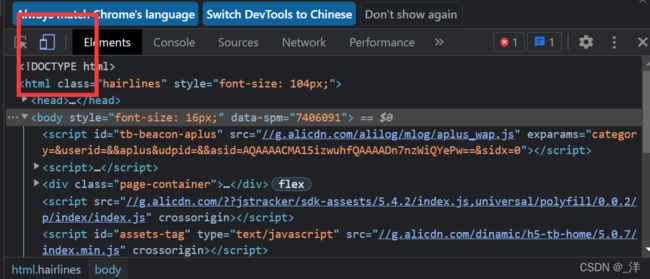
-> 选择手机型号,再刷新即可

代码:
DOCTYPE html>
<html lang="en">
<head>
<meta charset="UTF-8">
<style>
*{
margin: 0;
padding: 0;
}
.nav{
width: 100%;
}
.nav .inner{
display: flex;
justify-content: space-around;
margin-bottom: 10px;
}
.item{
/* flex:auto; */
width: 18%;
text-align: center;
}
.item img{
width: 100%;
}
.item a{
color: #333;
text-decoration: none;
font-size: 18px;
}
style>
head>
<body>
<div class="nav">
<div class="inner">
<div class="item">
<a href="#"><img src="https://gw.alicdn.com/imgextra/i4/O1CN01XCiY1B1px9ivHkDGm_!!6000000005426-2-tps-183-144.png" alt="">a>
<span>天猫新品span>
div>
<div class="item">
<a href="#"><img src="https://gw.alicdn.com/imgextra/i3/O1CN01FgQFp81spmBXqQMtA_!!6000000005816-2-tps-183-144.png" alt="">a>
<span>今日爆款span>
div>
<div class="item">
<a href="#"><img src="https://gw.alicdn.com/imgextra/i1/O1CN01tsk5OY1q0MUo5PJga_!!6000000005433-2-tps-183-144.png" alt="">a>
<span>天猫国际span>
div>
<div class="item">
<a href="#"><img src="https://gw.alicdn.com/imgextra/i2/O1CN01yK3Cxn1sTnAx1fOjq_!!6000000005768-2-tps-183-144.png" alt="">a>
<span>飞猪旅行span>
div>
<div class="item">
<a href="#"><img src="https://gw.alicdn.com/imgextra/i1/O1CN01iZIGkz1URSOUdRHqS_!!6000000002514-2-tps-183-144.png" alt="">a>
<span>天猫超市span>
div>
div>
<div class="inner">
<div class="item">
<a href="#"><img src="https://gw.alicdn.com/imgextra/i1/O1CN018Ilnep1Qt9ryh1Vue_!!6000000002033-2-tps-183-144.png" alt="">a>
<span>淘宝吃货span>
div>
<div class="item">
<a href="#"><img src="https://gw.alicdn.com/imgextra/i2/O1CN01gUIFrA1OuPj70aTIW_!!6000000001765-2-tps-183-144.png" alt="">a>
<span>省钱卡span>
div>
<div class="item">
<a href="#"><img src="https://gw.alicdn.com/imgextra/i3/O1CN013WcsZW1jfr4AXnmVl_!!6000000004576-2-tps-183-144.png" alt="">a>
<span>淘金币span>
div>
<div class="item">
<a href="#"><img src="https://gw.alicdn.com/imgextra/i2/O1CN01ZOR1cv1yjGFORGh1V_!!6000000006614-2-tps-183-144.png" alt="">a>
<span>阿里拍卖span>
div>
<div class="item">
<a href="#"><img src="https://gw.alicdn.com/tfs/TB1WgOmesieb18jSZFvXXaI3FXa-183-144.png?getAvatar=1" alt="">a>
<span>分类span>
div>
div>
div>
body>
html>