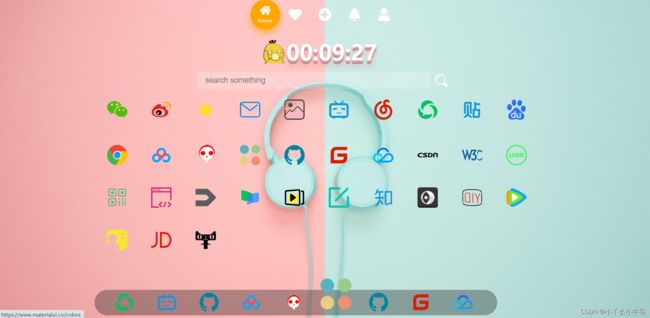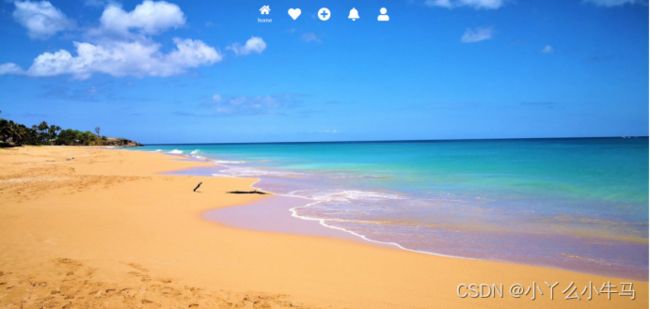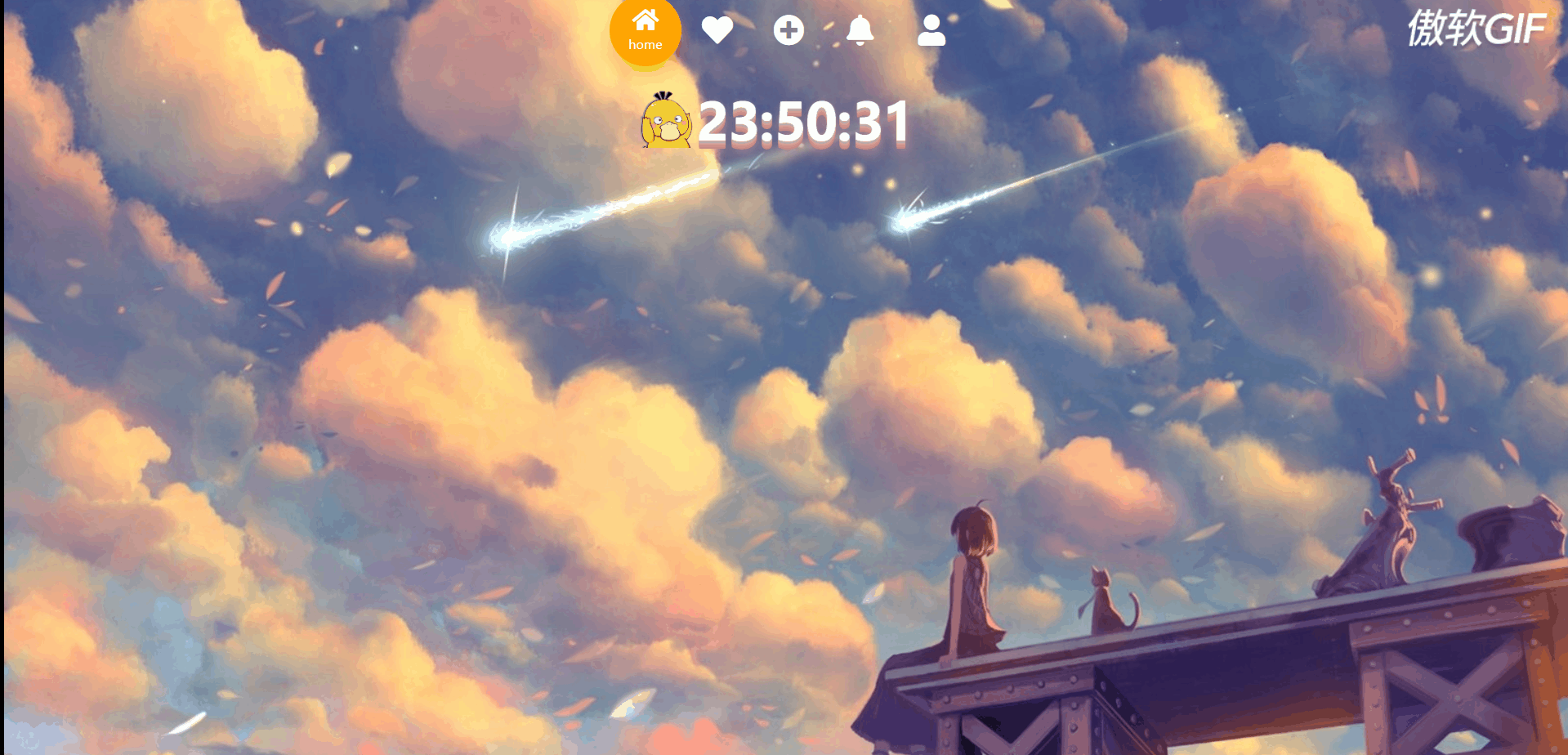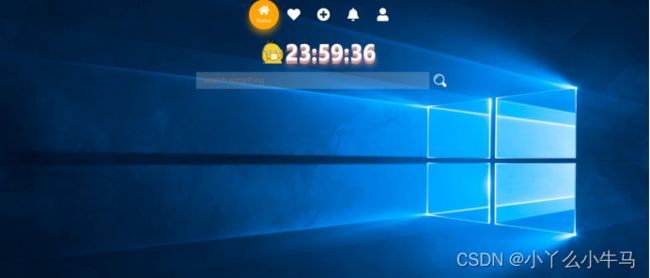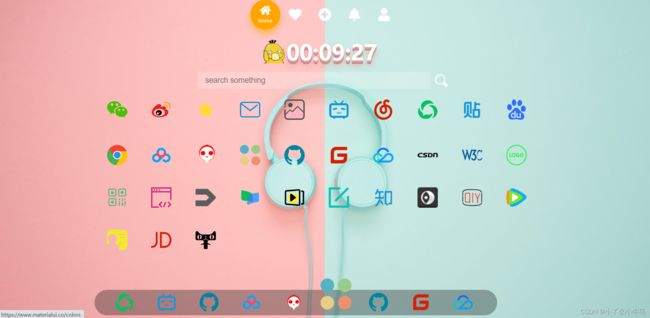原生HTML+CSS+JS制作自己的导航主页(源码+步骤详解)
文章目录
- 前言
- 一、插入背景
- 二、头部
-
- 1.导航栏
- 2. 优化导航栏
- 3 时间
- 4. 搜索框
- 三、主体
- 四、底部
- 五、全部代码
-
- 1. index.html
- 2. style.css
- 3. index.js
前言
咕咕了好久啦,今天使用原生HTML+CSS+JS做一个很简单的个人定制的导航主页吧!
先看下完整的效果图吧!
接下来的文章将逐步带领大家制作,现在太晚了,就精简了下,删除了部分动画效果,项目整体非常简单!
项目地址:
链接:https://pan.baidu.com/s/1Cue-H_7zufiBryD-FaKxzA
提取码:LDL6
一、插入背景
首先设置我们的背景。
在body中插入背景即可。
- index.html
<!doctype html>
<html lang="en">
<head>
<meta charset="UTF-8">
<meta name="Designer" content="LiSuyan">
<meta name="Description" content="HomePage">
<link rel="stylesheet" href="css/style.css" type="text/css">
<link rel="stylesheet" href="https://cdnjs.cloudflare.com/ajax/libs/font-awesome/5.15.4/css/all.min.css">
<title>HomePage</title>
</head>
<body id="bgid" onload="changeBg()">
<script src="js/index.js"></script>
</body>
</html>
- style.css
/*重置浏览器样式*/
*{
margin: 0;
padding: 0;
}
html, body {
height:100%;
overflow:auto; /*使内容如果溢出,浏览器会显示滚动条以便查看其余的内容。*/
}
body{
/*no-repeat:不平铺 center:使图片居中于body的中心部分 fixed:设置背景图像为固定(不滚动)*/
background: no-repeat center fixed;
/*保持图像的纵横比并将图像缩放成将完全覆盖背景定位区域的最小大小。*/
-webkit-background-size:cover;
background-size:cover;
/*1s完成更换背景图片效果*/
transition:background-image 1s;
font-family: Sans-serif;
}
- index.js
//创建数组存放背景url
var bgs = new Array('url("images/bg01.jpg")','url("images/bg02.jpg")','url("images/bg04.jpg")','url("images/bg05.jpg")','url("images/bg08.jpg")','url("images/bg25.jpg")','url("images/bg09.jpg")','url("images/bg10.jpg")','url("images/bg12.jpg")','url("images/bg13.jpg")','url("images/bg25.jpg")','url("images/bg15.jpg")','url("images/bg17.jpg")','url("images/bg19.jpg")','url("images/bg20.jpg")','url("images/bg21.jpg")','url("images/bg22.jpg")','url("images/bg23.jpg")','url("images/bg25.jpg")');
}
界面主要由三部分组成:
二、头部
Header部分由导航栏,时间,以及搜索框组成。
图标使用的是font-awesome库里的图。
1.导航栏
首先添加导航栏中的元素
index.html:
<header>
<div class="tabbar">
<ul>
<li class="item active">
<a href="#">
<span class="icon">
<i class="fas fa-home" aria-hidden="true"></i>
</span>
<span class="text">home</span>
</a>
</li>
<li class="item">
<a onclick="changeBg()" >
<span class="icon">
<i class="fas fa-heart" aria-hidden="true"></i>
</span>
<span class="text">background</span>
</a>
</li>
<li class="item">
<a onclick="addFocus()">
<span class="icon">
<i class="fas fa-plus-circle" aria-hidden="true"></i>
</span>
<span class="text">note</span>
</a>
</li>
<li class="item">
<a onclick="ballBtn()">
<span class="icon">
<i class="fas fa-bell" aria-hidden="true"></i>
</span>
<span class="text">ball</span>
</a>
</li>
<li class="item">
<a href="#">
<span class="icon">
<i class="fas fa-user" aria-hidden="true"></i>
</span>
<span class="text">about</span>
</a>
</li>
</ul>
</div>
给当导航栏图标设置样式
style.css:
/*导航栏样式*/
.tabbar{
height: 100vh;
/* 弹性布局 水平+垂直居中 */
display: flex;
justify-content: center;
align-items: center;
/* 相对定位 */
position: relative;
width: 350px;
height: 70px;
margin: 0 auto;
}
.tabbar ul{
/* 让li横向排列 */
display: flex;
}
.tabbar ul li{
list-style: none;
width: 70px;
height: 70px;
position: relative;
z-index: 1;
}
.tabbar ul li a{
/* 弹性布局 居中 */
display: flex;
justify-content: center;
align-items: center;
/* 垂直排列 */
flex-direction: column;
color: #fff;
text-align: center;
}
.tabbar ul li a .icon{
line-height: 70px;
font-size: 30px;
/* 设置过渡 */
transition: 0.5s;
}
.tabbar ul li a .text{
/* 绝对定位 */
position: absolute;
font-size: 12px;
bottom: 13px;
/* 设置过渡 */
transition: 0.5s;
/* 默认隐藏 */
transform: scale(0);
}
.tabbar ul li.active a .icon{
font-size: 23px;
/* 图标上移 */
transform: translateY(-10px);
}
.tabbar ul li.active a .text{
/* 选中,文字显示 */
transform: scale(1);
}
设置导航栏图标的点击事件
当鼠标点击元素时,添加或移除active样式即可。
index.js:
//设置导航栏图标的点击时间
//点击更改背景
function changeBg(){
document.getElementById('bgid').style.backgroundImage = bgs[Math.round(Math.random()* (bgs.length-1))];
}
// 获取所有.item元素
let items=document.querySelectorAll(".item");
// 设置当前选中项样式的方法
function setActive(){
// 遍历所有.item元素,移除active样式
items.forEach((item)=>{
item.classList.remove("active");
})
// 为当前选中项添加active样式
this.classList.add("active");
}
// 遍历所有.item元素,分别为其设置点击事件
items.forEach((item)=>{
item.addEventListener("click",setActive);
})
现在打开浏览器页面就可以看到下图中的效果啦!(有免费的制作图片的软件嘛QAQ)
2. 优化导航栏
接下来给导航栏再添加一个点击时的背景,显得更好看一些
我们在header部分中的 完整代码如下,index.html: 设置添加的导航栏背景样式。 现在打开浏览器,就可以看到下图中的效果啦! 接下来 添加时间以及小鸭鸭(也可以添加自己喜欢的图片或者不添加) 首先添加元素 index.html: 运行效果: 设置图片的样式 style.css: 设置时间的样式 style.css: 运行效果: 获取当前时间 index.js: 接下来加入我们的搜索框 设置搜索框样式 主体和footer也都很简单,基本上都是一些图标和样式设置。 添加元素 设置样式: 与主题部分相似,多了一个鼠标悬浮于底部的hover效果,都是较为基础的。 index.html: <div class="active-bg"></div>
<header>
<div class="tabbar">
<ul>
<li class="item active">
<a href="#">
<span class="icon">
<i class="fas fa-home" aria-hidden="true"></i>
</span>
<span class="text">home</span>
</a>
</li>
<li class="item">
<a onclick="changeBg()" >
<span class="icon">
<i class="fas fa-heart" aria-hidden="true"></i>
</span>
<span class="text">background</span>
</a>
</li>
<li class="item">
<a onclick="addFocus()">
<span class="icon">
<i class="fas fa-plus-circle" aria-hidden="true"></i>
</span>
<span class="text">note</span>
</a>
</li>
<li class="item">
<a onclick="ballBtn()">
<span class="icon">
<i class="fas fa-bell" aria-hidden="true"></i>
</span>
<span class="text">ball</span>
</a>
</li>
<li class="item">
<a href="#">
<span class="icon">
<i class="fas fa-user" aria-hidden="true"></i>
</span>
<span class="text">about</span>
</a>
</li>
</ul>
<div class="active-bg"></div>
</div>
.active-bg{
position: absolute;
left: 0;
top: 0;
width: 70px;
height: 70px;
border-radius: 50%;
/* --c,--cc为CSS中的自定义属性,通过var函数可对其调用 */
background-color: var(--c);
box-shadow: 0 10px 15px var(--cc);
transition: 0.5s;
}
/* 分别为每一个.active-bg设置颜色,阴影,位移 */
.tabbar ul li:nth-child(1).active ~ .active-bg{
--c:#ffa502;
--cc:#ffa50299;
left: 0;
}
.tabbar ul li:nth-child(2).active ~ .active-bg{
--c:#ff6348;
--cc:#ff634899;
left: calc(1 * 70px);
}
.tabbar ul li:nth-child(3).active ~ .active-bg{
--c:#2ed573;
--cc:#2ed57399;
left: calc(2 * 70px);
}
.tabbar ul li:nth-child(4).active ~ .active-bg{
--c:#1e90ff;
--cc:#1e90ff99;
left: calc(3 * 70px);
}
.tabbar ul li:nth-child(5).active ~ .active-bg{
--c:#ff6b81;
--cc:#ff6b8199;
left: calc(4 * 70px);
}
3 时间
<div class="img">
<img src="images/头像.png" >
<div class="clock">
<p id="1">0</p>
<p id="2">0</p>
<p id="3">:</p>
<p id="4">0</p>
<p id="5">0</p>
<p id="6">:</p>
<p id="7">0</p>
<p id="8">0</p>
</div>
</div>
.img{
width:1200px;
height:100px;
position: relative;
margin: 0 auto;
}
.img img{
width:60px;
height:60px;
position: absolute;
top:50%;
left:40%;
margin-top:-30px ;
margin-left:-30px ;
}
.img .clock{
width:60px;
height:60px;
position: absolute;
top:50%;
left:45%;
margin-top:-30px ;
margin-left:-30px ;
}
.clock{
display: flex;
}
.clock p{
/*width: 1000px;*/
font-size: 50px;
color: #fff;
text-align: center;
/* 设置字体 */
font-family: "Kanit";
font-weight: 900;
/* 文字阴影 实现3D效果 */
text-shadow: 0 1px 0 #deafaf,
0 2px 0 #bda8a8,
0 3px 0 #d8a1a1,
0 4px 0 #d59999,
0 5px 0 #d29292,
0 6px 0 #cf8b8b,
0 7px 0 #cc8484,
0 8px 0 #c97d7d,
0 0 5px rgba(231,156,156,0.05),
0 -1px 3px rgba(231,156,156,0.2),
0 9px 9px rgba(231,156,156,0.3),
0 12px 12px rgba(231,156,156,0.3),
0 15px 15px rgba(231,156,156,0.3);
}
function myTime(){
let time=new Date();
let hh=time.getHours(); //时
let mm=time.getMinutes(); //分
let ss=time.getSeconds(); //秒
// Math.floor() 向下取整
document.getElementById("1").innerText=Math.floor(hh/10);
document.getElementById("2").innerText=hh%10;
document.getElementById("4").innerText=Math.floor(mm/10);
document.getElementById("5").innerText=mm%10;
document.getElementById("7").innerText=Math.floor(ss/10);
document.getElementById("8").innerText=ss%10;
}
// 一秒执行一次
setInterval(myTime,1000);
4. 搜索框
<div class="midbox">
<form action="http://www.baidu.com/s" method="get" target="_blank">
<input type="search" name="wd" id="seaid" placeholder="search something" autofocus="autofocus" autocomplete="off">
<input type="submit" id="subid" value="">
</form>
</div>
.midbox{
float: left;
display: inline-block;
background:transparent;
width: 100%;
height: 40px;
}
.midbox form{
width: 600px;
height:40px;
margin:0 auto;
}
#seaid{
float:left;
width: 550px;
height: 40px;
outline: none;
border:none;
font-size: 18px;
text-indent: 1em;
background:rgba(255,255,255,.2);
}
#subid{
float:left;
width: 50px;
height: 36px;
outline: none;
background:transparent;
border:0;
font-size: 18px;
background: url("../images/search.svg") no-repeat center;
background-position-y: 4px;
cursor:pointer;
}
三、主体
index.html:
<div class="container">
<ul>
<li><a href="https://wx.qq.com/" target="_blank"><img src="images/微信.svg" alt=""></a></li>
<li><a href="https://s.weibo.com/top/summary?Refer=top_hot&topnav=1&wvr=6" target="_blank"><img src="images/微博.svg" alt=""></a></li>
<li><a href="#" target="_blank"><img src="images/collect.svg" alt=""></a></li>
<li><a href="https://email.163.com/" target="_blank"><img src="images/邮箱.svg" alt=""></a></li>
<li><a href="#" target="_blank"><img src="images/相册.svg" alt=""></a></li>
<li><a href="https://www.bilibili.com/" target="_blank"><img src="images/哔哩哔哩.svg" alt=""></a></li>
<li><a href="https://music.163.com/" target="_blank"><img src="images/网易云.svg" alt=""></a></li>
<li><a href="https://mp.weixin.qq.com" target="_blank"><img src="images/公众号.ico" alt=""></a></li>
<li><a href="https://tieba.baidu.com" target="_blank"><img src="images/贴吧.svg" alt=""></a></li>
<li><a href="http://www.baidu.com" target="_blank"><img src="images/百度.svg" alt=""></a></li>
<li><a href="http://www.google.com" target="_blank"><img src="images/chrome.svg" alt=""></a></li>
<li><a href="https://pan.baidu.com" target="_blank"><img src="images/百度网盘.svg" alt=""></a></li>
<li><a href="https://www.iconfont.cn/" target="_blank"><img style="width:55px;height:55px;" src="images/iconfont.svg" alt=""></a></li>
<li><a href="https://www.materialui.co/colors" target="_blank"><img src="images/颜色.svg" alt=""></a></li>
<li><a href="https://github.com/" target="_blank"><img src="images/github.svg" alt=""></a></li>
<li><a href="https://gitee.com/" target="_blank"><img src="images/码云.svg" alt=""></a></li>
<li><a href="https://cloud.tencent.com" target="_blank"><img src="images/腾讯云.svg" alt=""></a></li>
<li><a href="https://www.csdn.net/" target="_blank"><img src="images/csdn.svg" alt=""></a></li>
<li><a href="https://www.w3school.com.cn/index.html" target="_blank"><img src="images/w3c.svg" alt=""></a></li>
<li><a href="http://www.logofree.cn/" target="_blank"><img src="images/LOGO.svg" alt=""></a></li>
<li><a href="https://cli.im/" target="_blank"><img src="images/草料.svg" alt=""></a></li>
<li><a href="https://www.freecodecamp.org/" target="_blank"><img src="images/codecamp.svg" alt=""></a></li>
<li><a href="https://www.v2ex.com/" target="_blank"><img src="images/v2ex.svg" alt=""></a></li>
<li><a href="https://www.icourse163.org/" target="_blank"><img src="images/慕课.svg" alt=""></a></li>
<li><a href="https://open.163.com/" target="_blank"><img src="images/公开课.svg" alt=""></a></li>
<li><a href="https://www.canva.cn/" target="_blank"><img src="images/canvas.svg" alt=""></a></li>
<li><a href="https://www.zhihu.com/hot" target="_blank"><img src="images/知乎.svg" alt=""></a></li>
<li><a href="https://icomoon.io/" target="_blank"><img src="images/iconmoon.ico" alt=""></a></li>
<li><a href="https://www.iqiyi.com/home2020" target="_blank"><img src="images/爱奇艺.svg" alt=""></a></li>
<li><a href="https://v.qq.com/" target="_blank"><img src="images/腾讯视频.svg" alt=""></a></li>
<li><a href="https://www.runoob.com/" target="_blank"><img src="images/菜鸟.svg" alt=""></a></li>
<li><a href="https://www.jd.com" target="_blank"><img src="images/京东.svg" alt=""></a></li>
<li><a href="https://www.tmall.com" target="_blank"><img src="images/天猫.svg" alt=""></a></li>
</ul>
</div>
style.cssli{
list-style: none;
display: inline-block;
}
.container{
width: 1080px;
margin: 0 auto;
margin-top:40px;
}
.container ul {
width: 100%;
height: 100%;
}
.container ul li{
margin:20px;
width: 60px;
height: 60px;
background-color: rgba(0,0,0,0);
border-radius: 5px;
text-align: center;
}
.container ul li:hover{
transform:translateY(-3px);
transition:all 0.2s;
}
.container ul li a img{
margin:5px;
width: 48px;
height: 48px;
opacity: 1;
}
四、底部
<footer>
<ul>
<li><a href="https://mp.weixin.qq.com" target="_blank"><img src="images/公众号.ico" alt=""></a></li>
<li><a href="https://www.bilibili.com/" target="_blank"><img src="images/哔哩哔哩.svg" alt=""></a></li>
<li><a href="https://github.com/" target="_blank"><img src="images/github.svg" alt=""></a></li>
<li><a href="https://pan.baidu.com" target="_blank"><img src="images/百度网盘.svg" alt=""></a></li>
<li><a href="https://www.iconfont.cn/" target="_blank"><img src="images/iconfont.svg" alt=""></a></li>
<li><a href="https://www.materialui.co/colors" target="_blank"><img src="images/颜色.svg" alt=""></a></li>
<li><a href="https://github.com/" target="_blank"><img src="images/github.svg" alt=""></a></li>
<li><a href="https://gitee.com/" target="_blank"><img src="images/码云.svg" alt=""></a></li>
<li><a href="https://cloud.tencent.com" target="_blank"><img src="images/腾讯云.svg" ></a></li>
</ul>
</footer>
footer{
position:fixed;
width: 100%;
height: 100px;
bottom: -90px;
text-align: center;
z-index:98;
}
footer ul{
position:absolute;
height: 60px;
width: 950px;
top: -60px;
left: 225px;
list-style: none;
background-color: rgba(0,0,0,.3);
border-radius:30px;
transform:translateY(70px);
transition:all .3s;
}
footer:hover ul{
transform:translateY(0px);
transition:all .3s;
}
footer ul li{
float: left;
width: 60px;
height: 60px;
margin-top: 2px;
margin-left: 40px;
border-radius:50%;
cursor:pointer;
}
footer ul li img{
width: 45px;
height: 45px;
margin:5px;
}
footer ul li:hover{
transform:scale(1.6);
transform-origin:50% 100%;
transition:all .1s;
}
五、全部代码
1. index.html
<!doctype html>
<html lang="en">
<head>
<meta charset="UTF-8">
<meta name="Designer" content="LiSuyan">
<meta name="Description" content="HomePage">
<link rel="stylesheet" href="css/style.css" type="text/css">
<link rel="stylesheet" href="https://cdnjs.cloudflare.com/ajax/libs/font-awesome/5.15.4/css/all.min.css">
<title>HomePage</title>
</head>
<body id="bgid" onload="changeBg()">
<header>
<div class="tabbar">
<ul>
<li class="item active">
<a href="#">
<span class="icon">
<i class="fas fa-home" aria-hidden="true"></i>
</span>
<span class="text">home</span>
</a>
</li>
<li class="item">
<a onclick="changeBg()" >
<span class="icon">
<i class="fas fa-heart" aria-hidden="true"></i>
</span>
<span class="text">background</span>
</a>
</li>
<li class="item">
<a onclick="addFocus()">
<span class="icon">
<i class="fas fa-plus-circle" aria-hidden="true"></i>
</span>
<span class="text">note</span>
</a>
</li>
<li class="item">
<a onclick="ballBtn()">
<span class="icon">
<i class="fas fa-bell" aria-hidden="true"></i>
</span>
<span class="text">ball</span>
</a>
</li>
<li class="item">
<a href="#">
<span class="icon">
<i class="fas fa-user" aria-hidden="true"></i>
</span>
<span class="text">about</span>
</a>
</li>
<div class="active-bg"></div>
</ul>
</div>
<div class="img">
<img src="images/头像.png" >
<div class="clock">
<p id="1">0</p>
<p id="2">0</p>
<p id="3">:</p>
<p id="4">0</p>
<p id="5">0</p>
<p id="6">:</p>
<p id="7">0</p>
<p id="8">0</p>
</div>
</div>
<div class="midbox">
<form action="http://www.baidu.com/s" method="get" target="_blank">
<input type="search" name="wd" id="seaid" placeholder="search something" autofocus="autofocus" autocomplete="off">
<input type="submit" id="subid" value="">
</form>
</div>
</header>
<div class="container">
<ul>
<li><a href="https://wx.qq.com/" target="_blank"><img src="images/微信.svg" alt=""></a></li>
<li><a href="https://s.weibo.com/top/summary?Refer=top_hot&topnav=1&wvr=6" target="_blank"><img src="images/微博.svg" alt=""></a></li>
<li><a href="#" target="_blank"><img src="images/collect.svg" alt=""></a></li>
<li><a href="https://email.163.com/" target="_blank"><img src="images/邮箱.svg" alt=""></a></li>
<li><a href="#" target="_blank"><img src="images/相册.svg" alt=""></a></li>
<li><a href="https://www.bilibili.com/" target="_blank"><img src="images/哔哩哔哩.svg" alt=""></a></li>
<li><a href="https://music.163.com/" target="_blank"><img src="images/网易云.svg" alt=""></a></li>
<li><a href="https://mp.weixin.qq.com" target="_blank"><img src="images/公众号.ico" alt=""></a></li>
<li><a href="https://tieba.baidu.com" target="_blank"><img src="images/贴吧.svg" alt=""></a></li>
<li><a href="http://www.baidu.com" target="_blank"><img src="images/百度.svg" alt=""></a></li>
<li><a href="http://www.google.com" target="_blank"><img src="images/chrome.svg" alt=""></a></li>
<li><a href="https://pan.baidu.com" target="_blank"><img src="images/百度网盘.svg" alt=""></a></li>
<li><a href="https://www.iconfont.cn/" target="_blank"><img style="width:55px;height:55px;" src="images/iconfont.svg" alt=""></a></li>
<li><a href="https://www.materialui.co/colors" target="_blank"><img src="images/颜色.svg" alt=""></a></li>
<li><a href="https://github.com/" target="_blank"><img src="images/github.svg" alt=""></a></li>
<li><a href="https://gitee.com/" target="_blank"><img src="images/码云.svg" alt=""></a></li>
<li><a href="https://cloud.tencent.com" target="_blank"><img src="images/腾讯云.svg" alt=""></a></li>
<li><a href="https://www.csdn.net/" target="_blank"><img src="images/csdn.svg" alt=""></a></li>
<li><a href="https://www.w3school.com.cn/index.html" target="_blank"><img src="images/w3c.svg" alt=""></a></li>
<li><a href="http://www.logofree.cn/" target="_blank"><img src="images/LOGO.svg" alt=""></a></li>
<li><a href="https://cli.im/" target="_blank"><img src="images/草料.svg" alt=""></a></li>
<li><a href="https://www.freecodecamp.org/" target="_blank"><img src="images/codecamp.svg" alt=""></a></li>
<li><a href="https://www.v2ex.com/" target="_blank"><img src="images/v2ex.svg" alt=""></a></li>
<li><a href="https://www.icourse163.org/" target="_blank"><img src="images/慕课.svg" alt=""></a></li>
<li><a href="https://open.163.com/" target="_blank"><img src="images/公开课.svg" alt=""></a></li>
<li><a href="https://www.canva.cn/" target="_blank"><img src="images/canvas.svg" alt=""></a></li>
<li><a href="https://www.zhihu.com/hot" target="_blank"><img src="images/知乎.svg" alt=""></a></li>
<li><a href="https://icomoon.io/" target="_blank"><img src="images/iconmoon.ico" alt=""></a></li>
<li><a href="https://www.iqiyi.com/home2020" target="_blank"><img src="images/爱奇艺.svg" alt=""></a></li>
<li><a href="https://v.qq.com/" target="_blank"><img src="images/腾讯视频.svg" alt=""></a></li>
<li><a href="https://www.runoob.com/" target="_blank"><img src="images/菜鸟.svg" alt=""></a></li>
<li><a href="https://www.jd.com" target="_blank"><img src="images/京东.svg" alt=""></a></li>
<li><a href="https://www.tmall.com" target="_blank"><img src="images/天猫.svg" alt=""></a></li>
</ul>
</div>
<footer>
<ul>
<li><a href="https://mp.weixin.qq.com" target="_blank"><img src="images/公众号.ico" alt=""></a></li>
<li><a href="https://www.bilibili.com/" target="_blank"><img src="images/哔哩哔哩.svg" alt=""></a></li>
<li><a href="https://github.com/" target="_blank"><img src="images/github.svg" alt=""></a></li>
<li><a href="https://pan.baidu.com" target="_blank"><img src="images/百度网盘.svg" alt=""></a></li>
<li><a href="https://www.iconfont.cn/" target="_blank"><img src="images/iconfont.svg" alt=""></a></li>
<li><a href="https://www.materialui.co/colors" target="_blank"><img src="images/颜色.svg" alt=""></a></li>
<li><a href="https://github.com/" target="_blank"><img src="images/github.svg" alt=""></a></li>
<li><a href="https://gitee.com/" target="_blank"><img src="images/码云.svg" alt=""></a></li>
<li><a href="https://cloud.tencent.com" target="_blank"><img src="images/腾讯云.svg" ></a></li>
</ul>
</footer>
<script src="js/index.js"></script>
</body>
</html>
2. style.css
/*重置浏览器样式*/
*{
margin: 0;
padding: 0;
}
html, body {
height:100%;
overflow:auto; /*使内容如果溢出,浏览器会显示滚动条以便查看其余的内容。*/
}
body{
/*no-repeat:不平铺 center:使图片居中于body的中心部分 fixed:设置背景图像为固定(不滚动)*/
background: no-repeat center fixed;
/*保持图像的纵横比并将图像缩放成将完全覆盖背景定位区域的最小大小。*/
-webkit-background-size:cover;
background-size:cover;
/*1s完成更换背景图片效果*/
transition:background-image 1s;
font-family: Sans-serif;
}
/*导航栏样式*/
.tabbar{
height: 100vh;
/* 弹性布局 水平+垂直居中 */
display: flex;
justify-content: center;
align-items: center;
/* 相对定位 */
position: relative;
width: 350px;
height: 70px;
margin: 0 auto;
}
.tabbar ul{
/* 让li横向排列 */
display: flex;
}
.tabbar ul li{
list-style: none;
width: 70px;
height: 70px;
position: relative;
z-index: 1;
}
.tabbar ul li a{
/* 弹性布局 居中 */
display: flex;
justify-content: center;
align-items: center;
/* 垂直排列 */
flex-direction: column;
color: #fff;
text-align: center;
}
.tabbar ul li a .icon{
line-height: 70px;
font-size: 30px;
/* 设置过渡 */
transition: 0.5s;
}
.tabbar ul li a .text{
/* 绝对定位 */
position: absolute;
font-size: 12px;
bottom: 13px;
/* 设置过渡 */
transition: 0.5s;
/* 默认隐藏 */
transform: scale(0);
}
.tabbar ul li.active a .icon{
font-size: 23px;
/* 图标上移 */
transform: translateY(-10px);
}
.tabbar ul li.active a .text{
/* 选中,文字显示 */
transform: scale(1);
}
.active-bg{
position: absolute;
left: 0;
top: 0;
width: 70px;
height: 70px;
border-radius: 50%;
/* --c,--cc为CSS中的自定义属性,通过var函数可对其调用 */
background-color: var(--c);
box-shadow: 0 10px 15px var(--cc);
transition: 0.5s;
}
/* 分别为每一个.active-bg设置颜色,阴影,位移 */
.tabbar ul li:nth-child(1).active ~ .active-bg{
--c:#ffa502;
--cc:#ffa50299;
left: 0;
}
.tabbar ul li:nth-child(2).active ~ .active-bg{
--c:#ff6348;
--cc:#ff634899;
left: calc(1 * 70px);
}
.tabbar ul li:nth-child(3).active ~ .active-bg{
--c:#2ed573;
--cc:#2ed57399;
left: calc(2 * 70px);
}
.tabbar ul li:nth-child(4).active ~ .active-bg{
--c:#1e90ff;
--cc:#1e90ff99;
left: calc(3 * 70px);
}
.tabbar ul li:nth-child(5).active ~ .active-bg{
--c:#ff6b81;
--cc:#ff6b8199;
left: calc(4 * 70px);
}
.img{
width:1200px;
height:100px;
position: relative;
margin: 0 auto;
}
.img img{
width:60px;
height:60px;
position: absolute;
top:50%;
left:40%;
margin-top:-30px ;
margin-left:-30px ;
}
.img .clock{
width:60px;
height:60px;
position: absolute;
top:50%;
left:45%;
margin-top:-30px ;
margin-left:-30px ;
}
.clock{
display: flex;
}
.clock p{
/*width: 1000px;*/
font-size: 50px;
color: #fff;
text-align: center;
/* 设置字体 */
font-family: "Kanit";
font-weight: 900;
/* 文字阴影 实现3D效果 */
text-shadow: 0 1px 0 #deafaf,
0 2px 0 #bda8a8,
0 3px 0 #d8a1a1,
0 4px 0 #d59999,
0 5px 0 #d29292,
0 6px 0 #cf8b8b,
0 7px 0 #cc8484,
0 8px 0 #c97d7d,
0 0 5px rgba(231,156,156,0.05),
0 -1px 3px rgba(231,156,156,0.2),
0 9px 9px rgba(231,156,156,0.3),
0 12px 12px rgba(231,156,156,0.3),
0 15px 15px rgba(231,156,156,0.3);
}
.midbox{
float: left;
display: inline-block;
background:transparent;
width: 100%;
height: 40px;
}
.midbox form{
width: 600px;
height:40px;
margin:0 auto;
}
#seaid{
float:left;
width: 550px;
height: 40px;
outline: none;
border:none;
font-size: 18px;
text-indent: 1em;
background:rgba(255,255,255,.2);
}
#subid{
float:left;
width: 50px;
height: 36px;
outline: none;
background:transparent;
border:0;
font-size: 18px;
background: url("../images/search.svg") no-repeat center;
background-position-y: 4px;
cursor:pointer;
}
li{
list-style: none;
display: inline-block;
}
.container{
width: 1080px;
margin: 0 auto;
margin-top:40px;
}
.container ul {
width: 100%;
height: 100%;
}
.container ul li{
margin:20px;
width: 60px;
height: 60px;
background-color: rgba(0,0,0,0);
border-radius: 5px;
text-align: center;
}
.container ul li:hover{
transform:translateY(-3px);
transition:all 0.2s;
}
.container ul li a img{
margin:5px;
width: 48px;
height: 48px;
opacity: 1;
}
footer{
position:fixed;
width: 100%;
height: 100px;
bottom: -90px;
text-align: center;
z-index:98;
}
footer ul{
position:absolute;
height: 60px;
width: 950px;
top: -60px;
left: 225px;
list-style: none;
background-color: rgba(0,0,0,.3);
border-radius:30px;
transform:translateY(70px);
transition:all .3s;
}
footer:hover ul{
transform:translateY(0px);
transition:all .3s;
}
footer ul li{
float: left;
width: 60px;
height: 60px;
margin-top: 2px;
margin-left: 40px;
border-radius:50%;
cursor:pointer;
}
footer ul li img{
width: 45px;
height: 45px;
margin:5px;
}
footer ul li:hover{
transform:scale(1.6);
transform-origin:50% 100%;
transition:all .1s;
}
3. index.js
//创建数组存放背景url
var bgs = new Array('url("images/bg01.jpg")','url("images/bg02.jpg")','url("images/bg04.jpg")','url("images/bg05.jpg")','url("images/bg08.jpg")','url("images/bg25.jpg")','url("images/bg09.jpg")','url("images/bg10.jpg")','url("images/bg12.jpg")','url("images/bg13.jpg")','url("images/bg25.jpg")','url("images/bg15.jpg")','url("images/bg17.jpg")','url("images/bg19.jpg")','url("images/bg20.jpg")','url("images/bg21.jpg")','url("images/bg22.jpg")','url("images/bg23.jpg")','url("images/bg25.jpg")');
//设置导航栏图标的点击时间
//点击更改背景
function changeBg(){
document.getElementById('bgid').style.backgroundImage = bgs[Math.round(Math.random()* (bgs.length-1))];
}
// 获取所有.item元素
let items=document.querySelectorAll(".item");
// 设置当前选中项样式的方法
function setActive(){
// 遍历所有.item元素,移除active样式
items.forEach((item)=>{
item.classList.remove("active");
})
// 为当前选中项添加active样式
this.classList.add("active");
}
// 遍历所有.item元素,分别为其设置点击事件
items.forEach((item)=>{
item.addEventListener("click",setActive);
})
function myTime(){
let time=new Date();
let hh=time.getHours(); //时
let mm=time.getMinutes(); //分
let ss=time.getSeconds(); //秒
// Math.floor() 向下取整
document.getElementById("1").innerText=Math.floor(hh/10);
document.getElementById("2").innerText=hh%10;
document.getElementById("4").innerText=Math.floor(mm/10);
document.getElementById("5").innerText=mm%10;
document.getElementById("7").innerText=Math.floor(ss/10);
document.getElementById("8").innerText=ss%10;
}
// 一秒执行一次
setInterval(myTime,1000);