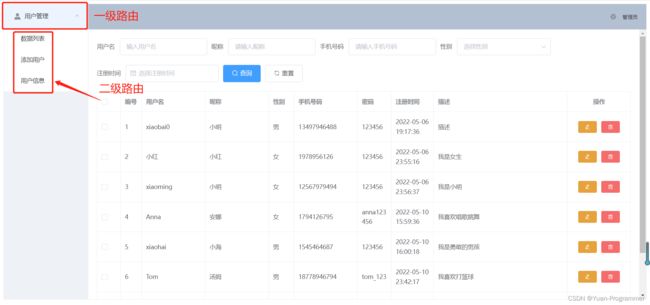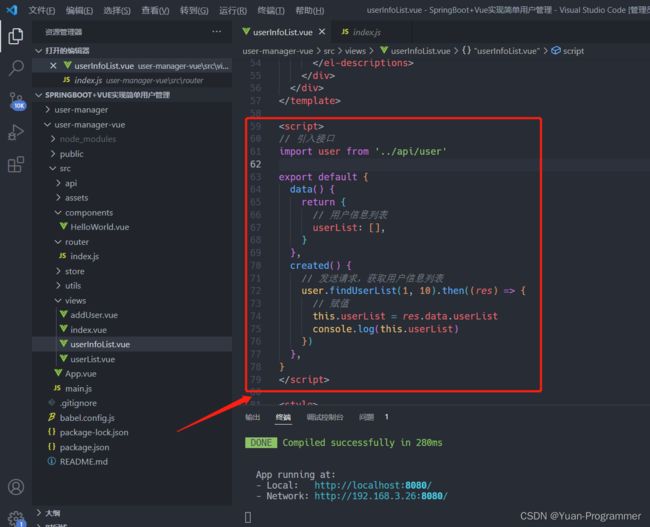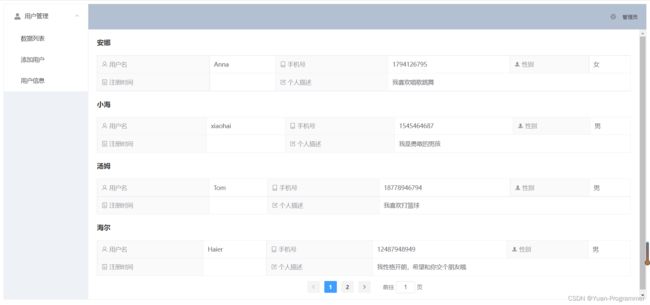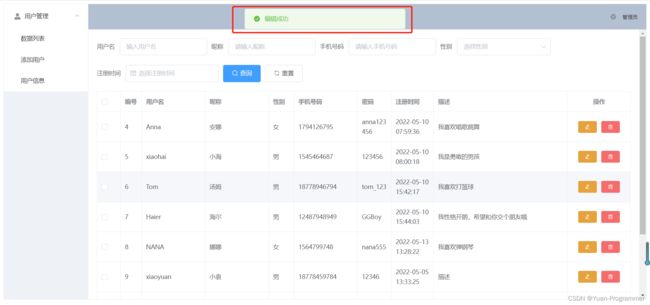SpringBoot+Vue实现简单用户管理平台第二篇(前端设计,接口对接)
- 注重版权,转载请注明原作者和原文链接
- 作者:Yuan-Programmer
- 主页:https://blog.csdn.net/weixin_47971206/article/details/121368075?spm=1001.2014.3001.5502
- 进来的小伙伴点点赞呀
本案例第一篇后端教学地址:https://blog.csdn.net/weixin_47971206/article/details/124741442?spm=1001.2014.3001.5501
demo地址预览:http://xiaoyuan-boke.com/user-manager
花了几个小时做了一个SpringBoot+Vue的简单用户管理demo项目,适合新手教程,项目已在Gitee上开源,Gitee开源地址:https://gitee.com/yuandewei/Yuan-SpringBoot/tree/master
Gitee上开源的代码跟本次的案例的代码有些区别,本次案例稍微改了一点点,不过不影响Gitee上的项目运行,大致效果如下,功能可以访问demo地址测试哦
前言
说实话,我个人觉得像这种的简单的crud项目前端比后端要麻烦多,也做的比后端慢
开发前准备
- VSCode开发工具,很方便,推荐使用,你用其他前端编译器也没有问题(我之前出过安装教程)
- Vue环境的搭建,一个 node.js(我之前也出过安装教程,可以翻翻),一个 vue-cli 脚手架(网上很多教程),只要 node.js 成功安装配置没问题,脚手架安装很快的
- 打开我们的 element ui 网站,地址:https://element.eleme.cn/#/zh-CN/component/installation
- 打开 axios 官方网站,地址:http://www.axios-js.com/docs/
脚手架创建项目,安装依赖
提一嘴,VSCode记得要安装Vue环境的插件,这个百度也有很多教程,就不介绍啦,还有就是要有一定Vue基础知识,至少了解vue的语法
创建项目
首先以管理员模式打开我们的 VSCode 工具,选择文件夹位置(待会创建项目的地方)
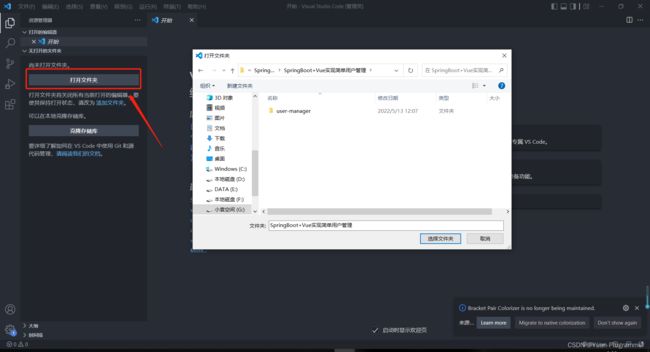
在下面终端输命令 vue create user-manager-vue 后面那个是项目名称,下面没有终端控制台的可以点击上面新建终端
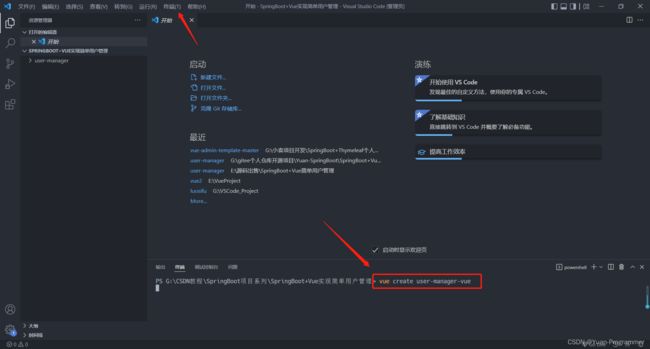
选择 default 默认配置就好,我这里创建过做过配置,有自己单独的配置选项,你们第一次创建的选择默认的就行,然后等待创建完成

如图,一个脚手架的项目就创建好啦
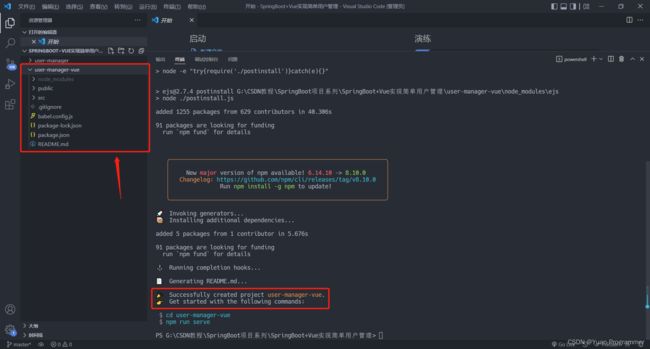
我们什么都不做,先运行看看默认项目的样子吧,输入命令 cd user-manager-vue 跳转到项目目录下,接着输入 npm run serve 启动项目
显示如图,则启动成功,打开网站看一下
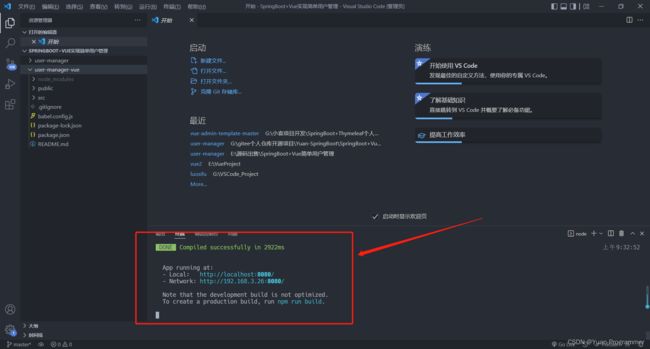
效果如图,这是脚手架创建项目的默认模板
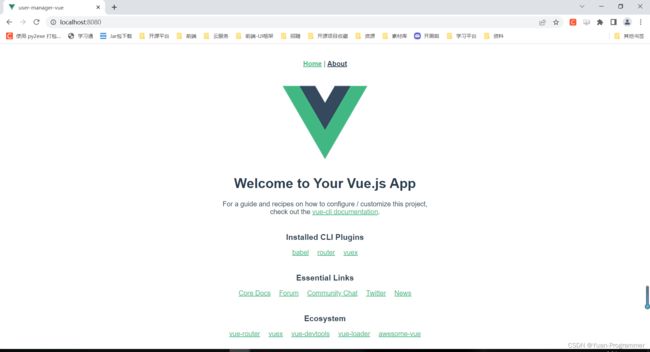
安装依赖
回到编译器,ctrl c 结束运行,输入命令 npm i element-ui -S 安装element ui,接着输入命令 npm install axios 安装axios,用于向后端发送请求
初始配置,封装axios请求
import ElementUI from 'element-ui';
import axios from 'axios'
import 'element-ui/lib/theme-chalk/index.css';
Vue.use(ElementUI);
Vue.prototype.$axios = axios
封装请求
在 src 目录下新建 utils 文件夹,文件夹下新建 request.js 文件,代码内容我已经写有注释

import axios from 'axios'
import { Message } from 'element-ui'
// 创建axios实例
const service = axios.create({
baseURL: "http://localhost:8081", // 后端接口地址前缀(端口和后端配置文件一致)
timeout: 5000 // 请求超时时间
})
// request拦截器
service.interceptors.request.use(
config => {
// 请求头携带我们的权限码,和后端一致就行
config.headers['Authentication'] = "dwagfhwhgiawpfwabifpjwaidjwaidwiafihwigfhwaigwhaipgwaihiwahifhwdefef"
return config
},
error => {
// Do something with request error
console.log(error) // for debug
Promise.reject(error)
}
)
// response 拦截器
service.interceptors.response.use(
response => {
/**
* code为非200是抛错 可结合自己业务进行修改
*/
const res = response.data
if (res.code !== 200) {
Message({
message: res.message,
type: 'error',
duration: 5 * 1000
})
/**
* 可以自定义返回状态码,处理不同的结果
*/
return Promise.reject('error')
} else {
return response.data
}
},
error => {
console.log('err' + error) // for debug
Message({
message: error.message,
type: 'error',
duration: 5 * 1000
})
return Promise.reject(error)
}
)
export default service
修改app.vue
修改成下面这样
<template>
<div id="app">
<router-view>router-view>
div>
template>
<style>
.el-header {
background-color: #b3c0d1;
color: #333;
line-height: 60px;
}
.el-aside {
color: #333;
}
style>
修改views文件夹
删除原来的 Home.vue 和 About.vue ,新建 index.vue,作为左侧导航栏组件(看demo地址效果)
再分别新建三个页面 userList.vue、addUser、userInfoList.vue,三个页面分别对应左侧导航栏展开的三个页面
接着在 index.vue 添加代码,
<template>
<div class="app">
<el-container style="height: 700px; border: 1px solid #eee">
<el-aside width="200px"
style="background-color: rgb(238, 241, 246)">
<el-menu router="router" :default-openeds="['0']">
<el-submenu v-for="(item,index) in $router.options.routes"
:key="index"
:index="String(index)">
<template slot="title"><i :class="item.class">i>{{item.name}}template>
<el-menu-item v-for="(item1,index1) in item.children"
:key="String(index1)"
:index="item1.path"
v-if="!(item1.hidden)"
:class="$router.path==item1.path?'is-active':''">{{item1.name}}el-menu-item>
el-submenu>
el-menu>
el-aside>
<el-container>
<el-header style="text-align: right; font-size: 12px">
<el-dropdown>
<i class="el-icon-setting"
style="margin-right: 15px">i>
<el-dropdown-menu slot="dropdown">
<el-dropdown-item>功能一el-dropdown-item>
<el-dropdown-item>功能二el-dropdown-item>
<el-dropdown-item>功能三el-dropdown-item>
el-dropdown-menu>
el-dropdown>
<span>管理员span>
el-header>
<el-main>
<router-view />
el-main>
el-container>
el-container>
div>
template>
<script>
export default {
}
script>
样式参考 element ui 的布局组件,下面有详细的属性说明哦

接着在另外三个页面先随便写点东西,输入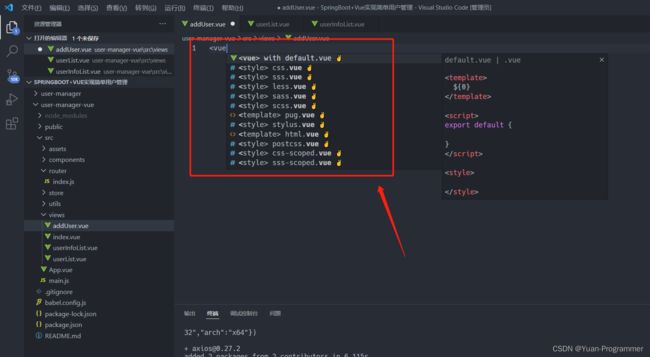

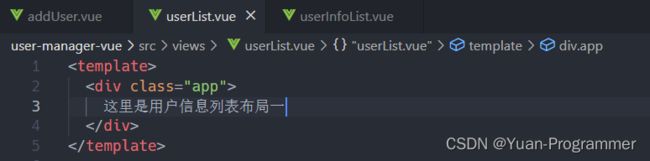

修改router路由
修改 router 文件夹下的 index.js,主要改两个地方,我直接全部代码粘贴出来
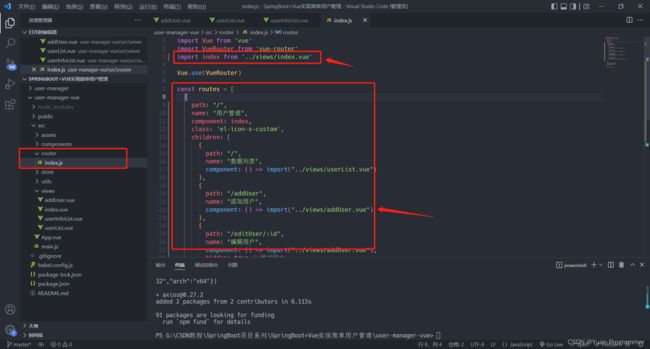
import Vue from 'vue'
import VueRouter from 'vue-router'
import index from '../views/index.vue'
Vue.use(VueRouter)
const routes = [
{
path: "/",
name: "用户管理",
component: index,
class: 'el-icon-s-custom',
children: [
{
path: "/",
name: "数据列表",
component: () => import("../views/userList.vue")
},
{
path: "/addUser",
name: "添加用户",
component: () => import("../views/addUser.vue")
},
{
path: "/editUser/:id",
name: "编辑用户",
component: () => import("../views/addUser.vue"),
hidden: true //隐式路由
},
{
path: "/userInfo",
name: "用户信息",
component: () => import("../views/userInfoList.vue")
}
],
},
]
const router = new VueRouter({
mode: 'history',
base: process.env.BASE_URL,
routes
})
export default router
初始操作做完了,先运行看看效果 npm run serve,看到图片的效果说明已经OK了

封装API接口
src文件夹下新建 api 文件夹,文件夹下新建 user.js,封装和后端对接的接口请求
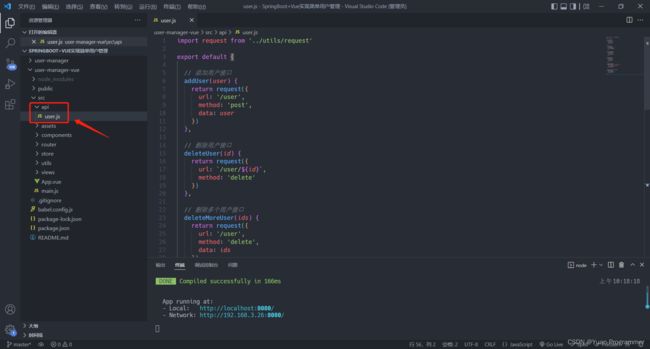
import request from '../utils/request'
export default {
// 添加用户接口
addUser(user) {
return request({
url: '/user',
method: 'post',
data: user
})
},
// 删除用户接口
deleteUser(id) {
return request({
url: `/user/${id}`,
method: 'delete'
})
},
// 删除多个用户接口
deleteMoreUser(ids) {
return request({
url: '/user',
method: 'delete',
data: ids
})
},
// 编辑用户接口
updateUser(user) {
return request({
url: `/user`,
method: 'put',
data: user
})
},
// 查询用户列表接口
findUserList(index,size, queryParam) {
return request({
url: `/user/${index}/${size}`,
method: 'post',
data: queryParam
})
},
// 根据用户编号获取用户信息接口
getUserInfo(id) {
return request({
url: `/user/${id}`,
method: 'get'
})
}
}
用户信息页面
我们先来实现这个页面的功能,相对简单一点,就一个查询的操作,页面模板在element ui这个位置
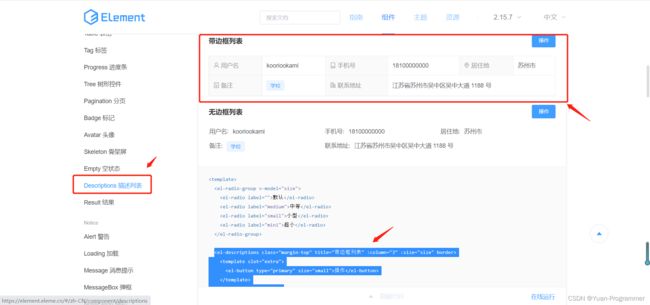
我们复制下面给出来的源码,粘贴到 userInfoList.vue 页面的 < div class=app>粘贴到这里< /div>

稍做修改,改成我们需要的格式
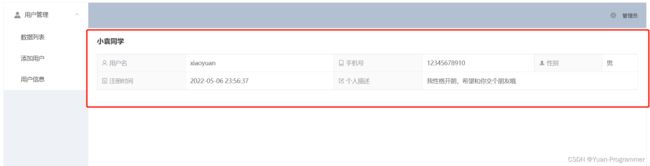
<div class="app">
<el-descriptions class="margin-top"
title="小袁同学"
:column="3"
size="medium"
border>
<el-descriptions-item>
<template slot="label">
<i class="el-icon-user">i>
用户名
template>
xiaoyuan
el-descriptions-item>
<el-descriptions-item>
<template slot="label">
<i class="el-icon-mobile-phone">i>
手机号
template>
12345678910
el-descriptions-item>
<el-descriptions-item>
<template slot="label">
<i class="el-icon-s-check">i>
性别
template>
男
el-descriptions-item>
<el-descriptions-item>
<template slot="label">
<i class="el-icon-tickets">i>
注册时间
template>
2022-05-06 23:56:37
el-descriptions-item>
<el-descriptions-item>
<template slot="label">
<i class="el-icon-edit-outline">i>
个人描述
template>
我性格开朗,希望和你交个朋友哦
el-descriptions-item>
el-descriptions>
div>
在 created 周期函数给后端发送请求,我们打印一下看看数据格式
<script>
// 引入接口
import user from '../api/user'
export default {
data() {
return {
// 用户信息列表
userList: [],
}
},
created() {
// 发送请求,获取用户信息列表
user.findUserList(1, 10).then((res) => {
// 赋值
this.userList = res.data.userList
console.log(this.userList)
})
},
}
</script>
保存代码打开浏览器刷新,成功看到数据
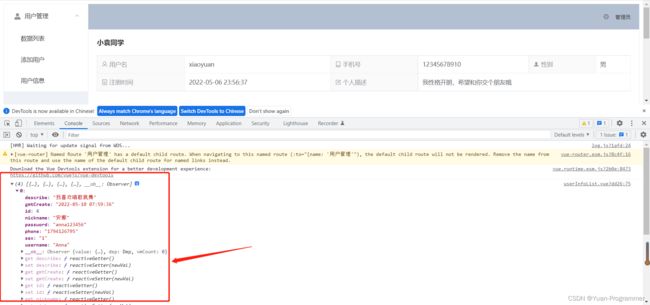
最后加上分页组件,通过 v-for 标签遍历用户列表显示到页面上,代码有注释,完整代码如下
<template>
<div class="app">
<div :class="index > 0 ? 'info' : ''" v-for="(item, index) in userList" :key="index">
<el-descriptions class="margin-top"
:title="item.nickname"
:column="3"
size="medium"
border>
<el-descriptions-item>
<template slot="label">
<i class="el-icon-user">i>
用户名
template>
{{ item.username }}
el-descriptions-item>
<el-descriptions-item>
<template slot="label">
<i class="el-icon-mobile-phone">i>
手机号
template>
{{ item.phone }}
el-descriptions-item>
<el-descriptions-item>
<template slot="label">
<i class="el-icon-s-check">i>
性别
template>
{{ item.sex === '0' ? '男' : '女' }}
el-descriptions-item>
<el-descriptions-item>
<template slot="label">
<i class="el-icon-tickets">i>
注册时间
template>
{{ item.createTime }}
el-descriptions-item>
<el-descriptions-item>
<template slot="label">
<i class="el-icon-edit-outline">i>
个人描述
template>
{{ item.describe }}
el-descriptions-item>
el-descriptions>
div>
<div class="block"
style="text-align:center;margin-top:10px;">
<el-pagination background
@current-change="handleCurrentChange"
:current-page.sync="pageParam.index"
:page-size="pageParam.size"
:total="pageParam.total"
layout="prev, pager, next, jumper">
el-pagination>
div>
div>
template>
<script>
// 引入接口
import user from '../api/user'
export default {
data() {
return {
// 用户信息列表
userList: [],
// 分页
pageParam: {
index: 1,
size: 4,
total: 0,
},
}
},
methods: {
// 切页
handleCurrentChange(index) {
this.pageParam.index = index
this.getUserList()
},
getUserList() {
// 发送请求,获取用户信息列表
user.findUserList(this.pageParam.index, this.pageParam.size).then((res) => {
// 赋值
this.userList = res.data.userList
// 总数赋值
this.pageParam.total = res.data.total
})
}
},
created() {
this.getUserList()
},
}
script>
<style>
.info {
margin-top: 20px;
}
style>
数据列表页面
这部分稍微难一点,内容比较多,我拆开来一部分一部分介绍,首先能显示用户列表,右侧加上编辑和删除按钮,在 element ui寻找合适的模板
想直接看结果跳过过程的,可以拉到本标题的末尾,有这页面的完整代码
![]()
然后做点修改,先能让数据显示出来,这部分和上面那个差不多的,没有难度
<template>
<div>
<el-table ref="multipleTable"
:data="userList"
border
style="width: 100%">
<el-table-column type="selection"
width="55">
el-table-column>
<el-table-column label="编号"
width="50">
<template slot-scope="scope">
<span>{{ scope.row.id }}span>
template>
el-table-column>
<el-table-column label="用户名"
width="150">
<template slot-scope="scope">
<span>{{ scope.row.username }}span>
template>
el-table-column>
<el-table-column label="昵称"
width="150">
<template slot-scope="scope">
<span>{{ scope.row.nickname }}span>
template>
el-table-column>
<el-table-column label="性别"
width="60">
<template slot-scope="scope">
<span>{{ scope.row.sex === '0' ? '男' : '女' }}span>
template>
el-table-column>
<el-table-column label="手机号码"
width="150">
<template slot-scope="scope">
<span>{{ scope.row.phone }}span>
template>
el-table-column>
<el-table-column label="密码"
width="80">
<template slot-scope="scope">
<span>{{ scope.row.password }}span>
template>
el-table-column>
<el-table-column label="注册时间"
width="100">
<template slot-scope="scope">
<span>{{ scope.row.gmtCreate }}span>
template>
el-table-column>
<el-table-column label="描述"
width="auto">
<template slot-scope="scope">
<span>{{ scope.row.describe }}span>
template>
el-table-column>
<el-table-column align="center"
label="操作"
width="150">
<template slot-scope="scope">
<el-button size="mini"
type="warning"
icon="el-icon-edit">el-button>
<el-button style="margin-left: 10px;"
size="mini"
type="danger"
icon="el-icon-delete">el-button>
template>
el-table-column>
el-table>
<div class="block"
style="text-align:center;margin-top:10px;">
<el-pagination background
@current-change="handleCurrentChange"
:current-page.sync="pageParam.index"
:page-size="pageParam.size"
:total="pageParam.total"
layout="prev, pager, next, jumper">
el-pagination>
div>
div>
template>
<script>
import user from '../api/user'
export default {
data() {
return {
// 分页
pageParam: {
index: 1,
size: 10,
total: 0,
},
// 数据
userList: [],
}
},
methods: {
// 切页
handleCurrentChange(index) {
this.pageParam.index = index
this.findUserList()
},
// 查询用户列表
findUserList() {
user.findUserList(this.pageParam.index, this.pageParam.size, this.queryParam).then((res) => {
this.userList = res.data.userList
this.pageParam.total = res.data.total
})
},
},
created() {
this.findUserList()
},
}
script>
删除和一键删除
单个删除,在删除按钮标签加上点击触发函数,传递用户ID参数

接着在 methods: 里加上删除方法
// 删除单个用户
deleteUser(id) {
this.$confirm('此操作将删除改用户, 是否继续?', '提示', {
confirmButtonText: '确定',
cancelButtonText: '取消',
type: 'warning',
}).then(() => {
// 调用删除接口
user.deleteUser(id).then((_) => {
this.$message({
type: 'success',
message: '删除成功!',
})
this.findUserList()
})
}).catch(() => {
this.$message({
type: 'info',
message: '已取消删除',
})
})
},
一键删除呢在表格标签加上一个属性,再加上一个按钮,属性这些在 element ui组件最下面都有详细的介绍

添加两个变量值,两个方法

保存刷新浏览器,效果如下,测试成功

多条件查询
在 element ui 的表单组件找到合适的,咋们多加个查询条件框


添加条件对象参数,一个提交查询方法,一个清空表单的方法

完整代码如下,我在编辑按钮加了路由跳转,这个待会做完添加用户功能再回来说
<template>
<div class="app">
<div>
<el-form :inline="true" :model="queryParam" class="demo-form-inline" ref="queryParam">
<el-form-item label="用户名" prop="username">
<el-input v-model="queryParam.username" placeholder="输入用户名">el-input>
el-form-item>
<el-form-item label="昵称" prop="nickname">
<el-input v-model="queryParam.nickname" placeholder="请输入昵称">el-input>
el-form-item>
<el-form-item label="手机号码" prop="phone">
<el-input v-model="queryParam.phone" placeholder="请输入手机号码">el-input>
el-form-item>
<el-form-item label="性别" prop="sex">
<el-select v-model="queryParam.sex" placeholder="选择性别">
<el-option label="男" value="0">el-option>
<el-option label="女" value="1">el-option>
el-select>
el-form-item>
<el-form-item label="注册时间" prop="time">
<el-date-picker v-model="queryParam.time"
type="date"
value-format="yyyy-MM-dd"
placeholder="选择注册时间">
el-date-picker>
el-form-item>
<el-form-item>
<el-button type="primary"
icon="el-icon-search"
@click="submitSearch()">查询el-button>
el-form-item>
<el-form-item>
<el-button icon="el-icon-refresh"
@click="clearForm('queryParam')">重置el-button>
el-form-item>
<el-button v-if="more"
type="danger"
icon="el-icon-delete"
@click="deleteMore()">一键删除el-button>
el-form>
div>
<el-table ref="multipleTable"
:data="userList"
border
@selection-change="handleSelectionChange"
style="width: 100%">
<el-table-column type="selection"
width="55">
el-table-column>
<el-table-column label="编号"
width="50">
<template slot-scope="scope">
<span>{{ scope.row.id }}span>
template>
el-table-column>
<el-table-column label="用户名"
width="150">
<template slot-scope="scope">
<span>{{ scope.row.username }}span>
template>
el-table-column>
<el-table-column label="昵称"
width="150">
<template slot-scope="scope">
<span>{{ scope.row.nickname }}span>
template>
el-table-column>
<el-table-column label="性别"
width="60">
<template slot-scope="scope">
<span>{{ scope.row.sex === '0' ? '男' : '女' }}span>
template>
el-table-column>
<el-table-column label="手机号码"
width="150">
<template slot-scope="scope">
<span>{{ scope.row.phone }}span>
template>
el-table-column>
<el-table-column label="密码"
width="80">
<template slot-scope="scope">
<span>{{ scope.row.password }}span>
template>
el-table-column>
<el-table-column label="注册时间"
width="100">
<template slot-scope="scope">
<span>{{ scope.row.gmtCreate }}span>
template>
el-table-column>
<el-table-column label="描述"
width="auto">
<template slot-scope="scope">
<span>{{ scope.row.describe }}span>
template>
el-table-column>
<el-table-column align="center"
label="操作"
width="150">
<template slot-scope="scope">
<router-link :to="'/editUser/' + scope.row.id">
<el-button size="mini"
type="warning"
icon="el-icon-edit">el-button>
router-link>
<el-button style="margin-left: 10px;"
size="mini"
type="danger"
icon="el-icon-delete"
@click="deleteUser(scope.row.id)">el-button>
template>
el-table-column>
el-table>
<div class="block"
style="text-align:center;margin-top:10px;">
<el-pagination background
@current-change="handleCurrentChange"
:current-page.sync="pageParam.index"
:page-size="pageParam.size"
:total="pageParam.total"
layout="prev, pager, next, jumper">
el-pagination>
div>
div>
template>
<script>
import user from '../api/user'
export default {
data() {
return {
// 分页
pageParam: {
index: 1,
size: 10,
total: 0,
},
// 数据
userList: [],
// 一键删除
more: false, // 删除按钮显示状态
select: [], // 选中的数据
// 查询参数对象
queryParam: {
username: '',
nickname: '',
phone: '',
sex: '',
time: '',
},
}
},
methods: {
// 提交查询
submitSearch() {
// 调用下面的查询方法
this.findUserList()
},
// 清空查询参数
clearForm(formName) {
this.$refs[formName].resetFields()
},
// 每选中一个就会执行的方法
handleSelectionChange(val) {
if (val.length === 0) {
// 选中0个,隐藏按钮
this.more = false
} else {
// 选中1个以上,显示一键删除按钮
this.more = true
}
this.select = val
},
// 一键删除多个用户
deleteMore() {
this.$confirm('此操作将删除多个用户,是否继续?', '提示', {
confirmButtonText: '确定',
type: 'warning',
}).then(() => {
let ids = []
// 取出用户ID
this.select.forEach((item) => {
ids.push(item.id)
})
// 调用删除多个用户的接口
user.deleteMoreUser(ids).then((_) => {
this.$notify({
title: '删除成功',
type: 'success',
})
this.findUserList()
})
})
},
// 切页
handleCurrentChange(index) {
this.pageParam.index = index
this.findUserList()
},
// 查询用户列表
findUserList() {
user.findUserList(this.pageParam.index, this.pageParam.size, this.queryParam).then((res) => {
this.userList = res.data.userList
this.pageParam.total = res.data.total
})
},
// 删除单个用户
deleteUser(id) {
this.$confirm('此操作将删除改用户, 是否继续?', '提示', {
confirmButtonText: '确定',
cancelButtonText: '取消',
type: 'warning',
}).then(() => {
// 调用删除接口
user.deleteUser(id).then((_) => {
this.$message({
type: 'success',
message: '删除成功!',
})
this.findUserList()
})
}).catch(() => {
this.$message({
type: 'info',
message: '已取消删除',
})
})
},
},
created() {
this.findUserList()
},
}
script>
添加用户
添加操作这种表单,我用的最多的就是这个组件模板
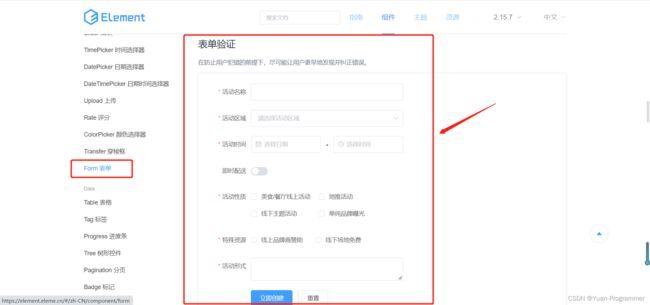
做点修改,代码如下,标签中的属性在 element ui官方都有详细的介绍,实在不懂的可以私聊我
<template>
<div class="app">
<div class="form">
<el-form :model="userList" :rules="rules" ref="userList"
label-width="100px"
class="demo-ruleForm">
<el-form-item label="用户名" prop="username">
<el-input v-model="userList.username">el-input>
el-form-item>
<el-form-item label="昵称" prop="nickname">
<el-input v-model="userList.nickname">el-input>
el-form-item>
<el-form-item label="密码" prop="password">
<el-input v-model="userList.password">el-input>
el-form-item>
<el-form-item label="电话" prop="phone">
<el-input v-model="userList.phone" type="number">el-input>
el-form-item>
<el-form-item label="性别" prop="sex">
<el-select v-model="userList.sex" placeholder="请选择性别">
<el-option label="男" value="0">el-option>
<el-option label="女" value="1">el-option>
el-select>
el-form-item>
<el-form-item label="描述" prop="describe">
<el-input type="textarea" v-model="userList.describe">el-input>
el-form-item>
<el-form-item>
<el-button type="primary" @click="submitForm('userList')">提交el-button>
<el-button @click="resetForm('userList')">重置el-button>
el-form-item>
el-form>
div>
div>
template>
<script>
export default {
data() {
return {
// 用户信息表单
userList: {
username: '',
nickname: '',
password: '',
phone: '',
sex: '',
describe: '',
},
// 校验规则,详细看 element ui 官方教程
rules: {
username: [
{ required: true, message: '请输入用户名', trigger: 'blur' },
],
nickname: [
{ required: true, message: '请输入昵称', trigger: 'blur' },
],
password: [
{ required: true, message: '请输入密码', trigger: 'blur' }
],
phone: [
{ required: true, message: '请输入电话', trigger: 'blur' }
],
sex: [
{ required: true, message: '请选择性别', trigger: 'blur' }
],
describe: [
{ required: true, message: '请输入描述', trigger: 'blur' }
],
},
}
},
methods: {
submitForm(formName) {
this.$refs[formName].validate((valid) => {
if (valid) {
// 调用添加用户接口
user.addUser(this.userList).then((_) => {
// 跳转到主页下(userList.vue)
this.$router.push('/')
})
}
})
},
// 清空表单
resetForm(formName) {
this.$refs[formName].resetFields()
},
}
}
script>
<style>
.form {
width: 50%;
}
/* 清除号码框的上下效果 */
.form input::-webkit-outer-spin-button,
.form input::-webkit-inner-spin-button {
-webkit-appearance: none;
}
.form input[type='number'] {
-moz-appearance: textfield;
}
style>
编辑用户
编辑用户和添加用户我们使用的是同一个页面,细心的伙伴可以就发现了,一个是 router 路由编辑用户的路径后面绑定了id,一个是数据列表页面的编辑按钮,外层加上了路由跳转的标签,后面携带了id参数

![]()
回到 addUser.vue 编辑,首先加上状态参数,用于页面当前状态判断
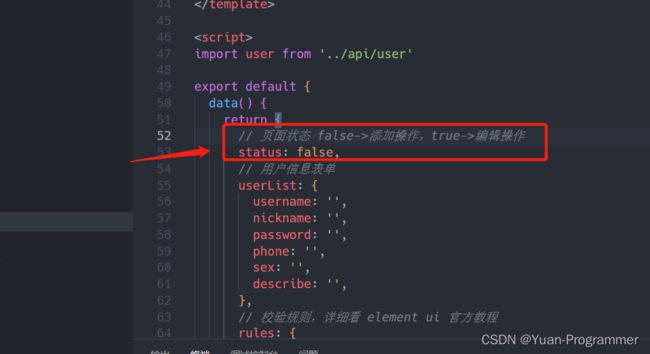
添加判断函数,判断当前页面路径是否存在参数,同时加上监听路由(如果不加,当编辑用户操作时,点击左侧的添加用户,就是出现bug,感兴趣的可以去掉监听路由测试一下)
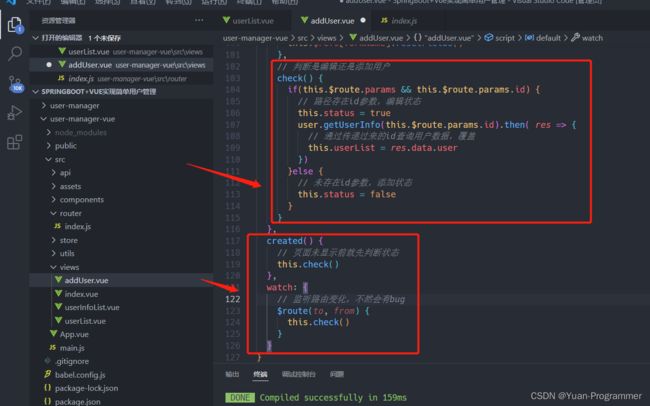
提交表单方法也要修改,判断是添加还是编辑,调用不同的接口
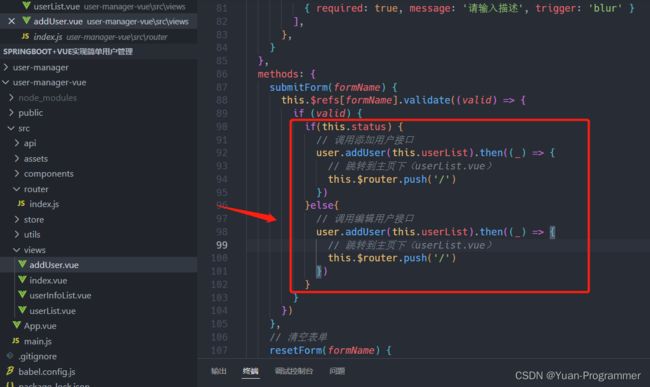
整体代码如下
<template>
<div class="app">
<div class="form">
<el-form :model="userList" :rules="rules" ref="userList"
label-width="100px"
class="demo-ruleForm">
<el-form-item label="用户名" prop="username">
<el-input v-model="userList.username">el-input>
el-form-item>
<el-form-item label="昵称" prop="nickname">
<el-input v-model="userList.nickname">el-input>
el-form-item>
<el-form-item label="密码" prop="password">
<el-input v-model="userList.password">el-input>
el-form-item>
<el-form-item label="电话" prop="phone">
<el-input v-model="userList.phone" type="number">el-input>
el-form-item>
<el-form-item label="性别" prop="sex">
<el-select v-model="userList.sex" placeholder="请选择性别">
<el-option label="男" value="0">el-option>
<el-option label="女" value="1">el-option>
el-select>
el-form-item>
<el-form-item label="描述" prop="describe">
<el-input type="textarea" v-model="userList.describe">el-input>
el-form-item>
<el-form-item>
<el-button type="primary" @click="submitForm('userList')">提交el-button>
<el-button @click="resetForm('userList')">重置el-button>
el-form-item>
el-form>
div>
div>
template>
<script>
import user from '../api/user'
export default {
data() {
return {
// 页面状态 false->添加操作,true->编辑操作
status: false,
// 用户信息表单
userList: {
username: '',
nickname: '',
password: '',
phone: '',
sex: '',
describe: '',
},
// 校验规则,详细看 element ui 官方教程
rules: {
username: [
{ required: true, message: '请输入用户名', trigger: 'blur' },
],
nickname: [
{ required: true, message: '请输入昵称', trigger: 'blur' },
],
password: [
{ required: true, message: '请输入密码', trigger: 'blur' }
],
phone: [
{ required: true, message: '请输入电话', trigger: 'blur' }
],
sex: [
{ required: true, message: '请选择性别', trigger: 'blur' }
],
describe: [
{ required: true, message: '请输入描述', trigger: 'blur' }
],
},
}
},
methods: {
submitForm(formName) {
this.$refs[formName].validate((valid) => {
if (valid) {
if(this.status) {
// 调用编辑用户接口
user.updateUser(this.userList).then(_ => {
this.$message({
message: '编辑成功',
type: 'success'
})
// 跳转到主页下(userList.vue)
this.$router.push('/')
})
}else{
// 调用添加用户接口
user.addUser(this.userList).then((_) => {
this.$message({
message: '添加成功',
type: 'success'
})
// 跳转到主页下(userList.vue)
this.$router.push('/')
})
}
}
})
},
// 清空表单
resetForm(formName) {
this.$refs[formName].resetFields()
},
// 判断是编辑还是添加用户
check() {
if(this.$route.params && this.$route.params.id) {
// 路径存在id参数,编辑状态
this.status = true
user.getUserInfo(this.$route.params.id).then( res => {
// 通过传递过来的id查询用户数据,覆盖
this.userList = res.data.userInfo
})
}else {
// 未存在id参数,添加状态
this.status = false
}
}
},
created() {
// 页面未显示前就先判断状态
this.check()
},
watch: {
// 监听路由变化,不然会有bug
$route(to, from) {
this.check()
}
}
}
script>
<style>
.form {
width: 50%;
}
/* 清除号码框的上下效果 */
.form input::-webkit-outer-spin-button,
.form input::-webkit-inner-spin-button {
-webkit-appearance: none;
}
.form input[type='number'] {
-moz-appearance: textfield;
}
style>
全部测试
结束语
好了,整篇的教程呢到这也就结束,SpringBoot+Vue实现简单用户管理平台两篇文章也已经完稿,整篇教程即为原创一字一字手敲,也花了心思想怎么写怎么设计才能更好的直观简洁展示给大家,让大家能看懂
最后,关于教程还有什么不懂的可以评论区留言,我一定会回复的,或者有什么更好的建议和想法也可以在评论区留言,看到好的我会一一采纳,感谢大家的支持
再一次附上Gitee开源地址:https://gitee.com/yuandewei/Yuan-SpringBoot/tree/master 不用大伙翻上去复制了
- 都看到这里啦,点点赞呀
- 感谢阅读