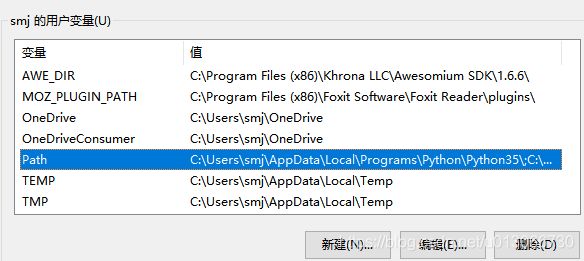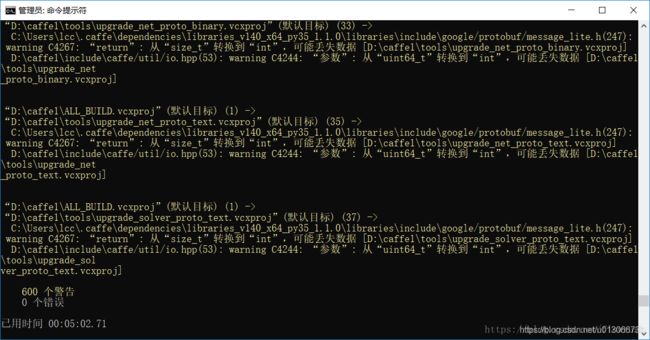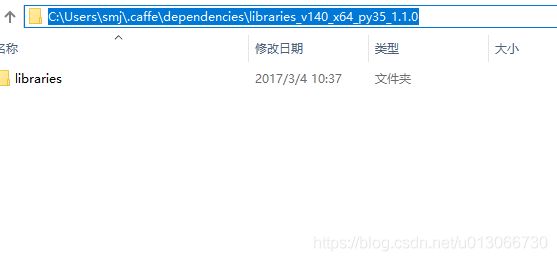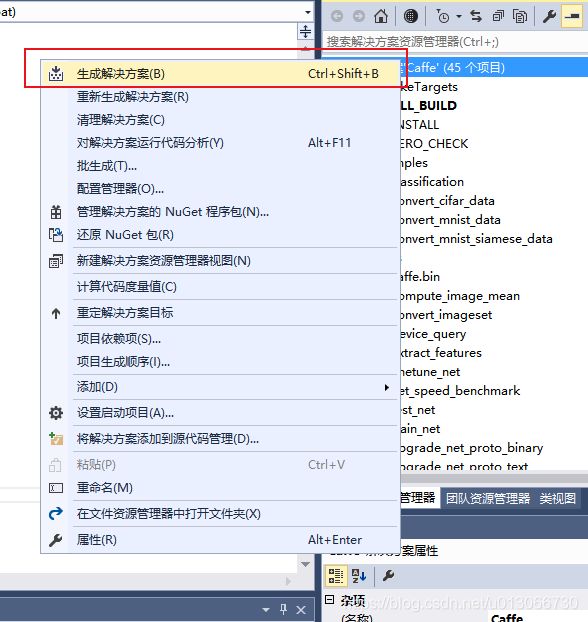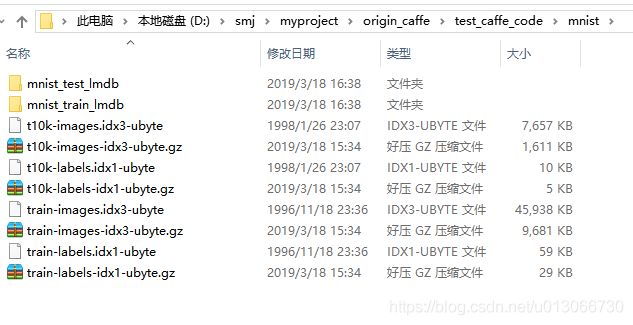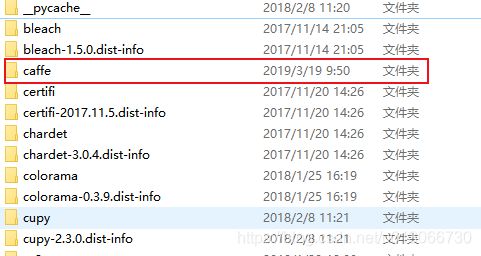win10+官方caffe+vs2015+cuda8.0+cudnn5.1+python3.5
------------------------------------------- 时间截止20190319,亲测可以使用。 --------------------------------------------
注意,万一下面有环境变量不明白的,请参考我的环境变量:
我的个人用户的环境变量为C:\Users\smj\AppData\Local\Programs\Python\Python35\;C:\Users\smj\AppData\Local\Programs\Python\Python35\Scripts\;C:\Users\smj\AppData\Local\Microsoft\WindowsApps;C:\Users\smj\AppData\Roaming\npm;C:\Users\smj\AppData\Local\GitHubDesktop\bin;%USERPROFILE%\AppData\Local\Microsoft\WindowsApps;系统环境变量为
下面仅仅贴了path的路径:
C:\Program Files\NVIDIA GPU Computing Toolkit\CUDA\v8.0\bin;C:\Program Files\NVIDIA GPU Computing Toolkit\CUDA\v8.0\libnvvp;C:\Windows\system32;C:\Windows;C:\Windows\System32\Wbem;C:\Windows\System32\WindowsPowerShell\v1.0\;C:\Program Files (x86)\NVIDIA Corporation\PhysX\Common;C:\Program Files\NVIDIA Corporation\NVSMI;C:\Users\smj\.dnx\bin;C:\Program Files\Microsoft DNX\Dnvm\;C:\Program Files\Microsoft SQL Server\130\Tools\Binn\;C:\openslide-win64-20170912-nightly;C:\openslide-win64-20170912-nightly\bin;C:\openslide-win64-20170912-nightly\lib;C:\Program Files\Microsoft SQL Server\120\Tools\Binn\;C:\Program Files (x86)\nodejs\;C:\Program Files (x86)\Windows Kits\10\Windows Performance Toolkit\;C:\Program Files\Git\cmd;C:\Program Files\Git\mingw64\bin;C:\Program Files\Git\usr\bin;C:\Program Files\TortoiseGit\bin;%SystemRoot%\system32;%SystemRoot%;%SystemRoot%\System32\Wbem;%SYSTEMROOT%\System32\WindowsPowerShell\v1.0\;C:\Program Files (x86)\Aperio\Common;%SYSTEMROOT%\System32\OpenSSH\;C:\Program Files (x86)\IDM Computer Solutions\UltraCompare;C:\Program Files\IDM Computer Solutions\UltraEdit;C:\Program Files\MATLAB\R2017a\runtime\win64;C:\Program Files\MATLAB\R2017a\bin;C:\Program Files\CMake\bin
1.安装vs2015
下载链接
ed2k://|file|cn_visual_studio_community_2015_with_update_3_x86_x64_dvd_8923246.iso|7633565696|605D19028916D09E1BFA2DABBD266FE9|/
安装vs的时候千万记得勾选c++编译器,如果不知道怎么选择就全部安装
2.python3.5
去anaconda官网下载一个python3.5安装。(我的是原版python3.5,自己额外安装的一些库)。
安装完成后,自己查看python是否添加到了环境变量中。
3.安装cuda8.0和cudnn5.1
可以参考https://blog.csdn.net/u013066730/article/details/80980940
要确认cuda8.0在环境变量中有,其中我没有添加cudnn的路径是因为我将cudnn的文件拷贝到cuda所在的文件夹下了,我的cudnn路径为C:\Program Files\NVIDIA GPU Computing Toolkit\CUDA\v8.0\bin\cudnn64_6.dll;C:\Program Files\NVIDIA GPU Computing Toolkit\CUDA\v8.0\include\cudnn.h;C:\Program Files\NVIDIA GPU Computing Toolkit\CUDA\v8.0\lib\x64\cudnn.lib;
cuda版本为:
cudnn版本为:
4.安装CMAKE
需要3.4版本以上,我用的是3.13.4,https://cmake.org/download/
5.下载官方的caffe
下载官方BVLC版本的caffe ,https://github.com/BVLC/caffe/tree/windows
6.生成可编译文件
用notepad修改caffe路径下scripts文件下build_win.cmd
@echo off
@setlocal EnableDelayedExpansion
:: Default values #这是默认值,可以修改也可不修改。这里我就没有修改
if DEFINED APPVEYOR (
echo Setting Appveyor defaults
if NOT DEFINED MSVC_VERSION set MSVC_VERSION=14
if NOT DEFINED WITH_NINJA set WITH_NINJA=1
if NOT DEFINED CPU_ONLY set CPU_ONLY=1
if NOT DEFINED CUDA_ARCH_NAME set CUDA_ARCH_NAME=Auto
if NOT DEFINED CMAKE_CONFIG set CMAKE_CONFIG=Release
if NOT DEFINED USE_NCCL set USE_NCCL=0
if NOT DEFINED CMAKE_BUILD_SHARED_LIBS set CMAKE_BUILD_SHARED_LIBS=0
if NOT DEFINED PYTHON_VERSION set PYTHON_VERSION=2
if NOT DEFINED BUILD_PYTHON set BUILD_PYTHON=1
if NOT DEFINED BUILD_PYTHON_LAYER set BUILD_PYTHON_LAYER=1
if NOT DEFINED BUILD_MATLAB set BUILD_MATLAB=0
if NOT DEFINED PYTHON_EXE set PYTHON_EXE=python
if NOT DEFINED RUN_TESTS set RUN_TESTS=1
if NOT DEFINED RUN_LINT set RUN_LINT=1
if NOT DEFINED RUN_INSTALL set RUN_INSTALL=1
:: Set python 2.7 with conda as the default python
if !PYTHON_VERSION! EQU 2 (
set CONDA_ROOT=C:\Miniconda-x64
)
:: Set python 3.5 with conda as the default python
if !PYTHON_VERSION! EQU 3 (
set CONDA_ROOT=C:\Miniconda35-x64
)
set PATH=!CONDA_ROOT!;!CONDA_ROOT!\Scripts;!CONDA_ROOT!\Library\bin;!PATH!
:: Check that we have the right python version
!PYTHON_EXE! --version
:: Add the required channels
conda config --add channels conda-forge
conda config --add channels willyd
:: Update conda
conda update conda -y
:: Download other required packages
conda install --yes cmake ninja numpy scipy protobuf==3.1.0 six scikit-image pyyaml pydotplus graphviz
if ERRORLEVEL 1 (
echo ERROR: Conda update or install failed
exit /b 1
)
:: Install cuda and disable tests if needed
if !WITH_CUDA! == 1 (
call %~dp0\appveyor\appveyor_install_cuda.cmd
set CPU_ONLY=0
set RUN_TESTS=0
set USE_NCCL=1
) else (
set CPU_ONLY=1
)
:: Disable the tests in debug config
if "%CMAKE_CONFIG%" == "Debug" (
echo Disabling tests on appveyor with config == %CMAKE_CONFIG%
set RUN_TESTS=0
)
:: Disable linting with python 3 until we find why the script fails
if !PYTHON_VERSION! EQU 3 (
set RUN_LINT=0
)
) else ( #######这里是需要修改的,根据自己的电脑环境和需要进行相应的修改,具体我是vs2015,python3.5,需要使用gpu,cuda8.0,cudnn5.1
:: Change the settings here to match your setup
:: Change MSVC_VERSION to 12 to use VS 2013
if NOT DEFINED MSVC_VERSION set MSVC_VERSION=14
:: Change to 1 to use Ninja generator (builds much faster)
if NOT DEFINED WITH_NINJA set WITH_NINJA=0
:: Change to 1 to build caffe without CUDA support
if NOT DEFINED CPU_ONLY set CPU_ONLY=0
:: Change to generate CUDA code for one of the following GPU architectures
:: [Fermi Kepler Maxwell Pascal All]
if NOT DEFINED CUDA_ARCH_NAME set CUDA_ARCH_NAME=Auto
:: Change to Debug to build Debug. This is only relevant for the Ninja generator the Visual Studio generator will generate both Debug and Release configs
if NOT DEFINED CMAKE_CONFIG set CMAKE_CONFIG=Release
:: Set to 1 to use NCCL
if NOT DEFINED USE_NCCL set USE_NCCL=0
:: Change to 1 to build a caffe.dll
if NOT DEFINED CMAKE_BUILD_SHARED_LIBS set CMAKE_BUILD_SHARED_LIBS=0
:: Change to 3 if using python 3.5 (only 2.7 and 3.5 are supported)
if NOT DEFINED PYTHON_VERSION set PYTHON_VERSION=3
:: Change these options for your needs.
if NOT DEFINED BUILD_PYTHON set BUILD_PYTHON=1
if NOT DEFINED BUILD_PYTHON_LAYER set BUILD_PYTHON_LAYER=1
if NOT DEFINED BUILD_MATLAB set BUILD_MATLAB=0
:: If python is on your path leave this alone
if NOT DEFINED PYTHON_EXE set PYTHON_EXE=python
:: Run the tests
if NOT DEFINED RUN_TESTS set RUN_TESTS=0
:: Run lint
if NOT DEFINED RUN_LINT set RUN_LINT=0
:: Build the install target
if NOT DEFINED RUN_INSTALL set RUN_INSTALL=0
)
:: Set the appropriate CMake generator
:: Use the exclamation mark ! below to delay the
:: expansion of CMAKE_GENERATOR
if %WITH_NINJA% EQU 0 (
if "%MSVC_VERSION%"=="14" (
set CMAKE_GENERATOR=Visual Studio 14 2015 Win64
)
if "%MSVC_VERSION%"=="12" (
set CMAKE_GENERATOR=Visual Studio 12 2013 Win64
)
if "!CMAKE_GENERATOR!"=="" (
echo ERROR: Unsupported MSVC version
exit /B 1
)
) else (
set CMAKE_GENERATOR=Ninja
)
echo INFO: ============================================================
echo INFO: Summary:
echo INFO: ============================================================
echo INFO: MSVC_VERSION = !MSVC_VERSION!
echo INFO: WITH_NINJA = !WITH_NINJA!
echo INFO: CMAKE_GENERATOR = "!CMAKE_GENERATOR!"
echo INFO: CPU_ONLY = !CPU_ONLY!
echo INFO: CUDA_ARCH_NAME = !CUDA_ARCH_NAME!
echo INFO: CMAKE_CONFIG = !CMAKE_CONFIG!
echo INFO: USE_NCCL = !USE_NCCL!
echo INFO: CMAKE_BUILD_SHARED_LIBS = !CMAKE_BUILD_SHARED_LIBS!
echo INFO: PYTHON_VERSION = !PYTHON_VERSION!
echo INFO: BUILD_PYTHON = !BUILD_PYTHON!
echo INFO: BUILD_PYTHON_LAYER = !BUILD_PYTHON_LAYER!
echo INFO: BUILD_MATLAB = !BUILD_MATLAB!
echo INFO: PYTHON_EXE = "!PYTHON_EXE!"
echo INFO: RUN_TESTS = !RUN_TESTS!
echo INFO: RUN_LINT = !RUN_LINT!
echo INFO: RUN_INSTALL = !RUN_INSTALL!
echo INFO: ============================================================
:: Build and exectute the tests
:: Do not run the tests with shared library
if !RUN_TESTS! EQU 1 (
if %CMAKE_BUILD_SHARED_LIBS% EQU 1 (
echo WARNING: Disabling tests with shared library build
set RUN_TESTS=0
)
)
if NOT EXIST build mkdir build
pushd build
:: Setup the environement for VS x64
set batch_file=!VS%MSVC_VERSION%0COMNTOOLS!..\..\VC\vcvarsall.bat
call "%batch_file%" amd64
:: Configure using cmake and using the caffe-builder dependencies
:: Add -DCUDNN_ROOT=C:/Projects/caffe/cudnn-8.0-windows10-x64-v5.1/cuda ^
:: below to use cuDNN
cmake -G"!CMAKE_GENERATOR!" ^
-DBLAS=Open ^
-DCMAKE_BUILD_TYPE:STRING=%CMAKE_CONFIG% ^
-DBUILD_SHARED_LIBS:BOOL=%CMAKE_BUILD_SHARED_LIBS% ^
-DBUILD_python:BOOL=%BUILD_PYTHON% ^
-DBUILD_python_layer:BOOL=%BUILD_PYTHON_LAYER% ^
-DBUILD_matlab:BOOL=%BUILD_MATLAB% ^
-DCPU_ONLY:BOOL=%CPU_ONLY% ^
-DCOPY_PREREQUISITES:BOOL=1 ^
-DINSTALL_PREREQUISITES:BOOL=1 ^
-DUSE_NCCL:BOOL=!USE_NCCL! ^
-DCUDA_ARCH_NAME:STRING=%CUDA_ARCH_NAME% ^
"%~dp0\.."
if ERRORLEVEL 1 (
echo ERROR: Configure failed
exit /b 1
)
:: Lint
if %RUN_LINT% EQU 1 (
cmake --build . --target lint --config %CMAKE_CONFIG%
)
if ERRORLEVEL 1 (
echo ERROR: Lint failed
exit /b 1
)
:: Build the library and tools
cmake --build . --config %CMAKE_CONFIG%
if ERRORLEVEL 1 (
echo ERROR: Build failed
exit /b 1
)
:: Build and exectute the tests
if !RUN_TESTS! EQU 1 (
cmake --build . --target runtest --config %CMAKE_CONFIG%
if ERRORLEVEL 1 (
echo ERROR: Tests failed
exit /b 1
)
if %BUILD_PYTHON% EQU 1 (
if %BUILD_PYTHON_LAYER% EQU 1 (
:: Run python tests only in Release build since
:: the _caffe module is _caffe-d is debug
if "%CMAKE_CONFIG%"=="Release" (
:: Run the python tests
cmake --build . --target pytest
if ERRORLEVEL 1 (
echo ERROR: Python tests failed
exit /b 1
)
)
)
)
)
if %RUN_INSTALL% EQU 1 (
cmake --build . --target install --config %CMAKE_CONFIG%
)
popd
@endlocal修改完毕后,返回上级目录,cmd下执行下面的命令。
在caffe文件下 cmd下执行scripts\build_win.cmd
最后
在执行scripts\build_win.cmd命令后,会自动下载依赖并且编译,但是如果网比较差可能下载不成功,这样就需要进行下面的手动下载操作了。
如果下载依赖不成功,请自行下载:
下载地址https://github.com/willyd/caffe-builder/releases,由于我的是vs2015和python3,所以下载的是libraries_v140_x64_py35_1.1.0.tar.bz2
放到路径C:\Users\smj\.caffe\dependencies\download,没有这个路径自己在C:\Users\xxx\(xxx就是你的用户名)目录下创建一个,然后自己解压文件到C:\Users\smj\.caffe\dependencies。具体的目录结构如下图所示:
完毕后在caffe下可以找到Caffe.sln,使用VS2015打开,对整个工程进行编译即可。
完毕后就会生成需要的库文件。
7.测试caffe.exe
(1)mnist官网下载数据集http://yann.lecun.com/exdb/mnist/,
下载完后记得解压。
然后自己制作上图中的mnist_test_lmdb,mnist_train_lmdb。
创建create_train_minst.bat:
D:\smj\myproject\origin_caffe\caffe-windows\build\examples\mnist\Release\convert_mnist_data.exe D:\smj\myproject\origin_caffe\test_caffe_code\mnist\train-images.idx3-ubyte D:\smj\myproject\origin_caffe\test_caffe_code\mnist\train-labels.idx1-ubyte D:\smj\myproject\origin_caffe\test_caffe_code\mnist\mnist_train_lmdb
pause双击运行。
创建 create_test_mnist.bat:
D:\smj\myproject\origin_caffe\caffe-windows\build\examples\mnist\Release\convert_mnist_data.exe D:\smj\myproject\origin_caffe\test_caffe_code\mnist\t10k-images.idx3-ubyte D:\smj\myproject\origin_caffe\test_caffe_code\mnist\t10k-labels.idx1-ubyte D:\smj\myproject\origin_caffe\test_caffe_code\mnist\mnist_test_lmdb
pause双击运行。
(2)在路径D:\smj\myproject\origin_caffe\caffe-windows\examples\mnist下修改lenet_train_test.prototxt:
name: "LeNet"
layer {
name: "mnist"
type: "Data"
top: "data"
top: "label"
include {
phase: TRAIN
}
transform_param {
scale: 0.00390625
}
data_param {
source: "D:/smj/myproject/origin_caffe/test_caffe_code/mnist/mnist_train_lmdb"#######修改
batch_size: 64
backend: LMDB
}
}
layer {
name: "mnist"
type: "Data"
top: "data"
top: "label"
include {
phase: TEST
}
transform_param {
scale: 0.00390625
}
data_param {
source: "D:/smj/myproject/origin_caffe/test_caffe_code/mnist/mnist_test_lmdb"#######修改
batch_size: 100
backend: LMDB
}
}
layer {
name: "conv1"
type: "Convolution"
bottom: "data"
top: "conv1"
param {
lr_mult: 1
}
param {
lr_mult: 2
}
convolution_param {
num_output: 20
kernel_size: 5
stride: 1
weight_filler {
type: "xavier"
}
bias_filler {
type: "constant"
}
}
}
layer {
name: "pool1"
type: "Pooling"
bottom: "conv1"
top: "pool1"
pooling_param {
pool: MAX
kernel_size: 2
stride: 2
}
}
layer {
name: "conv2"
type: "Convolution"
bottom: "pool1"
top: "conv2"
param {
lr_mult: 1
}
param {
lr_mult: 2
}
convolution_param {
num_output: 50
kernel_size: 5
stride: 1
weight_filler {
type: "xavier"
}
bias_filler {
type: "constant"
}
}
}
layer {
name: "pool2"
type: "Pooling"
bottom: "conv2"
top: "pool2"
pooling_param {
pool: MAX
kernel_size: 2
stride: 2
}
}
layer {
name: "ip1"
type: "InnerProduct"
bottom: "pool2"
top: "ip1"
param {
lr_mult: 1
}
param {
lr_mult: 2
}
inner_product_param {
num_output: 500
weight_filler {
type: "xavier"
}
bias_filler {
type: "constant"
}
}
}
layer {
name: "relu1"
type: "ReLU"
bottom: "ip1"
top: "ip1"
}
layer {
name: "ip2"
type: "InnerProduct"
bottom: "ip1"
top: "ip2"
param {
lr_mult: 1
}
param {
lr_mult: 2
}
inner_product_param {
num_output: 10
weight_filler {
type: "xavier"
}
bias_filler {
type: "constant"
}
}
}
layer {
name: "accuracy"
type: "Accuracy"
bottom: "ip2"
bottom: "label"
top: "accuracy"
include {
phase: TEST
}
}
layer {
name: "loss"
type: "SoftmaxWithLoss"
bottom: "ip2"
bottom: "label"
top: "loss"
}
注意:修改加#######号处,相信你看得懂,就是刚才拷贝的两个文件夹的绝对路径;以及两处格式
(3)修改D:\smj\myproject\origin_caffe\caffe-windows\examples\mnist下的lenet_solver.prototxt文件:
# The train/test net protocol buffer definition
net: "D:/smj/myproject/origin_caffe/caffe-windows/examples/mnist/lenet_train_test.prototxt" #####################################需要修改
# test_iter specifies how many forward passes the test should carry out.
# In the case of MNIST, we have test batch size 100 and 100 test iterations,
# covering the full 10,000 testing images.
test_iter: 100
# Carry out testing every 500 training iterations.
test_interval: 500
# The base learning rate, momentum and the weight decay of the network.
base_lr: 0.01
momentum: 0.9
weight_decay: 0.0005
# The learning rate policy
lr_policy: "inv"
gamma: 0.0001
power: 0.75
# Display every 100 iterations
display: 100
# The maximum number of iterations
max_iter: 10000
# snapshot intermediate results
snapshot: 5000
snapshot_prefix: "D:/smj/myproject/origin_caffe/test_caffe_code/mnist_model/"###########需要修改
# solver mode: CPU or GPU
solver_mode: GPU #######################需要修改
注意:修改加#处文字,相信你看得懂,就是修改文件或者文件夹的绝对路径;如果你的硬件不支持GPU编程,最后一句修改为CPU。
(4)在minist文件夹下编写批处理文件run.bat,内容如下:
D:\smj\myproject\origin_caffe\caffe-windows\build\tools\Release\caffe.exe train --solver=D:\smj\myproject\origin_caffe\caffe-windows\examples\mnist\lenet_solver.prototxt
Pause说明:第一行,就是执行你编译得到的caffe.exe,所以需要换成你的caffe.exe的绝对路径。
注意:
· 斜杠必须使用backslash:\。使用Slash:/会出错。
· train 和—solver之间有一空格,不能省略。无空格会出错。
(5)双击run.bat程序能够运行,并且之后也不会报错,那么恭喜你,Caffe-Windows配置成功了。
8.在python中测试caffe
在我编译完成后,先贴一张编译前后D:\smj\myproject\origin_caffe\caffe-windows\python\caffe中有什么不同。
没有编译时,python文件夹中是这样
编译完成后,python文件夹是这样
不难看出添加了dll文件以及pyd文件。这时我们就可以在python中使用caffe了,具体使用代码如下,如果直接运行没有报错,说明没有问题。
import sys
caffe_root= r'D:\smj\myproject\origin_caffe\caffe-windows'
sys.path.insert(0, caffe_root + '\\python')
import caffe
from caffe import layers as L, params as P除了强制将caffe的路径加到python的命名空间中。还可以将caffe文件夹(这个文件夹是caffe-windows文件夹下D:\smj\myproject\origin_caffe\caffe-windows\python\caffe,不是build文件夹中的python\caffe)直接拷贝到python的文件夹中,我的python文件夹为C:\Users\smj\AppData\Local\Programs\Python\Python35\Lib\site-packages。
这样,就可以直接import caffe了,但是我不清楚这样会不会导致某些功能的缺失。
参考:https://blog.csdn.net/chris_zhangrx/article/details/79096015