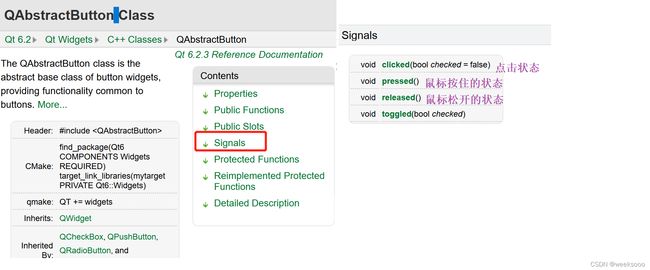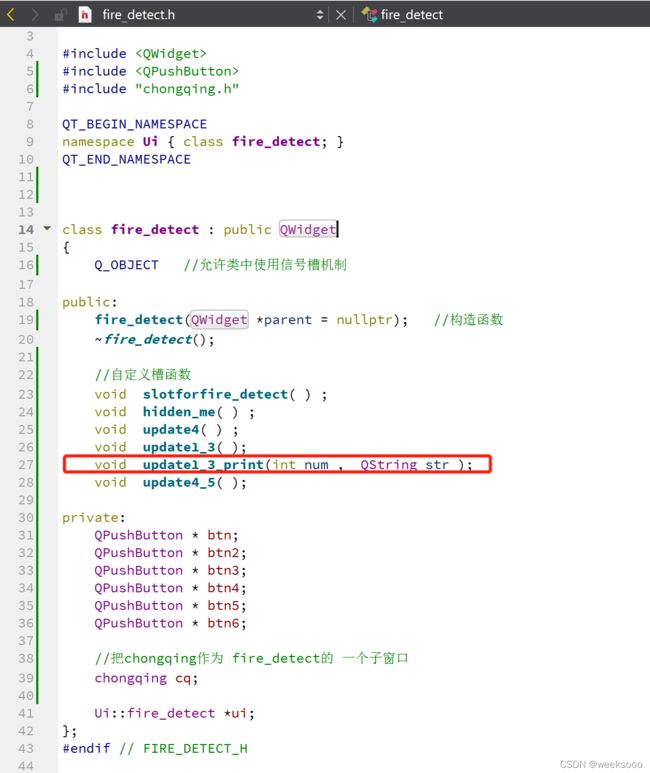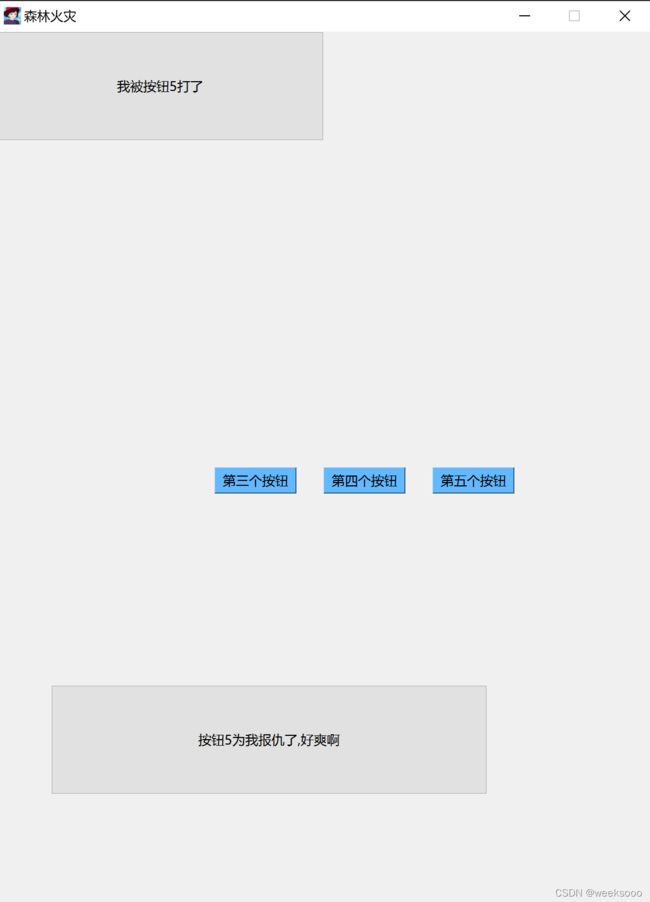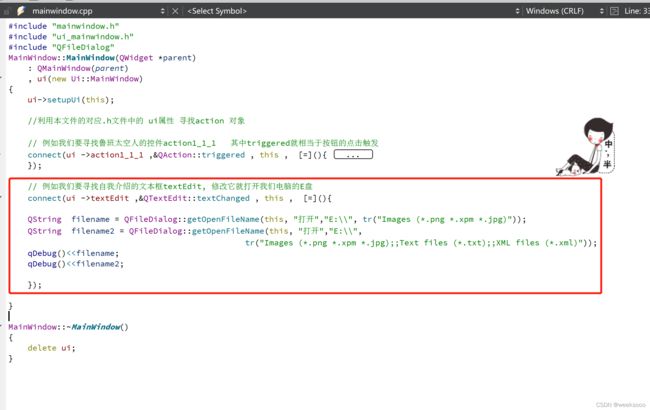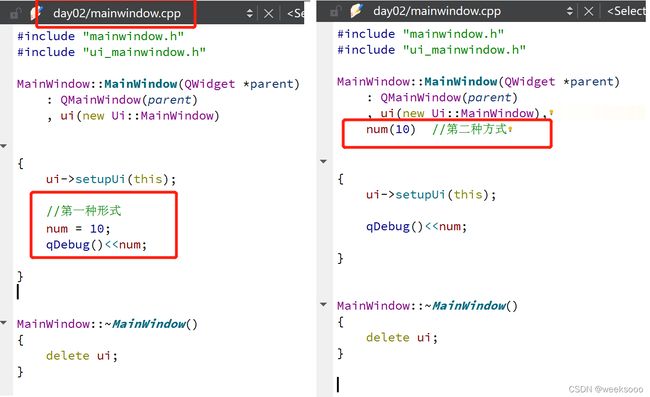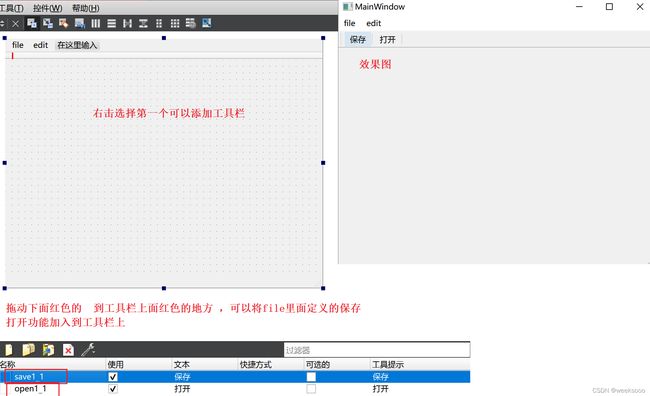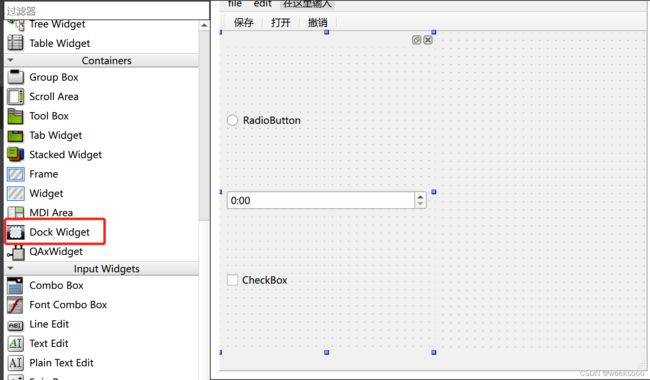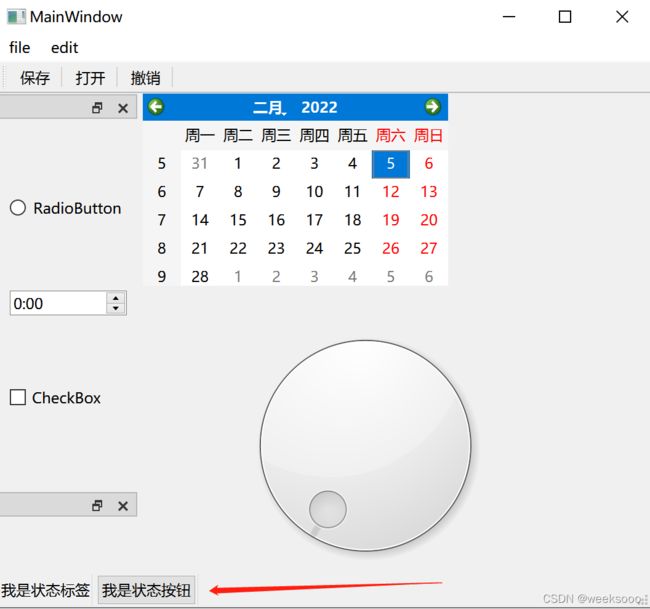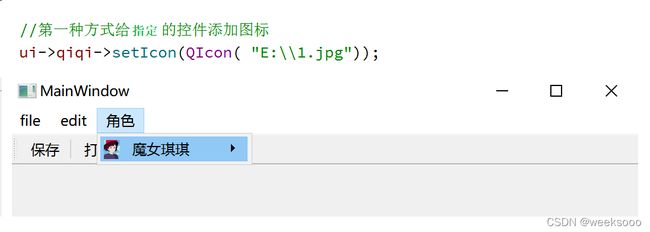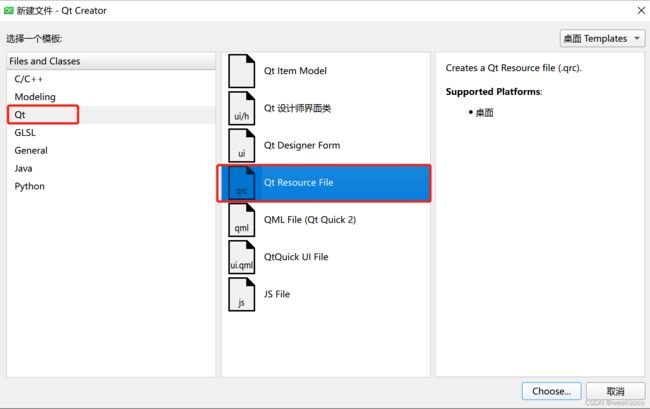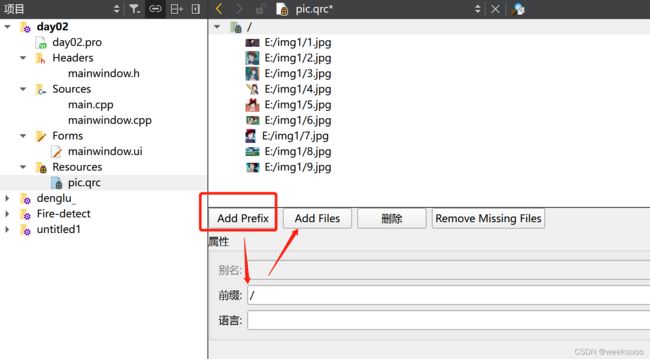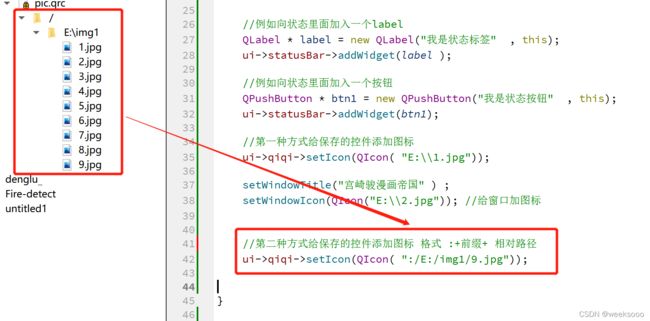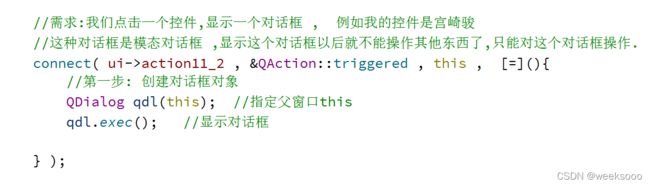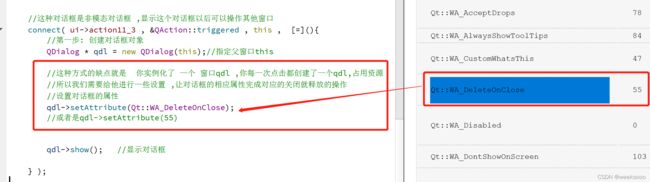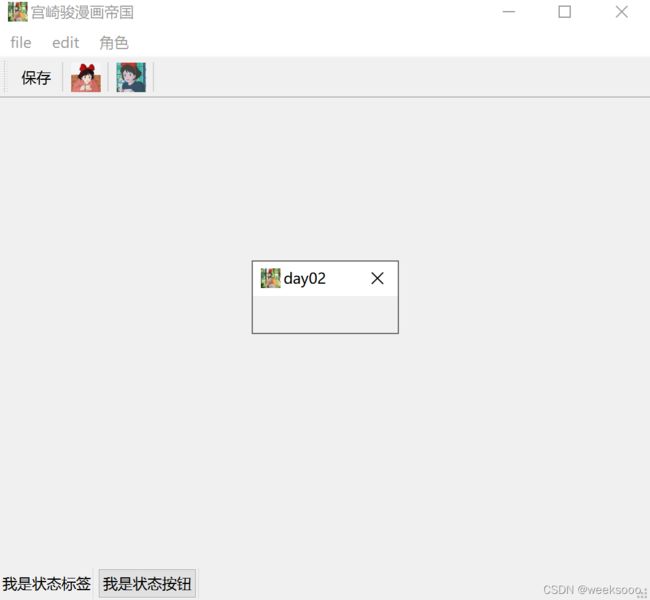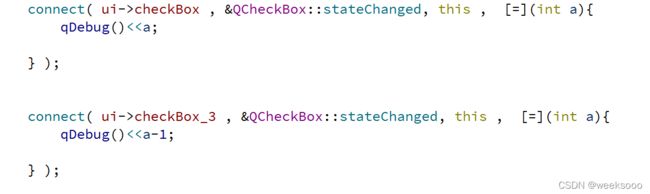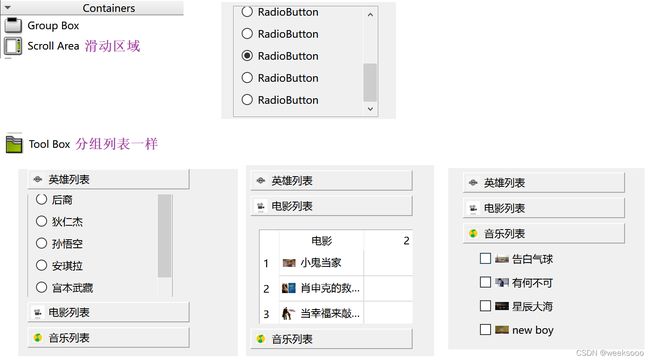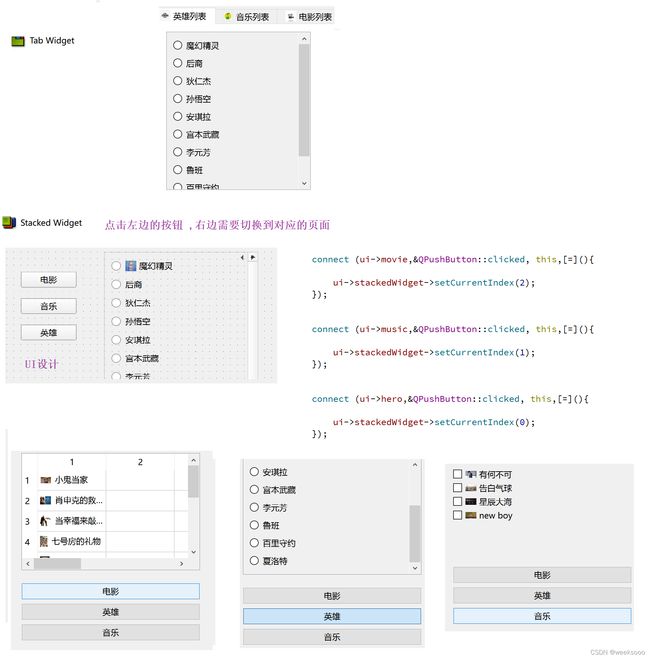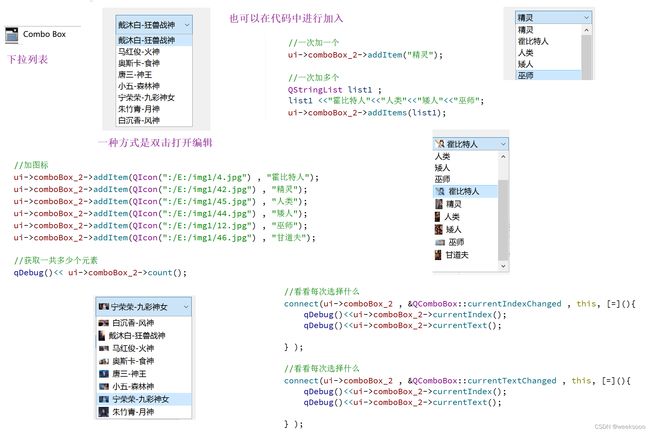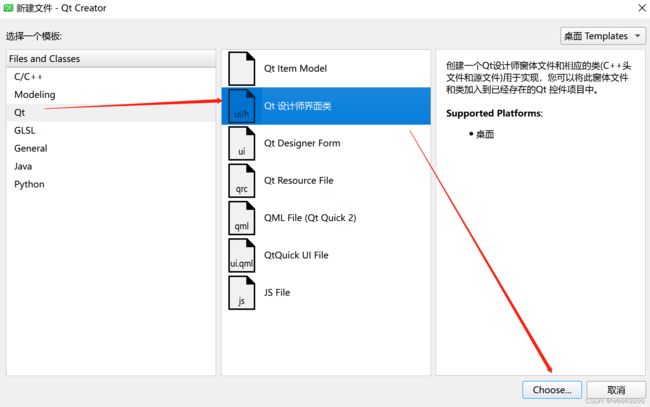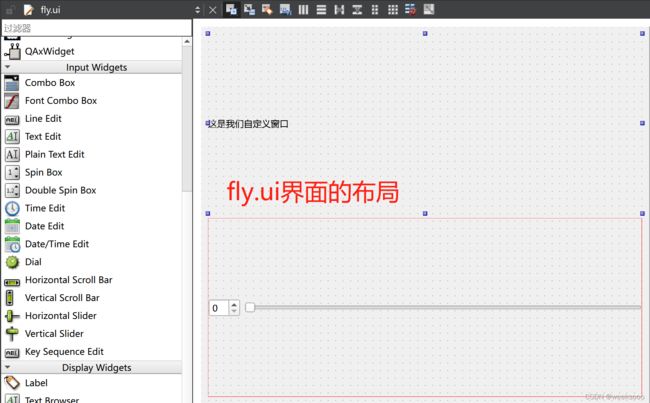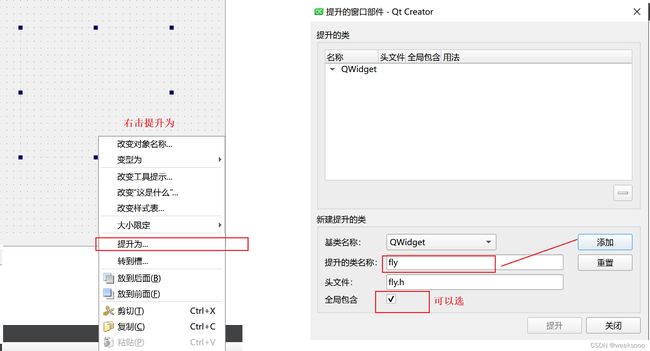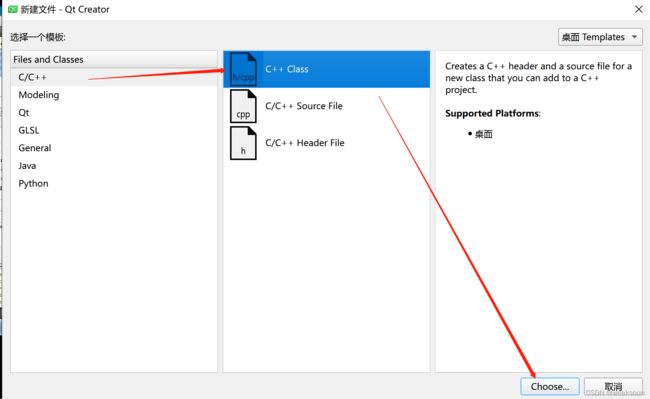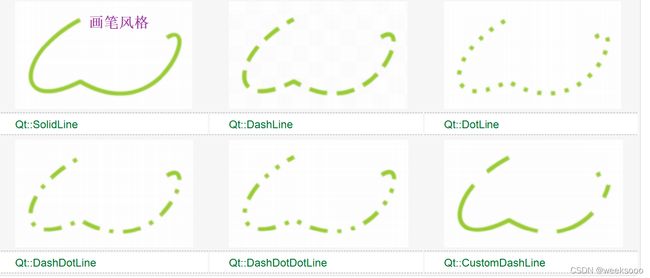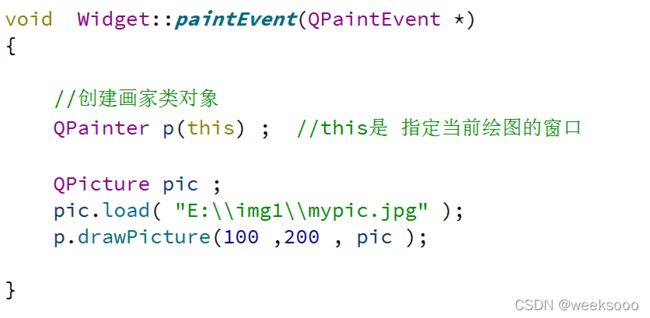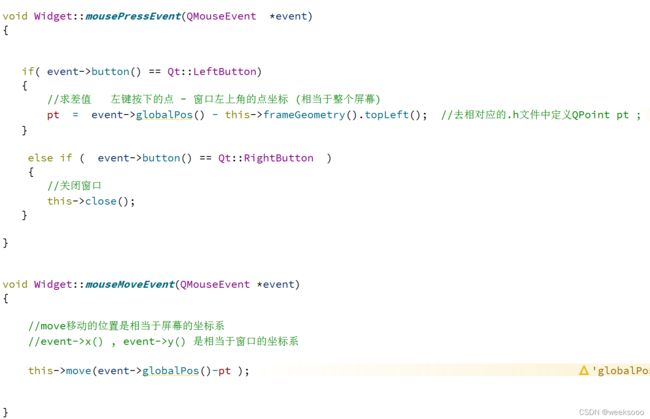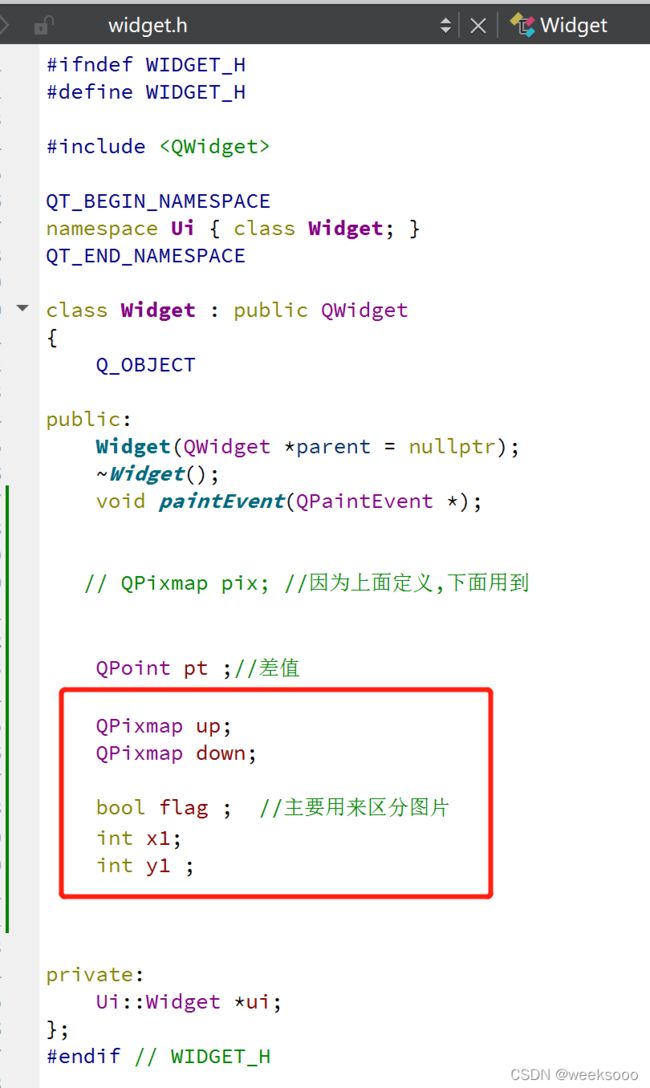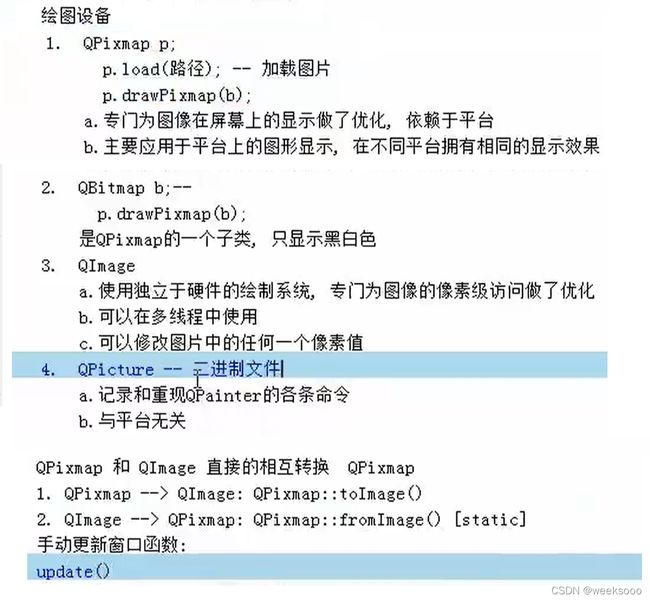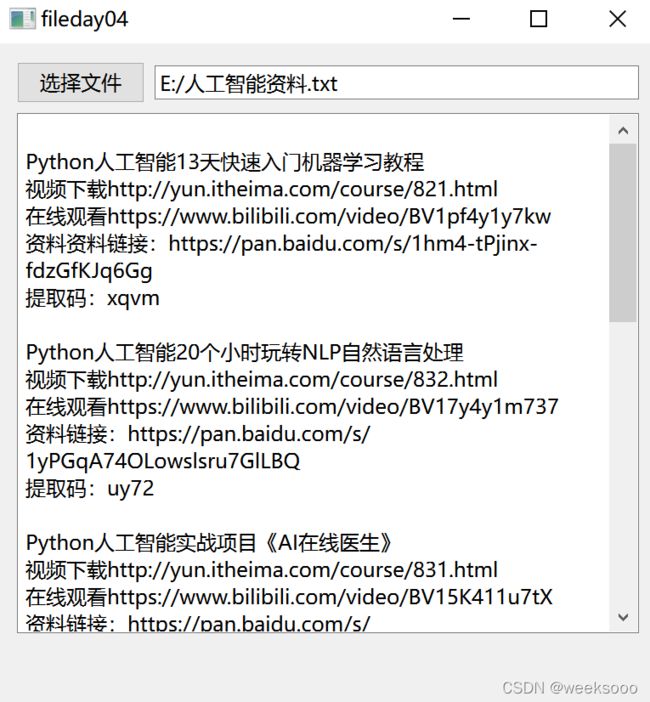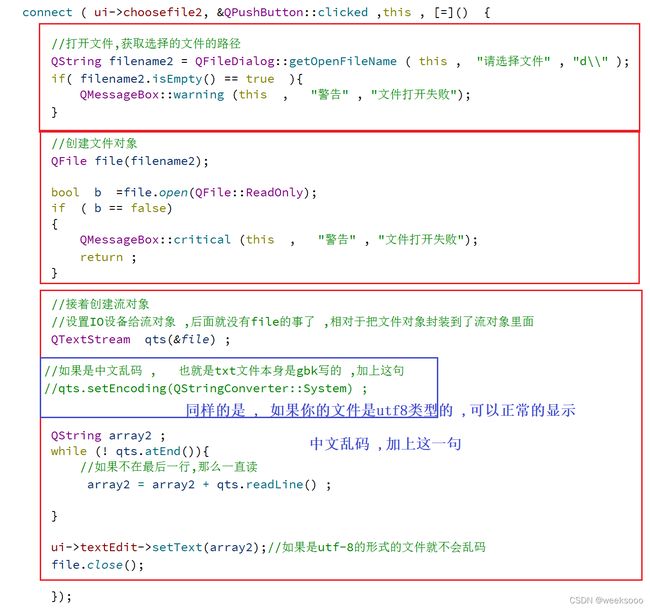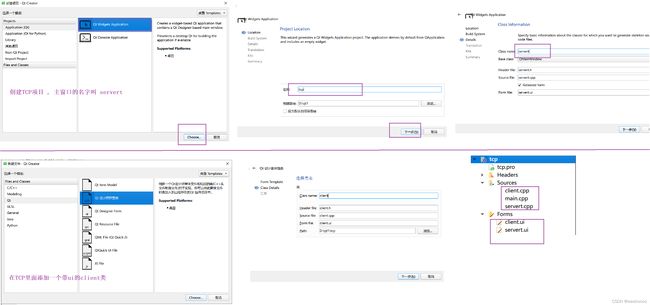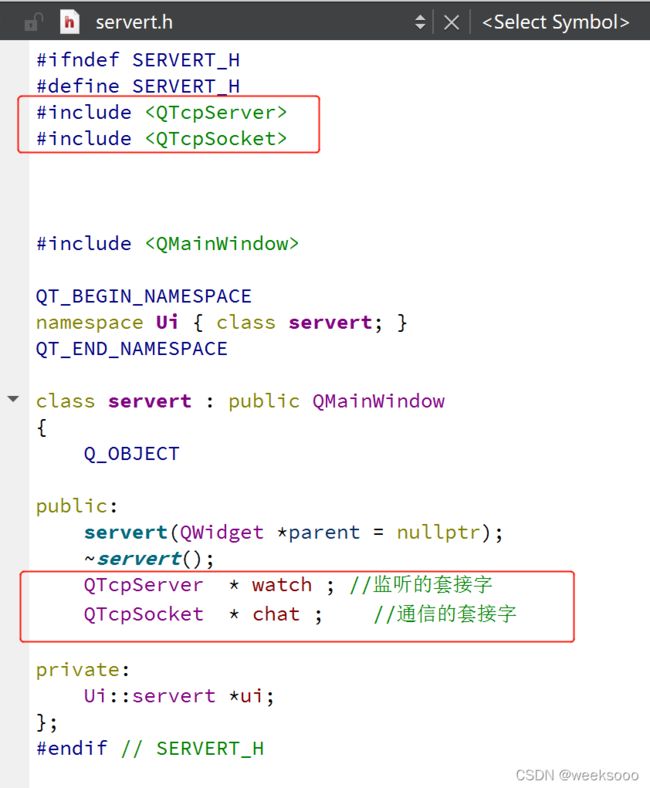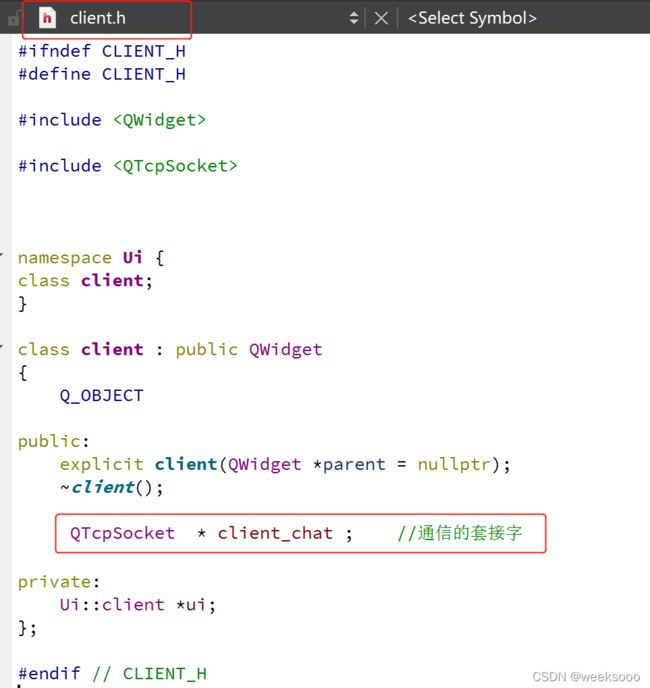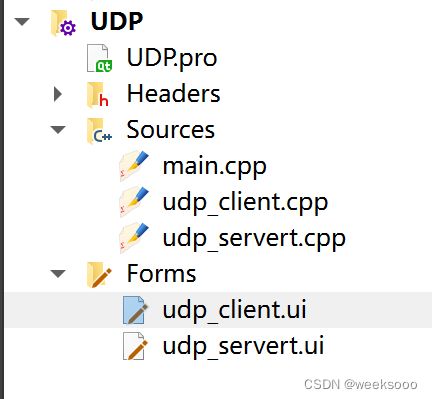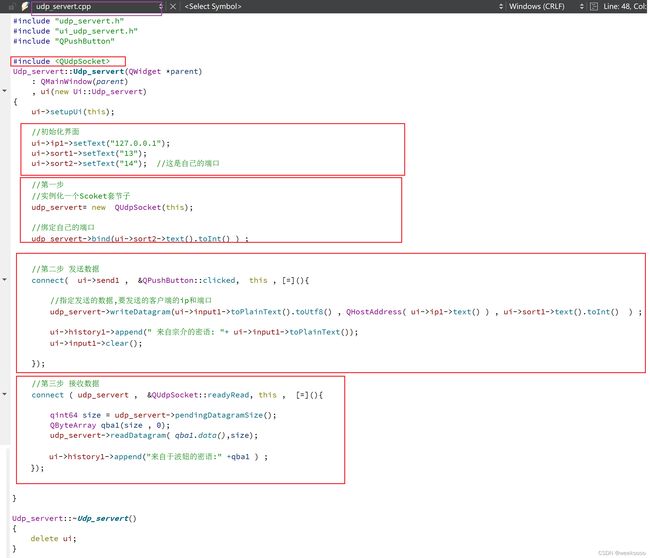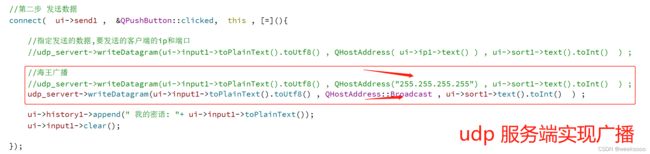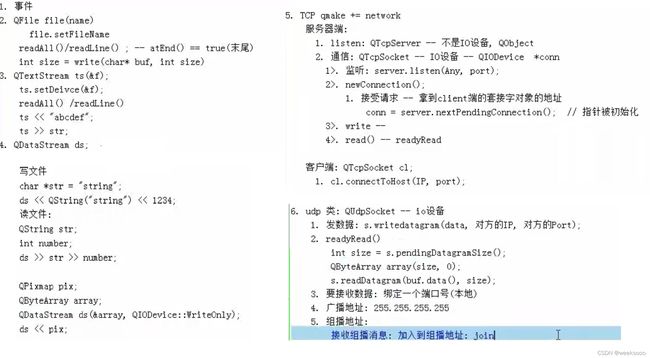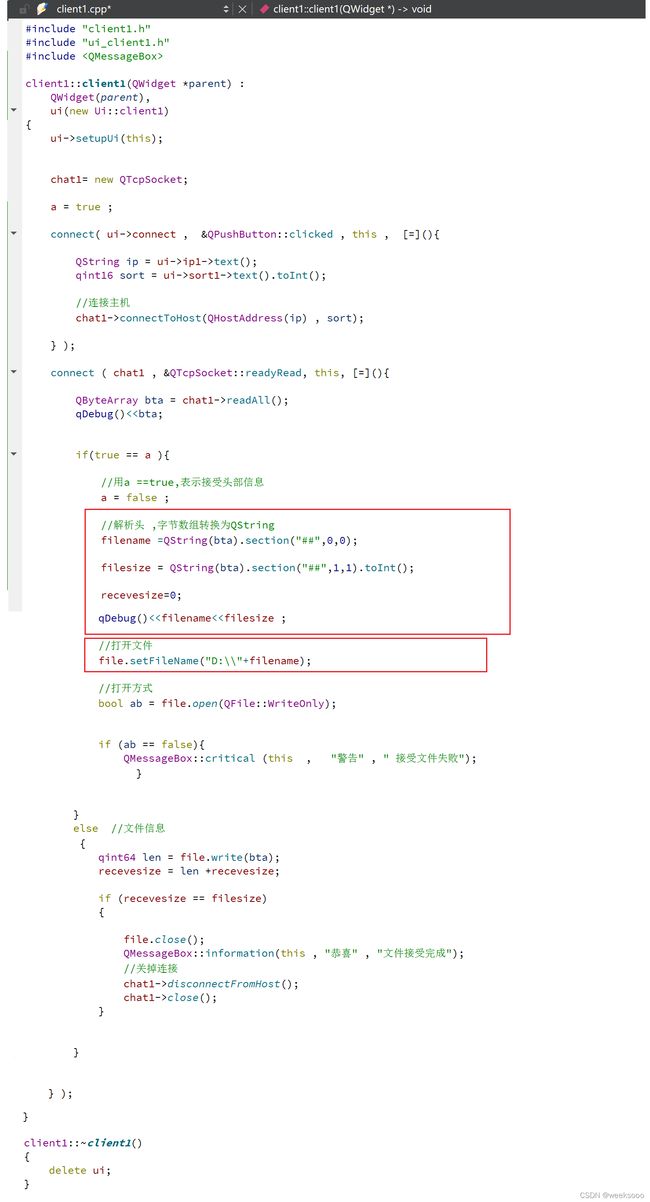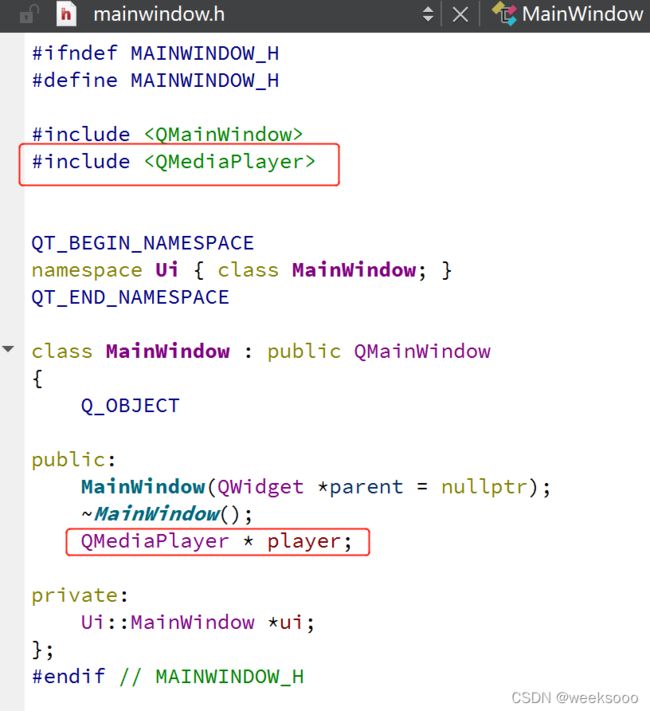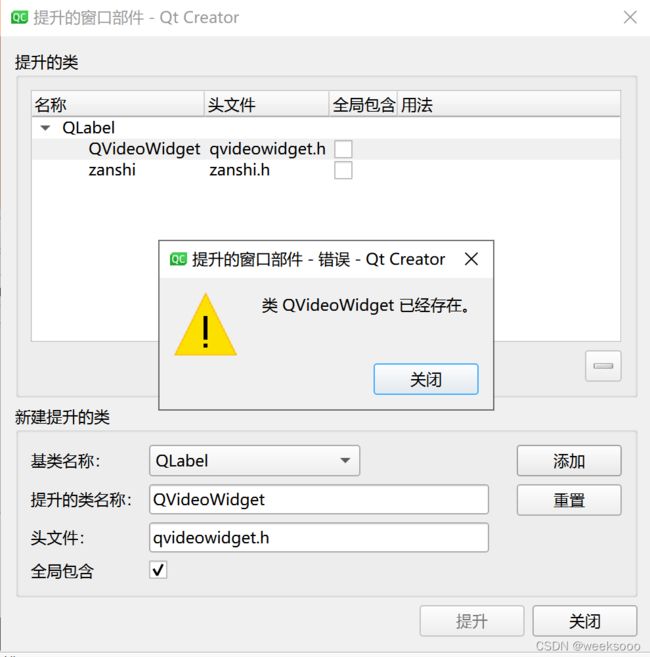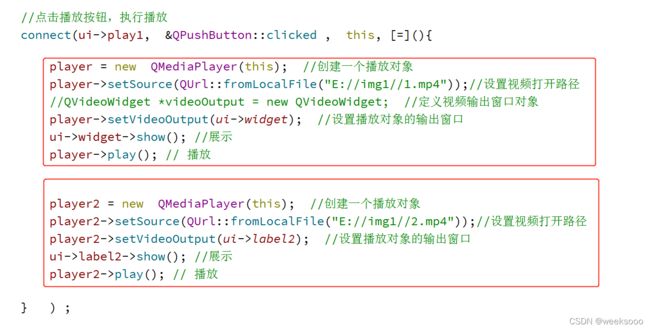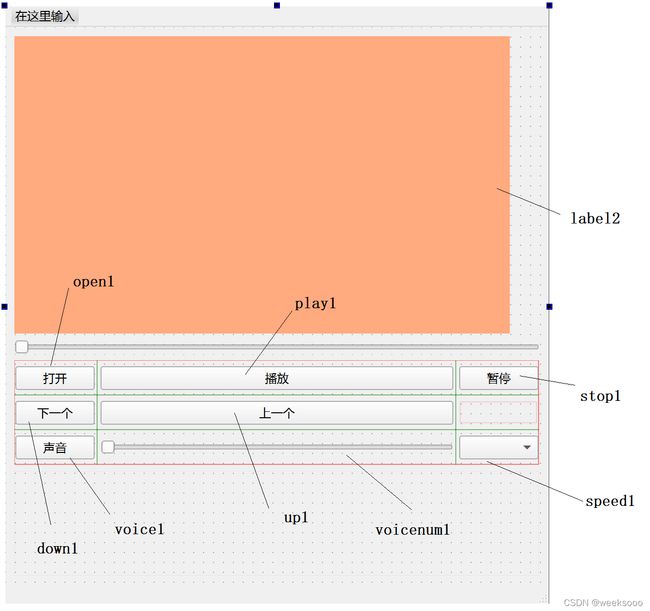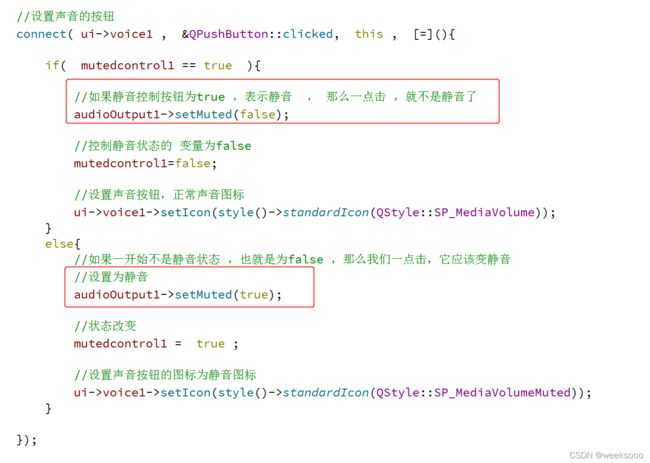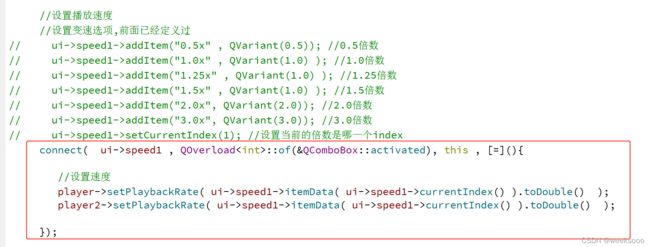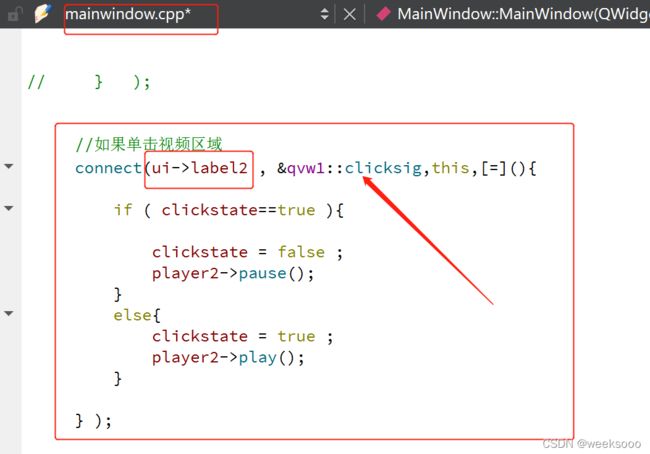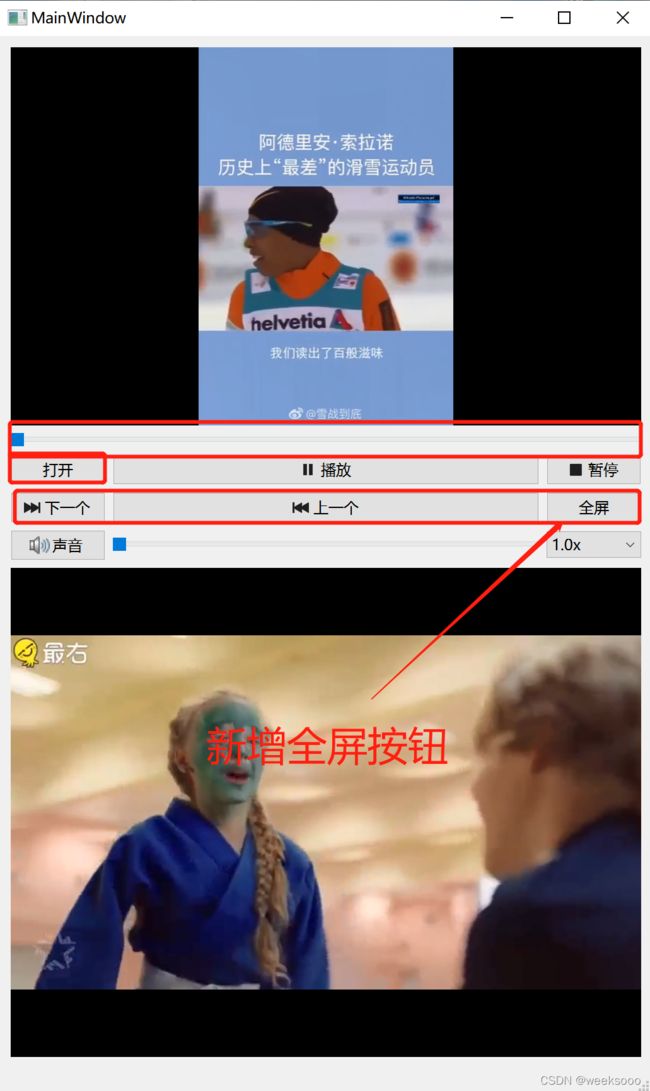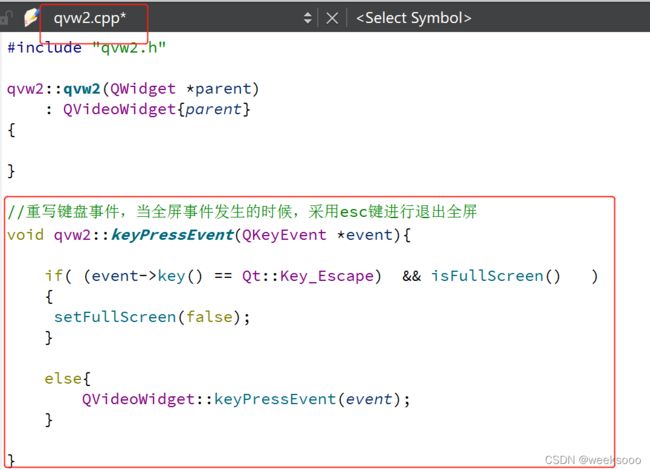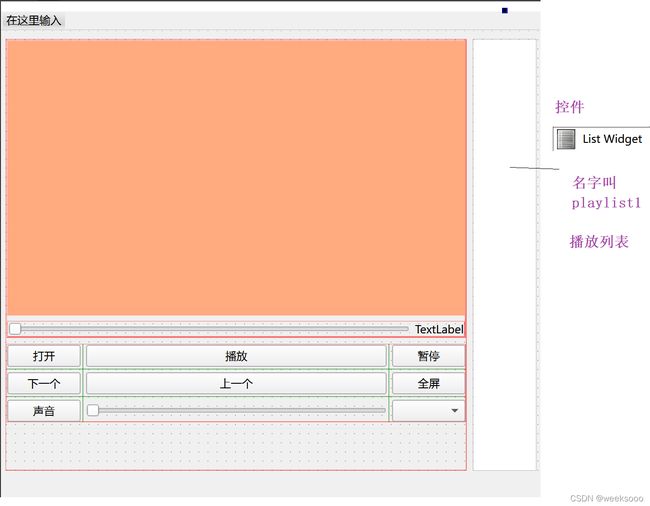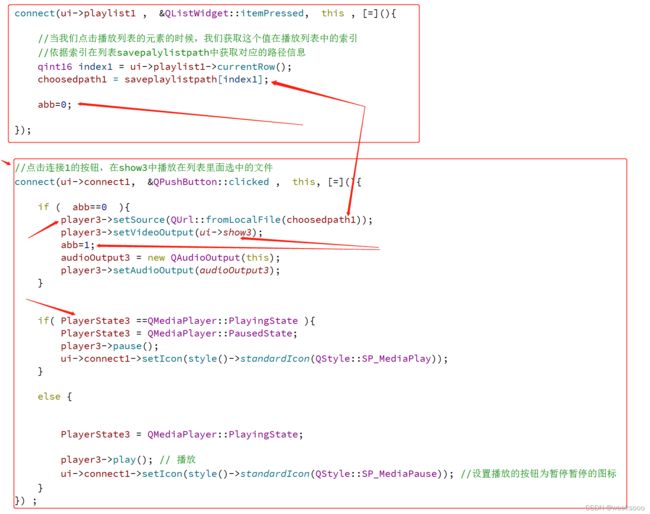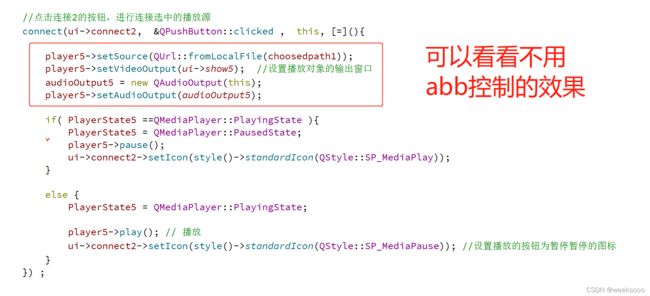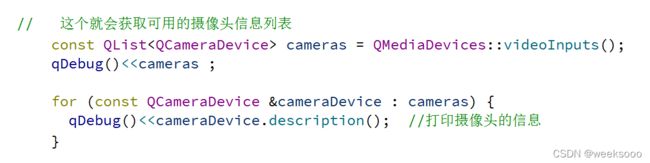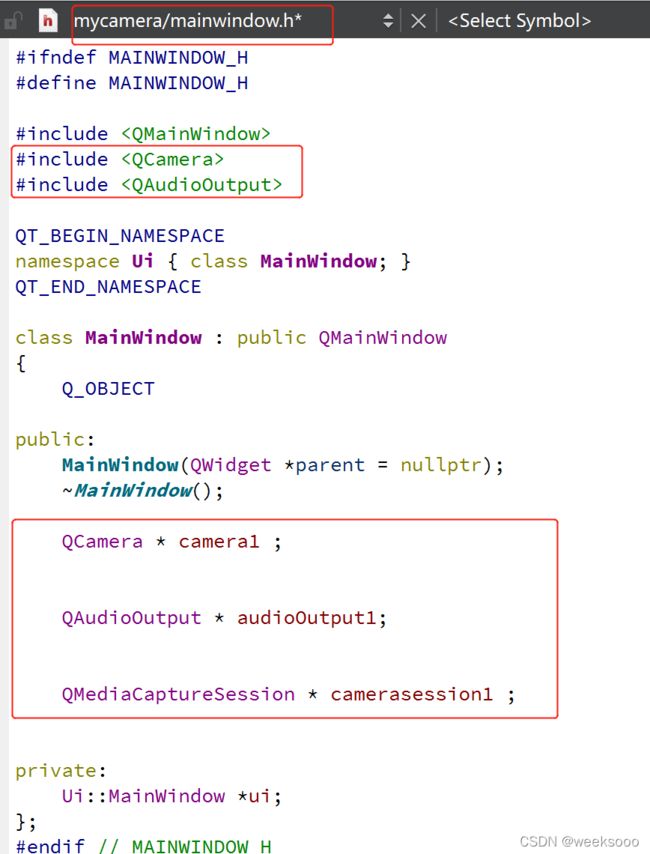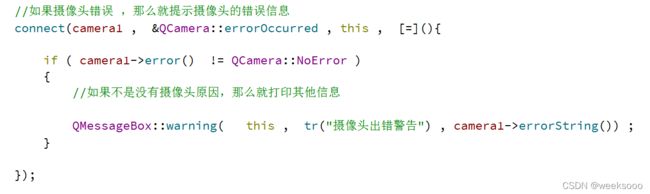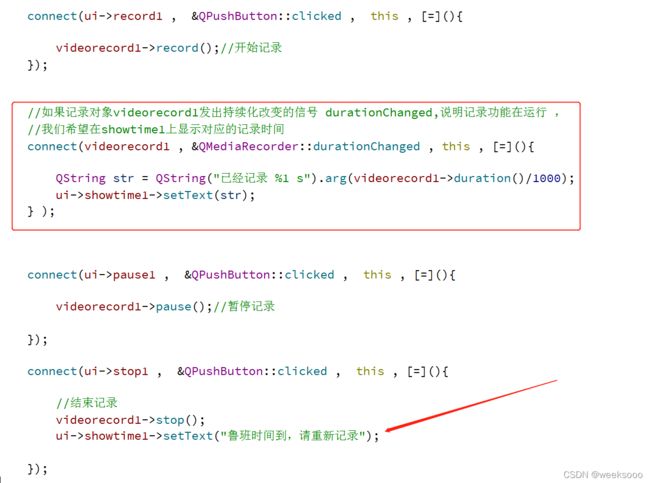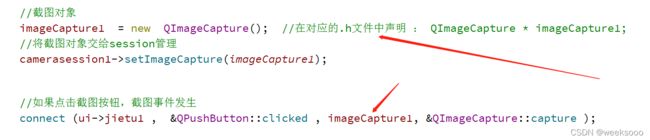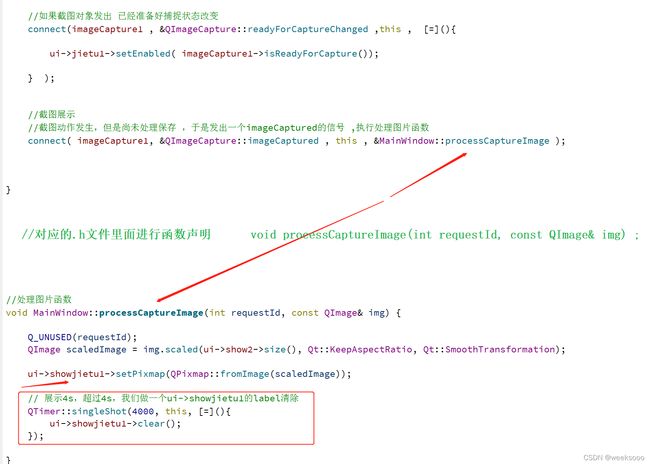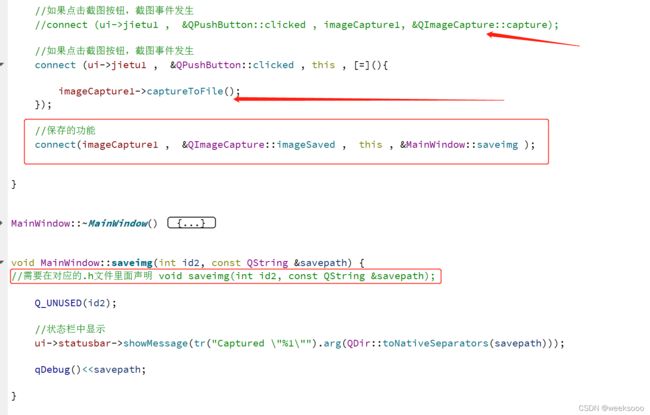QT5/6使用
*免责声明:
1\此方法仅提供参考
2\搬了其他博主的操作方法,以贴上路径.
3*
QT安装
Windows10中安装Qt6.0.1开发环境
Qt软件打包后报错“无法定位程序输入点_ZN10QArrayData10deallocateEPs_jj于动态链接库… .exe上。”解决办法
B站课程推荐
B站课程推荐2
day01
//快捷键
//注释 ctrl + /
//运行 ctrl + r
//保存 ctrl + s
//编译 ctrl + b
//查找 ctrl + f
//字体缩放 ctrl+ 鼠标滚轮
//帮助文档 f1
//自动对齐 ctrl + i
//同名之间的.h 和.cpp文件的切换 f4
知识点一: 按钮的使用与窗体的简单设置
#include "fire_detect.h"
#include "ui_fire_detect.h"
#include
fire_detect::fire_detect(QWidget *parent)
: QWidget(parent)
{
//第一种方式创建一个按钮
QPushButton * btn = new QPushButton;
//btn -> show(); show()方法会以顶层方式重新弹出来一个窗口
btn->setParent(this); //让btn按钮在我们的 fire_detect主体窗口里面,设置父窗口
btn->setText("第一个按钮");//给btn设置一个名字
//第二种方式创建一个按钮
QPushButton * btn2 = new QPushButton( "第二个按钮",this );
btn2->move(500,600); //移动btn2的按钮位置.不移动的话,btn2会覆盖btn
btn2->resize(100,100); //设置按钮的大小
//第三种方式创建一个按钮
QPushButton * btn3 = new QPushButton("第三个按钮" , this);
btn3->move(200,400);
btn3->setStyleSheet("QPushButton{background-color:#63B8FF;};");
//窗体相关属性
setWindowTitle("森林火灾");
resize(600,1200); //重置窗口大小,这种方法可以移动窗口大小,左上角是原点,右是大
setFixedSize(600,800); //设置指定窗口的大小,不能被移动
setWindowIcon(QIcon("E:\\1.jpg")); //给窗口加图标
}
fire_detect::~fire_detect()
{
delete ui;
}
//当前窗口的宽度与高度
int a = this->width();
int b = this->height() ;
知识点二: 信号槽机制
普通信号普通槽,系统带的
//需求 点击上面的第二个按钮,执行窗口关闭动作
//发出的信号的是btn2 , 接收信号的是窗口this
//建立两者的连接 connect(btn2 , 发出的信号 , this , 处理信号的槽函数 )
connect( btn2, &QPushButton::clicked , this , &fire_detect::close );
// 发出的信号的格式: &+信号发出类的名字+::+信号的名字
//例如QPushButton的父类QAbstractButton 有Signals里面有 clicked , pressed , released ,toggled
//信号和槽函数 都是函数,其中 信号需要声明,不需要函数定义 , 而信号槽需要声明和定义,是回调函数
自定义槽函数
第一步: 在对应的.h文件中需要声明自定义的 槽函数,把对应的按钮都在这个.h文件中声明 ,这样可以让对应的.cpp文件可以全局使用声明的按钮
第二步: 在对应的.cpp源文件里面实现 信号槽连接和实现
#include "fire_detect.h"
#include "ui_fire_detect.h"
#include
fire_detect::fire_detect(QWidget *parent)
: QWidget(parent)
{
//第一种方式创建一个按钮
btn = new QPushButton;
btn->setParent(this);
btn->setText("第一个按钮");
//第二种方式创建一个按钮
btn2 = new QPushButton( "第二个按钮",this );
btn2->move(500,600);
btn2->resize(100,100);
//第三种方式创建一个按钮
btn3 = new QPushButton("第三个按钮" , this);
btn3->move(200,400);
btn3->setStyleSheet("QPushButton{background-color:#63B8FF;};");
//窗体相关属性
setWindowTitle("森林火灾");
resize(600,1200);
setFixedSize(600,800);
setWindowIcon(QIcon("E:\\1.jpg"));
//现在需求变为点击按钮btn ,修改 btn2的显示内容: 但是 b2 里面并没有setText槽函数
//解决思路一: 写一个 函数继承btn2 ,然后添加 一个槽函数
//解决思路二: 换一个接收对象 , 换 主窗口 this ,因为fire_detect能访问到btn2和btn对象,所以能修改
//需要自定义槽函数: 在Qt5中 ,槽函数可以是任意类成员函数,全局函数 ,静态函数,lambda表达式
//槽函数需要与信号相对应(返回值 ,参数)*****************************
//信号没有返回值,槽函数有返回值类型
//例如 信号 函数是 void mysing(int , double , QString)
//相对的槽函数 应该的参数 也是 上面三个值 , void myslot( int , double ,QString)
//槽函数的参数 是不能大于 信号参数的个数的, 可以少于,槽函数 是为了接受信号传过来的参数的,
//槽函数可以进行重载
connect( btn, &QPushButton::clicked , this, &fire_detect::slotforfire_detect );
}
fire_detect::~fire_detect()
{
delete ui;
}
#自定义的槽函数的实现
void fire_detect::slotforfire_detect()
{
btn2->setText("我被btn修改了");
}
新增需求, 创建 另外 一个窗口chongqing,要求是点击fire-detect窗口中的按钮3 , 隐藏自己的窗口,显示chongqing窗口
将chongqing窗口作为fire_detect的子窗口,声明一个隐藏函数用来实现fire_detect窗口的隐藏
#include "fire_detect.h"
#include "ui_fire_detect.h"
#include
fire_detect::fire_detect(QWidget *parent)
: QWidget(parent)
{
btn3 = new QPushButton("第三个按钮" , this);
btn3->move(200,400);
btn3->setStyleSheet("QPushButton{background-color:#63B8FF;};");
setWindowTitle("森林火灾");
resize(600,1200);
setFixedSize(600,800);
setWindowIcon(QIcon("E:\\1.jpg"));
//新增需求, 创建 另外 一个窗口chongqing,要求是点击fire-detect窗口中的按钮3 , 隐藏自己的窗口,显示chongqing窗口
connect( btn3, &QPushButton::clicked , this, &fire_detect::hidden_me );
}
void fire_detect::hidden_me()
{
//隐藏自己
hide();
cq.show(); //显示chongqing cq是 在fire_detect.h中的 chongqing cq;
}
新增加需求 ,点击fire_detect里面的 按钮 4 ,修改chongqing窗口里面的按钮4的值 为 我被fire_detect修改了
fire_detect.cpp
#include "fire_detect.h"
#include "ui_fire_detect.h"
#include
fire_detect::fire_detect(QWidget *parent)
: QWidget(parent)
{
btn4 = new QPushButton("第四个按钮" , this);
btn4->move(300,400);
btn4->setStyleSheet("QPushButton{background-color:#63B8FF;};");
btn5 = new QPushButton("第五个按钮" , this);
btn5->move(400,400);
btn5->setStyleSheet("QPushButton{background-color:#63B8FF;};");
setWindowTitle("森林火灾");
resize(600,1200);
setFixedSize(600,800);
setWindowIcon(QIcon("E:\\1.jpg"));
//新增加需求 ,点击fire_detect里面的 按钮 4 ,修改chongqing窗口里面的按钮4的值 为 我被fire_detect修改了
connect( btn4, &QPushButton::clicked , this, &fire_detect::update4);
}
void fire_detect::update4()
{
cq.btn4->setText("我被fire_detect按钮4修改了");
cq.show(); //显示chongqing窗口 cq是 在fire_detect.h中的 chongqing cq;
}
子窗口操作主窗口
新增加需求 ,点击chongqing窗口里面的 按钮 5 ,修改fire_detect窗口里面的按钮1,2,3的值 为重庆大学 , 点击 重庆里面窗口里面的按钮6,修改fire-detect里面的按钮4,5值为虎溪校区
.值得注意的是 我们在前面 已经定义了chongqing窗口是fire_detect窗口的一个子窗口,那么这时候我们就不能 在chongqing窗口里面 在按上面的操作 了.
这时候需要 我们在 chongqing窗口里面自定义一个信号.
修改 4-5为虎溪校区一样,重新定义一个信号
fire_detect.h
#ifndef FIRE_DETECT_H
#define FIRE_DETECT_H
#include
#include
#include "chongqing.h"
QT_BEGIN_NAMESPACE
namespace Ui { class fire_detect; }
QT_END_NAMESPACE
class fire_detect : public QWidget
{
Q_OBJECT //允许类中使用信号槽机制
public:
fire_detect(QWidget *parent = nullptr); //构造函数
~fire_detect();
//自定义槽函数
void slotforfire_detect( ) ;
void hidden_me( ) ;
void update4( ) ;
void update1_3( );
void update4_5( );
private:
QPushButton * btn;
QPushButton * btn2;
QPushButton * btn3;
QPushButton * btn4;
QPushButton * btn5;
QPushButton * btn6;
//把chongqing作为 fire_detect的 一个子窗口
chongqing cq;
Ui::fire_detect *ui;
};
#endif // FIRE_DETECT_H
fire_detect.cpp
#include "fire_detect.h"
#include "ui_fire_detect.h"
#include
fire_detect::fire_detect(QWidget *parent)
: QWidget(parent)
{
//第一种方式创建一个按钮
btn = new QPushButton;
//btn -> show(); show()方法会以顶层方式重新弹出来一个窗口
btn->setParent(this); //让btn按钮在我们的 fire_detect主体窗口里面,设置父窗口
btn->setText("第一个按钮");//给btn设置一个名字
//第二种方式创建一个按钮
btn2 = new QPushButton( "第二个按钮",this );
btn2->move(500,600); //移动btn2的按钮位置.不移动的话,btn2会覆盖btn
btn2->resize(100,100); //设置按钮的大小
//第三种方式创建一个按钮
btn3 = new QPushButton("第三个按钮" , this);
btn3->move(200,400);
btn3->setStyleSheet("QPushButton{background-color:#63B8FF;};");
btn4 = new QPushButton("第四个按钮" , this);
btn4->move(300,400);
btn4->setStyleSheet("QPushButton{background-color:#63B8FF;};");
btn5 = new QPushButton("第五个按钮" , this);
btn5->move(400,400);
btn5->setStyleSheet("QPushButton{background-color:#63B8FF;};");
//窗体相关属性
setWindowTitle("森林火灾");
resize(600,1200); //重置窗口大小,这种方法可以移动窗口大小,左上角是原点,右是大
setFixedSize(600,800); //设置指定窗口的大小,不能被移动
setWindowIcon(QIcon("E:\\1.jpg")); //给窗口上图标
//点击第二个按钮,关闭窗口
//发出的信号的是btn2 , 接收信号的是窗口this
//建立两者的连接 connect(btn2 , 发出的信号 , this , 处理信号的槽函数 )
connect( btn2, &QPushButton::clicked , this , &fire_detect::close );
// 发出的信号的格式: &+信号发出类的名字+::+信号的名字
//例如QPushButton的父类QAbstractButton 有Signals里面有 clicked , pressed , released ,toggled
//信号和槽函数 都是函数,其中 信号需要声明,不需要函数定义 , 而信号槽需要声明和定义,是回调函数
//现在需求变为点击按钮btn ,修改 btn2的显示内容: 但是 b2 里面并没有setText槽函数
//解决思路一: 写一个 函数继承btn2 ,然后添加 一个槽函数
//解决思路二: 换一个接收对象 , 换 主窗口 this ,因为fire_detect能访问到btn2和btn对象,所以能修改
//需要自定义槽函数: 在Qt5中 ,可以是任意类成员函数,全局函数 ,静态函数,lambda表达式
//槽函数需要与信号相对应(返回值 ,参数)
//信号没有返回值,槽函数有返回值类型
//例如 信号 函数是 void mysing(int , double , QString)
//相对的槽函数 应该的参数 也是 上面三个值 , void myslot( int , double ,QString)
//槽函数的参数 是不能大于 信号参数的个数的, 可以少于,槽函数 是为了接受信号传过来的参数的,
//槽函数可以进行重载
connect( btn, &QPushButton::clicked , this, &fire_detect::slotforfire_detect );
//新增需求, 创建 另外 一个窗口chongqing,要求是点击fire-detect窗口中的按钮3 , 隐藏自己的窗口,显示chongqing窗口
connect( btn3, &QPushButton::clicked , this, &fire_detect::hidden_me );
//新增加需求 ,点击fire_detect里面的 按钮 4 ,修改chongqing窗口里面的按钮4的值 为 我被fire_detect修改了
connect( btn4, &QPushButton::clicked , this, &fire_detect::update4);
//因为cq是fire_detetct窗口的属性,所以在这里应该是,chongqiong发送了一个信号cqsig,点击chongqing里面的bt5,修改fire_detect窗口里面的1-3按钮的值为重庆大学
connect( &cq, &chongqing::cqsig , this, &fire_detect::update1_3);
//因为cq是fire_detetct窗口的属性,所以在这里应该是,chongqiong发送了一个信号cqsig,点击chongqing里面的bt6,修改fire_detect窗口里面的4-5按钮的值为虎溪校区
connect( &cq, &chongqing::cqsig4_5 , this, &fire_detect::update4_5);
}
fire_detect::~fire_detect()
{
delete ui;
}
void fire_detect::slotforfire_detect()
{
btn2->setText("我被btn修改了");
}
void fire_detect::hidden_me()
{
//隐藏自己
hide();
cq.show(); //显示chongqing窗口 cq是 在fire_detect.h中的 chongqing cq;
}
void fire_detect::update4()
{
cq.btn4->setText("我被fire_detect按钮4修改了");
cq.show(); //显示chongqing窗口 cq是 在fire_detect.h中的 chongqing cq;
}
void fire_detect::update1_3()
{
btn->setText("重庆大学");
btn2->setText("重庆大学");
btn3->setText("重庆大学");
}
void fire_detect::update4_5()
{
btn4->setText("虎溪校区");
btn5->setText("虎溪校区");
}
chongqing.h
#ifndef CHONGQING_H
#define CHONGQING_H
#include
#include
class chongqing : public QWidget
{
Q_OBJECT
public:
explicit chongqing(QWidget *parent = nullptr);
QPushButton * btn4;
void sendsig1_3();
void sendsig4_5();
signals:
//自定义信号.必须在signals这里面声明
void cqsig();
//可以有参数
//可以重载
//返回值为void
//发送信号: emit + 型号名
//emit cqsig;
void cqsig4_5();
private:
QPushButton * btn5;
QPushButton * btn6;
//把chongqing作为 fire_detect的 一个子窗口
//fire_detect fd;
};
#endif // CHONGQING_H
chongqing.cpp
#include "chongqing.h"
#include
chongqing::chongqing(QWidget *parent)
: QWidget{parent}
{
btn4 = new QPushButton;
btn4->setParent(this);
btn4->setText("大学城");
btn5 = new QPushButton( "沙坪坝",this );
btn5->move(500,600);
btn5->resize(100,100);
btn6 = new QPushButton("重庆大学" , this);
btn6->move(200,400);
btn6->setStyleSheet("QPushButton{background-color:#63B8FF;};");
connect( btn5, &QPushButton::clicked , this, &chongqing::sendsig1_3);
connect( btn6, &QPushButton::clicked , this, &chongqing::sendsig4_5); //其实这里改为sendsig4_5也可以
setWindowTitle("重庆");
resize(600,1200);
setFixedSize(600,800);
setWindowIcon(QIcon("E:\\2.jpg"));
}
void chongqing::sendsig1_3()
{
//发送一个信号
emit cqsig();
}
void chongqing::sendsig4_5()
{
//发送一个信号
emit cqsig4_5();
}
知识点三: QT的输出
#include
qDebug()<<"hello , 您好";
int num2 = 18;
QString str2 = "小魔女琪琪";
qDebug()< 知识点四: 信号的重载机制
前面我们学习了,chongqing窗口作为fire_detect的一个子窗口,如果想要修改fire_detect窗口的信息,需要自定义一个信号发送出去.这一个知识点 来讲解 信号的重载。
。
如图对于自定义信号cqsig ,我们通过传入参数的不同实现重载。
这时候在按chongqing里面的按钮,不仅会修改fire_detect里面1-3按钮的值,同时通过信号的重载机制,发送了一个带参数的信号,最终fire_detect里面也会根据这个带参数的信号去寻找对应的操作
.
值得说明的是: qt5.3后的版本的信号槽机制和qt4在连接时用法不一样,因为qt4的连接机制当发生错误时不会报错,编译也是能通过的 ,例如采用qt4指定一个不存在的响应槽函数.
.
同样的槽函数的重载用法一样
知识点五: QT中的lambda表达式
lambda作为槽函数就不需要额外的定义了,当然这种方式需要在 .pro文件中 引入c+11的特性,因为lambda是c++11的一个特性,引入命令CONFIG += c++11
…
day02
知识点六: 带UI界面的项目
运行的话,一个界面就被我们 画出来了,但是 我们并没有给每一个选项赋予响应机制,现在给指定的控件加入信号槽机制.
.
为了方便编写,我们像建文章目录一样给按钮起名字
需求是 点击鲁班的太空人选项,能够自动的在账号\密码\自我介绍里面填入内容.
可以看到对应的.h文件里面有ui这个属性,所以可以通过ui来获取我们设计里面的ui控件
#include "mainwindow.h"
#include "ui_mainwindow.h"
MainWindow::MainWindow(QWidget *parent)
: QMainWindow(parent)
, ui(new Ui::MainWindow)
{
ui->setupUi(this);
//利用本文件的对应.h文件中的 ui属性 寻找action 对象
// 例如我们要寻找鲁班太空人的控件action1_1_1 其中triggered就相当于按钮的点击触发
connect(ui ->action1_1_1 ,&QAction::triggered , this , [=](){
qDebug()<<"这是鲁班七号的太空人皮肤,快来买啊";
ui->lineEdit->setText("鲁班") ;
ui->lineEdit_2->setText("太空人") ;
ui->textEdit->setText("鲁班是一名出色的天空人,梦想是安琪拉") ;
});
}
MainWindow::~MainWindow()
{
delete ui;
}
新增需求:点击指定的选项,打开我们的E盘,选定指定文件,打印目录信息
知识点七: 类中成员的变量的初始化
假如我们在.h中定义了一个 int num,初始化有两种方式
我们这时候再看ui这个属性,系统默认采用第二种方式
知识点八: UI界面的工具栏—>可以是多个
知识点九: UI界面的浮动窗口—>可以是多个
知识点十: UI界面的状态栏—>1个
状态栏只能通过代码控制进行插入,可以插入widget派生的任何东西.
通过addWidget( 控件 )状态栏的名字叫statusBar
知识点十一: 给控件添图标
第一种方式: 代码的方式 传入图片路径 (不推荐)
第二种方式: 采用添加新的qt资源文件的方式 (推荐)
知识点十二: QT对话框
#include
类型一: 模态对话框 ,特点弹出对话框不能操作其他窗口.
类型二: 非模态对话框 ,特点弹出对话框能操作其他窗口.
知识点十三: QT提示对话框
QT:QMessageBox的简单使用
#include
知识点十四: 字体和颜色对话框
#include
#include
知识点十五: 基础控件
知识点十六: label加图片\动态图片
#include //加动态图片
…
day03
知识点十七: 自定义控件
给主界面进行布局,得到最终下面效果.
知识点十八: QT中的事件
重新定义一个mylabel类继承QLabel类,重写一些方法
#include
在上面的鼠标移动移动事件中, 鼠标只有按下的时候是被追踪的,那是因为Qwiget默认是不追踪的.下面开启鼠标追踪
定时器—>第一种写法
在对应的.h文件中,声明一下我们要用到的id
知识点十九: QString
知识点二十: QT绘图—>QPainter
知识点二十一: 强制刷新窗口
需求: 有一个按钮move ,每一次点击按钮,图片就移动.
update()
知识点二十二: QT绘图设备
在前面中知识点二十中,我们讲解了QT的绘图设备 this 指向当前窗口,
QPainter p(this) ; //this是 指定当前绘图的窗口Qwidget类
QPicture绘画完虽然以.jpg保存,但并不是 一个图片,而是绘图步骤,所以我们可以通过重写画家类把这个绘图步骤绘画出来.可以使用任何的扩展名 , 如果我们要画一个机密图 ,就可以采用这种方式,别人即使得到我们的文件,也不一定知道我们是用QT中的Qpicture绘画出来的.
知识点二十三: 不规则窗口—>透明窗口
透明窗口
需求: 右击鼠标关闭窗口,左键鼠标拖动
透明窗口–蝴蝶移动
cpp文件
#include
#include
#include
知识点二十四: Qt中的随机数
qt6中不再使用 qsrand 与qrand.使用 QRandomGenerator比如生成0到100的随机数
#include
int rand = QRandomGenerator::global()->bounded(0,300);
…
day04
知识点二十五: 重写事件event/eventFilter–>过滤事件
实验需求: 过滤定时器事件
定时器的第一种写法:重写timerEvent
需要在对应的.h文件中申明
void timerEvent(QTimerEvent *envent);
#include "mylabel.h"
#include
#include
#include
mylabel::mylabel(QWidget *parent)
: QLabel{parent}
{
//定时器的第一种写法
//定时器的第一种写法,启动定时器
//参数一: 触发器的时间,单位ms
//参数二: 使用默认值
//startTimer(100);
id = startTimer(100);
}
//定时器,触发定时器用户自定义的操作
//需求,触发label,label上面的数字会进行不断改变
void mylabel::timerEvent(QTimerEvent *event)
{
//定时器被触发了,lable会执行自定义操作,如果定义 int num,执行完num生命就会结束
//这时候如果让num一直变是不可以的,所以是static
static int num = 0 ;
if (num<100)
{
num = num+1;
QString str3 =QString ("鲁班升级%1%").arg(num );
qDebug()< 定时器的第二种写法: 类似于实例化一个QTimer的对象.
#include "mylabel.h"
#include
#include
#include
#include
mylabel::mylabel(QWidget *parent)
: QLabel{parent}
{
//定时器的第二种写法
QTimer * dsq = new QTimer(this) ;
dsq->start(100);
connect ( dsq , &QTimer::timeout , this, [=](){
static int num1 = 0 ;
if (num1<200)
{
num1 = num1+1;
QString str3 =QString ("安琪拉升级%1%").arg(num1 );
qDebug()<stop();
}
}
} );
}
实验开始: 过滤定时器事件,需要我们重写事件分发器.事件分发器的规则是 :
如果返回值true--代表事件被处理过了,不再向下分发,停止了.
false --事件没有被处理,会继续分发.
.
所以我们只需要看事件的类型是否是Timer ,如果是就返回true
//需要在对应的.h文件中声明bool event(QEvent *event1);
bool mylabel::event(QEvent *event1)
{
/*返回值
* true --代表事件被处理过了,不再向下分发,停止了.
* false --事件没有被处理,会继续分发.
*/
if(event1->type() == QEvent::Timer )
{
return true;
}
return QLabel::event( event1) ;
}
通过这样的重写,确实能够过滤定时器事件,但实验结果表明只能过滤定时器的重写的方式, 也就是
定时器的第一种写法:重写timerEvent这种方式的定时器被过滤掉了,并没有过滤第二种写法.原因不详
要想过滤第二种方式的定时器, 定时器的第二种写法: 类似于实例化一个QTimer的对象. 采用以下的重写方式.
#同样的需要在对应的.h文件中声明bool eventFilter(QObject *obj,QEvent *event1);
bool mylabel::eventFilter(QObject *obj,QEvent *event1)
{
if(event1->type() == QEvent::Timer )
{
return true;
}
return mylabel::eventFilter(obj , event1) ;
}
猜想事件过滤重写方法:
(1)如果要过滤的事件本身被重写过 , 例如voidtimerEvent(QTimerEvent*envent);
那么过滤事件的重写用重写event的方式 `bool mylabel::event(QEvent *event1)`
(2)如果要过滤的事件类似于实例化一个QTimer的对象,那么过滤事件的重写用重写eventFilter(的方式 bool mylabel::eventFilter(QObject *obj,QEvent *event1)
总代码
#include "mylabel.h"
#include
#include
#include
mylabel::mylabel(QWidget *parent)
: QLabel{parent}
{
//定时器的第一种写法,启动定时器
//参数一: 触发器的时间,单位ms
//参数二: 使用默认值
//startTimer(100);
id = startTimer(100);
//定时器的第二种写法
QTimer * dsq = new QTimer(this) ;
dsq->start(100);
connect ( dsq , &QTimer::timeout , this, [=](){
static int num1 = 0 ;
if (num1<200)
{
num1 = num1+1;
QString str3 =QString ("安琪拉升级%1%").arg(num1 );
qDebug()<stop();
}
}
} );
dsq->installEventFilter(this);
}
//定时器,触发定时器用户自定义的操作
//需求,触发label,label上面的数字会进行不断改变
void mylabel::timerEvent(QTimerEvent *event)
{
//定时器被触发了,lable会执行自定义操作,如果定义 int num,执行完num生命就会结束
//这时候如果让num一直变是不可以的,所以是static
static int num = 0 ;
if (num<100)
{
num = num+1;
QString str3 =QString ("鲁班升级%1%").arg(num );
qDebug()<type())
// {
// case QEvent::MouseMove:
// mouseMoveEvent(event1);
// break;
// case QEvent::Timer:
// timerEvent(event1);
// break; }
if(event1->type() == QEvent::Timer )
{
return true;
}
return QLabel::event( event1) ; // //我们定义的mylabel继承Qlabel , 本质是label
}
bool mylabel::eventFilter(QObject *obj,QEvent *event1)
{
if(event1->type() == QEvent::Timer )
{
return true;
}
return mylabel::eventFilter(obj , event1) ;
}
![]()
知识点二十六: 事件过滤器eventFilter
前面讲的event过滤事件是在event中进行拦截处理,还有一种拦截方式就是事件拦截器eventFilter. 前面我们已经讲了一部分例子
前面的例子可以看出使用事件过滤器的 两个核心步骤
.
步骤一: 给窗口安装事件过滤器,例如前面是给实例化的对象dsq
dsp -> insatllEventFilter(this) ;
.
步骤二: 需要在事件过滤器中处理
![]()
知识点二十七: QT文件读取
需求:点击选择文件按钮,就打开本地选择文件 ,右边的line Edit里面显示文件的路径,下面Text Edit显示文本内容
#include "fileday04.h"
#include "ui_fileday04.h"
#include
#include //打开文件对话框
#include
#include
#include
fileday04::fileday04(QWidget *parent)
: QWidget(parent)
, ui(new Ui::fileday04)
{
ui->setupUi(this);
connect (ui->choosefile1, &QPushButton::clicked ,this , [=](){
//打开文件,获取选择的文件的路径
QString filename = QFileDialog::getOpenFileName ( this , "请选择文件" , "d\\" );
if( filename.isEmpty() == true ){
QMessageBox::warning (this , "警告" , "文件打开失败");
}
ui->filepath1->setText(filename);
//创建文件对象,打开文件
QFile file(filename);
//指定打开方式
bool a = file.open(QFile::ReadOnly);
if (a == false){
QMessageBox::critical (this , "警告" , "文件打开失败");
return ;
}
//读文件;默认读取的文件格式是utf-8,也就是说如果你的txt文件是utf8格式的就正常显示 ,如果是gbk格式的就会乱码
QByteArray array = file.readAll() ;
ui->textEdit->setText(array);
//ui->textEdit->append() ; 下次打开在textEdit中追加显示
});
file.close();
}
fileday04::~fileday04()
{
delete ui;
}
采用readLine的方式
QByteArray array1 ;
while (! file.atEnd()){
//如果不在最后一行,那么一直读
QByteArray array1 = array1 + file.readLine() ;
}
知识点二十八: 采用file对象读取 中文乱码转换
QT中读文件;默认读取的文件格式是utf-8,如果你是其他格式如gbk的话,显示的话就可能会显示乱码,例如上面的情况,这时候我们需要转换
#include
.
不过QT6不再支持这个类了,所以我们要用的话,需要引用QT5的,
在对应的.pro文件追加QT += core5compat
QTextCodec * textcode = QTextCodec::codecForName( "gbk") ;
setText(textcode->toUnicode(array));
例如知识点二十七的代码:
#include "fileday04.h"
#include "ui_fileday04.h"
#include
#include //打开文件对话框
#include
#include
#include
#include ///................................
fileday04::fileday04(QWidget *parent)
: QWidget(parent)
, ui(new Ui::fileday04)
{
ui->setupUi(this);
connect (ui->choosefile1, &QPushButton::clicked ,this , [=](){
//打开文件,获取选择的文件的路径
QString filename = QFileDialog::getOpenFileName ( this , "请选择文件" , "d\\" );
if( filename.isEmpty() == true ){
QMessageBox::warning (this , "警告" , "文件打开失败");
}
ui->filepath1->setText(filename);
//创建文件对象,打开文件
QFile file(filename);
//如果打开文件乱码 ,那们需要转换 #include ...........................
QTextCodec * textcode = QTextCodec::codecForName( "gbk") ;
//指定打开方式
bool a = file.open(QFile::ReadOnly);
if (a == false){
QMessageBox::critical (this , "警告" , "文件打开失败");
return ;
}
//读文件;默认读取的文件格式是utf-8
QByteArray array = file.readAll() ;
ui->textEdit->setText(textcode->toUnicode(array)); //............................
});
file.close();
}
fileday04::~fileday04()
{
delete ui;
}
知识点二十九: QT文件写的方式
![]()
* QIODevice::ReadWrite 可读写
* QIODevice::Text 换行符生效
* QIODevice::Append 追加写入
* QFile::Truncate 表示将原文件清空
知识点三十: QT中的文本流和数据流
//QT中的文件流
//文本流 , 数据流(二进制)
#include //操作基础数据类型: int , float , string
#include //可以操作二进制类型: QImage Qpoint QRect ,不依赖于平台
文本流的写入方式
* QIODevice::ReadWrite 可读写
* QIODevice::Text 换行符生效
* QIODevice::Append 追加写入
* QFile::Truncate 表示将原文件清空
数据流的写入方式
二进制文件,不依赖于操作平台
网络通信
知识点三十一: QFileInfo文件属性
#include
知识点三十二: QTateTime 获取系统时间
#include
#include
![]()
知识点三十三: QT中的TCP通信
知识点三十三: QT中的UDP通信
知识点三十四: QT广播/组播
广播
例如前面在UDP中, 我们发送信息都是指定发送的内容,对方的IP地址和对方的端口号,相当于给一个人发信息。广播的意义在于给好多人发消息。
.
于是IP换一下就成为广播了。
例如服务器要进行组播,组播的话要进行设置组播段号,同时还需要要自身绑定更改
客户端不同样进行绑定端口设置,并加入服务端的组播里面.
![]()
知识点三十五: TCP文件传输
#include "servert1.h"
#include "ui_servert1.h"
#include
#include
#include
#include
#include
servert1::servert1(QWidget *parent)
: QMainWindow(parent)
, ui(new Ui::servert1)
{
ui->setupUi(this);
//监听套接字
watch =new QTcpServer(this);
//监听
watch->listen( QHostAddress::Any , 77 );
//如果有新的连接
connect( watch ,&QTcpServer::newConnection, this, [=](){
//接收客户端套接字对象,从连接请求中选择一个请求连接
chat = watch->nextPendingConnection();
//获取对方的ip和端口
QString ip = chat->peerAddress().toString();
quint16 sort = chat->peerPort();
ui->input1->append( QString("连接成功%1:%2").arg(ip).arg(sort) );
ui->input1->append("请选则你要传输的文件" );
} );
//选择文件
connect(ui->choose1 , &QPushButton::clicked , this, [=](){
QString filepath = QFileDialog::getOpenFileName ( this , "请选择文件" , "e\\" );
if( filepath.isEmpty() == true ){
QMessageBox::warning (this , "警告" , "文件打开失败");
}
ui->input1->append(filepath);
//获取文件的名字和大小
QFileInfo qfi(filepath) ;
filename= qfi.fileName();
filesize = qfi.size();
//设置已发送大小变量
sendsize = 0;
//读取文件
file.setFileName(filepath) ;
bool a = file.open(QFile::ReadOnly);
if (a == false){
QMessageBox::critical (this , "警告" , "文件读取失败");
return ;
}
} );
connect (&timer ,&QTimer::timeout , this , [=](){
//关闭定时器
timer.stop();
sendData();
});
//发送按钮
connect(ui->send1 , &QPushButton::clicked , this, [=](){
//先发送头报文
QString head = QString("%1##%2").arg(filename).arg(filesize);
qint64 len_head = chat->write(head.toUtf8());
if (len_head > 0)
{
timer.start(1000) ;
ui->input1->append("正在发送文件");
}
else
{
qDebug()<<"头部信息发送失败" ;
file.close();
}
});
}
servert1::~servert1()
{
delete ui;
}
void servert1::sendData(){
//发送文件信息
//发送文件
qint64 len = 0 ;
do{
//设置,每次发送的大小为4k
char buf[4*1024]= {0};
//读入数据
len=file.read( buf , sizeof(buf) );
//读多少,发送多少
len=chat->write(buf , len);
//发送数据需要累积
sendsize = sendsize + len;
}while(len>0 );
if (filesize == sendsize)
{
ui->input1->append("发送成功");
file.close();
//把客户端关了
chat->disconnectFromHost();
chat->close();
}
}
客户端
#include "client1.h"
#include "ui_client1.h"
#include
client1::client1(QWidget *parent) :
QWidget(parent),
ui(new Ui::client1)
{
ui->setupUi(this);
chat1= new QTcpSocket;
a = true ;
connect( ui->connect , &QPushButton::clicked , this , [=](){
QString ip = ui->ip1->text();
qint16 sort = ui->sort1->text().toInt();
//连接主机
chat1->connectToHost(QHostAddress(ip) , sort);
} );
connect ( chat1 , &QTcpSocket::readyRead, this, [=](){
QByteArray bta = chat1->readAll();
qDebug()<disconnectFromHost();
chat1->close();
}
}
} );
}
client1::~client1()
{
delete ui;
}
…
day05
Qt 6中的Qt Multimedia模块
知识点三十六:视频播放 —>基础
//QMediaPlayer 类是高级媒体播放类。可用于回放歌曲、电影及互联网广播内容。
#include
//这个是控制声音相关的
#include
//QVideoWidget可以用于QMediaPlayer为渲染视频和QMdeidaPlaylist为访问播放列表的功能
#include
在相应的pro文件里面引入
对应的.h文件中
.cpp文件
![]()
上面的代码是最基本的 播放,可以看到我们定义了一个播放窗口,实现效果如下: 并没有按我们预想的那样,展示在橙色区域,那是因为我们没有给他做一个联动。
有上面的代码我们可以知道,播放的内容要放在QVideoWidget的对象里面。这时候,我们要想方设法把 label2设置为QvideoWidget对象。前面我们学过可以把控件提升为某一个类。
这时候我们就完成了基础的视频展示 ,但是 并没有接入任何的声音,声音问题将在下面的问题中解决。在看视频里面也没有满屏,周围还是有黑边,应该都可以优化,在下面的 代码中将会解决。
上述是Qlabel控件提升为QVideoWidget,但是有一个问题是setText。
不过同样的widget控件提升为QVideoWidget也能做播放窗口。还没有任何的错误。
.
我们将widget窗口再次提升的时候,发现提升不了,不知道为啥。可能同一个界面里面对提升为同一个类的话只能提升一次。
做法一:取消对lable2的提升 , 然后把Qwidget控件提升为QVideoWidget


做法二:定义类重写QVideoWidget
如果我们在一个页面显示多个视频 ,如果是上面的情况没有办法了,这时候我们需要重写QvideoWidget类 , 例如lable2控件可以提升重写的 qvw1类,widget控件提升为重写的qvw2类。
这里是我给出的解决方案 ,不知道其他官方怎么做的,应该有更方便的方法。
.cpp里面
上述遗留问题: 视频有黑边 ,没有声音
知识点三十七:Qt视频播放相关图标以及转换
#include
知识点三十八:视频功能实现
>>播放功能
相应的.h文件
#include "mainwindow.h"
#include "ui_mainwindow.h"
//QMediaPlayer 类是高级媒体播放类。可用于回放歌曲、电影及互联网广播内容。
#include
//这个是控制声音相关的
#include
//QVideoWidget可以用于QMediaPlayer为渲染视频和QMdeidaPlaylist为访问播放列表的功能
#include
#include
MainWindow::MainWindow(QWidget *parent)
: QMainWindow(parent)
, ui(new Ui::MainWindow)
{
ui->setupUi(this);
//设置播放图标 ,这个图标是qt中提供的
ui->play1->setIcon(style()->standardIcon(QStyle::SP_MediaPlay));
//设置停止图标
ui->stop1->setIcon(style()->standardIcon(QStyle::SP_MediaStop));
//设置下一个按钮
ui->down1->setIcon(style()->standardIcon(QStyle::SP_MediaSkipForward));
//设置前一个按钮
ui->up1->setIcon(style()->standardIcon(QStyle::SP_MediaSkipBackward));
//设置声音按钮
ui->voice1->setIcon(style()->standardIcon(QStyle::SP_MediaVolume));
//设置声音滑动范围
ui->voicenum1->setRange(0, 100);
//设置变速选项
ui->speed1->addItem("0.5x" , QVariant(0.5)); //0.5倍数
ui->speed1->addItem("1.0x" , QVariant(1.0) ); //1.0倍数
ui->speed1->addItem("2.0x", QVariant(2.0)); //2.0倍数
ui->speed1->setCurrentIndex(1); //设置当前的倍数是哪一个index
ui->stop1->setEnabled(false); //首先设置停止状态的按钮不能被按
player = new QMediaPlayer(this); //创建一个播放对象
player->setSource(QUrl::fromLocalFile("E://img1//1.mp4"));//设置视频打开路径
//QVideoWidget *videoOutput = new QVideoWidget; //定义视频输出窗口对象
player->setVideoOutput(ui->widget); //设置播放对象的输出窗口
//设置声音1
audioOutput1 = new QAudioOutput(this);
player->setAudioOutput(audioOutput1);
player2 = new QMediaPlayer(this); //创建一个播放对象
player2->setSource(QUrl::fromLocalFile("E://img1//2.mp4"));//设置视频打开路径
player2->setVideoOutput(ui->label2); //设置播放对象的输出窗口
//设置声音2
//audioOutput2 = new QAudioOutput(this);
//player2->setAudioOutput(audioOutput2);
//点击播放按钮,执行播放
connect(ui->play1, &QPushButton::clicked , this, [=](){
if( PlayerState1 ==QMediaPlayer::PlayingState ){
//如果是现在处于播放状态,你一点击,就应该是暂停了
PlayerState1 = QMediaPlayer::PausedState;
//暂停
player->pause();
player2->pause();
//状态为暂停 ,图标就是播放
ui->play1->setIcon(style()->standardIcon(QStyle::SP_MediaPlay));
}
else {
//否则的话,就是暂停状态或停止状态 , 那么一点击就应该播放了
PlayerState1 = QMediaPlayer::PlayingState;
ui->widget->show(); //展示
player->play(); // 播放
ui->label2->show(); //展示
player2->play(); // 播放
ui->stop1->setEnabled(true); //播放以后设置停止状态为可点击
ui->play1->setIcon(style()->standardIcon(QStyle::SP_MediaPause)); //设置播放的按钮为暂停暂停的图标
}
}) ;
}
MainWindow::~MainWindow()
{
delete ui;
}
>>循环播放
player->setLoops(10);//设置循环播放次数为10次
>>停止功能
![]()
>>静音功能
对应的.h文件里面声明 mutedcontrol1变量
>>声音滑动
![]()
>>播放速度
>>双击全屏
双击全屏,是鼠标事件,前面我们讲解过事件,因为我们要对视频播放的区域进行双击事件 ,上面我们采用重写 QVideoWidget类的方法,完成了视频的播放,重写的两个类是qvw1和qvw2 ,现在我们要进行双击事件,所以要在qvw1里面重写相应的鼠标事件。
这样就完成了对qvw1的双击全屏事件,qvw2的话也是同样的处理
>>单机暂停
对视频区域的双击全屏如上,那么也应该是可以在qvw1完成这样的操作,但是我们暂停播放的
player->pause();中的player是定义在 其他文件里面的,这里就不能直接调用,于是我们可以换个思路,我们在qvw1的点击事件发一个信号。因为前面的label2是提升为qvw1,也就是相当于qvw1的一个实例化的对象,那么lable2是有这个信号的。
在对应的.h文件声明 点击状态 控制的clickstate
![]()
至此在视频区域的单击暂停播放和双击全屏功能实现。
>>全屏按钮
> 至此下面红色按钮还没有实现功能
>>退出全屏
针对上面的qvw2我们并没有定义进行双击全屏事件,对于qvw2的实例化对象widget而言,如果我们在上面应用按钮指向widget全屏的话,发现退不出去了。
解决方案:因为全屏是qvw2 ,所以我们在qvw2要么定义双击全屏事件,要么就重写键盘或鼠标事件退出,我们这里采用重写键盘事件进行退出。
>>视频进度条显示和时长进度显示
#include
.cpp文件
>>拉动滑条,视频快进后退功能
>>选择文件,将选中的文件的名字加入到播放列表中
.cpp文件
#include
#include
#include
对应的.h文件的申明
![]()
>>选择播放列表中的播放
.h文件
.cpp文件中
#include "mainwindow.h"
#include "ui_mainwindow.h"
//QMediaPlayer 类是高级媒体播放类。可用于回放歌曲、电影及互联网广播内容。
#include
//这个是控制声音相关的
#include
//QVideoWidget可以用于QMediaPlayer为渲染视频和QMdeidaPlaylist为访问播放列表的功能
#include
#include
#include
#include
#include
#include
MainWindow::MainWindow(QWidget *parent)
: QMainWindow(parent)
, ui(new Ui::MainWindow)
{
ui->setupUi(this);
//设置播放图标 ,这个图标是qt中提供的
ui->play1->setIcon(style()->standardIcon(QStyle::SP_MediaPlay));
//设置停止图标
ui->stop1->setIcon(style()->standardIcon(QStyle::SP_MediaStop));
//设置下一个按钮
ui->down1->setIcon(style()->standardIcon(QStyle::SP_MediaSkipForward));
//设置前一个按钮
ui->up1->setIcon(style()->standardIcon(QStyle::SP_MediaSkipBackward));
//设置声音按钮
ui->voice1->setIcon(style()->standardIcon(QStyle::SP_MediaVolume));
//设置声音滑动范围
ui->voicenum1->setRange(0, 100);
//设置变速选项
ui->speed1->addItem("0.5x" , QVariant(0.5)); //0.5倍数
ui->speed1->addItem("1.0x" , QVariant(1.0) ); //1.0倍数
ui->speed1->addItem("1.25x", QVariant(1.25)); //2.0倍数
ui->speed1->addItem("1.5x", QVariant(1.5)); //2.0倍数
ui->speed1->addItem("2.0x", QVariant(2.0)); //2.0倍数
ui->speed1->addItem("3.0x", QVariant(3.0)); //2.0倍数
ui->speed1->setCurrentIndex(1); //设置当前的倍数是哪一个index
ui->stop1->setEnabled(false); //首先设置停止状态的按钮不能被按
player = new QMediaPlayer(this); //创建一个播放对象
player->setSource(QUrl::fromLocalFile("E://img1//1.mp4"));//设置视频打开路径
//QVideoWidget *videoOutput = new QVideoWidget; //定义视频输出窗口对象
player->setVideoOutput(ui->widget); //设置播放对象的输出窗口
//设置声音1
audioOutput1 = new QAudioOutput(this);
player->setAudioOutput(audioOutput1);
player2 = new QMediaPlayer(this); //创建一个播放对象
player2->setSource(QUrl::fromLocalFile("E://img1//6.mp4"));//设置视频打开路径
player2->setVideoOutput(ui->label2); //设置播放对象的输出窗口
//设置声音2
//audioOutput2 = new QAudioOutput(this);
//player2->setAudioOutput(audioOutput2);
//点击播放按钮,执行播放
player3 = new QMediaPlayer(this); //创建一个播放对象
player5= new QMediaPlayer(this); //创建一个播放对象
player3->setLoops(10);//设置循环播放次数为10
player5->setLoops(10);//设置循环播放次数为10
connect(ui->play1, &QPushButton::clicked , this, [=](){
if( PlayerState1 ==QMediaPlayer::PlayingState ){
//如果是现在处于播放状态,你一点击,就应该是暂停了
PlayerState1 = QMediaPlayer::PausedState;
//暂停
player->pause();
player2->pause();
//状态为暂停 ,图标就是播放
ui->play1->setIcon(style()->standardIcon(QStyle::SP_MediaPlay));
}
else {
//否则的话,就是暂停状态或停止状态 , 那么一点击就应该播放了
PlayerState1 = QMediaPlayer::PlayingState;
//ui->widget->show(); //展示
player->play(); // 播放
//ui->label2->show(); //展示
player2->play(); // 播放
player->setLoops(10);//设置循环播放次数为10
player2->setLoops(10);//设置循环播放次数为10
ui->stop1->setEnabled(true); //播放以后设置停止状态为可点击
ui->play1->setIcon(style()->standardIcon(QStyle::SP_MediaPause)); //设置播放的按钮为暂停暂停的图标
}
}) ;
//停止的功能
connect(ui->stop1 , &QPushButton::clicked , this , [=]() {
//如果是停止的状态的,那么应该就将stop1的按钮设置不可点击 ,与此同时,应该停止播放并将 播放图标设置播放
ui->stop1->setEnabled(false);
//暂停
player->stop();
player2->stop();
//状态为暂停 ,图标就是播放
ui->play1->setIcon(style()->standardIcon(QStyle::SP_MediaPlay));
});
//设置声音的按钮
connect( ui->voice1 , &QPushButton::clicked, this , [=](){
if( mutedcontrol1 == true ){
//如果静音控制按钮为true ,表示静音 , 那么一点击 ,就不是静音了
audioOutput1->setMuted(false);
//控制静音状态的 变量为false
mutedcontrol1=false;
//设置声音按钮,正常声音图标
ui->voice1->setIcon(style()->standardIcon(QStyle::SP_MediaVolume));
}
else{
//如果一开始不是静音状态 ,也就是为false ,那么我们一点击,它应该变静音
//设置为静音
audioOutput1->setMuted(true);
//状态改变
mutedcontrol1 = true ;
//设置声音按钮的图标为静音图标
ui->voice1->setIcon(style()->standardIcon(QStyle::SP_MediaVolumeMuted));
}
});
//设置声音滑动
//前面已经设置声音滑动范围0-100
//ui->voicenum1->setRange(0, 100);
connect( ui->voicenum1 , &QSlider::valueChanged , this, [=](){
//主要是将声音进行了一个线性
qreal linearVolume = QAudio::convertVolume( ui->voicenum1->value() / qreal(100),
QAudio::LogarithmicVolumeScale,
QAudio::LinearVolumeScale);
//设置媒体的声音
audioOutput1->setVolume( linearVolume) ;
} );
//设置播放速度
//设置变速选项,前面已经定义过
// ui->speed1->addItem("0.5x" , QVariant(0.5)); //0.5倍数
// ui->speed1->addItem("1.0x" , QVariant(1.0) ); //1.0倍数
// ui->speed1->addItem("1.25x" , QVariant(1.0) ); //1.25倍数
// ui->speed1->addItem("1.5x" , QVariant(1.0) ); //1.5倍数
// ui->speed1->addItem("2.0x", QVariant(2.0)); //2.0倍数
// ui->speed1->addItem("3.0x", QVariant(3.0)); //3.0倍数
// ui->speed1->setCurrentIndex(1); //设置当前的倍数是哪一个index
connect( ui->speed1 , QOverload::of(&QComboBox::activated), this , [=](){
//设置速度
player->setPlaybackRate( ui->speed1->itemData( ui->speed1->currentIndex() ).toDouble() );
player2->setPlaybackRate( ui->speed1->itemData( ui->speed1->currentIndex() ).toDouble() );
});
connect(player , &QMediaPlayer::durationChanged , this , [=](){
//如果player的持续时间在改变
videoduration1 = player->duration() /1000 ; //palyer->duration可获取视频的总时长
ui->huadong1->setMaximum(videoduration1); //设置视频滑动条的最大滑动值
} );
connect( player , &QMediaPlayer::positionChanged, this , [=](){
currentvideotime = player->position(); //可获取媒体当前的播放到哪里了
currentvideotime = currentvideotime/1000; //将当前的时间进行转换
if (!ui->huadong1->isSliderDown()) //这个就相当于如果滑动并未滑动,就把滑动的位置设置为当前的播放进度
{
//设置滑动块的位置
ui->huadong1->setValue(currentvideotime);
}
//下面显示播放时间进度
QString tStr ;
if ( currentvideotime || videoduration1 )
{
//例如有一个总时长为6分03秒的视频共计363s , 那么视频读取时长为363000ms ,经过上面的/1000d的转换 videoduration的值应该是363
//363%3600是看有几个小时 , 0小时 ; 363/60 %60 就是看看有多少分钟 6
//363%60 看看剩余多少秒 3秒 , 0
QTime currentTime((currentvideotime / 3600) % 60, (currentvideotime / 60) % 60,
currentvideotime % 60, (currentvideotime * 1000) % 1000); //这个显示的是当前的播放时间
QTime totalTime((videoduration1 / 3600) % 60, (videoduration1 / 60) % 60,
videoduration1 % 60, (videoduration1 * 1000) % 1000); //这个是总时间的转换 ,例如363
QString format = "mm:ss";
if (videoduration1 > 3600)
format = "hh:mm:ss";
tStr = currentTime.toString(format) + " / " + totalTime.toString(format);
}
ui->timeshow1->setText(tStr);
} );
//拉动视频滑块,能够进行快进和后退的功能
connect(ui->huadong1 , &QSlider::sliderMoved,this , [=](){
//在前面我们设置了滑块的大小为视频的总时长 ,这个视频总时长是经过/1000处理的
//例如视频的总时长是6分3秒 。共计363s ,滑块范围也是【0-363】, 但是对于player而言是363000ms
//所以我们要进行滑块的滑动,那么时长应该也是*1000
player->setPosition(ui->huadong1->value()*1000);
});
//如果单击视频区域
connect(ui->label2 , &qvw1::clicksig,this,[=](){
if ( clickstate==true ){
clickstate = false ;
player2->pause();
}
else{
clickstate = true ;
player2->play();
}
} );
//全屏按钮 quanping1
connect( ui->quanping1 , &QPushButton::clicked , this, [=](){
//指定label2进行全屏
// ui->label2->setFullScreen(!isFullScreen());
//指定下面的widget为全屏
ui->widget->setFullScreen(!isFullScreen());
//实践证明,全屏按钮最好写一个双击视频全屏事件 ,要不然不好退出
}) ;
//打开文件
connect(ui->open1 , &QPushButton::clicked , this , [=](){
//打开文件,获取选择的文件的路径
QString filepath = QFileDialog::getOpenFileName ( this , "请选择文件" , "d\\" );
if( filepath.isEmpty() == true ){
QMessageBox::warning (this , "警告" , "文件打开失败");
}
//定义一个列表,然后写入路径信息 , 在playlist1里面加入文件的名字
QFileInfo qfi1(filepath);
//定义一个数组savepalylist用来存放 选择文件的全路径
saveplaylistpath.append(filepath);
//播放列表中加入文件名字
ui->playlist1->addItem(qfi1.fileName());
});
connect(ui->playlist1 , &QListWidget::itemPressed, this , [=](){
//当我们点击播放列表的元素的时候,我们获取这个值在播放列表中的索引
//依据索引在列表savepalylistpath中获取对应的路径信息
qint16 index1 = ui->playlist1->currentRow();
choosedpath1 = saveplaylistpath[index1];
abb=0;
});
//点击连接1的按钮,在show3中播放在列表里面选中的文件
connect(ui->connect1, &QPushButton::clicked , this, [=](){
if ( abb==0 ){
player3->setSource(QUrl::fromLocalFile(choosedpath1));
player3->setVideoOutput(ui->show3);
abb=1;
audioOutput3 = new QAudioOutput(this);
player3->setAudioOutput(audioOutput3);
}
if( PlayerState3 ==QMediaPlayer::PlayingState ){
PlayerState3 = QMediaPlayer::PausedState;
player3->pause();
ui->connect1->setIcon(style()->standardIcon(QStyle::SP_MediaPlay));
}
else {
PlayerState3 = QMediaPlayer::PlayingState;
player3->play(); // 播放
ui->connect1->setIcon(style()->standardIcon(QStyle::SP_MediaPause)); //设置播放的按钮为暂停暂停的图标
}
}) ;
//点击连接2的按钮,进行连接选中的播放源
connect(ui->connect2, &QPushButton::clicked , this, [=](){
player5->setSource(QUrl::fromLocalFile(choosedpath1));
player5->setVideoOutput(ui->show5); //设置播放对象的输出窗口
audioOutput5 = new QAudioOutput(this);
player5->setAudioOutput(audioOutput5);
if( PlayerState5 ==QMediaPlayer::PlayingState ){
PlayerState5 = QMediaPlayer::PausedState;
player5->pause();
ui->connect2->setIcon(style()->standardIcon(QStyle::SP_MediaPlay));
}
else {
PlayerState5 = QMediaPlayer::PlayingState;
player5->play(); // 播放
ui->connect2->setIcon(style()->standardIcon(QStyle::SP_MediaPause)); //设置播放的按钮为暂停暂停的图标
}
}) ;
setWindowTitle("全球小精灵emo系统");
}
MainWindow::~MainWindow()
{
delete ui;
}
.h文件
#ifndef MAINWINDOW_H
#define MAINWINDOW_H
#include
#include
#include
QT_BEGIN_NAMESPACE
namespace Ui { class MainWindow; }
QT_END_NAMESPACE
class MainWindow : public QMainWindow
{
Q_OBJECT
public:
MainWindow(QWidget *parent = nullptr);
~MainWindow();
QMediaPlayer * player;
QMediaPlayer * player2;
QMediaPlayer * player3;
QMediaPlayer * player5;
QAudioOutput * audioOutput1;
QAudioOutput * audioOutput2;
QAudioOutput * audioOutput3;
QAudioOutput * audioOutput5;
QList saveplaylistpath ;
QString choosedpath1 ;
qint16 abb;
//播放的状态,设置初始播放状态为结束状态,就是结束播放
QMediaPlayer::PlaybackState PlayerState1 = QMediaPlayer::StoppedState;
QMediaPlayer::PlaybackState PlayerState3 = QMediaPlayer::StoppedState;
QMediaPlayer::PlaybackState PlayerState5 = QMediaPlayer::StoppedState;
bool mutedcontrol1 = false; //静音 控制变量
bool clickstate = true;
qint64 videoduration1; //定义获取总时长时间的变量
qint64 currentvideotime ; //设置当前播放时间变量
private:
Ui::MainWindow *ui;
};
#endif // MAINWINDOW_H
>>下一个
>>上一个
至此视频的讲解结束,实现都是最基础的功能,当然如果想获取视频的声道,视频编码等属性,需要去探究qt6中的作者提供的例子player工程
…
day06
知识点三十九:QT摄像头—>基础
相应的.pro文件
#include
#include
#include
#include
我们可以查看摄像头的信息
控制台输出结果为
在上面我们打印的摄像头的名字 ,结果为HD Camera , 假如我们一开始就知道摄像头的名字,我们就可以不采用默认的,就用直接传入名字的方式打开。
在上面,我们仍然使用的是QVideoWidget类来实现摄像头的显示,当然和前面一样,这样方式不展示在ui界面中, 如果想要在UI界面中显示 ,可以用widget控件或lable控件提升为 QVideoWidget的重写类qvw1 ,重写qvw1如下
提升控件为qvw1
.h文件
知识点四十一:摄像头相关功能实现
>>获取与显示摄像头名字
>>摄像头开始、结束
>>退出系统
>>摄像头打开错误提示
>>从获取的摄像头名字中选择打开
>>记录功能开始、暂停、结束
>>记录状态相应的按钮改变
>>功能优化1
于此同时,我们在上面的按钮的例如 摄像头的开始与停止当中,我们希望摄像头的结束 即 触发actionstop1的按钮的时候,相应的,如果记录功能开启的话,我们希望记录功能结束。
当我们从meuDevices下选择不同的设备的时候,我们也是同样的希望如果记录开启的话,我们希望记录也结束。
>>记录发生错误提示
虽然我们没有写记录的保存,但是应该qt底层已经写好了,如果你开记录功能,那么就会自动保存。
>>静音功能
相机模型下
>>设置曝光
>>截图功能
>>截图展示功能
不过好像路径都被qt官方写好了,这里只是一个调用显示。
>> 错误发生提示
>>优化
在前面的menuDevices下我们通过设备名字重新定义了session管理对象,所以我们应该要重新绑定
imageCapture1
至此摄像头到此结束,如果需要请移步至官网的给出的案例的camera案例中,如上面的设置 , 基础信息等
…
day07
知识点四十二:页面切换
页面切换
QT执行命令行
多线程
数据库
网络摄像头 rtsp
...
you did it
![]()