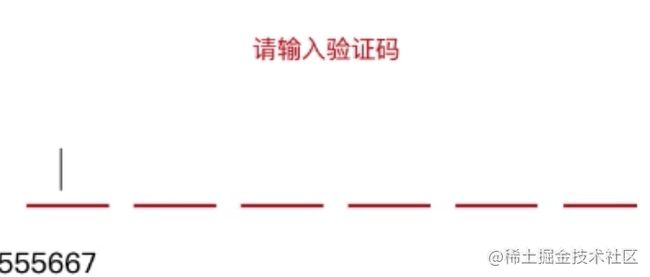一、开发背景
- 产品出设计稿要求做一个仿原生app短信验证码组件,花了两小时搞出来一个还可以的组件,支持屏幕自适应,可以用于弹出框,或自己封装的vue组件里,希望可以帮助那些被产品压榨的同学,哈哈。
其核心思想就是利用一个输入框使用css3,translate属性,每输入一次后向右位移一个单位位置,直到输入完验证码个数消失。然后定义一个数组smsCodeList,初始化时push对象
smsCodeList = [{ val: '', isError: '' }]
二、费发不多说,先看演示
三、代码解释
// html代码
{{ title }}
{{ item.val }}
只需简单的这几行html结构,用来渲染标题和输入框和验证码组件
js 代码也很简单// 首先定义一些初始默认值,因为默认按照6位数验证码来的
let defaultCodeNum = 6
let defaultMoveUnit = 17.2
let defaultInputPL = 7
let defaultSmsCodeItemWidth = 14
export default {
name: "VueSmsCheckCode",
directives: {
focus: {
inserted: function (el) {
el.focus()
}
}
},
props: {
title: {
type: String,
default: '请录入验证码'
},
codeNum: { // 验证码个数
type: Number,
default: 6
},
isError: { // 验证码错误显示错误提示
type: Boolean,
default: false
},
errorColor: {
type: String,
default: '#D81A1A'
}
},
data() {
return {
smsCodeList: [], // 验证码输入显示在div上的数字
inputValue: '', // 输入框的值
smsValue: '', // 验证码完毕后归总的变量
moveUnit: 17.2, // input 位移单位
inputBoxActive: 0, // 当前输入框位移位置
currentIndex: 0, // 当前验证码索引
isShowInputBox: true, // 是否显示输入框
error: false, // 验证码错误报红
errorColorDefault: '#b1b1b1', // 默认错误输入框颜色
style: { // 默认样式
inputPL: 0, // input padding-left值
smsCodeItemWidth: 0, // 验证码显示item的宽度(自适应)
}
}
},
created() {
this.reDomRender() // 初始化时,通过传过来的验证码个数重新渲染组件(各个dom位置,宽度等重新计算)
this.compareList() // push 默认数据
this.inputPaving() // 当点击手机验证码自动填充时,自动平铺数据
},
methods: {
reDomRender() {
this.style = {
inputPL: Math.round(defaultCodeNum / (this.codeNum / defaultInputPL)),
smsCodeItemWidth: Math.round(defaultCodeNum / this.codeNum * defaultSmsCodeItemWidth)
}
this.moveUnit = Math.round(defaultCodeNum / (this.codeNum / (defaultMoveUnit - .3333)))
},
compareList() {
for (let i = 0; i < this.codeNum; i++) {
if (this.smsCodeList.length < this.codeNum) {
this.smsCodeList.push({
val: '',
isError: this.isError
})
}
}
},
initAll() {
this.smsCodeList = []
this.compareList()
this.inputValue = ''
this.smsValue = ''
this.inputBoxActive = 0
this.currentIndex = 0
this.isShowInputBox = true
// 延时解决光标聚焦
setTimeout(() => {
this.$refs.refInout.focus()
})
},
// 当点击验证码时,inputBoxActive,值要分铺在每个输入框里
inputPaving() {
let v = this.inputValue
if (v.length > 0) {
v.split('').forEach((item, index) => {
if (index <= v.length) {
this.smsCodeList[index].val = item
const inputPosition = (index + 1) * this.moveUnit
this.inputBoxActive = inputPosition >= 100 ? 100 : inputPosition
this.currentIndex = index + 1
this.smsValue += item
this.inputValue = ''
if (index + 1 === this.codeNum) {
this.isShowInputBox = false
this.sendFun()
}
}
})
}
},
onKeyDown(e) {
let key = e.key;
e.returnValue = !(key === 'e' || key === 'E' || key === '+' || key === '-');
},
onKeyUp(e) {
if (this.currentIndex < 1) return
if (e.code === 'Backspace' || e.key === 'Backspace') { // 会退
this.currentIndex = this.currentIndex - 1
this.inputBoxActive = this.inputBoxActive - this.moveUnit
this.smsCodeList = this.smsCodeList.map((val, index) => {
if (index === this.currentIndex) {
val.val = ''
val.isError = this.isError
return val
}
return val
})
}
},
handleClick() {
this.$refs.refInout.focus()
},
sendFun() {
this.$emit('finish', this.smsValue)
}
},
watch: {
inputValue(v) { // 监听输入框输入的值
if (!v) return
// 初始化时,点击软键盘上的验证码自动填充时分铺input数据
if (v.length > 1) {
this.inputPaving()
return;
}
this.inputBoxActive = this.inputBoxActive + this.moveUnit
this.smsCodeList.map((val, index) => {
if (this.currentIndex === index) {
if(val) {
//当前输入的位置使红色底部条初始化
val.isError = false
}
val.val = v
return val
}
return val
})
this.currentIndex += 1
this.inputValue = ''
if (this.currentIndex >= this.codeNum) { // 当最后一位时发
this.isShowInputBox = false
this.smsCodeList.forEach(val => {
this.smsValue += val.val
})
this.sendFun()
}
},
isError(v) { // 监听验证码是否错误
this.error = v
if (v) {
this.smsCodeList.map(value => {
value.isError = true
return value
})
this.initAll()
}
}
}
}
剩下的就是css了
npm install vue-sms-check-code --save
最新版1.0.1 (2022/5/25)
包常规操作下载使用
另外需要完整的代码请到github或gitee上下载
开源并总结整理真的很费时间,如果不错还请star
️问题请issues
源码里有example 使用方式,使用灰常简单。
欢迎点赞评论加转发
本篇文章由蜗牛老湿开发butterfly一键发布平台发布