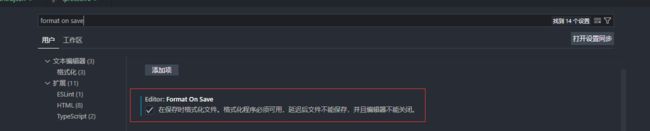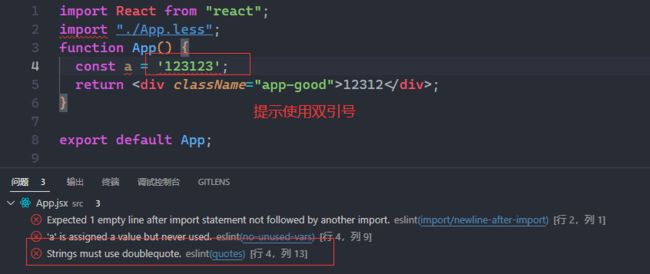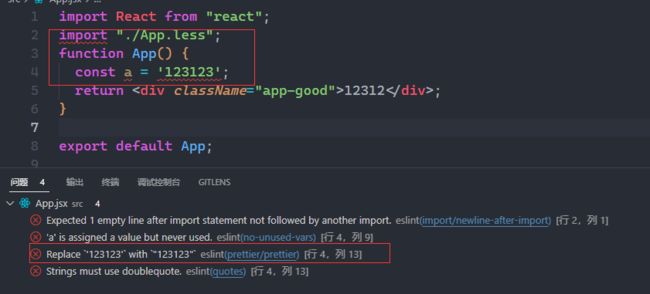前端项目规范化
参考视频: https://www.bilibili.com/video/BV1rh411e7E5?vd_source=eee62ea3954ac01bff9e87e2a7b40084
- prettier代码格式化
- eslint js语法检查
- stylellint css样式检查
配置prettier和eslint
-
初始化React项目
npx create-react-app study_react
-
安装相关依赖
yarn add -D prettier eslint在代码格式化时采用Perttier规则,而我们代码校验使用的是ESLint,如果同一个规则配置不一致,往往就会出现冲突问题;
比如:字符串单、双引号的配置,eslint后把字符串变成单引号,更新文件代码过后,重新保存(Prettier)又自动格式化后变成双引号,导致代码校验异常。
解决方案1: 两者配置文件部分配置修改成一致.
解决方案2: 安装相关插件(Prettier 和 ESLint 冲突解决方案 eslint-config-prettier eslint-plugin-prettier)- eslint-config-prettier 禁用 eslint 冲突配置
- eslint-plugin-prettier Prettier先格式化 (默认是先eslint格式化,再Prettier格式化)
yarn add -D eslint-config-prettier eslint-plugin-prettier -
优雅的提示错误
“extends”: [“eslint:recommended”, “plugin:react/recommended”], 默认是eslint:recommended,(步骤6后面会看到这个配置)
https://www.npmjs.com/package/eslint-config-airbnbnpx install-peerdeps --dev eslint-config-airbnb -
初始化
.eslintrc.json文件npx eslint --init
如果全局安装了eslint (npm install -g eslint)了, 可以直接使用eslint --init安装完成的eslintrc.json文件
{ "env": { "browser": true, "es2021": true }, "extends": ["eslint:recommended", "plugin:react/recommended"], "parserOptions": { "ecmaFeatures": { "jsx": true }, "ecmaVersion": "latest", "sourceType": "module" }, "plugins": ["react"], "rules": { "indent": ["error", "tab"], "linebreak-style": ["error", "windows"], "quotes": ["error", "double"], "semi": ["error", "always"] } } -
修改
eslintrc.json优雅提示(也就是步骤4所提到)"extends": ["airbnb", "prettier", "plugin:react/recommended"], "plugins": ["prettier", "react"], -
新建
.prettierrc文件更多规则: https://www.prettier.cn/docs/options.html
{ "singleQuote": false, "endOfLine": "lf" } -
可自行定义
eslintrc.json规则https://eslint.bootcss.com/docs/rules/
-
让提示更细致
给
eslintrc.json追加rules,"prettier/prettier": "error", -
最终的两个文件的配置
// eslint { "env": { "browser": true, "es2021": true }, "extends": ["airbnb", "prettier", "plugin:react/recommended"], "parserOptions": { "ecmaFeatures": { "jsx": true }, "ecmaVersion": "latest", "sourceType": "module" }, "plugins": ["prettier", "react"], "rules": { "prettier/prettier": "error", "indent": ["off", "tab"], "linebreak-style": ["off", "windows"], "quotes": ["error", "double"], "semi": ["error", "always"] } } =============================================================================== // prettier { "singleQuote": false, "endOfLine": "lf" }
配置stylelint
- 安装相关依赖
yarn add stylelint stylelint-config-stardand stylelint-config-prettier stylelint-order -D - stylelint-config-prettier解决和prettier冲突 - stylelint-order 排序css属性 - 新建
.stylelint.json文件stylelint相关规则: http://stylelint.docschina.org/user-guide/rules/
{ "plugins": ["stylelint-order"], "extends": ["stylelint-config-standard", "stylelint-config-prettier"], "rules": { "property-no-unknown": true, "comment-no-empty": [ true, { "message": "禁止空注释" } ], "order/properties-order": [ "position", "top", "right", "bottom", "left", "z-index", "display", "float", "width", "height", "max-width", "max-height", "min-width", "min-height", "padding", "padding-top", "padding-right", "padding-bottom", "padding-left", "margin", "margin-top", "margin-right", "margin-bottom", "margin-left", "margin-collapse", "margin-top-collapse", "margin-right-collapse", "margin-bottom-collapse", "margin-left-collapse", "overflow", "overflow-x", "overflow-y", "clip", "clear", "font", "font-family", "font-size", "font-smoothing", "osx-font-smoothing", "font-style", "font-weight", "hyphens", "src", "line-height", "letter-spacing", "word-spacing", "color", "text-align", "text-decoration", "text-indent", "text-overflow", "text-rendering", "text-size-adjust", "text-shadow", "text-transform", "word-break", "word-wrap", "white-space", "vertical-align", "list-style", "list-style-type", "list-style-position", "list-style-image", "pointer-events", "cursor", "background", "background-attachment", "background-color", "background-image", "background-position", "background-repeat", "background-size", "border", "border-collapse", "border-top", "border-right", "border-bottom", "border-left", "border-color", "border-image", "border-top-color", "border-right-color", "border-bottom-color", "border-left-color", "border-spacing", "border-style", "border-top-style", "border-right-style", "border-bottom-style", "border-left-style", "border-width", "border-top-width", "border-right-width", "border-bottom-width", "border-left-width", "border-radius", "border-top-right-radius", "border-bottom-right-radius", "border-bottom-left-radius", "border-top-left-radius", "border-radius-topright", "border-radius-bottomright", "border-radius-bottomleft", "border-radius-topleft", "content", "quotes", "outline", "outline-offset", "opacity", "filter", "visibility", "size", "zoom", "transform", "box-align", "box-flex", "box-orient", "box-pack", "box-shadow", "box-sizing", "table-layout", "animation", "animation-delay", "animation-duration", "animation-iteration-count", "animation-name", "animation-play-state", "animation-timing-function", "animation-fill-mode", "transition", "transition-delay", "transition-duration", "transition-property", "transition-timing-function", "background-clip", "backface-visibility", "resize", "appearance", "user-select", "interpolation-mode", "direction", "marks", "page", "set-link-source", "unicode-bidi", "speak" ] } } - 效果
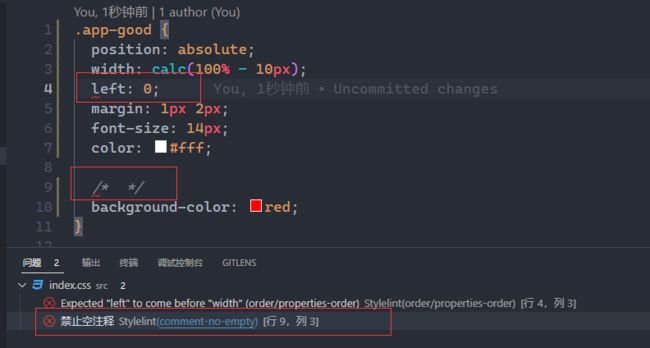
保存自动修复
采用的vscode编辑器, 往setting.json添加配置
"editor.codeActionsOnSave": {
"source.fixAll.stylelint": true,
"source.fixAll.eslint": true
},