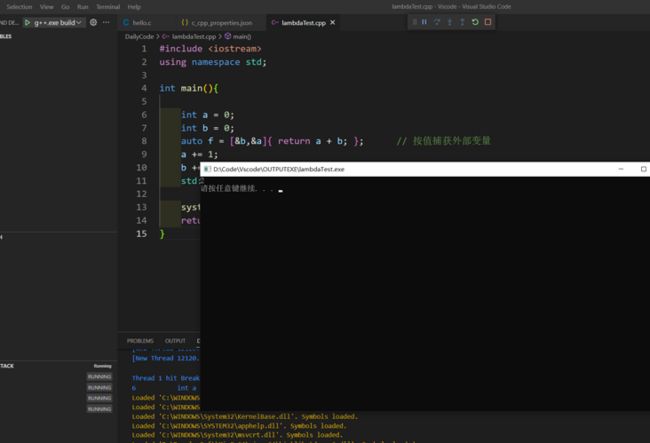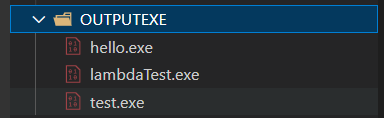众所周知vscode的json文件配置比较麻烦,推荐整理配置好的一套json用来减轻后面配环境的折磨。
编译器使用的是MinGW64(clang和llvm一直没搞定),可以实现运行后弹出独立的黑框终端!生成的目标文件统一到一个文件夹!并无插件实现色彩高亮!
注意源码中的很多路径要换成自己的!
c_cpp_properties.json文件(ctrl shift p -> edit configration 可生成此配置文件)
{
"configurations": [
{
"name": "Win32",
"includePath": [
"${workspaceFolder}/**",
"D:/DevelopSoft/MinGw64/mingw64/lib/gcc/x86_64-w64-mingw32/8.1.0/include/c++"
],
"defines": [
"_DEBUG",
"UNICODE",
"_UNICODE"
],
"compilerPath": "D:\\DevelopSoft\\MinGw64\\mingw64\\bin\\gcc.exe",
"cStandard": "gnu17",
"cppStandard": "c++17",
"intelliSenseMode": "windows-gcc-x64",
"configurationProvider": "ms-vscode.makefile-tools"
}
],
"version": 4
}launch.json(debug run 即可生成launch和tasks等json,我使用了IntelliSense插件)
{
// Use IntelliSense to learn about possible attributes.
// Hover to view descriptions of existing attributes.
// For more information, visit: https://go.microsoft.com/fwlink/?linkid=830387
"version": "0.2.0",
"configurations": [
{
// "type": "g++",
"name": "task g++",
"request": "launch"
},
{
"name": "g++.exe build and debug active file",
"type": "cppdbg",
"request": "launch",
"program": "D:\\Code\\Vscode\\OUTPUTEXE\\${fileBasenameNoExtension}.exe",
"args": [],
"stopAtEntry": false,
"cwd": "${workspaceFolder}",
"environment": [],
"externalConsole": true,
"MIMode": "gdb",
"miDebuggerPath": "D:\\DevelopSoft\\MinGw64\\mingw64\\bin\\gdb.exe",
"setupCommands": [
{
"description": "Enable pretty-printing for gdb",
"text": "-enable-pretty-printing",
"ignoreFailures": true
}
],
"preLaunchTask": "task g++"
}
]
}tasks.json
{
"version": "2.0.0",
"tasks": [
{
"type": "shell",
"label": "task g++", //修改此项
"command": "D:\\DevelopSoft\\MinGw64\\mingw64\\bin\\g++.exe",
"args": [
"-g",
"${file}",
"-o",
"D:\\Code\\Vscode\\OUTPUTEXE\\${fileBasenameNoExtension}.exe",
"-fexec-charset=GBK"
],
"options": {
"cwd": "D:\\DevelopSoft\\MinGw64\\mingw64\\bin"
},
"problemMatcher": [
"$gcc"
],
"group": "build"
}
]
}settings.json(该文件主要用来设置颜色字体等界面元素类型,可自己修改颜色)
{
"editor.bracketPairColorization.enabled": true,
"workbench.colorCustomizations": {
"editorBracketHighlight.foreground1": "#ffd700",
"editorBracketHighlight.foreground2": "#da70d6",
"editorBracketHighlight.foreground3": "#87cefa",
"editorBracketHighlight.foreground4": "#ffd700",
"editorBracketHighlight.foreground5": "#da70d6",
"editorBracketHighlight.foreground6": "#87cefa",
"editorBracketHighlight.unexpectedBracket.foreground": "#ff0000"
},
"editor.fontSize": 20,
"editor.fontFamily": "Consolas"
}