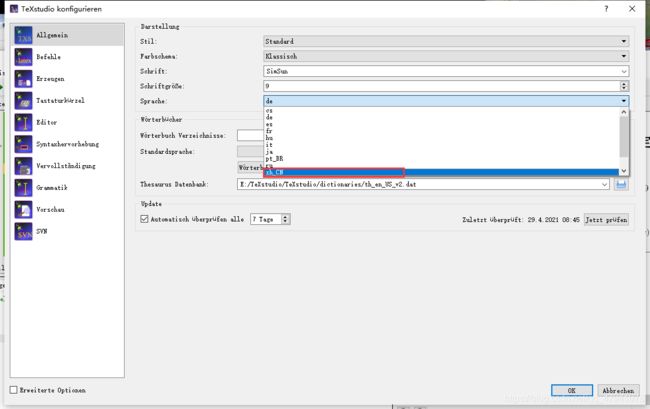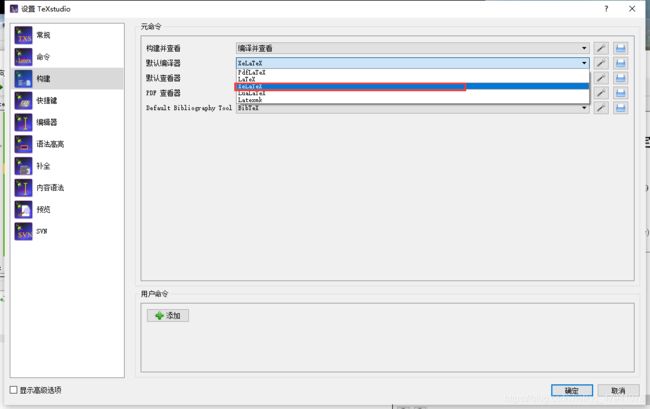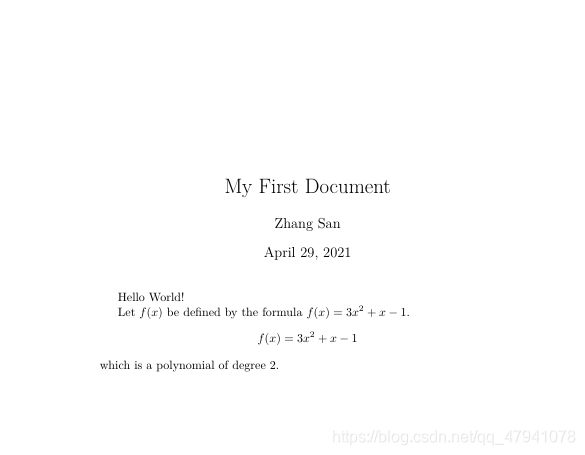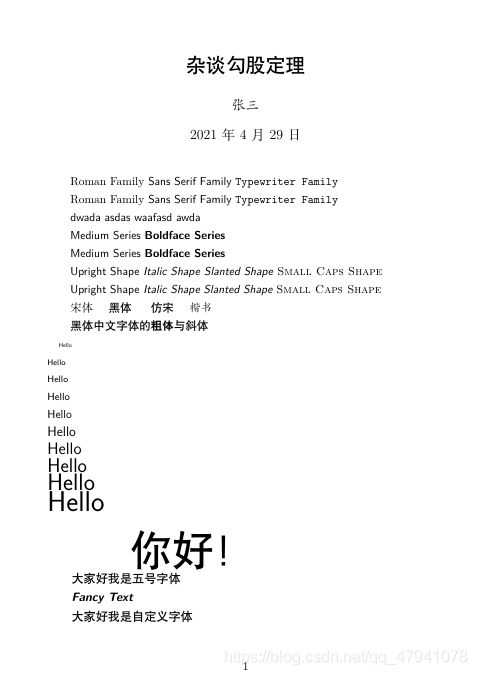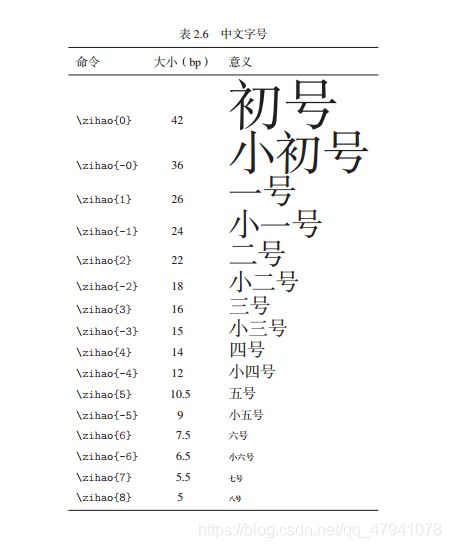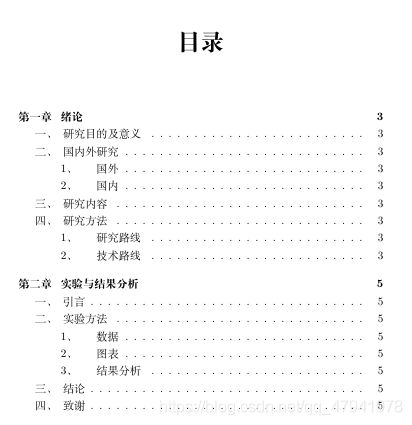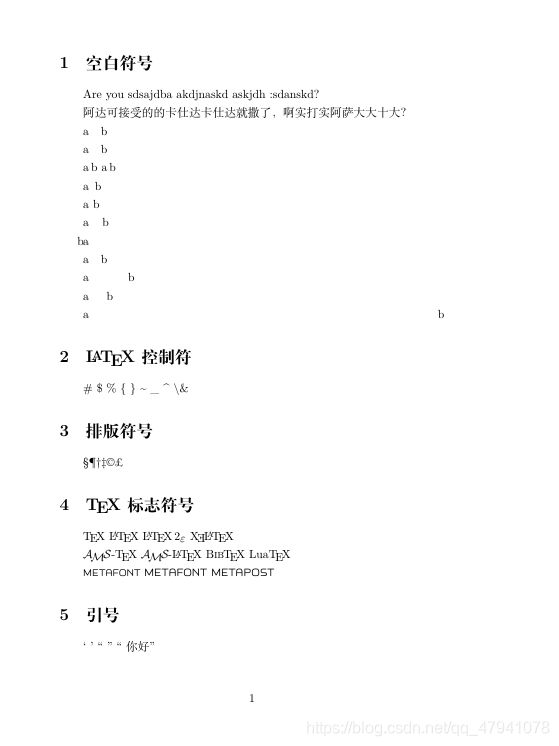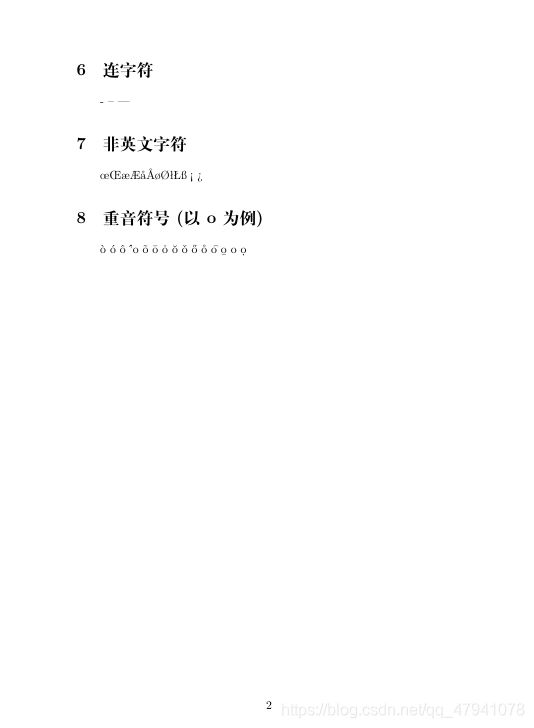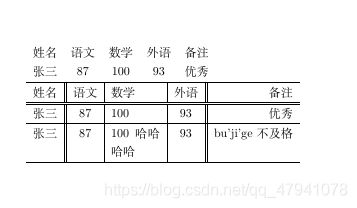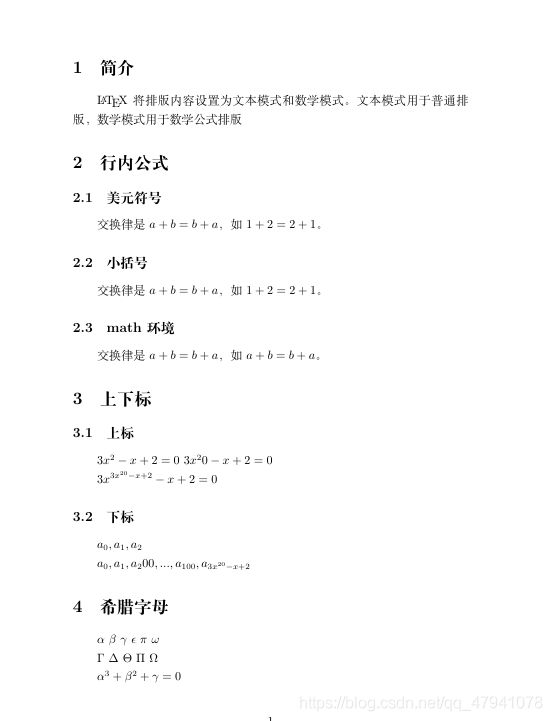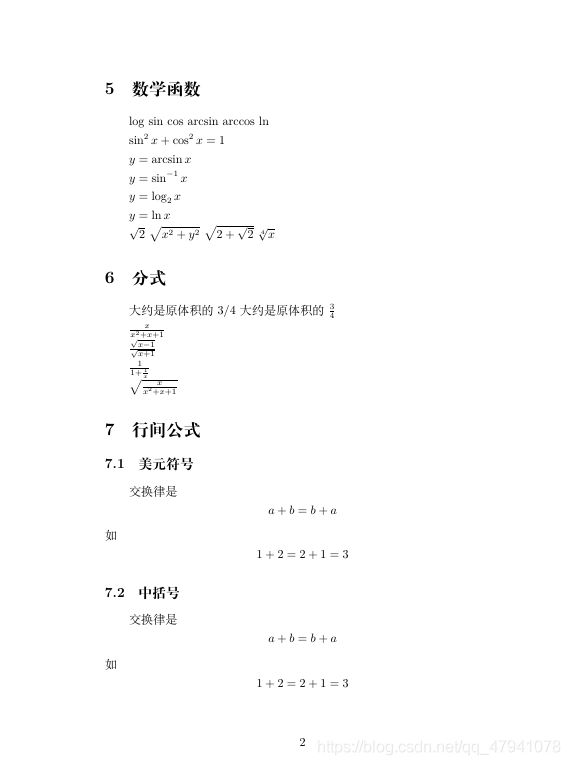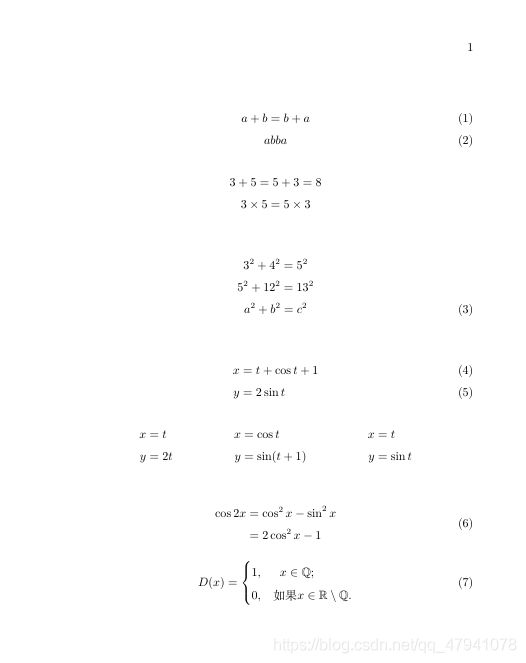TeXstudio——入门
TeXstudio
文章目录
-
- TeXstudio
- 一、相关配置
- 二、基本结构
- 三、字体设置
- 四、篇章结构
- 五、特殊字符
- 六、插图
- 七、表格
- 八、浮动体
- 九、数学公式
- 十、矩阵
- 十一、多行数学公式
- 十二、BibTeX
- 十三、定义新命令和环境
一、相关配置
二、基本结构
% 导言区
\documentclass{article} %book, report, letter
\title{My First Document}
\author{Xu Biao}
\date{\today}
% 正文区(文稿区)
\begin{document}
\maketitle
Hello World!
% here is my big formula
Let $f(x)$ be defined by the formula
$f(x)=3x^2+x-1$.
$$f(x)=3x^2+x-1$$ which is a polynomial of degree 2.
\end{document}
% 导言区
\documentclass{article} %book, report, letter
\usepackage{ctex} % 改为中文
% 也可不要\usepackage{ctex}直接修改为\documentclass{ctexart},有ctexbook, ctexrep
\newcommand\degree{^\circ} % 定义degree
\title{\heiti 杂谈勾股定理}
\author{\kaishu 张三}
\date{\today}
% 正文区(文稿区)
\begin{document}
\maketitle
勾股定理如下:
符号为:$ABC$,其中 $\angle C=90\degree$,则有:
\begin{equation} %产生带编号的行间公式
AB^2 = BC^2 + AC^2.
\end{equation}
\begin{equation} %产生带编号的行间公式
ASD = 456 + 465
\end{equation}
\end{document}
三、字体设置
% 导言区
\documentclass[10pt]{article} %book, report, letter, 确定normalsize大小,此为可选参数,在中括号内,此为10磅,有10,11,12磅三个选项,默认10pt
\usepackage{ctex} % 调用中文的宏包,不然无法使用中文的相关字体,如黑体之类的
%也可不要\usepackage{ctex}直接修改为\documentclass{ctexart} %有ctexbook, ctexrep
\newcommand\degree{^\circ} % 定义degree
\newcommand{\myfont}{\textit{\textbf{\textsf{Fancy Text}}}} % 无衬线字体、斜体、粗体
\newcommand{\titlefont}{\heiti{\textbf{\zihao{5}}}} % 自定义命令函数字体
\title{\heiti 杂谈勾股定理}
\author{\kaishu 张三}
\date{\today}
% 正文区(文稿区)
\begin{document}
\maketitle
% 字体族设置(罗马字体、无衬线字体、打字机字体)
\textrm{Roman Family} \textsf{Sans Serif Family} \texttt{Typewriter Family}
\rmfamily Roman Family {\sffamily Sans Serif Family} {\ttfamily Typewriter Family} %可用{}进行分组限定范围
\sffamily
dwada asdas waafasd awda %字体声名,后续都用该字体
% 字体系列设置(粗细、宽度)
\textmd{Medium Series} \textbf{Boldface Series}
{\mdseries Medium Series} {\bfseries Boldface Series}
% 字体形状(直立、斜体、伪斜体、小型大写)
\textup{Upright Shape} \textit{Italic Shape}
\textsl{Slanted Shape} \textsc{Small Caps Shape}
{\upshape Upright Shape} {\itshape Italic Shape} {\slshape Slanted Shape} {\scshape Small Caps Shape} % 字体设置声明
% 中文字体
{\songti 宋体} \quad {\heiti 黑体} \quad {\fangsong} 仿宋 \quad {\kaishu 楷书}
\heiti 黑体 中文字体的\textbf{粗体}与\textit{斜体}
% 字体大小
{\tiny Hello}\\
{\scriptsize Hello}\\
{\footnotesize Hello}\\
{\small Hello}\\
{\normalsize Hello}\\
{\large Hello}\\
{\Large Hello}\\
{\LARGE Hello}\\
{\huge Hello}\\
{\Huge Hello}\\
% 中文字号设置命令
\zihao{-0} 你好! % -0表示小初号,5就是5号
\zihao{5}
大家爱好我是五号字体
\myfont
\titlefont 大家好我是标题字体
\end{document}
四、篇章结构
搜索:texdoc ctex 打开ctex宏包手册
% 导言区
% \documentclass{article} %book, report, letter
\documentclass{ctexart}
% \usepackage{ctex}
% ==========设置标题格式==========
\ctexset{
section = {
format += \zihao{-4} \heiti \raggedright,
name = {,、},
number = \chinese{section},
beforeskip = 1.0ex plus 0.2ex minus .2ex,
afterskip = 1.0ex plus 0.2ex minus .2ex,
aftername = \hspace{0pt}
},
subsection = {
format += \zihao{5} \heiti \raggedright,
% name={\thesubsection、},
name = {,、},
number = \arabic{subsection},
beforeskip = 1.0ex plus 0.2ex minus .2ex,
afterskip = 1.0ex plus 0.2ex minus .2ex,
aftername = \hspace{0pt}
}
}
% 正文区(文稿区)
\begin{document}
\section{引言}
阿斯顿库哈斯的卡号打卡杀手抠脚大汉打开啊实打实大大,打撒发生大,阿萨大大撒旦撒。
啊实打实大苏打大苏打撒旦。大苏打大苏打是否啊实打实打算阿达,阿达飒飒的。\\啊实打实打算啊大苏打撒旦大苏打撒旦。\par 阿萨大大撒大苏打啊。阿萨大。阿达阿萨大,阿萨大。
\section{实验方法}
\section{实验结果}
\section{结论}
\section{致谢}
\end{document}
% 导言区
% \documentclass{article} %book, report, letter
\documentclass{ctexbook} % 这个里面才有chapter
% \usepackage{ctex}
% ==========设置标题格式==========
\ctexset{
section = {
format += \zihao{-4} \heiti \raggedright,
name = {,、},
number = \chinese{section},
beforeskip = 1.0ex plus 0.2ex minus .2ex,
afterskip = 1.0ex plus 0.2ex minus .2ex,
aftername = \hspace{0pt}
},
subsection = {
format += \zihao{5} \heiti \raggedright,
% name={\thesubsection、},
name = {,、},
number = \arabic{subsection},
beforeskip = 1.0ex plus 0.2ex minus .2ex,
afterskip = 1.0ex plus 0.2ex minus .2ex,
aftername = \hspace{0pt}
}
}
% 正文区(文稿区)
\begin{document}
\chapter{绪论}
\section{研究目的及意义 }
\section{国内外研究}
\subsection{国外}
\subsection{国内}
\section{研究内容 }
\section{研究方法}
\subsection{研究路线 }
\subsection{技术路线 }
\chapter{实验与结果分析 }
\section{引言}
\section{实验方法}
\subsection{数据}
\subsection{图表}
\subsubsection{实验条件}
\subsubsection{实验过程}
\subsection{结果分析}
\section{结论}
\section{致谢}
\end{document}
\begin{document}
\tableofcontents % 目录
\chapter{绪论}
\section{研究目的及意义 }
\section{国内外研究}
\subsection{国外}
\subsection{国内}
\section{研究内容 }
\section{研究方法}
\subsection{研究路线 }
\subsection{技术路线 }
\chapter{实验与结果分析 }
\section{引言}
\section{实验方法}
\subsection{数据}
\subsection{图表}
\subsubsection{实验条件}
\subsubsection{实验过程}
\subsection{结果分析}
\section{结论}
\section{致谢}
\end{document}
五、特殊字符
% 导言区
\documentclass{article} %book, report, letter
\usepackage{ctex} % 中文处理宏包
\usepackage{xltxtra} % 提供了针对XeLaTeX的改进且加入了\XeLaTeX的LOGO、命令
\usepackage{texnames} % 一些LOGO
\usepackage{mflogo}
% 正文区(文稿区)
\begin{document}
\section{空白符号 }
% 空行分段,多个空行等同1个
% 自动缩进,绝对不能使用空格代替
% 英文中多个空格处理为1个空格,中文中空格将被忽略
% 汉字与其他字符的间距会自动由XeLaTeX处理
% 禁止使用中文全角空格
Are you sdsajdba akdjnaskd askjdh :sdanskd?
阿达可接受的的卡仕达卡仕达就撒了,啊实打实 阿萨大大十大?
% lem(当前字体中M的宽度)
a\quad b
% 2em
a\quad b
% 约为1/6个em
a\,b a\thinspace b
% 0.5个em
a\enspace b
% 空格
a~b
% 1pc=12pt=4.218mm
a\kern 1pc b
a\kern -1em b
a\hskip 1em b
a\hspace{35pt}b
% 占位宽度
a\hphantom{xyz}b
% 弹性长度,充满行
a\hfill b
\section{\LaTeX 控制符} % \# \$ \%称latex控制符;双\为换行,所以\用textbackslash表示
\# \$ \% \{ \} \~{} \_{} \^{} \textbackslash \&
\section{排版符号}
\S \P \dag \ddag \copyright \pounds
\section{\TeX 标志符号}
% 基本符号
\TeX{} \LaTeX{} \LaTeXe{}
% xltxtra宏包提供
\XeLaTeX
% texnames宏包提供
\AmSTeX{} \AmS-\LaTeX{}
\BibTeX{} \LuaTeX{}
% mflogo宏包提供
\METAFONT{} \MF{} \MP{}
\section{引号}
` ' `` '' `` 你好''
\section{连字符}
- -- ---
\section{非英文字符}
\oe \OE \ae \AE \aa \AA \o \O \l \L \ss \SS !` ?`
\section{重音符号(以o为例)}
\`o \'o \^o \''o \~o \=o \.o \u{o} \v{o} \H{o} \r{o} \t{o} \b{o} \c{o} \d{o}
\end{document}
六、插图
% 导言区
\documentclass{ctexart} % ctexbook, ctexrep
% \usepackage{ctex} % 中文处理宏包
% 导言区:\usepackage{graphicx}
% 语 法:\includegraphics[< 选项 >]{< 文件名 >}
% 格 式:EPS,PDF,PNG,JPEG,BMP
\usepackage{graphicx}
\graphicspath{{figures/}},{pics/}} % 图片在当前目录下的figures目录
% 正文区(文稿区)
\begin{document}
\LaTeX{}中的插图:
\includegrapgics{lion}
\includegraphics[scale=0.3]{lion}
\includegraphics[height=2cm]{lion}
\includegraphics[width=2cm]{lion}
\includegraphics[andle=-45, height=0.1\textheight]{lion}
\includegraphics[width=0.2\textwidth]{lion}
\end{document}
七、表格
% 导言区
\documentclass{ctexart} % ctexbook, ctexrep
% \begin{tabular}[<垂直对齐方式>]{<列格式说明>}
% <表项> & <表项> & ... & <表项>\\
% \end{tabular}
% \\表示换行
% \usepackage{ctex} % 中文处理宏包
% 正文区(文稿区)
\begin{document}
\begin{tabular}{l c c c r} % 左对齐 中对齐 中对齐 中对齐 右对齐
姓名 & 语文 & 数学 & 外语 & 备注 \\
张三 & 87 & 100 & 93 & 优秀 \\
\end{tabular}
\begin{tabular}{l || c | p{1.5cm} | c || r} % 左对齐 中对齐 中对齐 中对齐 右对齐,p指定宽度
\hline
姓名 & 语文 & 数学 & 外语 & 备注 \\
\hline \hline
张三 & 87 & 100 & 93 & 优秀 \\
\hline
张三 & 87 & 100哈哈哈哈 & 93 & bu'ji'ge不及格 \\
\hline
\end{tabular}
\end{document}
八、浮动体
% 导言区
% 注释ctrl+T ; 取消注释ctrl+u
% 浮动体
% 实现灵活分页(避免无法分割的内容产生的页面留白)
% 给图表添加标题
% 交叉引用
%
% figure环境(table环境与之类似)
% \begin{figure}[<允许位置>]
% < 任意内容 >
% \end{figure}
% <允许位置>参数(默认top)
% h,此处(here)-代码所在的上下文位置
% t,页顶(top)-代码所在页面或之后页面的顶部
% b,页底(bottom)-代码所在页面或之后页面的底部
% p,独立一页(page)-浮动页面
% 标题控制(caption、bicaption等宏包)
% 并排与子图表(subcaption、subfig、floatrow等宏包)
% 绕排(picinpar、wrapfig等宏包)
\documentclass{ctexart} % ctexbook, ctexrep
% \usepackage{ctex} % 中文处理宏包
\usepackage{graphicx}
\graphicspath{{figures/}} % 图片在当前目录下的figures目录
% 正文区(文稿区)
\begin{document}
\LaTeX{}中的插图: 系统的吉祥物---小狮子见图\ref{fig-test}。
\begin{figure}[htbp] % 浮动体环境,[]指定浮动体的位置
\centering % 居中
\includegraphics[scale=0.3]{test}
\caption{\TeX 系统的吉祥物---小狮子}\label{fig-test} % 设置标题
\end{figure}
% \includegraphics[scale=0.3]{test}
\begin{figure}[htbp] % 允许各个位置
\centering % 居中
\includegraphics[scale=0.3]{test}
\caption{太白山}\label{fig-test} % 设置标题
\end{figure}
熟练使用,可以绘制如图\ref{fig-abc}
\begin{figure}[htbp] % 允许各个位置
\centering % 居中
\includegraphics[scale=0.1]{abc}
\caption{\LaTeX 系统的吉祥物---小狮子}\label{fig-abc} % 设置标题
\end{figure}
当然,在\LaTeX{}中的表格也如以使用表\ref{tab-score}所示的表格。
\begin{table}[h]
\centering % 居中
\caption{考试成绩单}\label{tab-score}
\begin{tabular}{l || c | p{1.5cm} | c || r} % 左对齐 中对齐 中对齐 中对齐 右对齐,p指定宽度
\hline
姓名 & 语文 & 数学 & 外语 & 备注 \\
\hline \hline
张三 & 87 & 100 & 93 & 优秀 \\
\hline
张三 & 87 & 100哈哈哈哈 & 93 & bu'ji'ge不及格 \\
\hline
\end{tabular}
\end{table}
\end{document}
九、数学公式
% 导言区
\documentclass{article}
\usepackage{ctex} % 中文处理宏包
\usepackage{amsmath} % 添加equation*环境
% 正文区(文稿区)
\begin{document}
\section{简介}
\LaTeX{}将排版内容设置为文本模式和数学模式。文本模式用于普通排版,数学模式用于数学公式排版
\section{行内公式}
\subsection{美元符号}
交换律是 $a+b=b+a$,如 $1+2=2+1$。
\subsection{小括号}
交换律是 \(a+b=b+a\),如 \(1+2=2+1\)。
\subsection{math环境}
交换律是 \begin{math}a+b=b+a\end{math},如
\begin{math}a+b=b+a\end{math}。
\section{上下标}
\subsection{上标}
$3x^2 - x + 2 = 0$
$3x^20 - x + 2 = 0$
$3x^{3x^{20} - x + 2} - x + 2 = 0$
\subsection{下标}
$a_0, a_1, a_2$
$a_0, a_1, a_200, ... , a_{100}, a_{3x^{20} - x + 2}$
\section{希腊字母}
$\alpha$
$\beta$
$\gamma$
$\epsilon$
$\pi$
$\omega$
$\Gamma$
$\Delta$
$\Theta$
$\Pi$
$\Omega$
$\alpha^3 + \beta^2 + \gamma = 0$
\section{数学函数}
$\log$
$\sin$
$\cos$
$\arcsin$
$\arccos$
$\ln$
$\sin^2 x + \cos^2 x = 1$
$y = \arcsin x$
$y = \sin^{-1} x$
$y = \log_2 x$
$y = \ln x$
$\sqrt{2}$
$\sqrt{x^2 + y^2}$
$\sqrt{2 + \sqrt{2}}$
$\sqrt[4]{x}$
\section{分式}
大约是原体积的$3/4$
大约是原体积的$\frac{3}{4}$ % \frac{分子}{分母}
$\frac{x}{x^2 + x + 1}$
$\frac{\sqrt{x-1}}{\sqrt{x+1}}$
$\frac{1}{1 + \frac{1}{x}}$
$\sqrt{\frac{x}{x^2 + x + 1}}$
\section{行间公式}
\subsection{美元符号}
交换律是
$$a+b=b+a$$
如
$$1+2=2+1=3$$
\subsection{中括号}
交换律是
\[a+b=b+a\]
如
\[1+2=2+1=3\]
\subsection{displaymath环境}
交换律是
\begin{displaymath}
a+b=b+a,
\end{displaymath}
如
\begin{displaymath}
1+2=2+1=3
\end{displaymath}
\subsection{自动编号公式equation环境}
交换律见式\ref{eq:commutative} % 添加标签实现公式的交叉引用
\begin{equation}
a+b=b+a \label{eq:commutative}
\end{equation}
\subsection{不编号公式equation*环境}
交换律见式\ref{eq:commutative2} % 添加标签实现公式的交叉引用
\begin{equation*}
a+b=b+a \label{eq:commutative2}
\end{equation*}
公式的编号与交叉引用也是自动实现的,大家在排版过程中
,要习惯于采用自动化的方式处理诸如图、表、公式的
编号与交叉引用。再如公式\ref{eq:pol}
\begin{equation}
x^5 - 7x^3 = 4x = 0 \label{eq:pol}
\end{equation}
\end{document}
十、矩阵
% 导言区
\documentclass{ctexart} % ctexbook, ctexrep
% \usepackage{ctex} % 中文处理宏包
\usepackage{amsmath}
\newcommand{\adots}{\mathinner{\mkern2mu%
\raisebox{0.1em}{.}\mkern2mu\raisebox{0.4em}{.} %
\mkern2mu\raisebox{0.7em}{.}\mkern1mu}}
% 正文区(文稿区)
\begin{document}
%矩阵环境,用&分割列,用\\分隔行
\[
% matrix环境
\begin{matrix} % matrix环境实现矩阵的排版
0 & 1 \\
1 & 0
\end{matrix} \qquad
% pmatrix环境
\begin{pmatrix} % 矩阵两端加小括号
0 & -i \\
i & 0
\end{pmatrix} \qquad
% bmatrix
\begin{bmatrix} % 矩阵两端加中括号
0 & -1 \\
1 & 0
\end{bmatrix} \qquad
% Bmatrix
\begin{Bmatrix} % 矩阵两端加大括号
1 & 0 \\
0 & -1
\end{Bmatrix} \qquad
% vmatrix
\begin{vmatrix} % 矩阵两端加单竖线
a & b \\
c & d
\end{vmatrix} \qquad
% Vmatrix
\begin{Vmatrix} % 矩阵两端加双竖线
i & 0 \\
0 & i
\end{Vmatrix} \qquad
\]
% 可以使用上下标
\[
A = \begin{pmatrix}
a_{11}^2 & a_{12}^2 & a_{13}^2 \\
0 & a_{12} & a_{23} \\
0 & 0 & a_{33}
\end{pmatrix}
\]
% 常用省略号:\dots、 \vdots、 \ddots、 \adots
\[
A = \begin{bmatrix}
a_{11} & \dots & a_{ln} \\
\adots & \ddots & \vdots \\
0 & & a_{nn}
\end{bmatrix}_{n \times n}
\]
% 分块矩阵(矩阵嵌套)
\[
\begin{pmatrix}
\begin{matrix} 1&0\\0&1 \end{matrix}
& 0 \\
\text{\Large 0} & \begin{matrix}
1&0\\0&-1 \end{matrix}
\end{pmatrix}
\]
% 三角矩阵
\[
\begin{pmatrix}
a_{11} & a_{12} & \cdots & a_{1n} \\
& a_{22} & \cdots & a_{2n} \\
& & \ddots & \vdots \\
\multicolumn{2}{c}{\raisebox{1.3ex}[0pt] % multicolumn合并命令,raisebox调整高度
{\Huge 0}}
& & a_{nn}
\end{pmatrix}
\]
% 跨列的省略号:\hdotsfor{<列数>}
\[
\begin{pmatrix}
1 & \frac 12 & \dots & \frac 1m \\
\hdotsfor{4} \\
m & \frac m2 & \dots & \frac mn
\end{pmatrix}
\]
% 行内小矩阵(smallmatrix)环境
复数 $z = (x,y)$ 也可用矩阵
\begin{math}
\left( % 需要手动加上左括号
\begin{smallmatrix}
x & -y \\ y & x
\end{smallmatrix}
\right) % 需要手动加上右括号
\end{math}
% arrayarray环境(类似于表格环境tabular)
\[
\begin{array}{r|r} % {r|r}指定列位置格式
\frac12 & 0 \\
\hline
0 & -\frac abc \\
\end{array}
\]
% 用array环境构造复杂矩阵
\[
% @{<内容>}-添加任意内容,不占表项计数
% 此处添加一个负值空白,表示向左移-5pt的距离
\begin{array}{c@{\hspace{-5pt}}l} % c指定第一列居中对齐,l指定最后一列居左对齐
% 第1行,第1列
\left(
\begin{array}{ccc|ccc}
a & \cdots & a & b & \cdots & b\\
& \ddots & \vdots & \vdots & \adots\\
& & a & b \\ \hline
& & & c & \cdots & c\\
& & & \dots & & \vdots\\
\multicolumn{3}{c|}{\raisebox{2ex}[0pt]{\Huge 0}}
& c & \cdots & c
\end{array}
\right)
&
% 第1行第2列
\begin{array}{l}
%\left.仅表示与\right\}配对,扫描都不输出
\left.\rule{0mm}{7mm}\right\}p\\
\\
\left.\rule{0mm}{7mm}\right\}q\\
\end{array}
\\[-5pt]
% 第2行第1列
\begin{array}{cc}
\underbrace{\rule{17mm}{0mm}}_m &
\underbrace{\rule{17mm}{0mm}}_m
\end{array}
& % 第2行第2列
\end{array}
\]
\end{document}
十一、多行数学公式
% 导言区
\documentclass{ctexart} % ctexbook, ctexrep
% \usepackage{ctex} % 中文处理宏包
\usepackage{amsmath}
\usepackage{amssymb}
% 正文区(文稿区)
\begin{document}
% gather 和 gather* 环境(可以使用\\换行)
% 带编号
\begin{gather}
a + b = b + a \\
ab ba
\end{gather}
% 不带编号
\begin{gather*}
3+5 = 5+3 = 8 \\
3 \times 5 = 5 \times 3
\end{gather*}
% 在\\前使用\notag阻止编号
\begin{gather}
3^2 + 4^2 = 5^2 \notag \\
5^2 + 12^2 = 13^2 \notag \\
a^2 + b^2 = c^2
\end{gather}
% align 和 align* 环境(用 & 进行对齐)
% 带编号
\begin{align}
x &= t + \cos t + 1 \\
y &= 2\sin t
\end{align}
% 不带编号
\begin{align*}
x &= t & x &= \cos t & x &=t \\
y &= 2t & y &= \sin(t+1) & y &= \sin t
\end{align*}
% split 环境(对齐采用 align 环境的方式,编号在中间)
\begin{equation}
\begin{split}
\cos 2x &= \cos^2 x - \sin^2 x \\
&= 2\cos^2 x - 1
\end{split}
\end{equation}
% cases 环境
% 每行公式中使用 & 分隔为两部分
% 通常表示值和后面的条件
\begin{equation}
D(x) = \begin{cases}
1, & 如果 x \in \mathbb{Q}; \\ % \text临时切换到文本模式
0, & \text{如果 } x \in \mathbb{R}\setminus\mathbb{Q}. % mathbb为花体字符
\end{cases}
\end{equation}
\end{document}
十二、BibTeX
% 导言区
\documentclass{ctexart}
%\bibliographystyle{plain} % plain unsrt alpha abbrv
%正文区(文稿区)
\begin{document}
% 一次管理,一次使用
% 参考文献格式:
% \begin{thebibliography}{编号样本}
% \bibitem[记号]{引用标志}文献条目1
% \bibitem[记号]{引用标志}文献条目1
% ......
% \end{thebibliography}
% 其中文献条目包括:作者、题目、出版社、年代、版本、页码等。
% 引用时候要可以采用,\cite{引用标志1,引用标志2,...}
这是一个引用:\cite{mittelbach2004}
引用一篇文章\cite{article1} 引用一本书\cite{book1}等等
\begin{thebibliography}{99}
\bibitem{article1}陈立辉,\emph{基于方法研究[J],计算机科学,2014(06)}
\bibitem{book1}陈立辉,\emph{基于方法研究[J],计算机科学,2014(06)}
\end{thebibliography}
\end{document}
十三、定义新命令和环境
% 导言区
\documentclass{ctexart}
% \newcommand-定义命令
% 命令只能由字母组成,不能以\end开头
% \newcommand<命令>[<参数个数>][<首参数默认值>]{<具体定义>}
% \newcommand可以是简单字符串替换,例如:
% 使用\PRC相当于People's Republic of \emph{China} 这一串内容
\newcommand\PRC{People's Republic of \emph{China}}
% \newcommand也可以使用参数
% 参数个数可以从1到9,使用时间#1,#2,。。。。。。#9表示
\newcommand\loves[2]{#1 喜欢 #2}
\newcommand\hatedby[2]{#2 不受 #1 喜欢}
% \newcommand的参数也可以有默认值
% 指定参数个数的同时指定了首个参数的默认值,那么这个命令的第一个参数就成为可选参数(要使用中括号指定)
\newcommand\love[3][喜欢]{#2#1#3}
% \renewcommand-重定义命令
% 与\newcommand命令作用和用法相同,但只能用于已有命令
% \renewcommand<命令>[<参数个数>][<首参数默认值>]{<具体定义>}
\renewcommand\abstractname{摘要}
% 定义和重定义环境
% \newenvironment{<环境名称>}[<参数个数>][<首参数默认值>]
% {<环境前定义>}
% {<环境后定义>}
% \renewenvironment{<环境名称>}[<参数个数>][<首参数默认值>]
% {<环境前定义>}
% {<环境后定义>}
% 为book类中定义摘要(abstract)环境
\newenvironment{myabstract}[1][摘要] %
{\small
\begin{center}\bfseries #1\end{center}%
\begin{quotation}} %
{\end{quotation}}
%正文区(文稿区)
\begin{document}
\PRC
\loves{猫儿}{鱼}
\hatedby{猫儿}{萝卜}
\love{猫儿}{鱼}
\love[最爱]{猫儿}{鱼}
\begin{abstract}
这是一段摘要
\end{abstract}
\begin{myabstract}[我的摘要]
自定义摘要
\end{myabstract}
\end{document}