Silverlight2 边学边练 之九 独立存储
SL2中的独立存储(Isolated Storage)为用户提供了一个虚拟的文件系统,像Cookie一样可以储存少量的数据信息,默认情况下这个存储空间的大小只有1M,用户也可以进行调整。在实际使用时,例如用户需要填写多页表单,在表单进行页面切换时可以将先前填写的内容保存到独立存储空间避免丢失。本篇就针对该案例进行练习:
首先在第一页,设置一个Textbox可供用户输入信息:
<Grid x:Name="LayoutRoot" Background="White" Margin="5"> <Grid.RowDefinitions> <RowDefinition Height="30"></RowDefinition> <RowDefinition Height="30"></RowDefinition> <RowDefinition Height="30"></RowDefinition> </Grid.RowDefinitions> <TextBox x:Name="UserName" Background="AntiqueWhite" Grid.Row="0" BorderThickness="3" Margin="5,2,5,0"></TextBox> <TextBlock x:Name="lblMessage" Grid.Row="1" Text="Enter your name"></TextBlock> <StackPanel Orientation="Horizontal" Grid.Row="2" Margin="5,5,5,5"> <Button Content="Write" Margin="5,0,5,0" Click="Button_Write_Click"></Button> <Button Content="Read" Margin="5,0,5,0" Click="Button_Read_Click"></Button> <Button Content="Next Page" Margin="5,0,5,0" Click="Button_NextPage_Click"></Button> </StackPanel> </Grid>
三个Button的作用如下,需要使用using System.IO.IsolatedStorage与using System.IO:
using System; using System.Windows; using System.Windows.Controls; using System.IO.IsolatedStorage; using System.IO; namespace IsolatedStorage { public partial class Page : UserControl { public Page() { InitializeComponent(); } //向存储空间写入数据 public void Write_Data() { //创建存储空间 IsolatedStorageFile store = IsolatedStorageFile.GetUserStoreForApplication(); //创建数据流 IsolatedStorageFileStream stream = store.CreateFile("data.txt"); //写入数据
StreamWriter writer = new StreamWriter(stream);
writer.Write(UserName.Text.ToString()); writer.Close(); } //读取存储空间的数据 public string Read_Data() { string returnValue; IsolatedStorageFile store = IsolatedStorageFile.GetUserStoreForApplication(); if (store.FileExists("data.txt")) { //创建数据流 IsolatedStorageFileStream stream = store.OpenFile("data.txt", FileMode.Open); //读取数据 StreamReader reader = new StreamReader(stream); //赋值给returnValue returnValue = reader.ReadLine(); reader.Close(); } else { returnValue = null; } //返回returnValue值 return returnValue; } //点击Write按钮写入数据 private void Button_Write_Click(object sender, RoutedEventArgs e) { Write_Data(); lblMessage.Text = "Data written to data.txt"; } //点击Read按钮读取数据 private void Button_Read_Click(object sender, RoutedEventArgs e) { lblMessage.Text = "Your name is: " + Read_Data(); } //点击NextPage按钮切换页面 private void Button_NextPage_Click(object sender, RoutedEventArgs e) { //先将数据写入存储空间 Write_Data(); App.Navigate(new Page2()); } } }
在Page1写入名字,并点击NextPage,先看看Page1效果图(貌似cnblogs不支持独立储存的程序),委屈大家只能看图了:
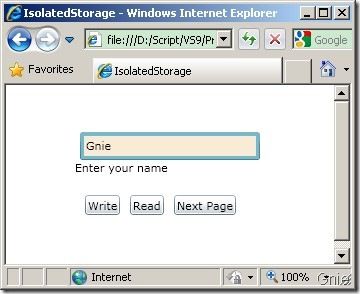
Page2用来显示Page1存入的数据,XAML Code:
<Grid x:Name="LayoutRoot" Background="White"> <StackPanel Orientation="Vertical"> <TextBlock Text="This is Page2." Margin="0,0,0,5"></TextBlock> <TextBlock x:Name="lblMessage" Margin="0,0,0,5"></TextBlock> <Button Content="Back" Width="40" Click="Button_Click"></Button> </StackPanel> </Grid>
using System; using System.Windows; using System.Windows.Controls; using System.IO.IsolatedStorage; using System.IO; namespace IsolatedStorage { public partial class Page2 : UserControl { public Page2() { InitializeComponent(); string DataValue = Read_Data(); if (DataValue != null) { lblMessage.Text = "Written in Page1 is: " + DataValue; } else { lblMessage.Text = "Nothing written in Page1"; } } public string Read_Data() { string returnValue; IsolatedStorageFile store = IsolatedStorageFile.GetUserStoreForApplication(); if (store.FileExists("data.txt")) { IsolatedStorageFileStream stream = store.OpenFile("data.txt", FileMode.Open); StreamReader reader = new StreamReader(stream); returnValue = reader.ReadLine(); reader.Close(); } else { returnValue = ""; } return returnValue; } private void Button_Click(object sender, RoutedEventArgs e) { App.Navigate(new Page()); } } }
Page1存入的数据已经在Page2取到了,效果图:
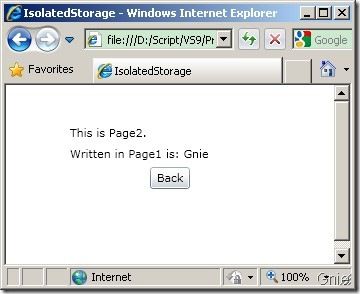
本例参考自 《Pro Silverlight 2 in C# 2008》CHAPTER 15 ISOLATED STORAGE