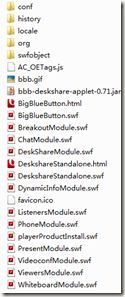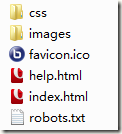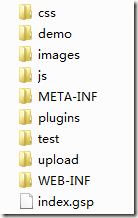Windows下部署BigBlueButton
Tag: BigblueButton , 视频会议, WhiteBoard, deskShare,Red5
1.在red5下部署bigbluebutton,video,deskshare,sip等应用,其中bigbluebutton是必须的,并用red5的demo:echo_test测试其可用性,bigbluebutton在启动中会连接asterisk或freeswitch,如果你需要配置VOIP则配置相应的xml文件,并在red5-web.xml里进行import
事先安装好ant与gradle部署工具.
2.下载activemq,并启动(运行win32/wrapper.exe),不需要配置
查看61616端口是否有tcp在监听
3.下载nginx的windows版本,配置如下:nginx在此系统中的作用主要是url转向,根据URL向5080或8080端口跳转.
#user nobody; worker_processes 1; #error_log logs/error.log; #error_log logs/error.log notice; #error_log logs/error.log info; #pid logs/nginx.pid; events { worker_connections 1024; } http { include mime.types; default_type application/octet-stream; #log_format main '$remote_addr - $remote_user [$time_local] "$request" ' # '$status $body_bytes_sent "$http_referer" ' # '"$http_user_agent" "$http_x_forwarded_for"'; #access_log logs/access.log main; sendfile on; #tcp_nopush on; #keepalive_timeout 0; keepalive_timeout 65; #gzip on; server { listen 80; server_name localhost; #charset koi8-r; #access_log logs/host.access.log main; #location / { # root html; # index index.html index.htm; #} location ~ (/open/|/close/|/idle/|/send/) { proxy_pass http://127.0.0.1:8088; proxy_redirect off; proxy_set_header X-Forwarded-For $proxy_add_x_forwarded_for; client_max_body_size 10m; client_body_buffer_size 128k; proxy_connect_timeout 90; proxy_send_timeout 90; proxy_read_timeout 90; proxy_buffering off; } location /bigbluebutton { proxy_pass http://127.0.0.1:8080; proxy_redirect default; proxy_set_header X-Forwarded-For $proxy_add_x_forwarded_for; client_max_body_size 10m; client_body_buffer_size 128k; proxy_connect_timeout 90; proxy_send_timeout 90; proxy_read_timeout 90; proxy_buffer_size 4k; proxy_buffers 4 32k; proxy_busy_buffers_size 64k; proxy_temp_file_write_size 64k; include fastcgi_params; } location / { root M:/BigBlueButton/nginx-1.0.5/nginx-1.0.5/html/bigbluebutton-default; index index.html index.htm; } location /client { root M:/BigBlueButton/nginx-1.0.5/nginx-1.0.5/html/bigbluebutton; index index.html index.htm; } location /deskshare { proxy_pass http://127.0.0.1:5080; proxy_redirect default; proxy_set_header X-Forwarded-For $proxy_add_x_forwarded_for; client_max_body_size 10m; client_body_buffer_size 128k; proxy_connect_timeout 90; proxy_send_timeout 90; proxy_read_timeout 90; proxy_buffer_size 4k; proxy_buffers 4 32k; proxy_busy_buffers_size 64k; proxy_temp_file_write_size 64k; include fastcgi_params; } #error_page 404 /404.html; # redirect server error pages to the static page /50x.html # error_page 500 502 503 504 /50x.html; location = /50x.html { root html; } # proxy the PHP scripts to Apache listening on 127.0.0.1:80 # #location ~ \.php$ { # proxy_pass http://127.0.0.1; #} # pass the PHP scripts to FastCGI server listening on 127.0.0.1:9000 # #location ~ \.php$ { # root html; # fastcgi_pass 127.0.0.1:9000; # fastcgi_index index.php; # fastcgi_param SCRIPT_FILENAME /scripts$fastcgi_script_name; # include fastcgi_params; #} # deny access to .htaccess files, if Apache's document root # concurs with nginx's one # #location ~ /\.ht { # deny all; #} } # another virtual host using mix of IP-, name-, and port-based configuration # #server { # listen 8000; # listen somename:8080; # server_name somename alias another.alias; # location / { # root html; # index index.html index.htm; # } #} # HTTPS server # #server { # listen 443; # server_name localhost; # ssl on; # ssl_certificate cert.pem; # ssl_certificate_key cert.key; # ssl_session_timeout 5m; # ssl_protocols SSLv2 SSLv3 TLSv1; # ssl_ciphers HIGH:!aNULL:!MD5; # ssl_prefer_server_ciphers on; # location / { # root html; # index index.html index.htm; # } #} }
nginx中有两个目录:
1)bigbluebutton(下载www-bigbluebutton.tar.gz得到)
---client(文件夹)
------
---index.html
其中conf下需要配置config.xml文件,把ip改成服务器IP(注意不能改成127.0.0.1)
2)bigbluebutton-default(下载www-bigbluebutton-default.tar.gz得到)
4.0安装mysql,新建数据库bigbluebutton_dev
4.1在tomcat目录下安装bigbluebutton-web,
重命名为bigbluebutton
更改demo/bbb_api_conf.jsp中的ip为服务器IP(注意不能改成127.0.0.1)
当连接nginx:localhost:80后输入用户名,将跳转到tomcat:localhost:8080/bigbluebutton/demo/demo3.jsp页,再跳转到nginx:IP:80/client/…..swf
配置web-inf/class/bigbluebutton.properties文件,注意里面所有的路径中不能有空格,我的配置如下:(最好下载pdftk.exe,也放到swftools路径中)
#
# These are the default properites for BigBlueButton Web application
dataSource.url=jdbc:mysql://localhost/bigbluebutton_dev
dataSource.username=root
dataSource.password=jjjddd
dataSource.driverClassName =com.mysql.jdbc.Driver
#----------------------------------------------------
# Directory where BigBlueButton stores uploaded slides
presentationDir=i:/upload
#----------------------------------------------------
# Directory where SWFTOOLS (pdf2swf, jpeg2swf, png2swf) are located
swfToolsDir=i:/SWFTools/
#----------------------------------------------------
# Directory where ImageMagick's convert executable is located
imageMagickDir=i:/ImageMagick-6.7.1-Q16/
#----------------------------------------------------
# Use fullpath to ghostscript executable since the exec names are different
# for each platform.
ghostScriptExec=E:/Program Files/gs/gs9.01/bin/gswin32c.exe
#----------------------------------------------------
# Fonts directory passed into PDF2SWF to support highlighting of texts
# in the SWF slides.
fontsDir=C:/Windows/Fonts
#----------------------------------------------------
# This is a workaround for a problem converting PDF files, referenced at
# http://groups.google.com/group/comp.lang.postscript/browse_thread/thread/c2e264ca76534ce0?pli=1
noPdfMarkWorkaround=/etc/bigbluebutton/nopdfmark.ps
#----------------------------------------------------
# These will be copied in cases where the conversion process
# fails to generate a slide from the uploaded presentation
BLANK_SLIDE=/var/bigbluebutton/blank/blank-slide.swf
BLANK_THUMBNAIL=/var/bigbluebutton/blank/blank-thumb.png
#----------------------------------------------------
# Number of minutes the conversion should take. If it takes
# more than this time, cancel the conversion process.
maxConversionTime=5
#----------------------------------------------------
# Maximum number of pages allowed for an uploaded presentation (default 100).
maxNumPages=100
#----------------------------------------------------
# Default dial access number
defaultDialAccessNumber=613-555-1234
#----------------------------------------------------
# Default welcome message to display when the participant joins the web
# conference. This is only used for the old scheduling which will be
# removed in the future. Use the API to create a conference.
defaultWelcomeMessage=<br>Welcome to this BigBlueButton Demo Server.<br><br>For help using BigBlueButton <a href="event:http://www.bigbluebutton.org/content/videos"><u>check out these videos</u></a>.<br><br>
#----------------------------------------------------
# Inject values into grails service beans
beans.presentationService.presentationDir=${presentationDir}
beans.dynamicConferenceService.serviceEnabled=true
beans.dynamicConferenceService.apiVersion=0.7
beans.dynamicConferenceService.minutesElapsedBeforeMeetingExpiration=60
beans.dynamicConferenceService.securitySalt=8cb12ea1f9bd7c59c118d7ac76239899
beans.dynamicConferenceService.defaultWelcomeMessage=${defaultWelcomeMessage}
beans.dynamicConferenceService.defaultDialAccessNumber=${defaultDialAccessNumber}
#----------------------------------------------------
# This URL is where the BBB client is accessible. When a user sucessfully
# enters a name and password, she is redirected here to load the client.
bigbluebutton.web.serverURL=http://118.229.139.43
#----------------------------------------------------
# Assign URL where the logged-out participant will be redirected after sign-out.
# If commented-out, it returns to bigbluebutton.web.serverURL
# bigbluebutton.web.logoutURL=http://118.229.139.43
#------------------------------------------------------
# Setting to enable the old scheduling mechanism. This is temporary
# as we will be moving to use the API later.
#
beans.schedulingService.schedulingServiceEnabled=false
#------------------------------------------------------
# These properties are used to test the conversion process.
# Conference name folder in ${presentationDir} (see above)
beans.presentationService.testConferenceMock=conference-mock-default
beans.dynamicConferenceService.testConferenceMock=conference-mock-default
# Conference room folder in ${presentationDir}/${testConferenceMock}
beans.presentationService.testRoomMock=conference-mock-default
# Uploaded presentation name
beans.presentationService.testPresentationName=appkonference
# Uploaded presentation file
beans.presentationService.testUploadedPresentation=appkonference.txt
# Test voiceBridge number
beans.dynamicConferenceService.testVoiceBridge=99999
5.安装openoffices
安装完成后运行(OpenOffice.org 3.0\program):
soffice.exe -headless -nologo -norestore -accept=socket,host=localhost,port=8100;urp;StarOffice.ServiceManager
查看8100端口是否打开了:
netstat -anp tcp
TCP 127.0.0.1:8100 0.0.0.0:0 LISTENING
6.现在打开tomcat,activeMQ,red5,nginx。red5的bigbluebutton应用是依赖于activemq的,所以先打开activemq.
浏览器中输入http://localhost/
祝你好运!